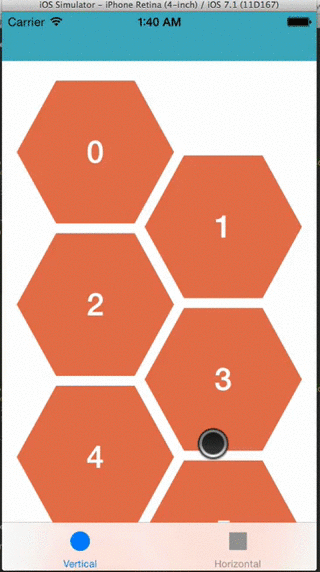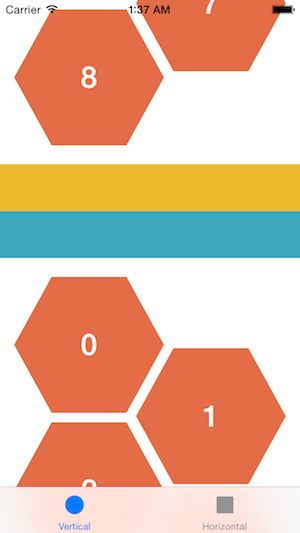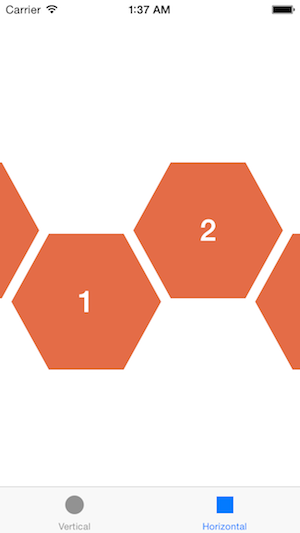UICollectionView layout for both horizontal and vertical management of hexagonal cells
There are two ways to use the library in your project:
- Manually add the library files to your project
- CCHexagonFlowLayout.h
- CCHexagonFlowLayout.m
- Using CocoaPods
pod 'CCHexagonFlowLayout'Begin with the creation of an instance of the CCHexagonFlowLayout
// Build layout
CCHexagonFlowLayout *layout = [[CCHexagonFlowLayout alloc] init];
layout.delegate = self;
Choose an orientation
layout.scrollDirection = UICollectionViewScrollDirectionHorizontal;
// OR
layout.scrollDirection = UICollectionViewScrollDirectionVertical;
Configure these variables according to your own hexagonal cells:
// Should be negative in order to reduce the space between hexagon and obtain the hive effect
layout.minimumInteritemSpacing = -30.0f;
// You must find the correct value to obtain the desired effect
layout.minimumLineSpacing = 10.0f;
// Your cell size as a square
layout.itemSize = CGSizeMake(230, 200);
// The gap is a positive float that will be use to obtain the hive effect
layout.gap = 76.0f;
Default flow layout options can be used for header/footer supplementary views and sections
layout.headerReferenceSize = CGSizeMake(320, 50);
layout.footerReferenceSize = CGSizeMake(320, 50);
layout.sectionInset = UIEdgeInsetsMake(20.0f, 20.0f, 20.0f, 20.0f);
- Works fine with iOS7 on iPhone 3.5" and 4" and iPad
- Not tested on iOS6
The component has been developed for a single project, feel free to contribute to improve it.