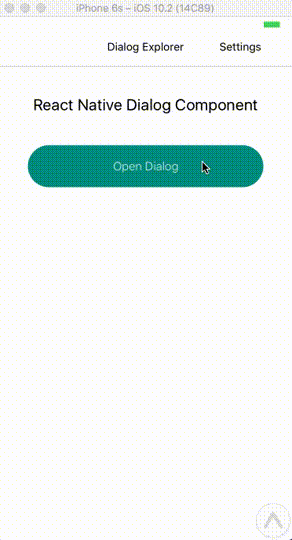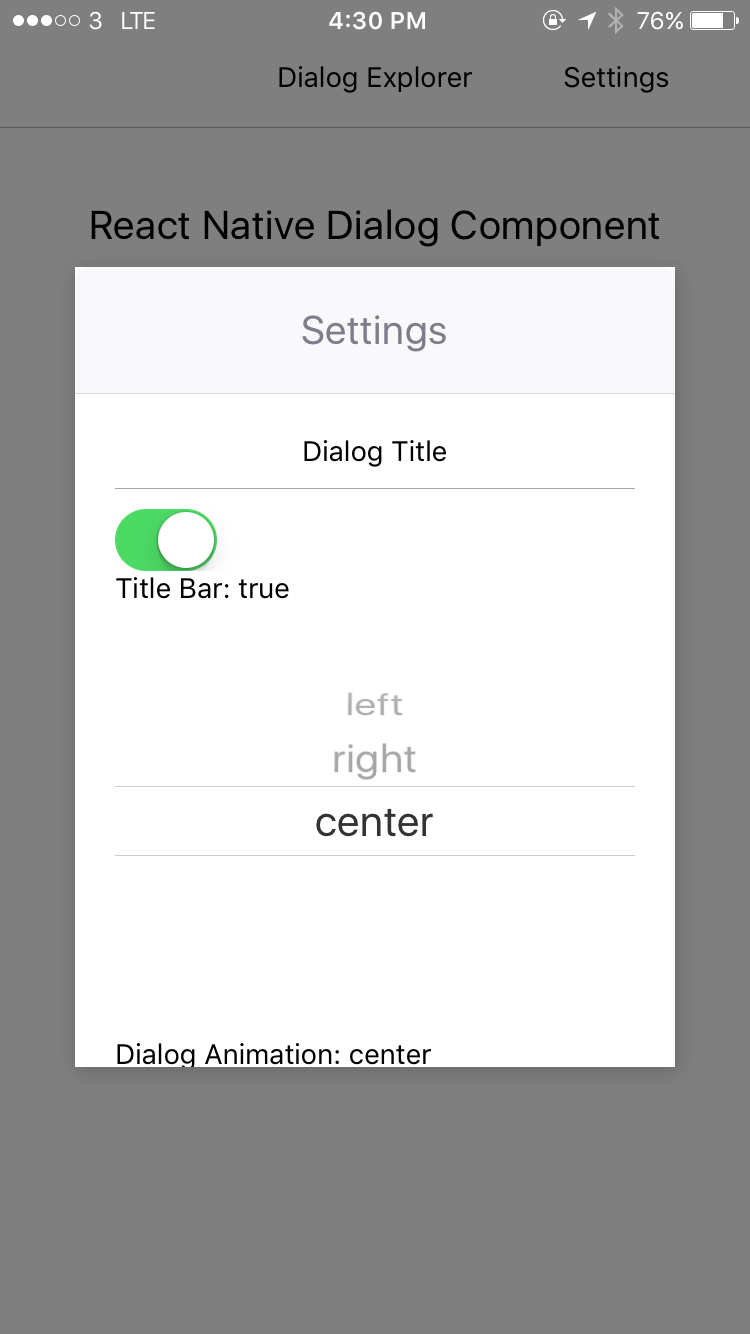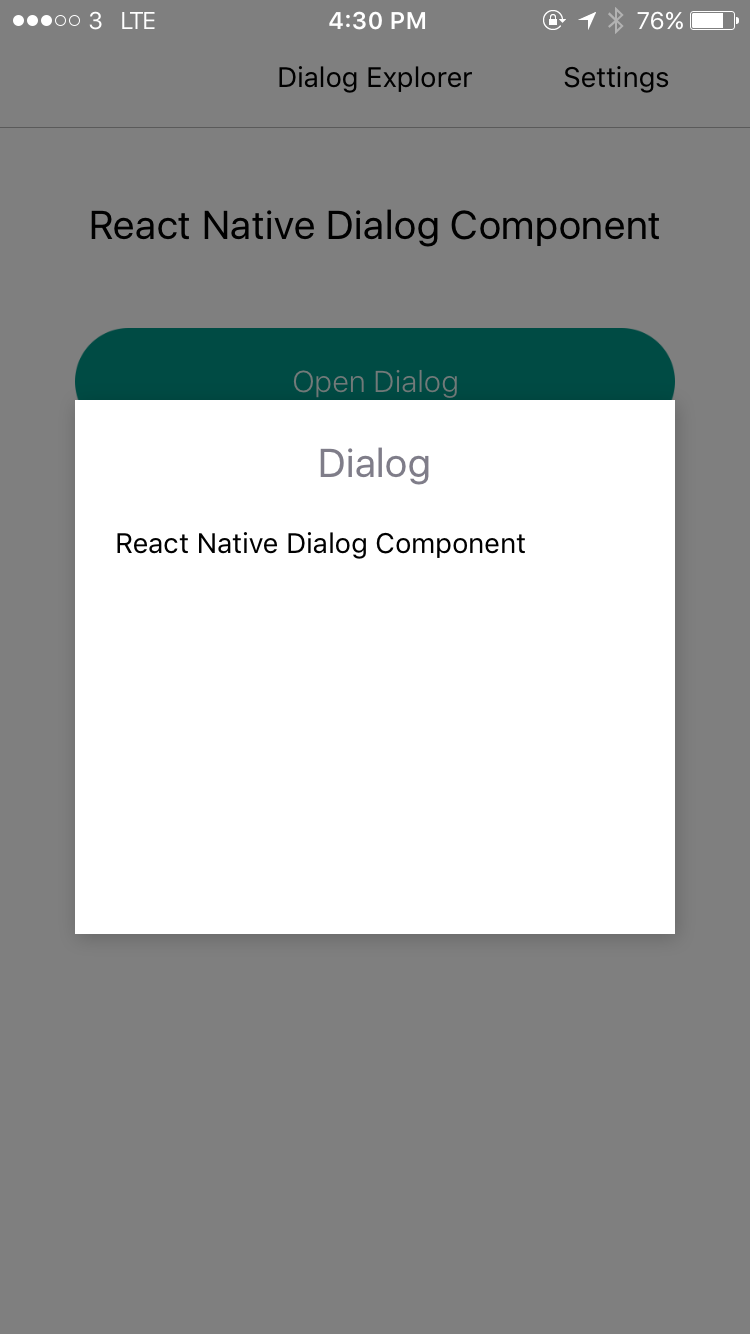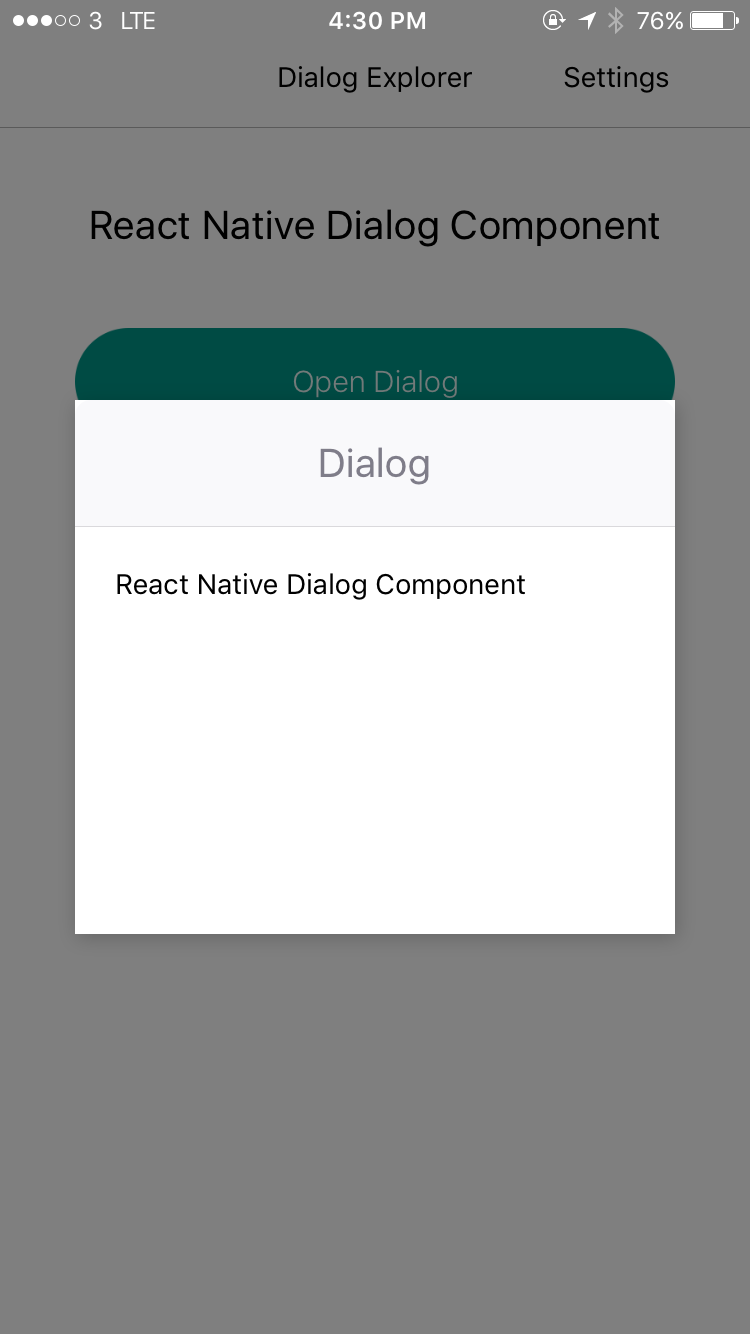React Native Dialog Component for iOS & Android.
Pull request are welcomed. Please follow Airbnb JS Style Guide
npm install --save react-native-dialog-component
# OR
yarn add react-native-dialog-component
- DialogManager
- DialogComponent
- Dialog
- DialogContent
- DialogButton
- DialogTitle
- Overlay
- Animation
- FadeAnimation
- ScaleAnimation
- SlideAnimation
import DialogManager, { ScaleAnimation, DialogContent } from 'react-native-dialog-component';DialogManager.show({
title: 'Dialog',
titleAlign: 'center',
animationDuration: 200,
ScaleAnimation: new ScaleAnimation(),
children: (
<DialogContent>
<View>
<Text>
React Native Dialog Component
</Text>
</View>
</DialogContent>
),
}, () => {
console.log('callback - show');
});DialogManager.update({
title: 'Dialog Updated',
titleAlign: 'center',
animationDuration: 200,
ScaleAnimation: new ScaleAnimation(),
children: (
<DialogContent>
<View>
<Text>
New Content
</Text>
</View>
</DialogContent>
),
}, () => {
console.log('callback - update dialog');
});// dismiss dialog
DialogManager.dismiss(() => {
console.log('callback - dismiss');
});DialogManager.dismissAll(() => {
console.log('callback - dismiss all');
});import { DialogComponent }from 'react-native-dialog-component';
<View style={styles.container}>
<Button
text="Show Dialog"
onPress={() => {
this.dialogComponent.show();
}}
/>
<DialogComponent
ref={(dialogComponent) => { this.dialogComponent = dialogComponent; }}
>
<View>
<Text>Hello</Text>
</View>
</DialogComponent>
</View>import { DialogComponent, SlideAnimation } from 'react-native-dialog-component';
<View style={styles.container}>
<Button
text="Show Dialog"
onPress={() => {
this.dialogComponent.show();
}}
/>
<DialogComponent
ref={(dialogComponent) => { this.dialogComponent = dialogComponent; }}
dialogAnimation = { new SlideAnimation({ slideFrom: 'bottom' }) }
>
<View>
<Text>Hello</Text>
</View>
</DialogComponent>
</View>import { DialogComponent, DialogTitle } from 'react-native-dialog-component';
<View style={styles.container}>
<Button
text="Show Dialog"
onPress={() => {
this.dialogComponent.show();
}}
/>
<DialogComponent
dialogTitle={<DialogTitle title="Dialog Title" />}
ref={(dialogComponent) => { this.dialogComponent = dialogComponent; }}
>
<View>
<Text>Hello</Text>
</View>
</DialogComponent>
</View>import { DialogComponent, DialogTitle } from 'react-native-dialog-component';
<View style={styles.container}>
<Button
text="Show Dialog"
onPress={() => {
this.dialogComponent.show();
}}
/>
<DialogComponent
dialogTitle={<DialogTitle title="Dialog Title" />}
ref={(dialogComponent) => { this.dialogComponent = dialogComponent; }}
>
<DialogContent>
<View>
<Text>Hello</Text>
</View>
</DialogContent>
</DialogComponent>
</View>| Prop | Type | Default | Note |
|---|---|---|---|
dialogTitle |
React Element |
You can pass a DialogTitle component or pass a View for customizing titlebar |
|
width |
Number |
Your device width | The Width of Dialog, you can use fixed width or use percentage |
height |
Number |
300 | The Width of Dialog, you can use fixed height or use percentage |
dialogAnimation |
FadeAnimation |
animation for dialog | |
dialogStyle |
Object or Number |
||
animationDuration |
Number |
200 |
|
overlayPointerEvents |
String |
Available option: auto, none |
|
overlayBackgroundColor |
String |
#000 |
|
overlayOpacity |
Number |
0.5 |
|
dismissOnTouchOutside |
Bool |
true |
When touch overlay will close dialog, but if haveOverlay is false then the dismissOnTouchOutside won't work |
dismissOnHardwareBackPress |
Bool |
true |
Only for Android |
haveOverlay |
Bool |
true |
If false won't show overlay when dialog show |
show |
Bool |
false |
|
onShown |
Function |
You can pass onShown function as a aallback function, will call the function while dialog shown | |
onDismissed |
Function |
You can pass onDismissed function as a callback function, will call the function while dialog dismissed | |
actions |
Array |
Array of DialogButton component for example: [<DialogButton text="DISMISS", align="center" onPress={this.dismissDialog}/>] |
| Prop | Type | Default | Note |
|---|---|---|---|
contentStyle |
Dialog's content container |
| Prop | Type | Default | Note |
|---|---|---|---|
title |
String |
||
titleStyle |
Object or Number |
||
titleTextStyle |
Object or Number |
||
titleAlign |
String |
center |
|
haveTitleBar |
Bool |
true |
| Prop | Type | Default | Note |
|---|---|---|---|
text |
String |
||
align |
String |
center |
The position of the button. Available option: left, center, right |
onPress |
Function |
||
buttonStyle |
Object or Number |
||
textStyle |
Object or Number |
||
textContainerStyle |
Object or Number |
||
disabled |
Boolean |
false |
|
activeOpacity |
Number |
| Param | Type | Default | Note |
|---|---|---|---|
toValue |
Number | 0 | |
animationDuration |
Number | 150 |
| Param | Type | Default | Note |
|---|---|---|---|
toValue |
Number | 0 |
| Param | Type | Default | Note |
|---|---|---|---|
toValue |
Number | 0 | |
slideFrom |
String | bottom |
Available option: top, bottom, left, right |