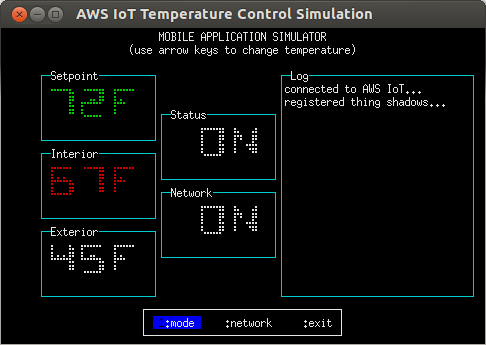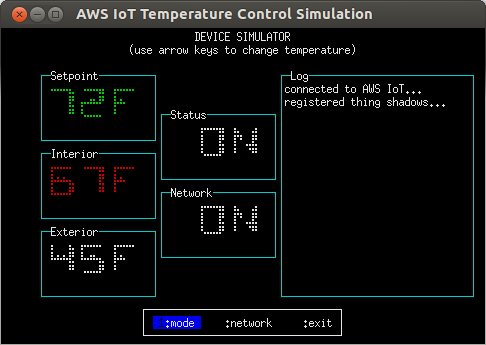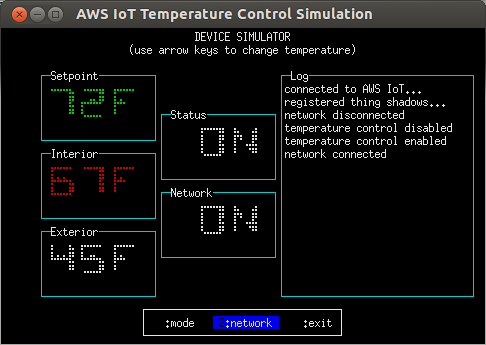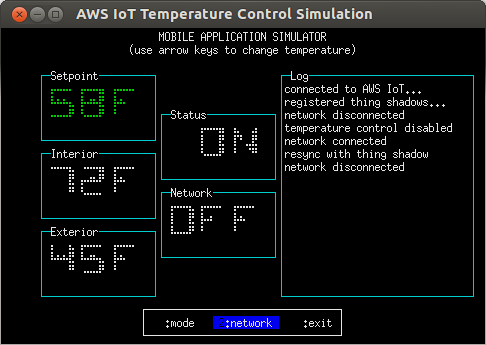temperature-control.js is an interactive simulation which demonstrates how Thing Shadows can be used to easily synchronize applications and internet-connected devices.
temperature-control.js runs in two separate terminal windows and is configured via command-line options; in the following example, all certificates are located in the ~/certs directory and have the default names as specified in the Certificate Configuration section. The process running with '--test-mode=2' simulates an internet-connected temperature control device, and the process running with '--test-mode=1' simulates a mobile application which is monitoring/controlling it. The processes may be run on different hosts if desired.
temperature-control.js uses the blessed.js and blessed-contrib.js libraries to provide an interactive terminal interface; it looks best on an 80x25 terminal with a black background and white or green text and requires UTF-8 character encoding. You'll need to install these libraries in the examples/temperature-control directory as follows:
cd temperature-control
npm installnode temperature-control.js -f ~/certs --test-mode=1 -H <PREFIX>.iot.<REGION>.amazonaws.comnode temperature-control.js -f ~/certs --test-mode=2 -H <PREFIX>.iot.<REGION>.amazonaws.comThe simulated temperature control device has two controls; Setpoint and Status. Status controls whether or not the device is active, and Setpoint controls the interior temperature the device will attempt to achieve. In addition, the device reports the current interior and exterior temperatures as well as its operating state (heating, cooling, or stopped).
Two Thing Shadows are used to connect the simulated device and mobile application; one contains the controls and the other contains the measured temperatures and operating state. Both processes can update the controls, but only the device can update the measured temperatures and the operating state.
Controlling the simulation is done using the up, down, left, right, and Enter keys as follows:
- up increase the Setpoint
- down decrease the Setpoint
- left move left on the menu bar
- right move right on the menu bar
- Enter select the current menu option
The operating state of the device is indicated by the color of the Interior temperature field as follows:
- Red: heating
- Cyan: cooling
- White: stopped
The following example shows the temperature control simulation in 'device' mode while the operating state is 'heating'.
The log window displays events of interest, e.g. network connectivity, Status toggles, re-synchronization with the Thing Shadow, etc...
- Mode: Toggle the device Status. Status can be controlled from both the simulated device and the mobile application.
- Network: Toggle the network connectivity of the device or mobile application; this can be used to observe how both sides re-synchronize when connectivity is restored.
In this example, the mobile application is disconnected from the network. Although it has requested that the Setpoint be lowered to 58 degrees, the command can't be sent to the device as there is no network connectivity, so the operating state still shows as 'stopped'. When the mobile application is reconnected to the network, it will attempt to update the Thing Shadow for the device's controls; if no control changes have been made on the device side during the disconnection period, the device will synchronize to the mobile application's requested state; otherwise, the mobile application will re- synchronize to the device's current state.
The simulation can be exited at any time by pressing q, Ctrl+c, or by selecting 'exit' on the menu bar.