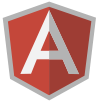In this workshop, you will learn how to build a full-stack Whiskey-voting application using LoopBack and AngularJS.
You will need the following tools installed on your machine:
-
Yeoman and the LoopBack generator:
$ npm install -g yo generator-loopback -
LoopBack SDK for AngularJS
$ npm install -g loopback-sdk-angular-cli
Last but not least, a working internet connection is needed too.
Table of Contents generated with DocToc
- Scaffold an API server in 5 minutes
- Explore the API
- Import sample data
- Add an AngularJS frontend
- Generate Angular client services
- Wire up the controllers and the REST API
- Celebrate!
- What to do next
- Scaffold a loopback application:
$ yo loopback whiskey
This command creates a new directory "whiskey" containing your new LoopBack project. Take a minute to familiarise with the layout of source and configuration files that were generated for you, read Project layout reference to learn more.
- Switch to your project's directory:
$ cd whiskey
- Add a "Whiskey" model with the properties "name" (string), "distillery" (string), "imageUrl" (string):
$ yo loopback:model Whiskey
? Enter the model name: Whiskey
? Select the data-source to attach Whiskey to: db (memory)
? Select model's base class: PersistedModel
? Expose Whiskey via the REST API? Yes
? Custom plural form (used to build REST URL):
Let's add some Whiskey properties now.
Enter an empty property name when done.
? Property name: name
invoke loopback:property
? Property type: string
? Required? Yes
Let's add another Whiskey property.
Enter an empty property name when done.
? Property name: distillery
invoke loopback:property
? Property type: string
? Required? Yes
Let's add another Whiskey property.
Enter an empty property name when done.
? Property name: imageUrl
invoke loopback:property
? Property type: string
? Required? Yes
Let's add another Whiskey property.
Enter an empty property name when done.
? Property name:
The model generator creates two new files in your project:
common/models/whiskey.jsondescribing the model and its properties,common/models/whiskey.jswhere you can implement your custom model methods.It also adds an new entry to
server/model-config.json, this entry specifies the model's data source.See the following resources for more information:
-
Add a "Review" model with the properties "rating" (number, required) and "comment" (string, optional).
-
Setup the relation a "Whiskey" has many "reviews":
yo loopback:relation
? Select the model to create the relationship from: Whiskey
? Relation type: has many
? Choose a model to create a relationship with: Review
? Enter the property name for the relation: reviews
? Optionally enter a custom foreign key:
? Require a through model? NoThe new relation is described in model's JSON file,
common/models/whiskey.jsonin this case. You can learn more about relations in Creating model relations and the Relations section of Model definition page.
- Start your API server
$ node .
- Open LoopBack Explorer in your favourite browser:
$ open http://localhost:3000/explorer
- Create a Whiskey entry using the Explorer:
POST /Whiskeys
{
"name": "Green Spot 12-year-old",
"distillery": "Midleton",
"imageUrl": "http://static.whiskybase.com/storage/whiskies/5/3/084/86415-big.jpg"
}
Write down the generated id (e.g. 1).
- Create a Rating entry using the explorer, use the
idgenerated in the previous step as{id}parameter in the route:
POST /Whiskeys/{id}/reviews
{
"rating": 5,
"comment": "Had to travel across half of Ireland to find a place where they serve this one"
}
- List all whiskeys including the reviews:
GET /Whiskeys
filter: {"include":["reviews"]}
At the moment, our application is storing all data in memory and they are lost on restart.
Let's write a short script that will populate the database with seed data on start.
-
Create a file
server/boot/sample-data.jswith the content as provided by server-sample-data.js in this repository. -
Install
asyncmodule
$ npm install --save async
Restart the application and list all whiskeys including the reviews again. You should see the sample records provided by the script we just wrote.
-
Remove the placeholder
server/boot/root.jsthat was serving the server status at the root/URL.Refer to Defining boot scripts for more information about boot scripts.
-
Modify the server to serve the client app. Open
server/middleware.jsonand edit thefilessection:
"files": {
"loopback#static": {
"params": "$!../client"
}
}The
loopback#staticmiddleware serves files from the directory configured via the "params" property. The configuration above will serveclient/index.htmlathttp://localhost:3000/,client/scripts/app.jsathttp://localhost:3000/scripts/app.js, etc.You can learn more about middleware in Defining middleware.
-
Remove the
clientdirectory scaffolded by the LoopBack generator. It is just a dummy placeholder not containing any front-end. -
Download the ZIP archive of this repository from
https://github.com/bajtos/loopback-workshop/archive/master.zip.
-
Extract the archive and copy the
clientdirectory to your project.
Since the content of the
clientdirectory is served as-is, you can put any single-page application there instead of the workshop app provided in this repository.
- Restart the app and open it in browser. Check that the scaffolded client is served at the root URL:
$ open http://localhost:3000/
NOTE You will see an error message in server's console mentioning that
the file lb-services.js was not found. This is expected, you will create this
file in the next step.
-
Generate the services using the code generator provided by LoopBack's SDK:
$ lb-ng server/server.js client/scripts/lb-services.js -
View the API documentation for the client services
$ lb-ng-doc client/scripts/lb-services.js
NOTE Reload the doc page if it does not contain any services. This is a know bug in Docular.
The command parses ngdoc comments in
lb-services.js, builds HTML pages with the API documentation and starts a server serving the docs at http://localhost:3030.Unfortunately the Docular module we use for API docs is rather unreliable and does not report start errors well. If you don't see a message pointing you to http://localhost:3030, then assume Docular failed and the API docs is not available for you :(
If you need root privileges to install global packages, then running
lb-ng-docsas root (viasudo) may fix the problem.
- Modify the main controller in
client/scripts/controllers/main.jsto the list of all Whiskey objects using the REST API:
$scope.whiskeys = Whiskey.find();Check out out the result in the browser.
- Modify
client/scripts/controllers/details.jsto fetch the currently viewed Whiskey object and includereviewsin the response.
Hint: Whiskey.get does not support include parameter,
use the method Whiskey.findOne instead.
Consult the documentation (Querying models,
Model resource API)
and the API docs generated by lb-ng-doc for the information on the API usage.
The API of built-in models and CRUD operations is documented online too, see
PersistedModel API.
- Modify
client/scripts/controllers/review.jsto submit a new review and redirect back to the details page afterwards.
Congratulations, you have finished the workshop. Now it's the time to have a pint of beer or cider; and perhaps show your friends what you have build today.
-
Check out the documentation
-
Try out example apps
- loopback-example-app
- loopback-example-database
- loopback-example-passport
- loopback-example-access-control
- loopback-example-datagraph
-
Join the conversation in the LoopBack mailing list
-
Chat with us on gitter: strongloop/loopback