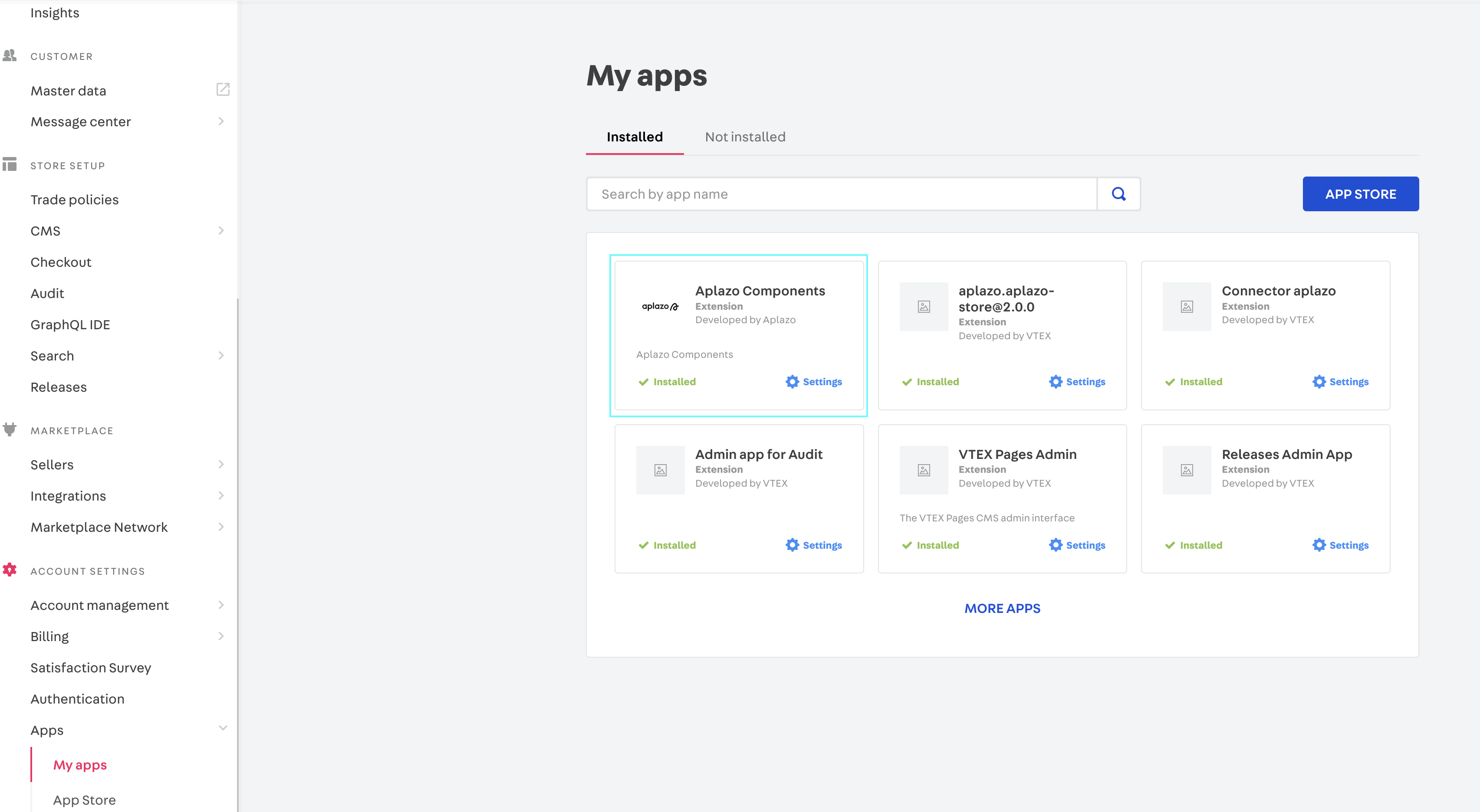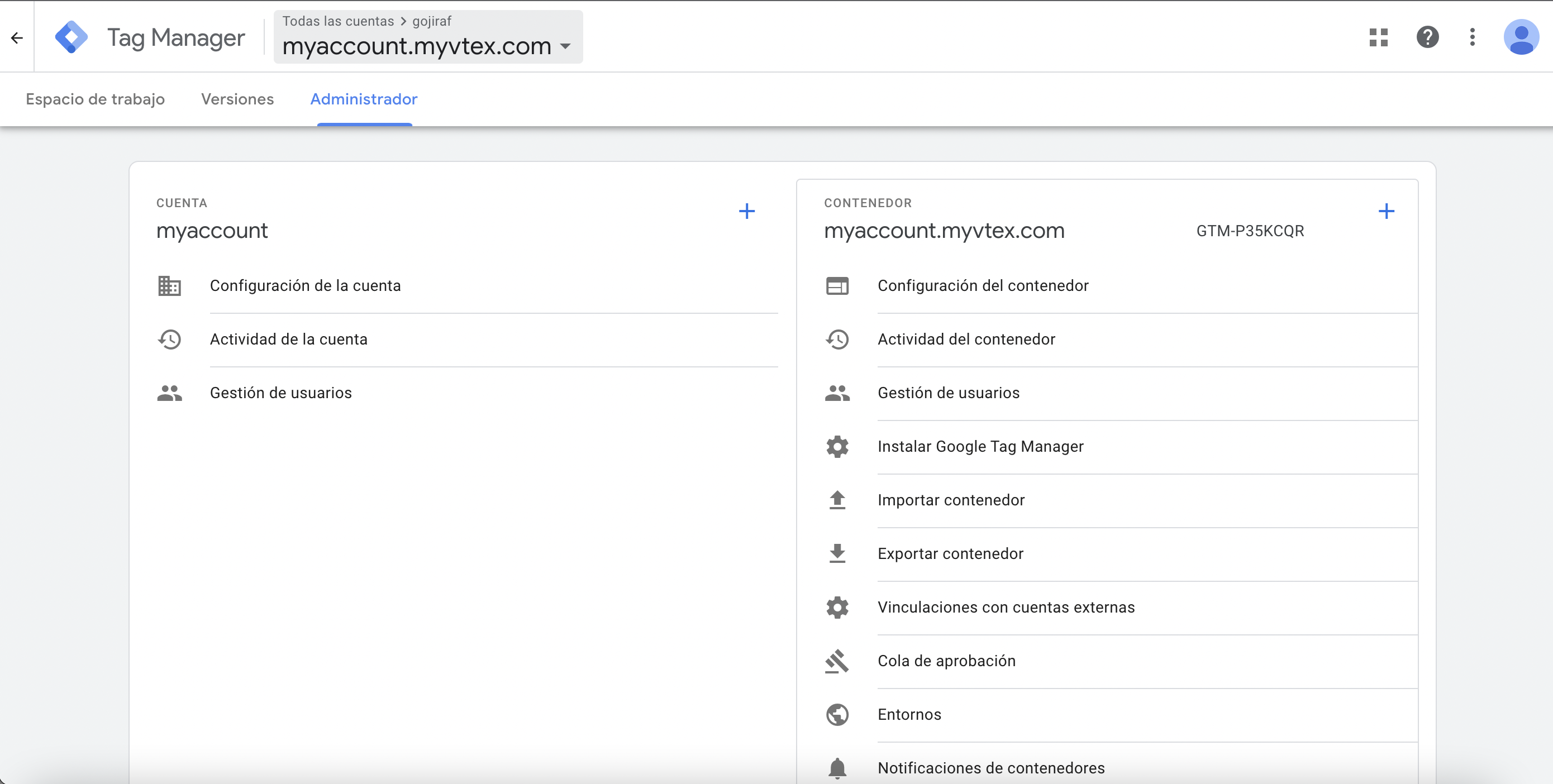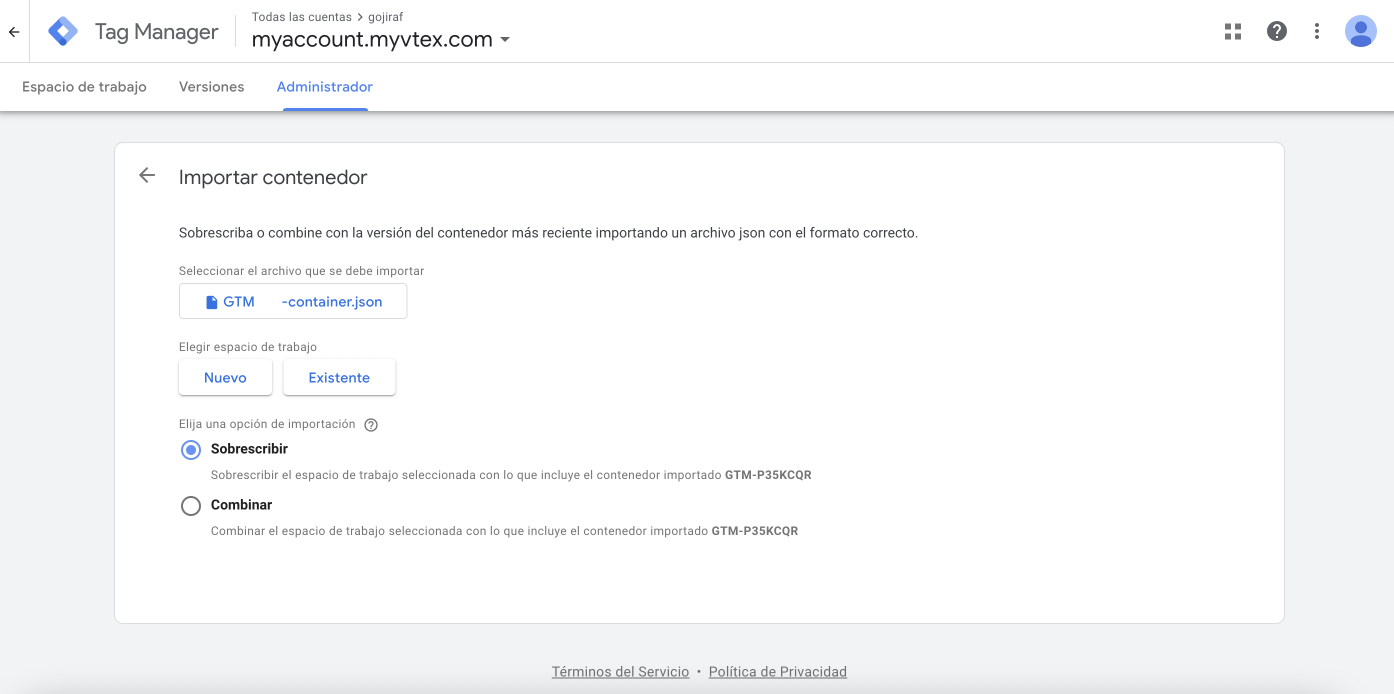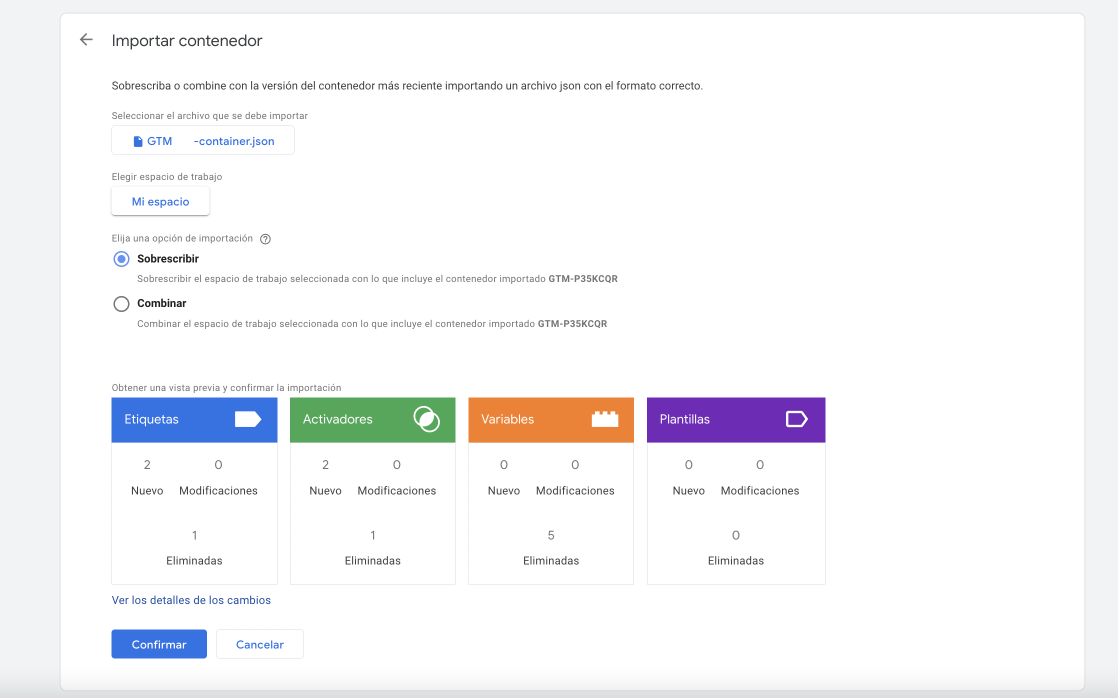VTEX Aplazo Widgets
Using your terminal, log in to the desired VTEX account and run the following command:
vtex install [email protected]
Add "aplazo.aplazo-components": "0.x" to your store-theme peer dependencies.
Once the app is configured, it is time to place the following block in your Store Theme app:
aplazo-placement- This block can be added to the product page template (store.product). It renders a message that will show the amount and payment term for the product, even before adding it to the shopping cart.
-
In the account's admin dashboard, access
Apps > My Appsand then click on the box forAplazo: -
Once in the app's settings page, define the following settings according to the desired scenario:
Download GTM container this json contains tags and triggers for aplazo components
After signed in you GTM account go to Admin > Import Container
Upload the json file that was downloaded on step 1 and select the workspace from where you want to import the container
Confirm and publish changes