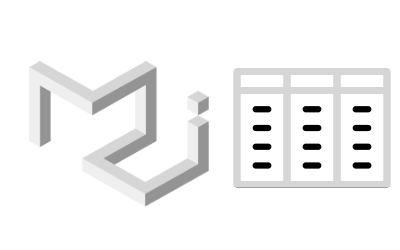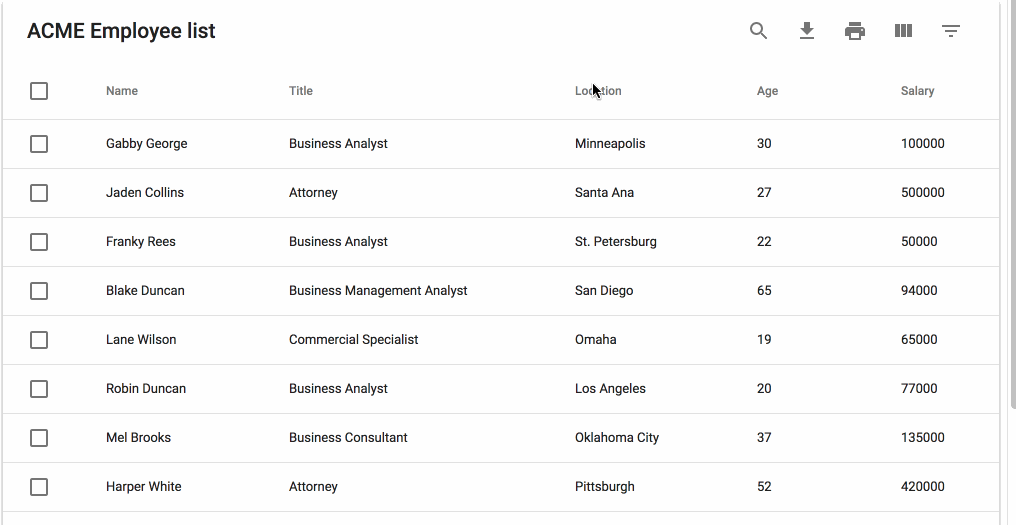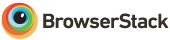MUI-Datatables is a data tables component built on Material-UI. It comes with features like filtering, resizable + view/hide columns, search, export to CSV download, printing, selectable rows, expandable rows, pagination, and sorting. On top of the ability to customize styling on most views, there are two responsive modes "stacked" and "scroll" for mobile/tablet devices.
npm install mui-datatables --save
For a simple table:
import MUIDataTable from "mui-datatables";
const columns = ["Name", "Company", "City", "State"];
const data = [
["Joe James", "Test Corp", "Yonkers", "NY"],
["John Walsh", "Test Corp", "Hartford", "CT"],
["Bob Herm", "Test Corp", "Tampa", "FL"],
["James Houston", "Test Corp", "Dallas", "TX"],
];
const options = {
filterType: 'checkbox',
};
<MUIDataTable
title={"Employee List"}
data={data}
columns={columns}
options={options}
/>Or customize columns:
import MUIDataTable from "mui-datatables";
const columns = [
{
name: "name",
label: "Name",
options: {
filter: true,
sort: true,
}
},
{
name: "company",
label: "Company",
options: {
filter: true,
sort: false,
}
},
{
name: "city",
label: "City",
options: {
filter: true,
sort: false,
}
},
{
name: "state",
label: "State",
options: {
filter: true,
sort: false,
}
},
];
const data = [
{ name: "Joe James", company: "Test Corp", city: "Yonkers", state: "NY" },
{ name: "John Walsh", company: "Test Corp", city: "Hartford", state: "CT" },
{ name: "Bob Herm", company: "Test Corp", city: "Tampa", state: "FL" },
{ name: "James Houston", company: "Test Corp", city: "Dallas", state: "TX" },
];
const options = {
filterType: 'checkbox',
};
<MUIDataTable
title={"Employee List"}
data={data}
columns={columns}
options={options}
/>The component accepts the following props:
| Name | Type | Description |
|---|---|---|
title |
array | Title used to caption table |
columns |
array | Columns used to describe table. Must be either an array of simple strings or objects describing a column |
data |
array | Data used to describe table. Must be an array containing objects. (Arrays containing just strings or numbers also supported) |
options |
object | Options used to describe table |
| Name | Type | Default | Description |
|---|---|---|---|
page |
number | User provided starting page for pagination | |
count |
number | User provided override for total number of rows | |
serverSide |
boolean | false | Enable remote data source |
rowsSelected |
array | User provided selected rows | |
rowsExpanded |
array | User provided expanded rows | |
filterType |
string | Choice of filtering view. enum('checkbox', 'dropdown', 'multiselect', 'textField') |
|
textLabels |
object | User provided labels to localize text | |
pagination |
boolean | true | Enable/disable pagination |
selectableRows |
string | 'multiple' | Numbers of rows that can be selected. Options are "multiple", "single", "none". |
selectableRowsOnClick |
boolean | false | Enable/disable select toggle when row is clicked. When False, only checkbox will trigger this action. |
isRowSelectable |
function | Enable/disable selection on certain rows with custom function. Returns true if not provided. function(dataIndex) => bool |
|
expandableRows |
boolean | false | Enable/disable expandable rows |
expandableRowsOnClick |
boolean | false | Enable/disable expand trigger when row is clicked. When False, only expand icon will trigger this action. |
renderExpandableRow |
function | Render expandable row. function(rowData, rowMeta) => React Component |
|
resizableColumns |
boolean | false | Enable/disable resizable columns |
customToolbar |
function | Render a custom toolbar | |
customToolbarSelect |
function | Render a custom selected rows toolbar. function(selectedRows, displayData, setSelectedRows) => void |
|
customFooter |
function | Render a custom table footer. function(count, page, rowsPerPage, changeRowsPerPage, changePage) => string| React Component |
|
customRowRender |
function | Override default row rendering with custom function. customRowRender(data, dataIndex, rowIndex) => React Component |
|
customSort |
function | Override default sorting with custom function. function(data: array, colIndex: number, order: string) => array |
|
customSearch |
function | Override default search with custom function. customSearch(searchQuery: string, currentRow: array, columns: array) => boolean |
|
customSearchRender |
function | Render a custom table search. customSearchRender(searchText: string, handleSearch, hideSearch, options) => React Component |
|
elevation |
number | 4 | Shadow depth applied to Paper component |
caseSensitive |
boolean | false | Enable/disable case sensitivity for search |
responsive |
string | 'stacked' | Enable/disable responsive table views. Options: 'stacked', 'scroll' |
rowsPerPage |
number | 10 | Number of rows allowed per page |
rowsPerPageOptions |
array | [10,15,20] | Options to provide in pagination for number of rows a user can select |
rowHover |
boolean | true | Enable/disable hover style over rows |
fixedHeader |
boolean | true | Enable/disable fixed header columns |
sortFilterList |
boolean | true | Enable/disable alphanumeric sorting of filter lists |
sort |
boolean | true | Enable/disable sort on all columns |
filter |
boolean | true | Show/hide filter icon from toolbar |
search |
boolean | true | Show/hide search icon from toolbar |
searchText |
string | Initial search text | |
print |
boolean | true | Show/hide print icon from toolbar |
download |
boolean | true | Show/hide download icon from toolbar |
downloadOptions |
object | Options to change the output of the CSV file. Default options: {filename: 'tableDownload.csv', separator: ','} |
|
onDownload |
function | A callback function that triggers when the user downloads the CSV file. In the callback, you can control what is written to the CSV file. function(buildHead: (columns) => string, buildBody: (data) => string, columns, data) => string. Return false to cancel download of file. |
|
viewColumns |
boolean | true | Show/hide viewColumns icon from toolbar |
onRowsSelect |
function | Callback function that triggers when row(s) are selected. function(currentRowsSelected: array, allRowsSelected: array) => void |
|
onRowsDelete |
function | Callback function that triggers when row(s) are deleted. function(rowsDeleted: object(lookup: {dataindex: boolean}, data: arrayOfObjects: {index, dataIndex})) => void OR false (Returning false prevents row deletion.) |
|
onRowClick |
function | Callback function that triggers when a row is clicked. function(rowData: string[], rowMeta: { dataIndex: number, rowIndex: number }) => void |
|
onCellClick |
function | Callback function that triggers when a cell is clicked. function(colData: any, cellMeta: { colIndex: number, rowIndex: number, dataIndex: number }) => void |
|
onChangePage |
function | Callback function that triggers when a page has changed. function(currentPage: number) => void |
|
onChangeRowsPerPage |
function | Callback function that triggers when the number of rows per page has changed. function(numberOfRows: number) => void |
|
onSearchChange |
function | Callback function that triggers when the search text value has changed. function(searchText: string) => void |
|
onSearchOpen |
function | Callback function that triggers when the searchbox opens. function() => void |
|
onFilterChange |
function | Callback function that triggers when filters have changed. function(changedColumn: string, filterList: array) => void |
|
onColumnSortChange |
function | Callback function that triggers when a column has been sorted. function(changedColumn: string, direction: string) => void |
|
onColumnViewChange |
function | Callback function that triggers when a column view has been changed. function(changedColumn: string, action: string) => void |
|
onTableChange |
function | Callback function that triggers when table state has changed. function(action: string, tableState: object) => void |
|
onTableInit |
function | Callback function that triggers when table state has been initialized. function(action: string, tableState: object) => void |
|
setRowProps |
function | Is called for each row and allows to return custom props for this row based on its data. function(row: array, dataIndex: number) => object |
On each column object, you have the ability to customize columns to your liking with the 'options' property. Example:
const columns = [
{
name: "Name",
options: {
filter: true,
sort: false
}
},
...
];| Name | Type | Description |
|---|---|---|
name |
string | Name of column (This field is required) |
label |
string | Column Header Name override |
options |
object | Options for customizing column |
| Name | Type | Default | Description |
|---|---|---|---|
display |
string | 'true' | Display column in table. enum('true', 'false', 'excluded') |
empty |
boolean | false | This denotes whether the column has data or not (for use with intentionally empty columns) |
viewColumns |
boolean | true | Allow user to toggle column visibility through 'View Column' list |
filterList |
array | Filter value list Example | |
filterOptions |
{names, logic, display} | With filter options, it's possible to use custom names for the filter fields Example, custom filter logic Example, and custom rendering Example | |
customFilterListRender |
function | Function that returns a string used as the chip label. function(value) => string Example |
|
filter |
boolean | true | Display column in filter list |
filterType |
string | 'dropdown' | Choice of filtering view. Takes priority over global filterType option.enum('checkbox', 'dropdown', 'multiselect', 'textField', 'custom') Use 'custom' if you are supplying your own rendering via filterOptions. |
sort |
boolean | true | Enable/disable sorting on column |
searchable |
boolean | true | Exclude/include column from search results |
sortDirection |
string | Set default sort order enum('asc', 'desc') |
|
print |
boolean | true | Display column when printing |
download |
boolean | true | Display column in CSV download file |
hint |
string | Display hint icon with string as tooltip on hover. | |
customHeadRender |
function | Function that returns a string or React component. Used as display for column header. function(columnMeta, handleToggleColumn) => string| React Component |
|
customBodyRender |
function | Function that returns a string or React component. Used as display data within all table cells of a given column. function(value, tableMeta, updateValue) => string| React Component Example |
|
setCellProps |
function | Is called for each cell and allows to return custom props for this cell based on its data. function(cellValue: string, rowIndex: number, columnIndex: number) => object |
customHeadRender is called with these arguments:
function(columnMeta: {
customHeadRender: func,
display: enum('true', 'false', 'excluded'),
filter: bool,
sort: bool,
sortDirection: bool,
download: bool,
empty: bool,
index: number,
label: string,
name: string,
print: bool,
searchable: bool,
viewColumns: bool
}, handleToggleColumn: function(columnIndex))customBodyRender is called with these arguments:
function(value: any, tableMeta: {
rowIndex: number,
columnIndex: number,
columnData: array, // Columns Options object
rowData: array, // Full row data
tableData: array, Full table data
tableState: {
announceText: null|string,
page: number,
rowsPerPage: number,
filterList: array,
selectedRows: {
data: array,
lookup: object,
},
showResponsive: boolean,
searchText: null|string,
},
}, updateValue: function)Using Material-UI theme overrides will allow you to customize styling to your liking. First, determine which component you would want to target and then lookup the override classname. Let's start with a simple example where we will change the background color of a body cell to be red:
import React from "react";
import MUIDataTable from "mui-datatables";
import { createMuiTheme, MuiThemeProvider } from '@material-ui/core/styles';
class BodyCellExample extends React.Component {
getMuiTheme = () => createMuiTheme({
overrides: {
MUIDataTableBodyCell: {
root: {
backgroundColor: "#FF0000"
}
}
}
})
render() {
return (
<MuiThemeProvider theme={this.getMuiTheme()}>
<MUIDataTable title={"ACME Employee list"} data={data} columns={columns} options={options} />
</MuiThemeProvider>
);
}
}If you are looking to work with remote data sets or handle pagination, filtering, and sorting on a remote server you can do that with the following options:
const options = {
serverSide: true,
onTableChange: (action, tableState) => {
this.xhrRequest('my.api.com/tableData', result => {
this.setState({ data: result });
});
}
};To see an example Click Here
This package decided that the cost of bringing in another library to perform localizations would be too expensive. Instead the ability to override all text labels (which aren't many) is offered through the options property textLabels. The available strings:
const options = {
...
textLabels: {
body: {
noMatch: "Sorry, no matching records found",
toolTip: "Sort",
},
pagination: {
next: "Next Page",
previous: "Previous Page",
rowsPerPage: "Rows per page:",
displayRows: "of",
},
toolbar: {
search: "Search",
downloadCsv: "Download CSV",
print: "Print",
viewColumns: "View Columns",
filterTable: "Filter Table",
},
filter: {
all: "All",
title: "FILTERS",
reset: "RESET",
},
viewColumns: {
title: "Show Columns",
titleAria: "Show/Hide Table Columns",
},
selectedRows: {
text: "row(s) selected",
delete: "Delete",
deleteAria: "Delete Selected Rows",
},
}
...
}Thanks for taking an interest in the library and the github community!
The following commands should get you started:
npm i
npm run devopen http://localhost:5050/ in browser
After you make your changes locally, you can run the test suite with npm test.
The files included in this repository are licensed under the MIT license.
Thank you to BrowserStack for providing the infrastructure that allows us to test in real browsers.