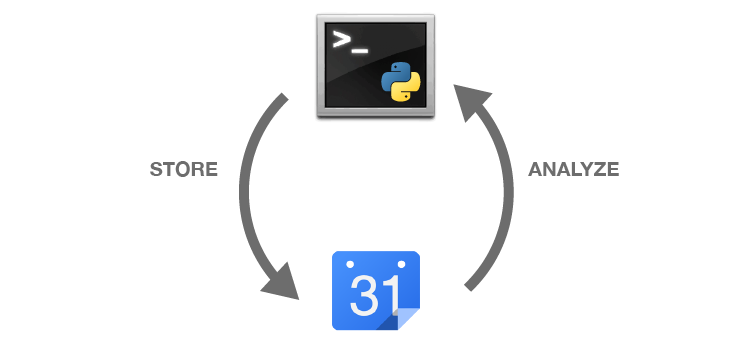Track your life like a pro on Google Calendar via your terminal.
Install with pip, the python package manager:
pip install lifelogger
Run for the first time, which should initialize the OAuth connection dialog.
lifelogger now "Started lifelogger"You’ll need to click through and accept the app on your Google account. After saying yes, switch back to the terminal and you should see:
Authentication successful.
Followed by:
Adding 0-minute event >> Started lifeloggerAnd then when that succeeds, a link to the event on the Google Calendar web interface. Congratulations, you can now create events on Google Calendar from your terminal!
lifelogger stores events directly into Google Calendar via its API.
It can also download your entire calendar back to your computer via the
“iCal export” URL that Google provides, and then you can use commands to
analyze it locally. Downloading the entire calendar back makes it a lot
faster to perform any analysis:
For a quick example, let’s imagine you want to track your weight with
lifelogger. It’s up to you to develop rules for tracking what you
want to, but the suggested system you use is one of hashtags (like on
Twitter) to keep your records machine searchable but still quite human
readable. lifelogger is also aware of common data formats and knows
how to search them, so we can just enter our weight in kg
Imagine you’ve got your scales out, and you weigh yourself - let’s record it on the calendar as a 0-minute event:
lifelogger now "#weight 80.0kg"The event should be added straightforwardly.
Once you get going, you’ll probably want to track things quickly, so you can
save some type from writing the long word lifelogger in your terminal by
using an alias. You can add this in your shell startup file (e.g.
~/.bashrc, ~/.zshrc); the recommended alias is l (which will be
used for the rest of this how-to), can be added like this:
alias l=lifeloggerNow let’s download the calendar for analysis. Run:
l downloadAt this point, you’ll be prompted to tell lifelogger the private URL for
your calendar (unfortunately there is no way to do this with the API). So
follow the instructions, heading to the Google Calendar web interface and
copying the URL from there. Once you’ve set that, the download should progress
(can take a few seconds):
Downloading private iCal file...
Download successful!
Converting iCal file into sqlite database...
Imported 7175 events.Lifelogger has now fetched your entire Google Calendar history locally and then converted into a database which can be used to query it quickly. It’s good to do this regularly, so you have a backup of your data, as well as being able to analyze all of it (the analysis commands only run on the local database copy of your data, not against the Google Calendar API).
By the way, lifelogger only stores data in ~/.config/lifelogger. If you
want to erase the calendar file, database, and Google OAuth permissions, just
delete the contents of that directory.
Let's run a quick search on all of our #weight events:
l list "#weight"You should see a listing of all your events that match '#weight', with their date/time and the full information. There are plenty more commands to play with, including other options and ways to add events to your calendar, as well as query them in more interesting ways. Have a poke around in the source code to check it out!
I also use a few extra scripts to manage adding events to my lifelogger via some shortcuts. Check out the 'scripts' folder for copies of these. You'll need to customize them to your purpose as they are exporting my events only as it stands.