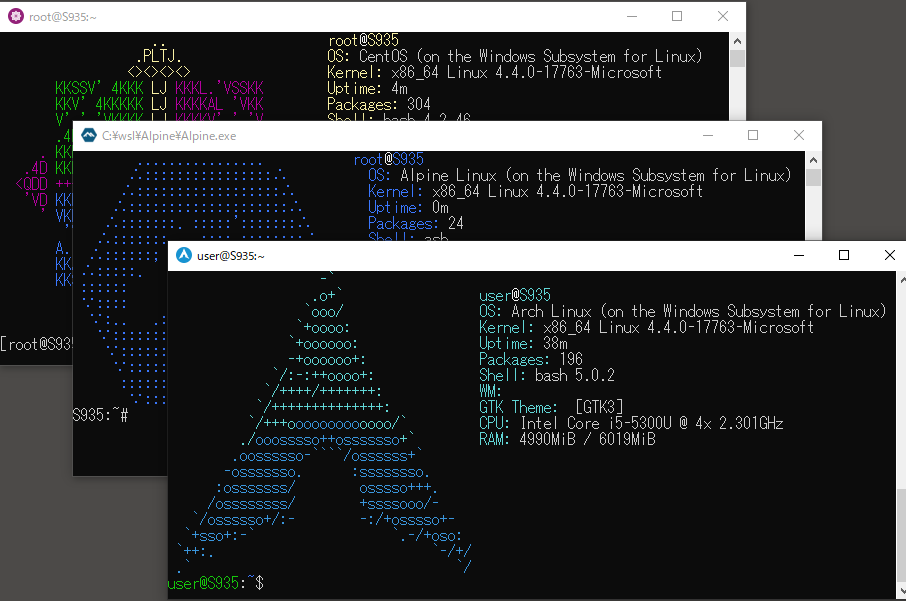Advanced WSL Distribution Launcher / Installer
- Windows 10 1709 Fall Creators Update or later(x64/arm64).
- Windows Subsystem for Linux feature is enabled.
Note: Exe filename is using to the instance name to register. If you rename it, you can register with a different name.
Note: The filesystem needs to be in the root of the tarball, some rootfs tarballs may need to be repacked.
(wsldl.exe is x86_64, wsldl_arm64.exe is ARM64 build)
(Ex: Rename to Arch.exe if you want to use "Arch" for the Instance name)
(wsldl.exe is x86_64, wsldl_arm64.exe is ARM64 build)
(Ex: Rename to Arch.exe if you want to use "Arch" for the Instance name)
(wsldl.exe is x86_64, wsldl_arm64.exe is ARM64 build)
Please check the registered instance name of the distribution with wslconfig /l command.
(Ex: If the instance name is "Ubuntu-20.04", rename wsldl.exe to Ubuntu-20.04.exe)
For details, please see the help. ({InstanceName}.exe help)
Note: You can distribute your distribution including wsldl exe.
Usage :
<no args>
- Open a new shell with your default settings.
run <command line>
- Run the given command line in that instance. Inherit current directory.
runp <command line (includes windows path)>
- Run the given command line in that instance after converting its path.
config [setting [value]]
- `--default-user <user>`: Set the default user of this instance to <user>.
- `--default-uid <uid>`: Set the default user uid of this instance to <uid>.
- `--append-path <true|false>`: Switch of Append Windows PATH to $PATH
- `--mount-drive <true|false>`: Switch of Mount drives
- `--wsl-version <1|2>`: Set the WSL version of this instance to <1 or 2>
- `--default-term <default|wt|flute>`: Set default type of terminal window.
get [setting]
- `--default-uid`: Get the default user uid in this instance.
- `--append-path`: Get true/false status of Append Windows PATH to $PATH.
- `--mount-drive`: Get true/false status of Mount drives.
- `--wsl-version`: Get the version os the WSL (1/2) of this instance.
- `--default-term`: Get Default Terminal type of this instance launcher.
- `--lxguid`: Get WSL GUID key for this instance.
backup [contents]
- `--tar`: Output backup.tar to the current directory.
- `--tgz`: Output backup.tar.gz to the current directory.
- `--vhdx`: Output backup.ext4.vhdx to the current directory. (WSL2 only)
- `--vhdxgz`: Output backup.ext4.vhdx.gz to the current directory. (WSL2 only)
- `--reg`: Output settings registry file to the current directory.
clean
- Uninstall that instance.
help
- Print this usage message.
>{InstanceName}.exe
[root@PC-NAME user]#>{InstanceName}.exe run uname -r
4.4.0-43-Microsoft>{InstanceName}.exe runp echo C:\Windows\System32\cmd.exe
/mnt/c/Windows/System32/cmd.exe>{InstanceName}.exe config --default-user user
>{InstanceName}.exe
[user@PC-NAME dir]$>{InstanceName}.exe config --default-term wt>{InstanceName}.exe clean
export to backup.tar.gz (WSL1 or 2)
>{InstanceName}.exe backup --tgzexport to backup.ext4.vhdx.gz (WSL2 only)
>{InstanceName}.exe backup --vhdxgz.tar(.gz) (WSL1 or 2)
>{InstanceName}.exe install backup.tar.gz.ext4.vhdx(.gz) (WSL2 only)
>{InstanceName}.exe install backup.ext4.vhdx.gzPlease see DEVELOPERS.md
Copyright (c) 2017-2021 yuk7