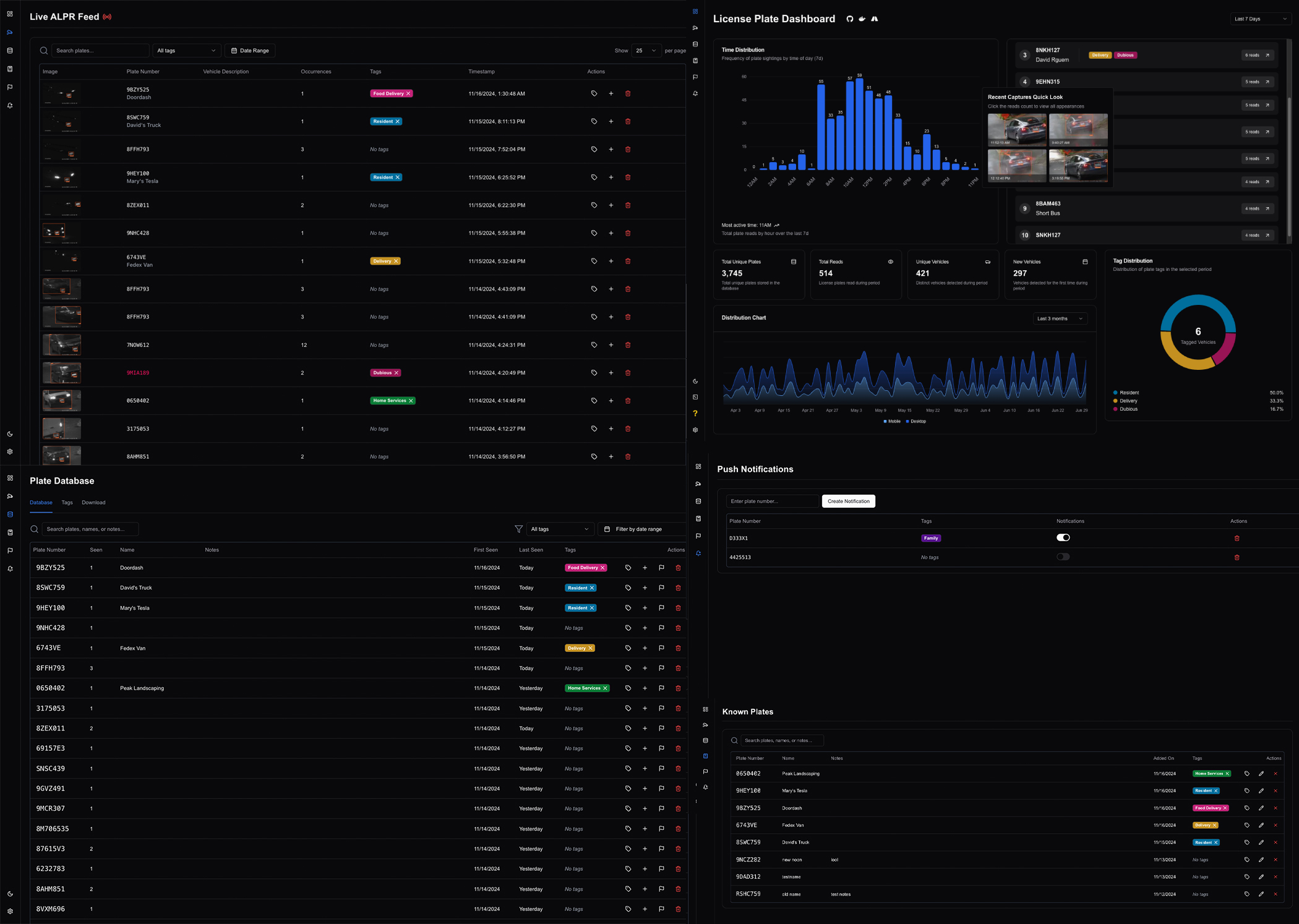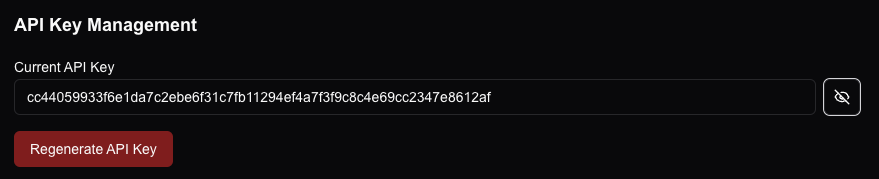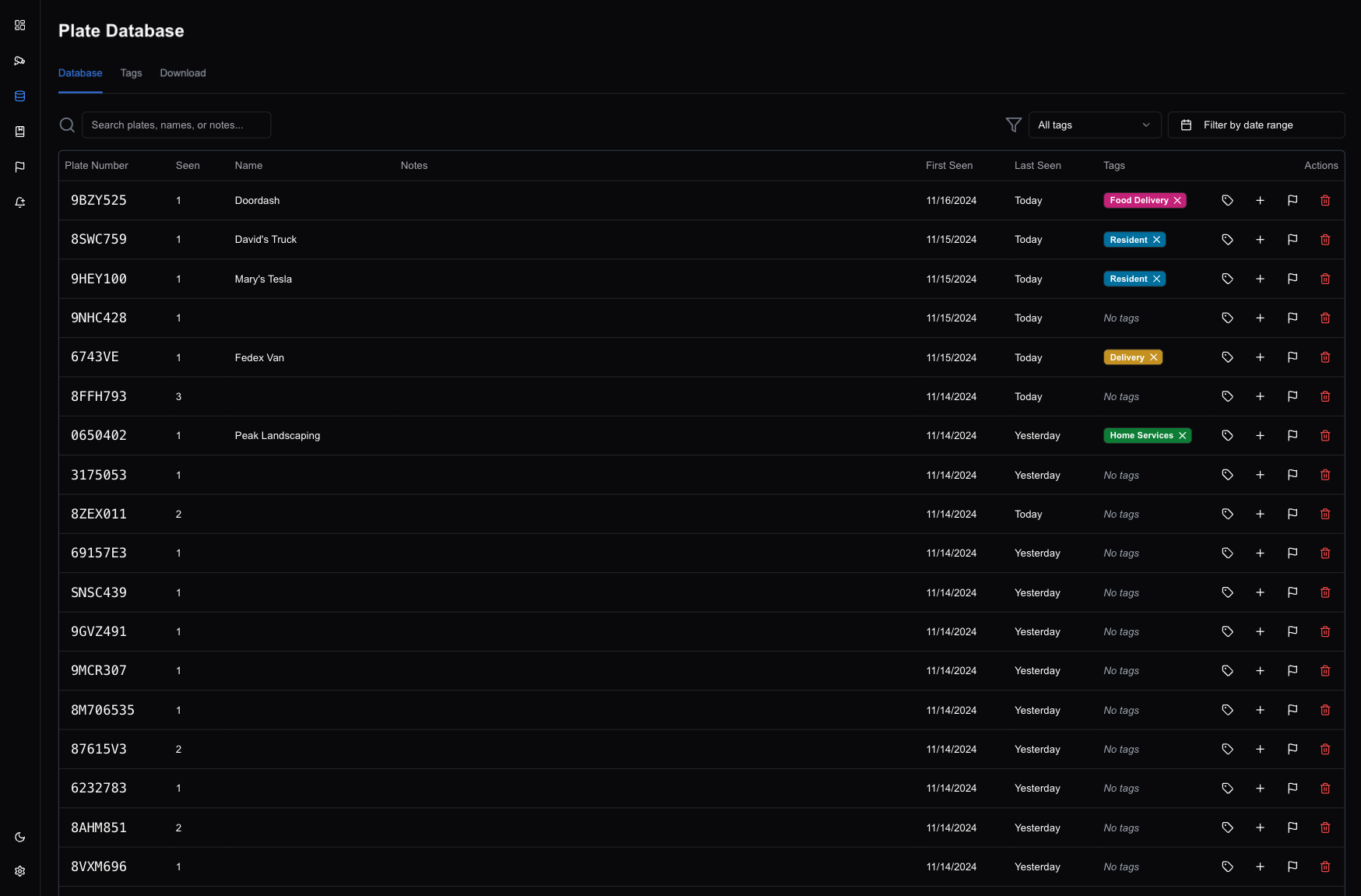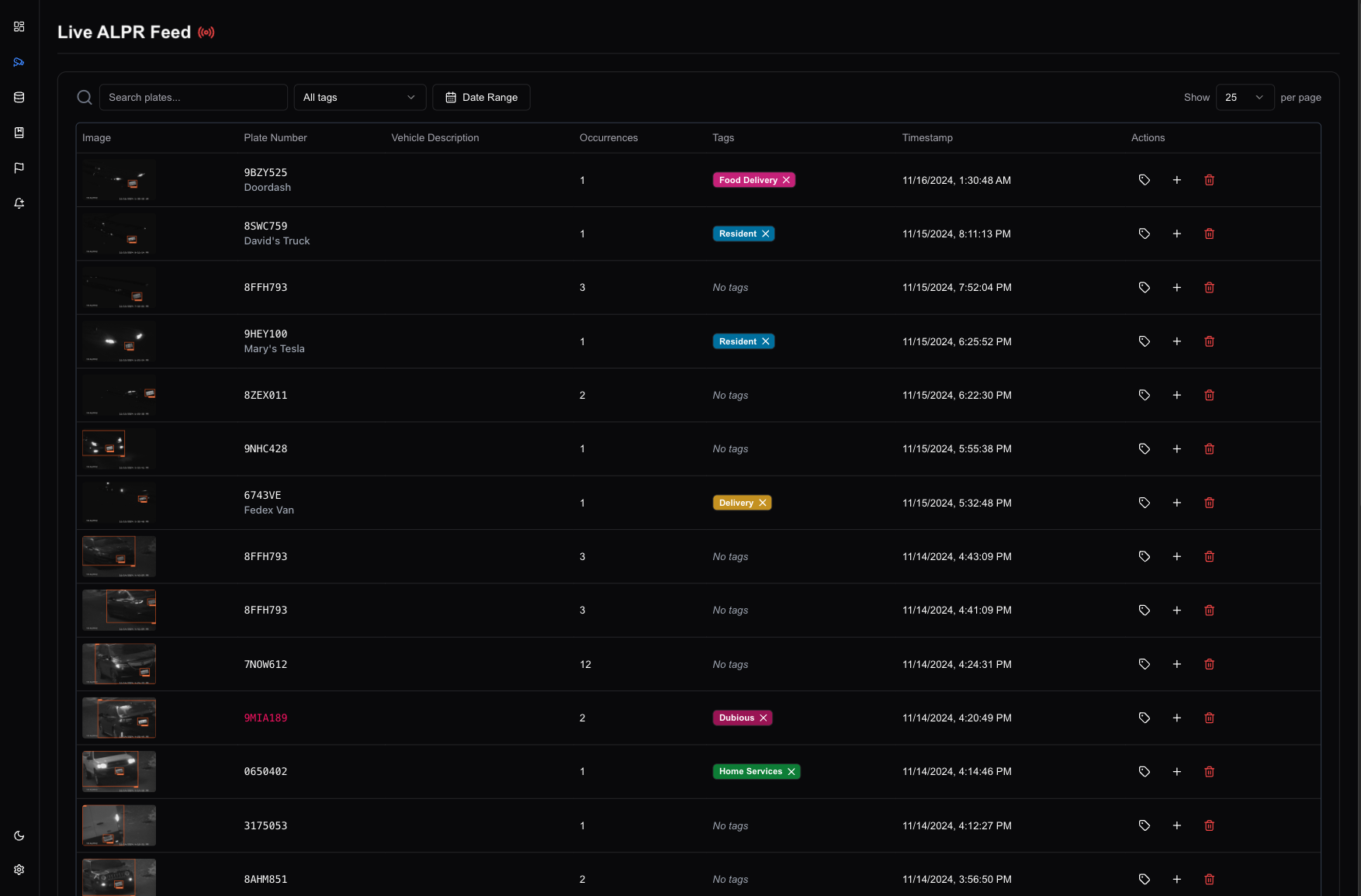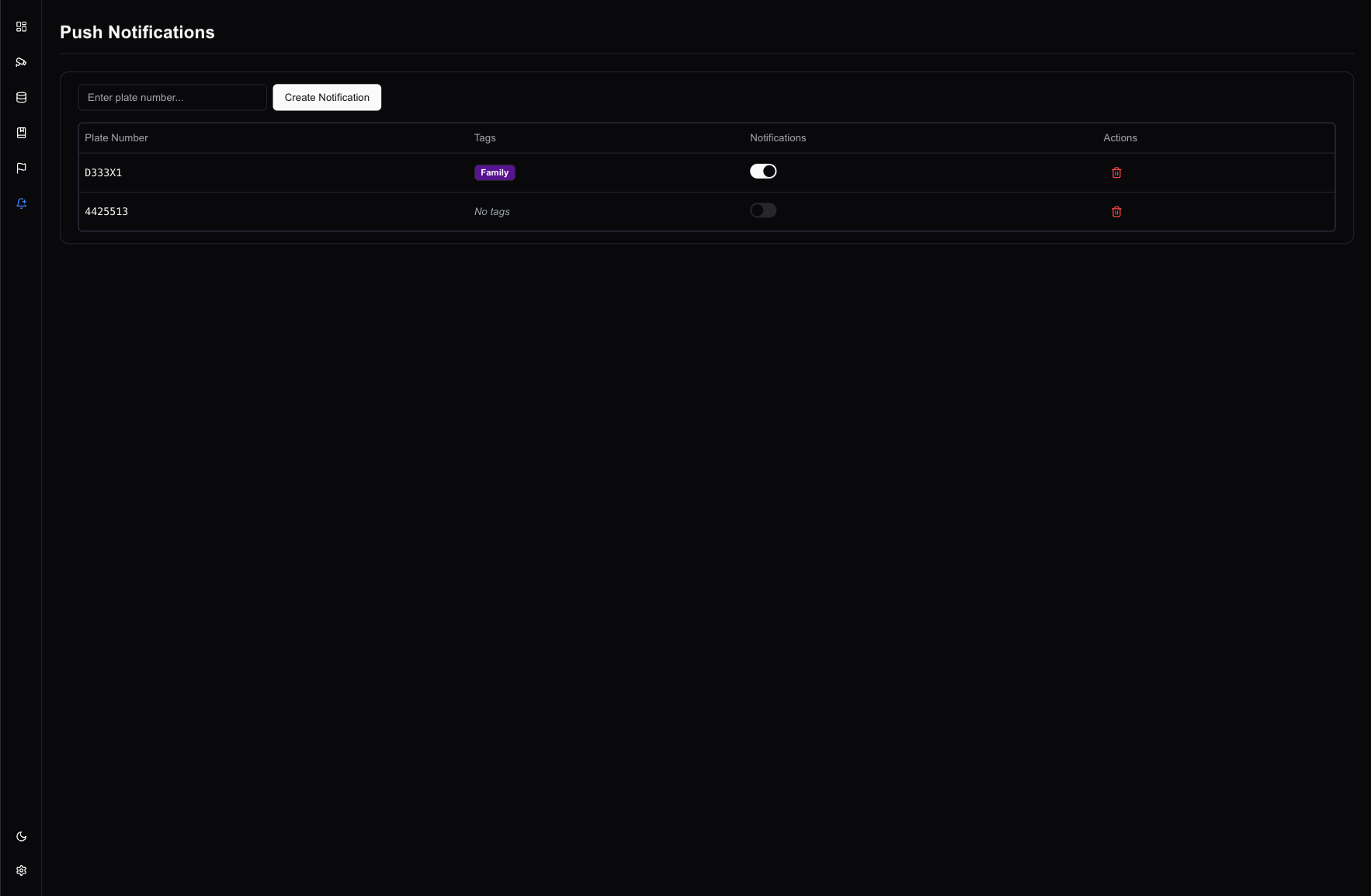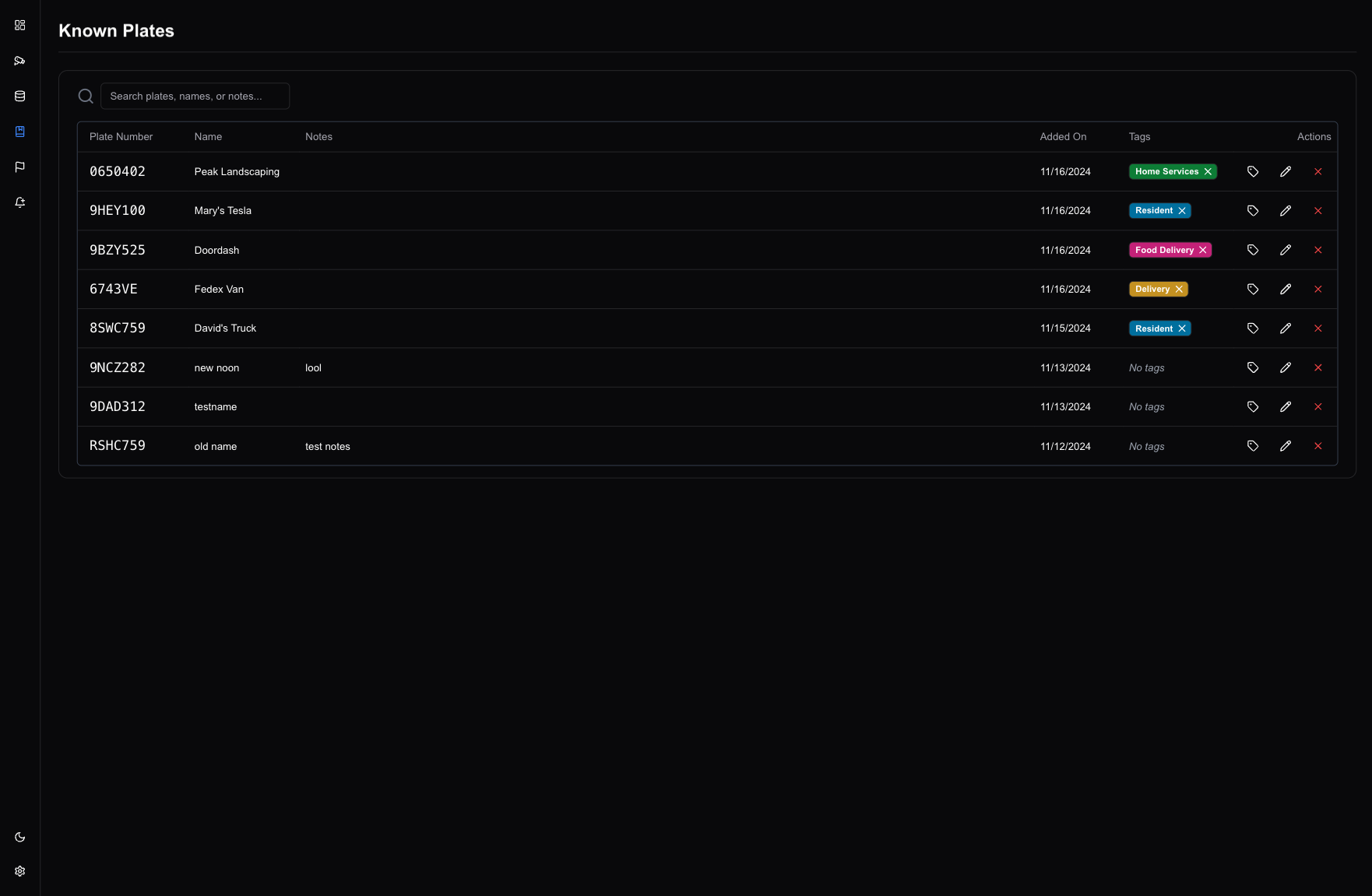A Fully-Featured Automated License Plate Recognition Database for Blue Iris + CodeProject AI Server
I've been using CodeProject AI with Mike Lud's license plate model on Blue Iris for a couple years now, but in this setup, the ALPR doesn't really do a whole lot. Really, you have more of a license plate camera with some AI as a bonus, and no nice way to take advantage the data other than parsing Blue Iris logs or paying $600+/year for PlateMinder or Rekor ALPR.
This project serves as a complement to a CodeProject Blue Iris setup, giving you a full-featured database to store and actually use your ALPR data, completely for free. Complete with the following it has a very solid initial feature set and is a huge upgrade over the standard setup.
Please star and share the project :)
- Searchable Database
- Live recognition feed with images
- Add vehicles you know to a known plates table
- Custom tags
- Configurable retention
- Configurable Push Notifications
- Flexible API
- Detailed system insights
Docker is the easiest and fastest way to deploy. Below is a docker-compose.yml file that will create a stack with both the application and a database. Just run the compose and you will have everything you need. If you prefer to use a separate database, you can either just spin up the container on its own from the image or use the docker-compose-without-database.yml in the repository.
-
Ensure you have Docker installed on your system.
-
In a new directory, create a file named
docker-compose.ymland paste in the content below, changing the variables to the passwords you would like to use. -
Create two new directories / folders in this directory called "config" and "auth". These will ensure that your settings are saved separately and not lost during updates.
-
Download the required database schema:
curl -O https://raw.githubusercontent.com/algertc/ALPR-Database/refs/heads/main/schema.sqlOr, if you prefer a download link, click here to download the schema from this repository. Place it in the same directory as your docker-compose.yml. -
Start the application:
docker compose up -d -
Access the application at
http://localhost:3000
version: "3.8"
services:
app:
image: algertc/alpr-dashboard:latest
restart: unless-stopped
ports:
- "3000:3000" # Change the first port to the port you want to expose
environment:
- NODE_ENV=production
- ADMIN_PASSWORD=password # Change this to a secure password
- DB_PASSWORD=password # Change this to match your postgres password
depends_on:
- db
volumes:
- app-auth:/app/auth
- app-config:/app/config
db:
image: postgres:13
environment:
- POSTGRES_DB=postgres
- POSTGRES_USER=postgres
- POSTGRES_PASSWORD=password # Change this to a secure password
volumes:
- db-data:/var/lib/postgresql/data
- ./schema.sql:/docker-entrypoint-initdb.d/schema.sql
ports:
- "5432:5432"
healthcheck:
test: ["CMD-SHELL", "pg_isready -U postgres"]
interval: 10s
timeout: 5s
retries: 5
volumes:
db-data:
app-auth:
driver: local
driver_opts:
type: none
o: bind
device: ./auth
app-config:
driver: local
driver_opts:
type: none
o: bind
device: ./config
There is currently support for both API Posts and MQTT, however, the API is significantly more reliable. Ingestion via MQTT is not recommended.
To start sending data, spin up the docker containers and log in to the application. Navigate to settings -> security in the bottom left hand corner. At the bottom of the page you should see an API key. Click the eye to reveal the key and copy it down for use on Blue Iris.
ALPR recognitions are sent to the api/plate-reads endpoint.
We can make use of the built-in macros to dynamically get the alert data and send it as our payload. It should look like this:
{ "plate_number":"&PLATE", "Image":"&ALERT_JPEG", "timestamp":"&ALERT_TIME" }
Set your API key with the x-api-key header as seen below.
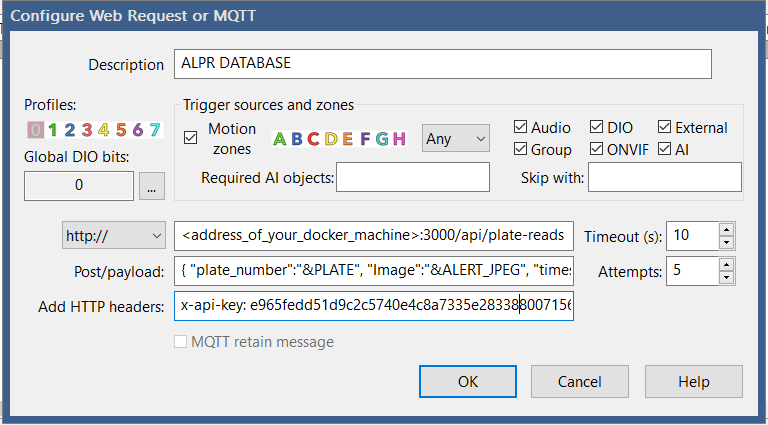
Note: The &PLATE macro will only send one plate number per alert. If you need to detect multiple plates in a single alert/image, you can optionally use the memo instead of the plate number. Your payload should look like this:
{ "memo":"&MEMO", "Image":"&ALERT_JPEG", "timestamp":"&ALERT_TIME" }
- Better image storage instead of giant base64 in database.
- Ability to share your plate database with others
This is meant to be a helpful project. It is not an official release. It is not secure and should not be exposed outside your network.