This Moodle plugin integrates Jupyter Notebooks to offer a virtual programming environment.
The plugin connects to a JupyterHub server and authenticates the Moodle users on the JupyterHub Server. That way they can access a Jupyter notebook from within Moodle.
Automated grading of Jupyter Notebooks is provided through Otter-Grader.
A quick introduction for writing assignments in the Otter-Grader format and a demo Notebook can be fond here:
AutograderNotebook.md
demo.ipynb
Install this plugin by navigating to Site administration > Plugins > Install Plugins, then drag the plugin moodle-mod_jupyter.zip in the Install plugin from ZIP file zone. Press the Install plugin from the ZIP file button.

On installation of the plugin, you are prompted to enter the following settings.
- This is the base url (default: http://localhost:8000/jhub) of the JupyterHub. This url will be used to embed the Jupyter Notebook via iFrame.
- To access jupyterhub over HTTPS, you need to adjust the url to (https://<IPv4 address or its DNS which the SSL certificate is issued for!>:443/jhub). To serve Jupyter Hub over
HTTPSits configuration is required. For properHTTPSconfiguration check out Serving Over HTTPS section of the Jupyter Hub back-end.
- This is the base url (default for docker: http://jupyterhub:8000/jhub) of the JupyterHub REST API. This url will be used to connect and use the jupyterhub api.
- This is the base url (default for docker: http://gradeservice:5000) of the Gradeservice REST API. This url will be used to connect and use the gradeservice api.
- This is necessary for authentification and communication with JupyterHub. It must match with the one set in JupyterHub. Please do not use the default one.
- This is necessary for authentification and communication with JupyterHub. It must match with the one set in JupyterHub. Please do not use the default one.
This plugin is an activity plugin and can be created like any activity plugin.
- Activate
Edit mode. - Click on
Add an Activity or Resource. Now the activity creation from appears.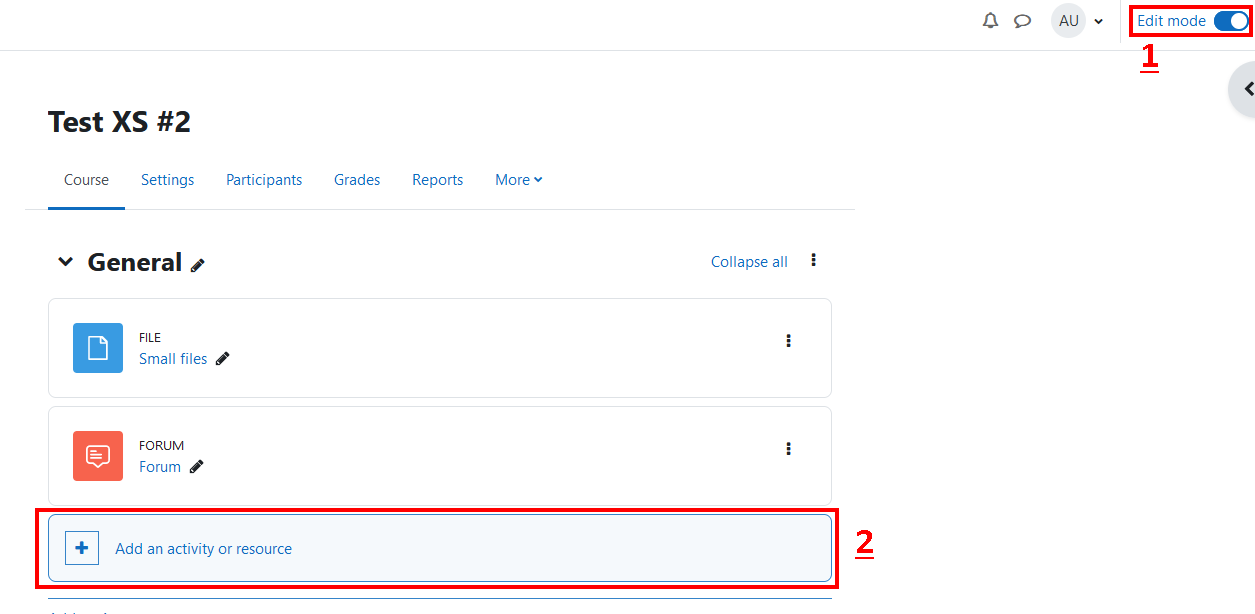
- Enter a name for the notebook activity you want to create.
- Drag the .ipynb file for this activity into this field. You can only have one .ipynb file per activity. If you have more files, create multiple activities.
- Select if you want to use the automatic gradeservice by Otter-Grader.
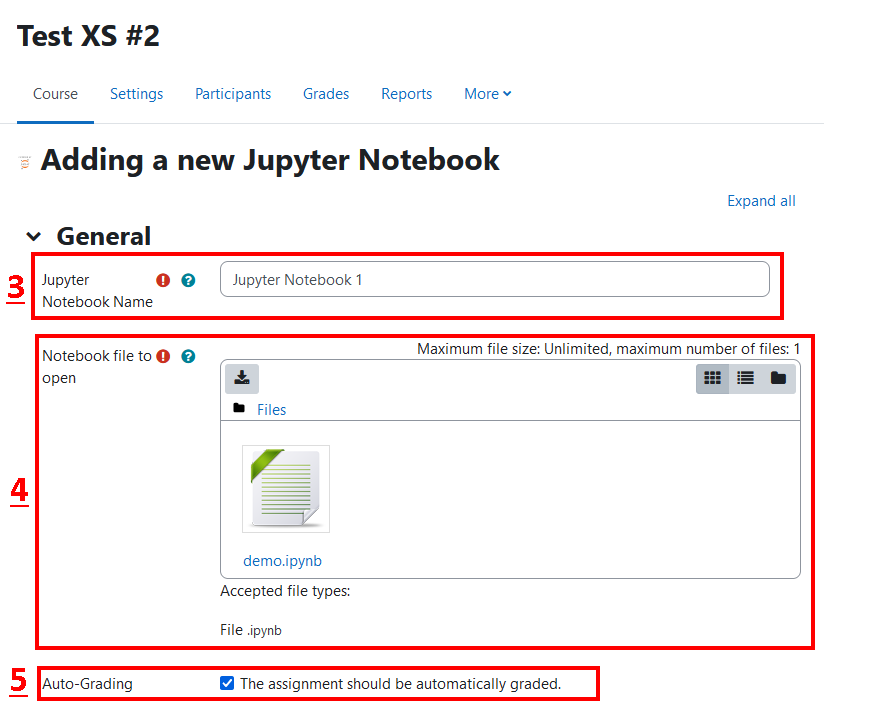
When the activity is created, you can navigate to it by clicking on it directly or via the hierarchy. The activity view page opens that includes an embedded jupyter notebook for you to work on.
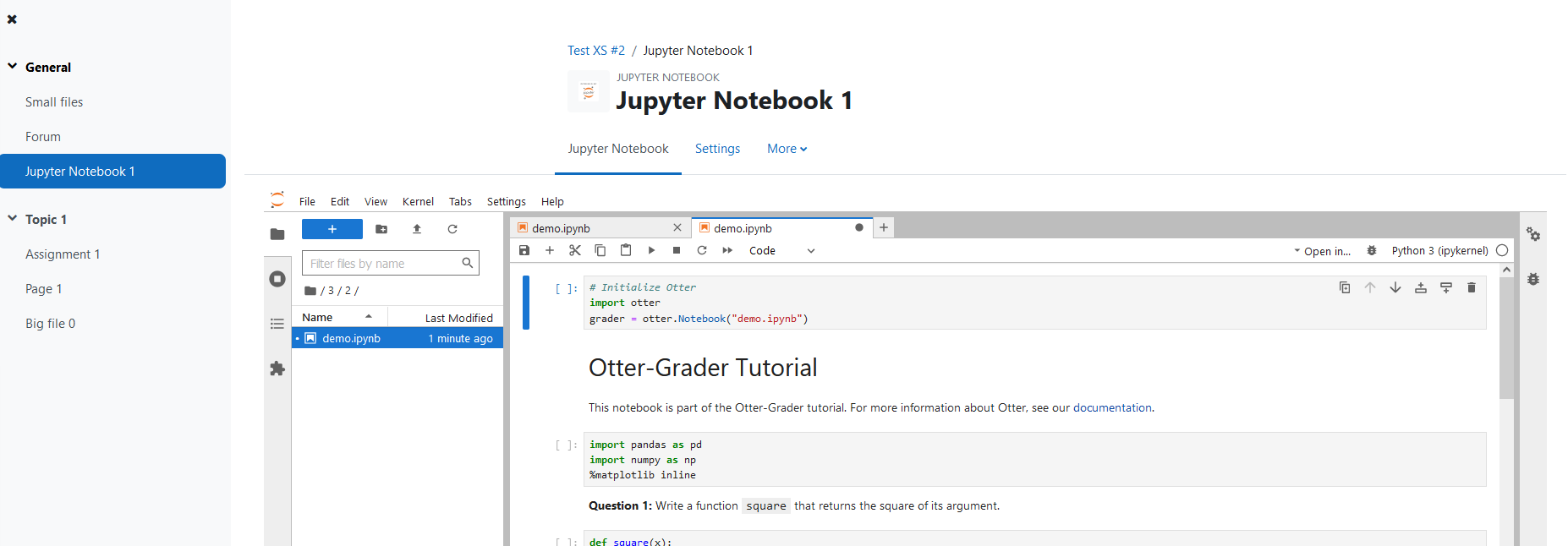
Kuenstliche Intelligenz in die Berufliche Bildung Bringen (KIB3) 2022 summer semester student project of University of Stuttgart
This program is free software: you can redistribute it and/or modify it under the terms of the GNU General Public License as published by the Free Software Foundation, either version 3 of the License, or (at your option) any later version.
This program is distributed in the hope that it will be useful, but WITHOUT ANY WARRANTY; without even the implied warranty of MERCHANTABILITY or FITNESS FOR A PARTICULAR PURPOSE. See the GNU General Public License for more details.
You should have received a copy of the GNU General Public License along with this program. If not, see GNU license.
- Moodle official development main page
- Moodle official output api page
- Moodle official javascript page
- Moodle official development activity modules page
- Moodle programming course
- Buchholz, Max
- Günther, Ralph
- Klaß, Robin
- König, Solveigh
- Marinic, Noah
- Schüle, Maximilian
- Stoll, Timo
- Weber, Raphael
- Wohlfart, Phillip
- Zhang, Yichi
- Zoller, Nick
developed this plugin in the context of the Student Project of University of Stuttgart in the Summer Semester 2022