-
Notifications
You must be signed in to change notification settings - Fork 15
Admin portal
Manage questions asked on your site, import community threads from Slack, moderators, and integrations.
All questions posted to any webpage where Squeak!’s widget is installed are listed here, sorted by most recent. (In the future, you’ll be able to filter to a subset of questions.)

By default, questions are posted automatically. This is indicated by a green check mark in the upper right.
To optionally enable moderation mode, which requires questions to be approved before being visible on your site, visit the Settings page.
Questions can come from a variety of sources. They can be displayed on a single webpage, multiple webpages, or not tied to a specific webpage at all, instead only living in your Squeak! question database.
(In the future, all questions will be searchable.)
When a question is asked, Squeak! stores the relative URL. When that URL is visited, any published questions matching the relative URL will be shown.
Designed to allow you to rescue valuable threads with customers in a Slack community that you’d like to make indexable, these questions aren’t initially tied to a specific webpage. If a URL isn’t specified for a question to be displayed, the question will show this and prompt for one to be added. (Learn more in Importing Slack threads.)
Questions in a CSV can be imported, using the following schema:
- Timestamp (optional)
- Relative URL where question should appear (array)
- Eg:
['/docs/events'] - Eg:
['/docs/events', '/docs/actions']
- Eg:
- Author name (optional)
- Author email (optional)
- Question title
- Question description (optional) (supports Markdown)
- Reply author - array
- Name
- Role (Author: 1, Moderator: 2, Admin: 3)
- Reply content - array
If you have multiple pages where a question is relevant, it may make sense to show the same thread on multiple pages. For example, if you have multiple technical libraries that share a schema, users may ask a similar question in that context which is relevant to multiple pages.
Because replies are tied to the question, the replies will be displayed wherever the question appears.
Details about the person posting the question are displayed next to the question. Images are sourced via Gravatar.
In the future, we plan on displaying other information about the poster like number of questions asked and maybe even a reputation score.
This can be done on the thread page.
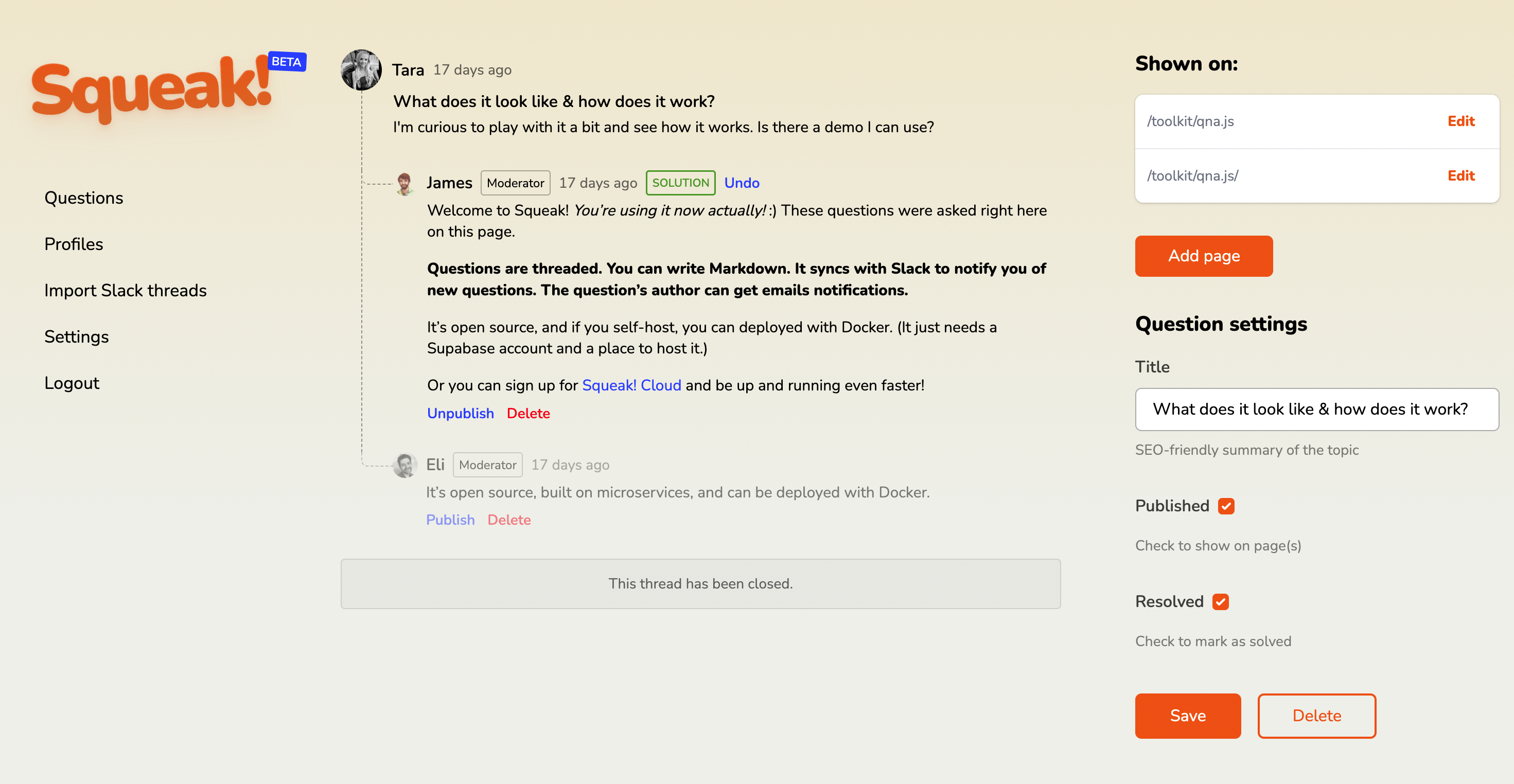
Coming soon: The contents of questions can be edited. This is intended to allow moderators to make questions more clear, and for removing any sensitive information an author may have posted.
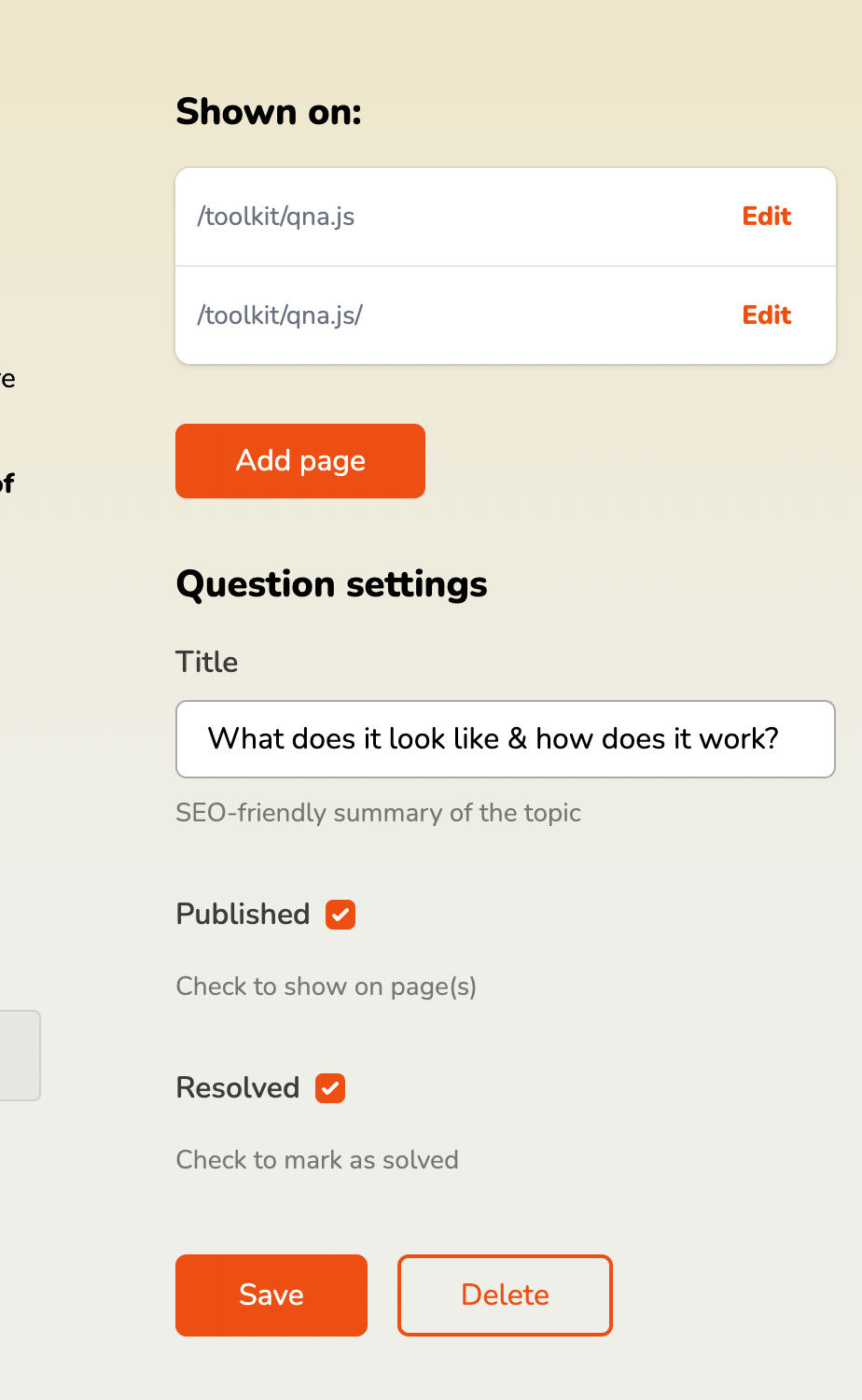
This is the subject the user wrote in the question box, but you can adjust the title of the question for brevity. (In the future, this will be turned into an SEO-friendly slug!)
If the question was asked on your site, the relative path to that page will be displayed. Example
/docs/eventsYou can add additional URLs by clicking the Add page button and entering an additional URL.
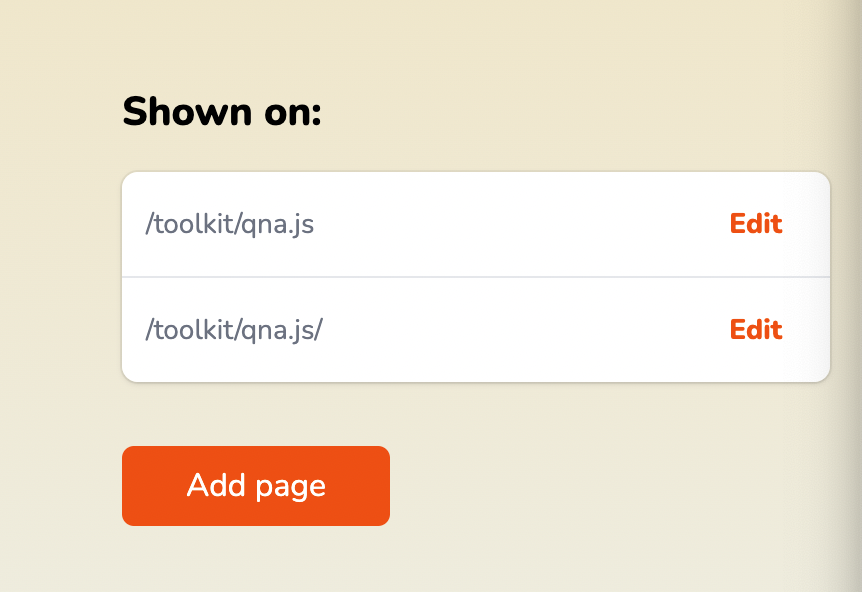
/docs/events, /docs/actionsManage the visibility of a question by toggling it on or off. In the future, this will also remove the question’s permalink page.
If a question was previously marked as resolved, it can be re-opened here. Unticking this box will un-mark the previously accepted solution and allow users to continue replying to the thread.
A thread can be permanently deleted here.
The Profiles section shows all user records from your database. This includes admins, moderators, and any user who has created an account to ask a question or add a response.
| Role | Permissions |
|---|---|
| Users | Ask questions, post responses, select a solution |
| Moderators | + Manage questions and replies, Slack import |
| Admins | + User roles, Settings |
You can invite a team member as a moderator or admin. Their role will be set to Moderator by default. You can upgrade them to Admin manually.

If you run a community Slack, this lets you import threads as if the conversation took place on your site.
Follow the setup instructions.

Names and avatar’s aren’t imported, but we use the author’s ID to show an “Author” badge next to their replies on their thread.
After selecting and importing threads, they’ll immediately be displayed on any webpage that matches the slug field. Separate multiple URLs by commas.
If you don’t add a slug, the thread will be imported and live in your question history. In the future, these questions will be searchable from the future /questions page, even if they aren’t displayed on a particular page.
Squeak! has two options for embedding:
- squeak-react - for React-based sites
- squeak.js - for all other sites
Just drop in the widget wherever you want it to appear. Examples:
- Individual page - like pricing, or a new standalone page like
/answerspage - Page templates - like knowledge base/docs articles, at the end of the context
When a page is loaded, Squeak! checks the URL and looks for all the questions that were asked there before. Questions can appear on multiple pages by a moderator adding additional URLs to the question’s slug field, separated by commas.
By default, Squeak! acts as a community support widget, where anyone can sign up and respond to the question.
If you’d like to approve new posts before they appear on your site - or if you’d like a chance to answer them first (or close them out when you’re done answering) - disable this option.
This setting only applies to new posts, so it won’t affect the status of any previous question.
Reply moderation is on the roadmap.
This name displays in the FROM field of email notifications that are sent to question-askers when someone replies.
Enter the full path (including protocol) where Squeak! is installed. This URL is used for linking to threads from the admin portal and integrations like Slack.
By default, your script can be installed on any site. You can prevent your script from working on sites other than the one(s) you specify.
Squeak! supports webhooks and Slack notifications (so moderators get alerted when someone asks a question). Learn how to set these up in the Integrations docs.
Squeak! offers Mailgun support so emails sent to your users come from your domain name. Learn how to set it up.
Note: We strongly recommend setting up Mailgun or users won’t be notified of replies to their question.