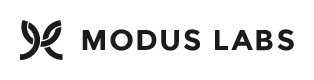While this project is fully functional, the dependencies are no longer up to date. You are still welcome to explore, learn, and use the code provided here.
Modus is dedicated to supporting the community with innovative ideas, best-practice patterns, and inspiring open source solutions. Check out the latest Modus Labs projects.
change dir to '/test/'
npm install appium -gnpm install ios-webkit-debug-proxy -gnpm installnpm run protractor-setup
## Required Android SDK components
- "SDK Platform" for android-23, android-22 and android-21
- "Android SDK Platform-tools (latest)
- "Android SDK Build-tools" (latest)
## Required iOS
- OSX Platform
- Xcode installed
- Components: iOS[version you need] simulator
- OS updated to latest version
## Run the tests change dir to '/test/'
Run the app on local environment in web browser. Please see client/README.md
- open Terminal and run the following command:
npm run protractor-test-ci- "If you receive a Selenium Server JAR not found please update protractor.conf.ci.js 'seleniumServerJar' to the new version of selenium server from node_modules/protractor/selenium"
- go to test/e2e_reports/[dateTimeOfTestRun]/* (HTML test reports are saved at this location)
Build/Deploy the app on an iOS device. Please see client/README.md
- connect the device via USB cable - open 2 Terminals and run the following commands:
appiumios_webkit_debug_proxy -c [UDID of your iOS device]:27753 -d- edit protractor.conf.ios.dqa.js and change the bellow accordingly:
app : '',
deviceName : '',
udid : '',
platformName : 'iOS',
platformVersion : '',
npm run protractor-test-ios
Build/Deploy the app on an Android device. Please see client/README.md
- connect the device via USB cable
- open Terminal and run the following command:
adb start-serveradb devices(to verify adb connected devices)appium- edit protractor.conf.android.dqa.js and change the bellow accordingly :
app : '',
deviceName : '',
platformName : 'Android',
platformVersion : '',
npm run protractor-test-android
change dir to '/test/'
change dir to '/test/'
npm run integration-test
Tests are using a version of jMeter 3.0 with custom plugins
- install java JDK and add to path
- unzip test/performance/apache_jmeter_3.0.zip
- open bin/jmeter.exec and edit the following (if not already edited):
line 91 to: HEAP="-Xms2048m -Xmx2048m"
line 96 to: NEW="-XX:NewSize=512m -XX:MaxNewSize=512m"
- File > Open > [choose PerformanceTests.jmx]
- under jMeter Users Thread Group change:
Number of Threads to desired value: Default = 10
Loop Count to desired value: Default = 10
- this means 10 concurrent users for 10 times
- Run > Start
There are 4 listeners at the end of the Thread Group that provide useful info.