Inspired by https://github.com/uberhalit/SekiroFpsUnlockAndMore
Download the latest release, or build it yourself.
./sekirofpsunlock 30 set-fps 144./sekirofpsunlock 30 set-resolution 2560 2560 1080./sekirofpsunlock 30 set-resolution 2560 2560 1080 set-fps 144Note: before running the patcher from Steam, you should run it from the terminal once to make sure that the patcher works without any errors.
You can optionally have this patcher run when you click "PLAY" in Steam. To accomplish that, set the game's launch options like so:
/home/user/sekirofpsunlock 30 set-resolution 2560 2560 1080 set-fps 144 & %command%
Make sure to replace /home/user/sekirofpsunlock with the full path to the
program. Also make sure there is a single ampersand (&) between the program
call and %command%. Omitting it will cause the patcher to timeout and the
game won't run. Having two (&&) will cause the patcher to timeout and the
game will probably not run!
This error means that you do not have the permission to ptrace (control) the game process. Generally this happens because of your hardened security settings. These can be set by the distribution or you may have set them yourself. Either way, you have the following options:
- Run the patcher with sudo. Works if ran from the terminal, probably doesn't if running from Steam.
- Give the patcher the capability to use ptrace. This will work with autostart from Steam. Do it with
sudo setcap CAP_SYS_PTRACE=+eip sekirofpsunlock. Credit goes to kunver400, who mentioned this in the issue #4. - Relax your security settings.
The patcher may leave the game frozen. If you're starting the patcher from Steam or before the game starts, you'll notice because Steam will show you as playing, but the game won't start no matter how long you wait. You can verify that this happened by running:
grep State /proc/$(pgrep sekiro.exe)/statusIf the game is frozen, the output will be:
State: T (stopped)
In that case, you can unfreeze the game with:
kill -SIGCONT $(pgrep sekiro.exe)I'm not quite sure why this happens. Detaching from the process should unfreeze it, but sometimes it does not.
This means that something else is limiting the FPS. You can probably solve it by grabbing dxvk.conf from the release tarball or the contrib directory in this repository and dropping it into the game's folder. You will need to restart the game for the changes to take effect.
This is the old quickstart, it goes into more detail. If you have any issues it's possible that reading this section may help with finding the solution. If not, you can open an issue and I may be able to help you.
./sekirofpsunlock <timeout-seconds> <argument> {<argument>}It will look for the game and then patch it according to the arguments you provide. You can run it before the game starts, or while the game is running.
<timeout-seconds> is an integer value, denoting how long the program can
wait before failing while:
- Searching for the game.
- Searching for a memory pattern.
You should set it to the time it takes from clicking "PLAY" in Steam to the game window appearing, plus some extra to be safe. 30 is a reasonable value for most, so it will be used in the examples. Don't set it to absurdly high values (at most 100 should be enough, if your game takes longer than that to start and unpack, you probably have some issue with your PC), since the program busy-loops looking for the process and memory patterns. This effectively occupies a whole CPU thread while it is running.
./sekirofpsunlock <timeout-seconds> set-fps <max-fps>For example:
./sekirofpsunlock 30 set-fps 144./sekirofpsunlock <timeout-seconds> set-resolution <display-width> <game-width> <game-height>For example:
./sekirofpsunlock 30 set-resolution 2560 2560 1080<display-width> refers to the viewport that the game will run in, windowed
or not. It doesn't necessarily have to a display, can also be a gamescope
instance, in that case it should be equal to gamescope's --output-width
argument.
If you patch the resolution while the game is running (instead of starting the program before starting the game), the resolution patch will not apply immediately, you'd have to force a display mode change. This can be done by switching the resolution or changing the windowing mode in the game settings. You can then simply switch back and the custom resolution will persist.
Note: you will only be able to set the resolution once, subsequent attempts will fail. As things are currently, you'd need to restart the game to try a different resolution. It's possible to have it working, but I don't see why anyone would want to set the resolution more than once per play session, so I didn't bother implementing it.
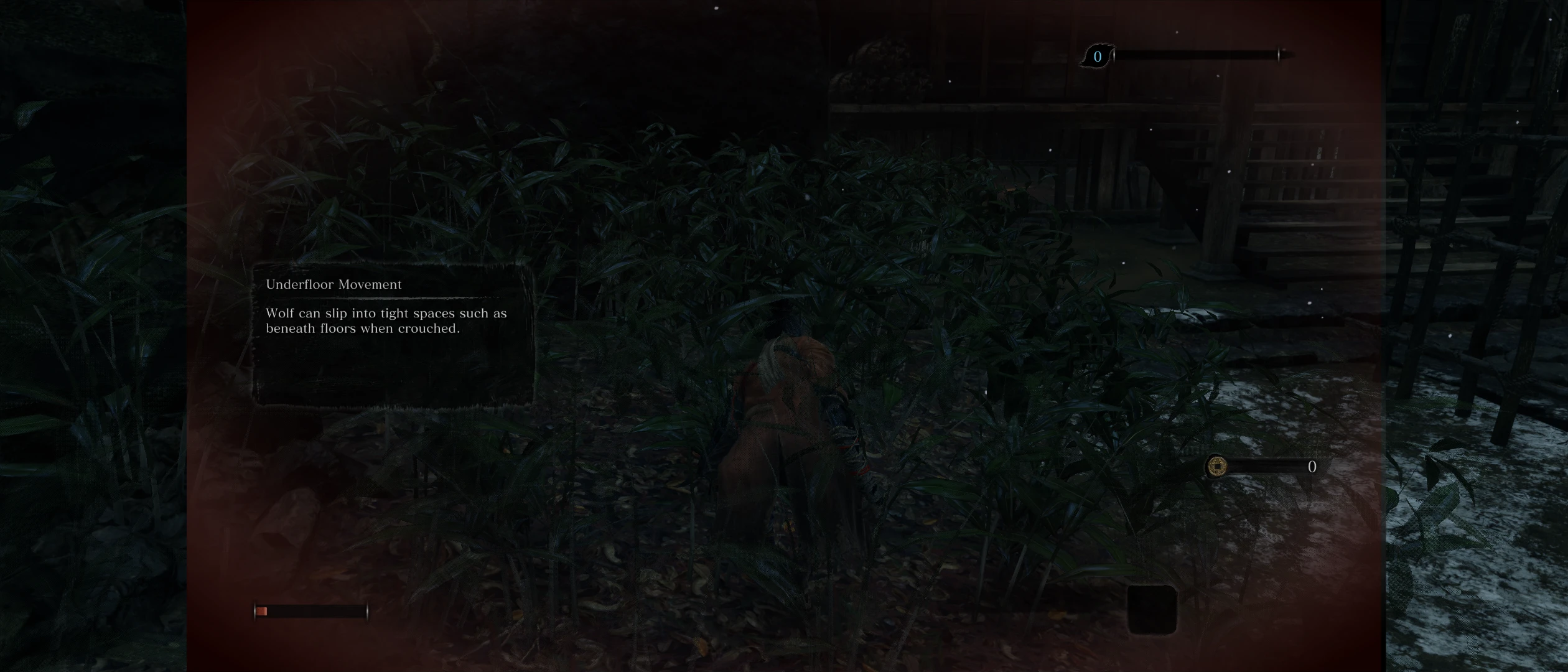
- Install Sekiro Mod Engine. Download, unpack and put the two files (
dinput8.dllandmodengine.ini) to Sekiro's game folder. - Download Aspect Ratio 21 x 9 main file, move menu folder into the folder named
modsin Sekiro's game folder.
After these steps, your Sekiro game folder should like something like this:
...
sekiro.exe
dinput8.dll
modengine.ini
mods
mods/menu
mods/menu/01_000_fe.gfx
mods/menu/01_002_fe_saveicon.gfx
mods/menu/01_061_talk.gfx
mods/menu/01_200_dyingeffect.gfx
mods/menu/01_201_stealtheffect.gfx
mods/menu/01_210_dead.gfx
mods/menu/01_250_tutorialmessage.gfx
mods/menu/01_251_tutorialmsgdialog.gfx
mods/menu/01_900_black.gfx
mods/menu/01_910_fade.gfx
mods/menu/02_210_fullscreenmsgdialog.gfx
mods/menu/02_280_getitem.gfx
mods/menu/02_281_getitem_middle.gfx
mods/menu/02_282_getitem_high.gfx
mods/menu/02_283_getitem_skill.gfx
mods/menu/02_284_getitem_event.gfx
mods/menu/02_290_menututorial.gfx
mods/menu/02_903_nowloading2.gfx
mods/menu/02_904_nowloading3.gfx
mods/menu/03_200_shoptop.gfx
mods/menu/03_202_bonfire.gfx
mods/menu/05_000_title.gfx
mods/menu/05_900_logo_fromsoft.gfx
The last step is actually activating the mod loader. It is loaded through dinput8.dll, but by default Wine will use its own version, not the one in the game folder. To get Wine to actually use it, you need to set a DLL override. With Steam, this is easy to do: set the launch options to WINEDLLOVERRIDES=dinput8=n,b %command%.
For the steam launcher the settings would be
/home/user/sekirofpsunlock 30 set-resolution 2560 2560 1080 set-fps 144 & WINEDLLOVERRIDES=dinput8=n,b %command%
Unfortunately, there is no mod that fixes the UI for 16:10, so Steam Deck users are out of luck. The game is still perfectly playable with patched resolution, of course, but the UI will be a little bit off.
./sekirofpsunlock 30 set-resolution 2560 2560 1080 set-fps 144The order can also be opposite:
./sekirofpsunlock 30 set-fps 144 set-resolution 2560 2560 1080But it's recommended that you keep set-resolution first.
meson build -Db_ndebug=if-release -Dbuildtype=release
ninja -C buildThe resulting sekirofpsunlock file will be in the build directory.
