-
Notifications
You must be signed in to change notification settings - Fork 88
New issue
Have a question about this project? Sign up for a free GitHub account to open an issue and contact its maintainers and the community.
By clicking “Sign up for GitHub”, you agree to our terms of service and privacy statement. We’ll occasionally send you account related emails.
Already on GitHub? Sign in to your account
KeeAnywhere.dll v1.5.1 plugin incompatible with Keepass 2.41 #169
Comments
|
@Kyrodan it is possible that i'm missing something on a fresh win10-x64 installation? 'cause i tried running this with KeePass 2.40 - and it still states that the plug-in is not compatible with the current version of KeePass. i also tried to clean the compiled cache folder - no luck. |
|
Same here using KeePass 2.41 and KeeAnywhere 1.5.1 on Windows 10 after my Windows user was migrated to another domain. I got a new profile on my box because there went something wrong migrating my user, then ProfileDir in registry was redirected to point to the old profile directory. Some sites suggest to purge C:\Users\Username\AppData\Roaming\Microsoft\Crypto\RSA folder aas well, but moving the content out of the folder and then restarting KeePass to recompile the plugin did not help. Does anybody know what has to be cleaned up to make KeeAnywhere work again? |
My problem was caused by user ecrypted Local User Secure Store in %APPDATA%\KeePass\KeeAnywhere.Accounts.json as referenced here: I uninstalled everything from KeyPass (executables, plugins, their caches and KeePass folders from profile directory (preserving the config file)) and installed from scratch. Then I set up KeeAnywhere to connect to my DropBox and it worked again. |
I, as well, changed my Windows profile settings (by Factory Resetting the laptop) and in my case KeePass is a Portable install -> the |
|
The bottom line is that something is caused the access token to go bad and either the application or the plugin is not failing nicely when GoogleDrive doesn't like the token. Either removing the .json file or removing the secret line from the file will allow the connection to the cloud storage to be setup again or reestablished. In the case of removing the secret line you should go into keeanywhere settings and click check. |
|
This issue can be closed as well as other related ones (#180 #169 #175) after notifying users that they need to delete those 3 items to reset the plugin after a Windows fresh install or copying keepass folder from one user to another one.
|

I have the following error after upgrade:
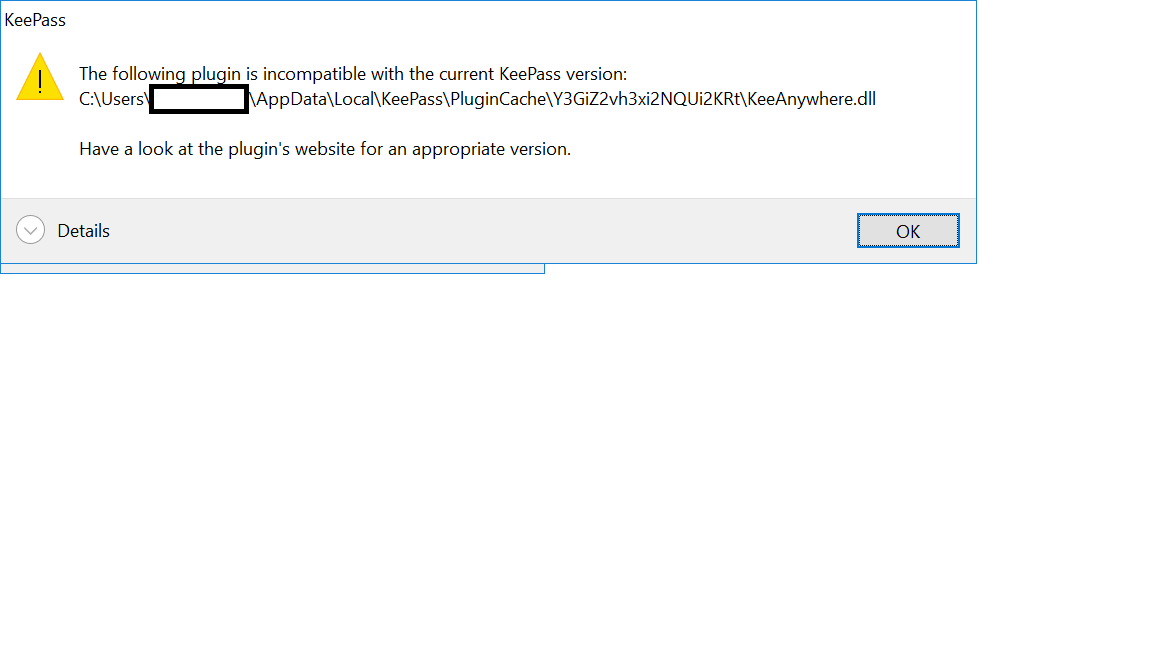
The text was updated successfully, but these errors were encountered: