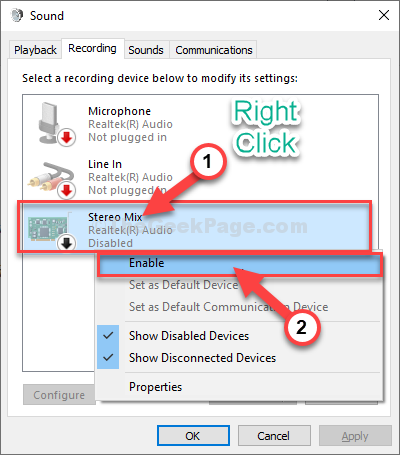It is a simple html file for voice recognition and Real-time translationof files videos or audio, use the services offered by web browsers (Chrome/Edge current). It is possible to see the subtitles in real time (delay minus 1 second), in any video and in any language that the browser supports.
- Transcription and translation in real time.
- Creation subtitles.
- Allows you to set the time to divide sentences.
- It allows to edit the subtitles using the generated table.
- Import and export in three subtitle formats vtt, ass, srt.
- Allows to join/splits adjacent lines
- Shortcuts for time correction, recognition start and stop, forward and backward to the next subtitle cue, video advance in 500ms, 1sec, and 10sec.
- Option to translate the text with other translators such as DeepL, Yandex, Bing. With copy and paste, and a word counter to facilitate this.
- Time correction for recognition delay.
- Create line new empty press key c.
-
Your audio card must support the Mix Stereo option for recording.
-
Test only windows 10.
- Download the BabelinSpeech.html file anywhere on your computer and open it in your browser or Test Online, in this case it only works with Chrome/Edge.
- Enable Stereo Mix
- Speech Recognition.- Speech Recognition
- Speech Api.- Speech Api
- Video - Element Video
- APIS.- Apis Web
- Colors are added to the table based on CPS.
- Button "Fix Time Start" lines short time.
- Add Button for Download Table or Track of subtitle.
- Compatible Edge/Chrome
- By default, groups of statements/sentence/phrases are handled.
- Many bugs are fixed
*CPS stands for "characters per second". It therefore measures the speed at which words appear in subtitles or captions.
-
Use Edge/Microsoft performs better transcription and Chrome/Google for It better recognizes the start and end times of the voice, but its transcription is regular.
-
There are two important CPSs, the source CPS and the destination CPS. For example, languages like Japanese, Korean, Chinese can have CPS of 4-6, while languages like English 8-12, or Portugues/Spanish of 10-14.
-
Once the whole transcription is finished, if colored lines appear, easily by pressing the "Fix Time Start (CPS)" button, correct the start times of the lines with short time problems.
- Ctrl+Q: Start/Stop Recognition Speech
- alt + PageDown: Next cue
- alt + PageUp: Previous cue
- Ctrl+alt+ArrowUp: Join row previous
- Ctrl+alt+ArrowDown: Join row next
- Ctrl+alt+J: Split row in cursor or selection
- minus (-): rest 100 ms to start time
- plus (+): add 100 ms to start time
-
Q: Start/Stop Recognition Speech
-
P: Play/Stop video
-
C: Hold down the key C, create a new subtitle line empty
-
Alt + ArrowUp: Forward 5 seconds
-
Alt + ArrowDown: Rewind 5 seconds
-
Ctrl + ArrowUp: Forward 10 seconds
-
Ctrl + ArrowDown: Rewind 10 seconds
-
PageDown: Next cue
-
PageUp: Previous cue
-
M: Forward 1 second
-
Shift + M: Forward 500 ms
-
N: Rewind 1 second
-
Shift + N: Rewind 500 ms
-
Del: Delete cue(s) active
-
Ctrl + Del: Delete all cue(s) active
-
+: add 100 ms to start time of last cue active.
-
-: rest 100 ms to star time of last cue active.
-
Alt + +: add 100 ms to start time of last cue active(All).
-
Alt + -: rest 100 ms to star time of last cue active(All).
-
ctrl + +: add 100 ms to end time of last cue active.
-
ctrl + -: rest 100 ms to end time of last cue active.
https://captiz.com/wp-content/themes/captiz/SubtitlingGuidelinesCaptiz.pdf
https://www.authot.com/en/2022/02/10/synchronisation-of-subtitles/