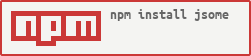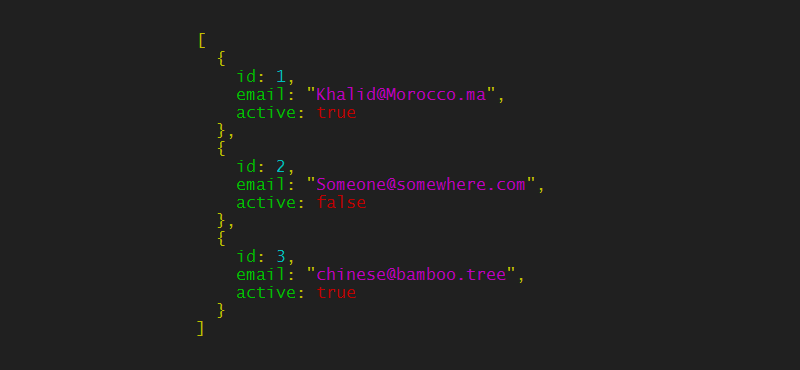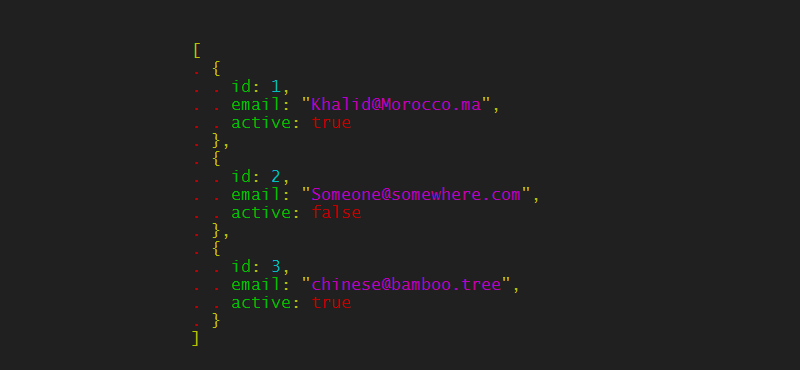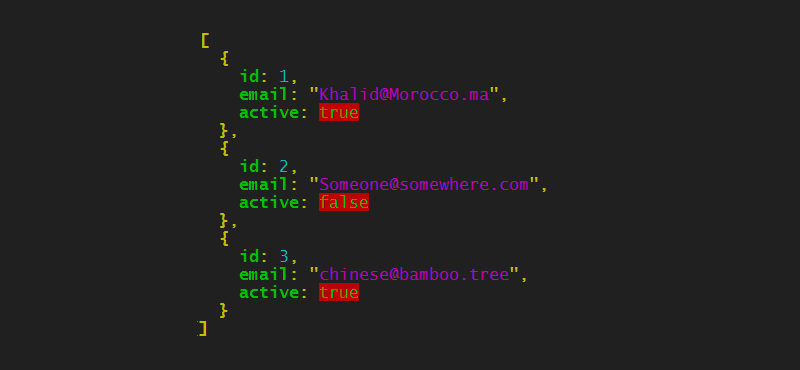This package allows you to give style to your JSON on your console!
$ npm install jsomeif you need to use jsome as a command line, you may need to instal it globally
$ [sudo] npm install -g jsomeUsing jsome as a command line, you need to run the following command that takes the path to your json file as argument
$ jsome /path/to/your/json/file.json
$ jsome [options] /path/to/your/json/file.jsonYou can also send a json string through a pipe (|)
$ cat /path/to/your/json/file.json | jsomeThe options available are :
-c: to enable or disable colors (defualt value: true)-l: to enable or disable levels (default value: false)-s: to specify the number of tabulation spaces (default value: 2)-r: to specify valid JSON as output (default value: true)
examples :
$ jsome -c false /path/to/your/file.json
$ jsome -c false -l true /path/to/your/file.json
$ jsome -s 4 /path/to/your/file.jsonOn your nodejs application, when you need to console.log a json object, all you need to do is to use the jsome function
var jsome = require('jsome');
jsome([{"id":1,"email":"[email protected]","active":true},{"id":2,"email":"[email protected]","active":false},{"id":3,"email":"[email protected]","active":true}]);Then your json object will be displayed on the console in a pretty format with Awsome colors ! Here is the result :
The jsome function returns the object passed as argument so that when debugging, you can print the value of an object without having to change a lot on your code
// instead of
var foo = {
bar : obj
}
jsome (obj);
// you can do this :
var foo = {
bar : jsome(obj)
}
You can add some points to show levels of elements... very helpful when you are dealing with complex json objects
jsome.level.show = true;The object jsome.level has as default value the following json :
jsome.level = {
'show' : false
, 'char' : '.'
, 'color' : 'red'
, 'spaces' : 2
, 'start' : 0
}You can change the level char, its color ( see chalk package ) and the number of spaces for each level.
You can also display your json starting from a specific level to avoid displaying your json starting from the extreme left. You can do that by changing the value jsome.level.start.
You can configure the colors of the displayed json by changing the values of the jsome.colors object which has as default these values.
jsome.colors = {
'num' : 'cyan' // stands for numbers
, 'str' : 'magenta' // stands for strings
, 'bool' : 'red' // stands for booleans
, 'regex' : 'blue' // stands for regular expressions
, 'undef' : 'grey' // stands for undefined
, 'null' : 'grey' // stands for null
, 'attr' : 'green' // objects attributes -> { attr : value }
, 'quot' : 'yellow' // strings quotes -> "..."
, 'punc' : 'yellow' // commas seperating arrays and objects values -> [ , , , ]
, 'brack' : 'yellow' // for both {} and []
}You can not only use the color value as string but also you can use an array to specify the background color or you can make things look bold ( see chalk package for more details )
jsome.colors.bool = ['green' , 'bgRed']
jsome.colors.attr = ['green' , 'bold']
jsome.colors.quot = ['yellow', 'bold']
jsome.colors.punc = ['yellow', 'bold']
jsome.colors.brack = ['yellow', 'bold']When you have a json as a string, instead of passing by JSON.parse function, you can just call the parse function of jsome
jsome(JSON.parse('[1,2,3]'));becomes:
jsome.parse('[1,2,3]');If you need to disable the colors:
jsome.params.colored = false;If you need JSON which pases linting:
jsome.params.lintable = true;When you have a very long json to display, don't make your code blocking... you can enable the asynchronous mode.
jsome.params.async = true;
jsome(longJson, function () {
/* Your code here */
});The default value of params is:
jsome.params = {
'colored' : true
, 'async' : false
, 'lintable': false
}In order to get the colored string without printing it on the console :
var coloredString = jsome.getColoredString(obj)