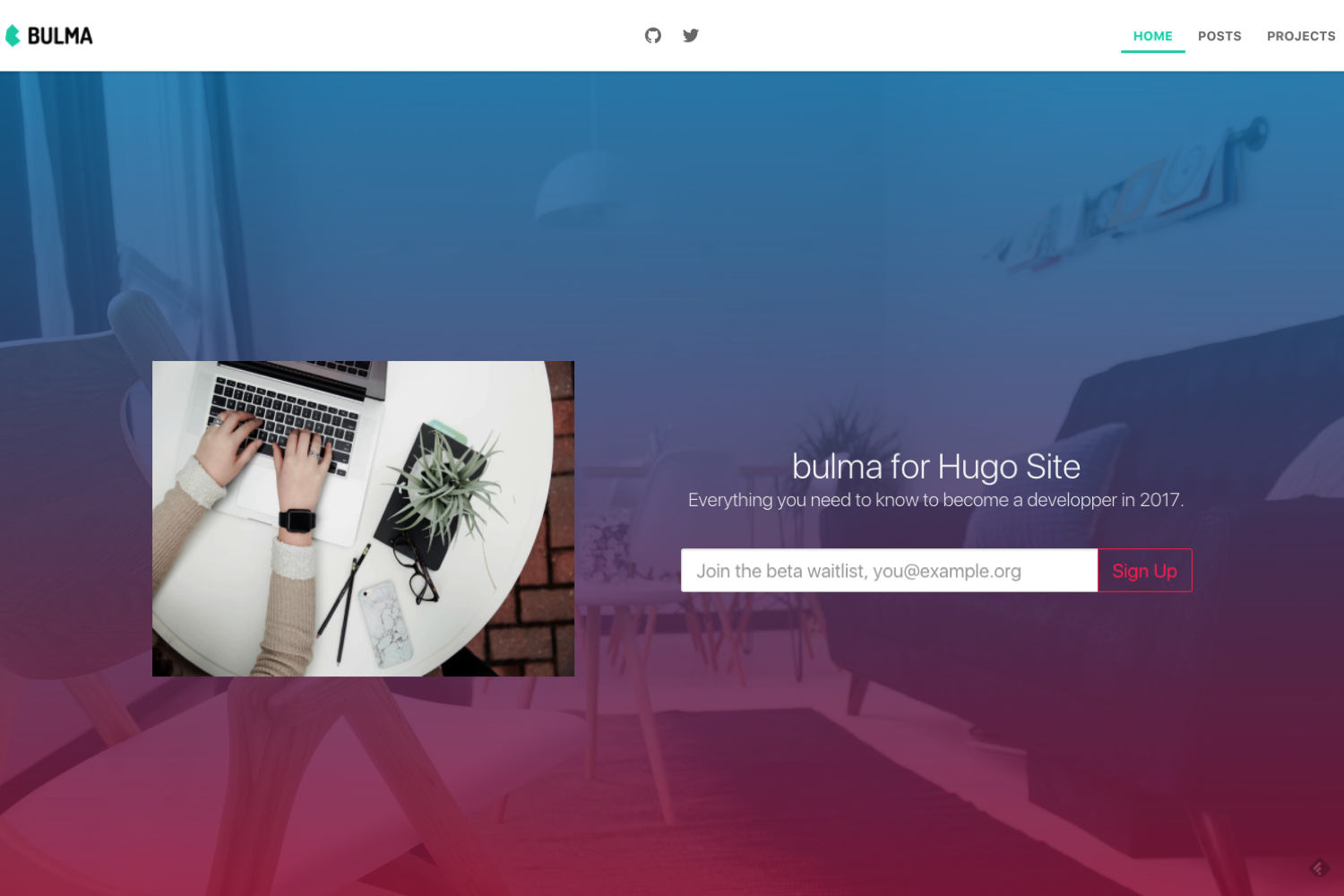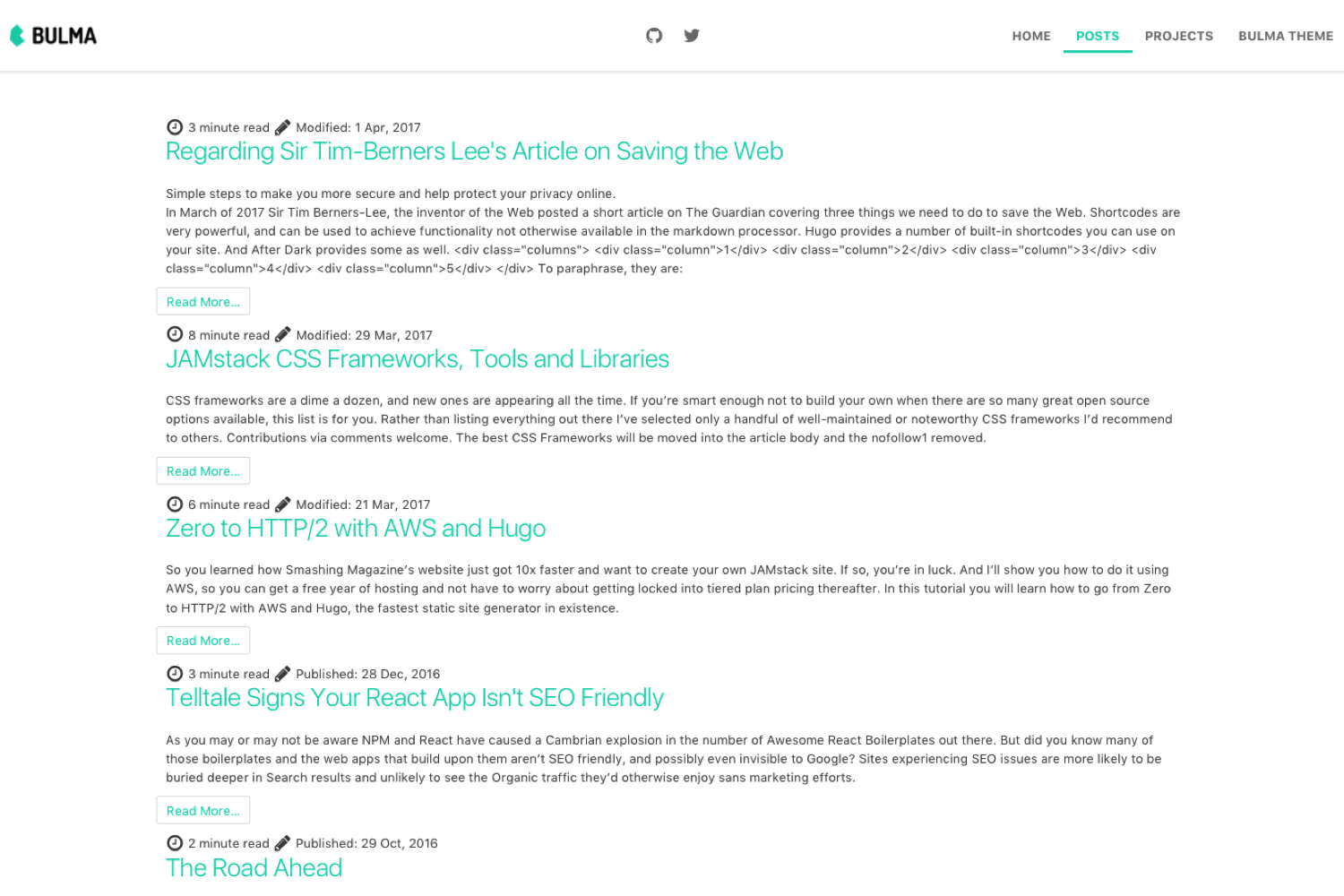Bulma is a simple and a responsive Hugo theme that offers a traditional blog mixed with a landing page designed to bootstrap your frontend!.
To see this theme in action, check out my blog which is rendered with this theme and see it’s configuration on Github.
- Mobile-first Design : Every element in Bulma is mobile-first and optmizes for vertical reading, so by default on mobile
- Responsive Design : Optimized for mobile, tablet, desktop
- Google Analytics : Google Analytics using the internal async template
- Disqus Commenting : Post comments with Disqus using the internal template
- OpenGraph support : SEO-optimized using OpenGraph
- Schema Structured Data : Schema Structured Data and Meta tags
- Paginated Lists : Simple list pagination with page indicators
- Reading Time : Post reading time and update notice set user expectations
- Last Modified time :
- Meta data for all article : Rich post data including links to category and tag taxonomy listings, author and word count
- Related Posts : Related Content for increased page views and reader loyalty
- Section Menu : Configurable Section Menu for global site navigation
- Block Templates : Block Templates for foolproof layout extensions
- Table of Contents : Accessible Table of Contents
- Variants themes : Configurable theme
- SEO Site Verification : Site verification with Google, Bing Alexa and Yandex
- Media lazy loading : Intelligent Lazyloading for images and iFrame embeds
- Syntax Highlighting : Provide a richer experience when sharing code snippets on your post.
- Clipboard.js addons : copy any code text to the clipboard.
- 404 page : 404 page with animated background
Inside the folder of your Hugo site run:
$ mkdir themes
$ cd themes
$ git clone https://github.com/jeblister/bulma.git
For more information read the official setup guide for Hugo.
Copy custom archetypes to your site:
cp themes/bulma/archetypes/* archetypesNext, take a look in the exampleSite folder at. This directory contains an example config file and the content for the demo. It serves as an example setup for your blog.
Copy at least the config.toml in the root directory of your website. Overwrite the existing config file if necessary.
Hugo includes a development server, so you can view your changes as you go :
hugo server -wNow you can go to localhost:1313 and the bulma
theme should be visible.
There are a few concepts this theme employs to make a personal blog. It's important to read this as you may not see what you expect upon launching. Since this theme is built to be a personal blog it opts for some simplifications like using the "Section Menu for the Lazy Blogger" option in Hugo for displaying a simple menu. It assumes you want to call your blog posts posts and organizes them as such. For example, creating a new post with Hugo would require you typing:
$ hugo new posts/my-new-post.md
It also assumes you want to display links to your sections of content postsand display links to other pages in the menu and requires some setup on your part. This guide will take you through the steps to configure your blog to use the theme.
The theme works with other content types, but posts work best when grouped under posts. When using the posts content type you'll have a customized list page sorted by year and the default list page. Here's an example:
Theme uses Section Menu for Lazy Bloggers to produce global site navigation, if enabled.
Because of this you'll need to make one change to your config.toml file. Add main as the SectionPagesMenu.
SectionPagesMenu = "main"Your individual posts don't need to organize themselves into menu groupings. Everything is assumed to be grouped at the top level. One exception to this is if you want to add a custom page to the root of the menu. In this case you would want to add menu: main to your page's Front Matter.
You can then control the name and weight of these menus in your config.toml by adding a section for each menu item you'd like to display:
[[menu.main]]
name = "Posts"
weight = 1
identifier = "posts"
url = "/posts/"Recommendation: Add SectionPagesMenu to your config.toml file.
Recommendation: Don't set a menu in your post's Front Matter unless you want it to display on the navigation.
Recommendation: Configure the menu items by adding menu.main sections to your config.toml file.
In this case you would want to add author = "your name" variable like your name to your post's Front Matter.
Lazyloading prioritizes when and how images and more are downloaded, improving perceived performance and reducing page load times. When activated, lazyloading will start working automatically. No JavaScript configuration is necessary.
What makes it Intelligent? If no lazyloaded content is detected on a page when the site is generated, the feature will not be activated and no additional downloads will occur.
To activate lazyloading with [lazysizes], add lazyload to the class attribute of your images/iframes in conjunction with a data-src and/or data-srcset attribute:
<!-- non-responsive -->
<img data-src="image.jpg" class="lazyload"><!-- responsive with automatic sizes calculation -->
<img
data-sizes="auto"
data-src="image2.jpg"
data-srcset="image1.jpg 300w, image2.jpg 600w, image3.jpg 900w"
class="lazyload"><!-- iframe example -->
<iframe frameborder="0"
class="lazyload"
allowfullscreen
data-src="//www.youtube.com/embed/ZfV-aYdU4uE">
</iframe>Additional information and examples, including how to set-up and use LQIP (Low-Quality Image Placeholders), are available on the [lazysizes] repository on GitHub.
Verify your site with several webmaster tools including Google, Bing, Alexa and Yandex. To allow verification of your site with any or all of these providers simply add the following to your config.toml and fill in their respective values:
[params.seo.webmaster_verifications]
google = "" # Optional, Google verification code
bing = "" # Optional, Bing verification code
alexa = "" # Optional, Alexa verification code
yandex = "" # Optional, Yandex verification codeJust because a page appears in your sitemap.xml does not mean you want it to appear in a SERP. Examples of pages which will appear in your sitemap.xml that you typically do not want indexed by crawlers include error pages, search pages, legal pages, and pages that simply list summaries of other pages.
Though it's possible to block search indexing from a robots.txt file, Bulma makes it possible to block page indexing using Hugo configuration as well. By default the following page types will be blocked:
- Section Pages (e.g. Post listings)
- Taxonomy Pages (e.g. Category and Tag listings)
- Taxonomy Terms Pages (e.g. Pages listing taxonomies)
To customize default blocking configure the noindex_kinds setting in the [params] section of your config.toml. For example, if you want to enable crawling for sections appearing in Section Menu add the following to your configuration file:
[params]
noindex_kinds = [
"taxonomy",
"taxonomyTerm"
]
To block individual pages from being indexed add nofollow to your page's front matter and set the value to true, like:
noindex = trueAnd, finally, if you're using Hugo v0.18 or better, you can also add an _index.md file with the noindex front matter to control indexing for specific section list layouts:
├── content
│ ├── modules
│ │ ├── starry-night.md
│ │ └── flying-toilets.md
│ └── news
│ ├── _index.md
│ └── return-flying-toasters.mdTo learn more about how crawlers use this feature read block search indexing with meta tags.
To add your own theme css or override existing CSS without having to change theme files do the following:
- Create a
style.cssin your site'slayouts/static/css directoryor usecustom.cssfile in 'themes/bulma/static/css/custom.css` - Add link to this file in 'themes/bulma/layouts/blog/single.html'.
Default style block :
{{ define "style"}}
<link rel="stylesheet" href="{{ .Site.BaseURL}}/css/blog-post.css"> <!--base css for blog posts-->
<link rel="stylesheet" href="{{ .Site.BaseURL}}/css/code-highlighting/dark.css"> <!--Provide a richer experience when sharing code snippets on your site. bulma provides support for code highlighting using the lovely `dark` or `light`themes used in [Atom](https://github.com/atom/atom).-->
<link rel="stylesheet" href="{{ .Site.BaseURL}}/css/custom.css"> <!--Custom CSS-->
{{ end }} bulmaswatch provides a few variants you may wish to use instead of the bulmadefault theme.
You can use the variant you like by updating the theme_variant setting in the site configuration like:
theme_variant = "journal"
here all the variants, pick one :
cerulean,cosmo,cyborg,darkly,flatly,journal,litera,lumen,lux,materia,minty,pulse,sandstone,simplex,slate,solar,spacelab,superhero,united,yeti
Did you find a bug or have an ideas for new features? Feel free to use the issue tracker to let me know or make a pull request.
There's only one rule...there are no rules.
MIT
-
after dark - base templates and core features
This is the first theme I've made for Hugo, so I'm sure I've done some things wrong or assumed too much. If you have ideas or things that should be fixed, please let me know.