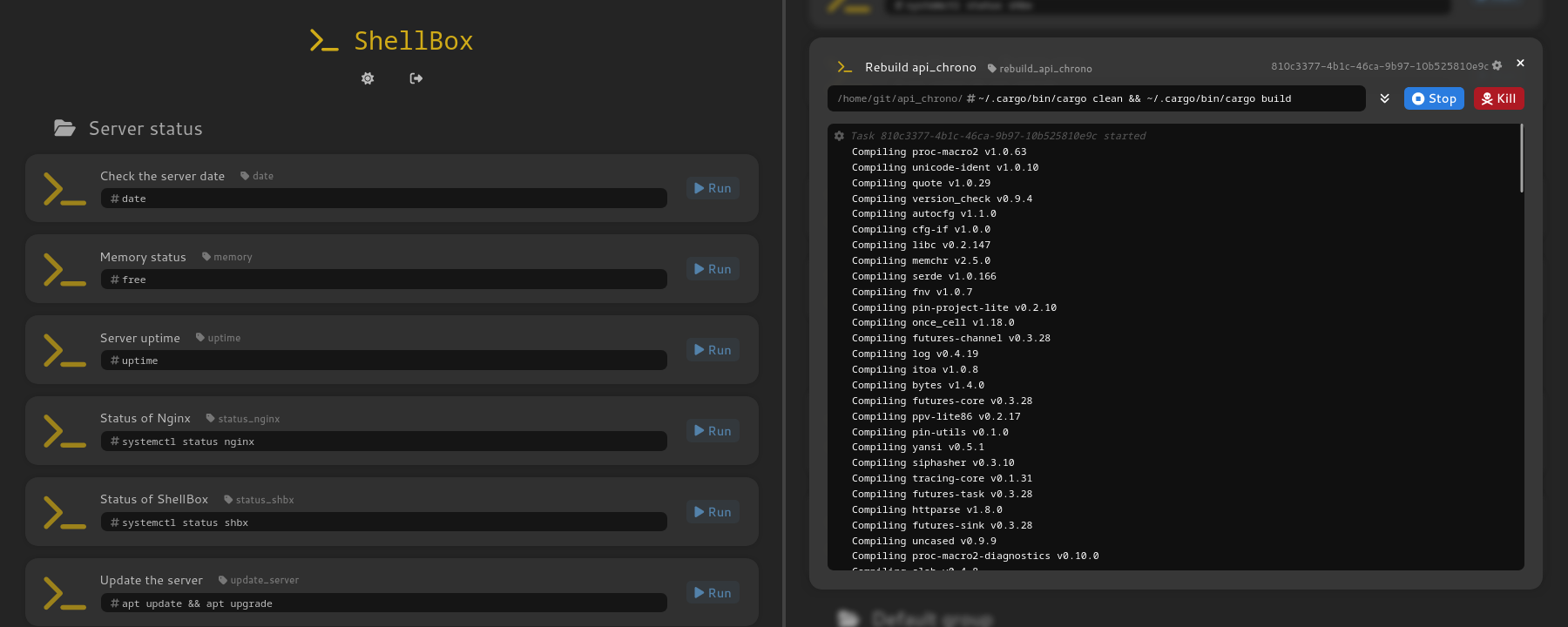ShellBox / shbx is a simple API-based open-source service with a Web UI that simplifies running commands and managing tasks on a remote server. Its main goal is to give some secure and restricted control over a server to other users or systems, without entrusting them with an SSH access.
- define the commands you want to make available in a static config file
- see examples in the commands.config example file
- no possibility for any user to run arbitrary commands not defined in this config file (see the Security section below)
- commands that have been launched and are currently running are refered to as tasks
- create new (regular) users using the admin user (automatically created during the first startup)
- specify a password to access the Web UI
- a unique API key is also automatically generated for each user
- give each user access only to the commands they need
- admins have access to every command and every running task, and can manage users -- users can only see the commands they are allowed to, and can only see and manage the tasks they have launched themselves
- straightforward API (see also rapidoc) to launch commands and manage running tasks
- see examples in the API section
- easily synchronize processes and automate actions between hosts without sharing SSH keys (e.g. by triggering the API with
curl), to improve isolation and security of your network
- user-friendly Web UI to allow human users to perform the same actions
- tasks run in the background, independently of the request that launched them
- specify custom timeout delays for each command (to kill them automatically if they take too long), or let them run indefinitely (when launching services)
- launch a command and either (depending on the endpoint used) :
- wait for it to complete to get back an HTTP response with the output (stdout and stderr) and exit code of the command, in JSON
- get its output in realtime as a
text/event-streamof JSON events, compatible with SSE (which is what the Web UI uses internally) - get its output in realtime as a
text/plain, easier to read when making a manualcurlrequest
- connect back to a running task (using its unique ID) to read its past output and receive future events as a stream
- easily kill a task or send it arbitrary signals, such as
SIGTERMorSIGINT
- 1/ Installation
- 2/ Commands
- 3/ Main configuration file
- 4/ API
- 5/ Web UI
- 6/ Security
- 7/ Acknowledgements
Example of how to install ShellBox on Debian 11 in /var/www/shbx. Customize the paths as needed.
# cd /var/www/
# wget https://github.com/Foalyy/shbx/releases/download/0.2.1/shbx_0.2.1.zip
# unzip shbx_0.2.1.zip
# mv shbx_0.2.1 shbx
# cd shbx
Copy the sample configuration file and take a look at it, every setting is documented inside :
# cp shbx.config.sample shbx.config
# vim shbx.config
Settings that you may want to customize now include :
ADDRESS: it is recommended to install ShellBox behind a reverse proxy (provided by Apache or Nginx for instance, see below), in which case leave the default value "127.0.0.1", but if you want direct access you will need to set "0.0.0.0" to open the service on every interfacePORT: the default port to bind to is 8000 but it can be customized here
Create an empty commands.config definition to start with, or copy the sample file with a few simple commands already defined :
# cp commands.config.sample commands.config
# vim commands.config
Start ShellBox to make sure everything works fine. 🔑 Take note of the admin's password and API key that are generated and printed during the first launch.
# ./shbx
ℹ️ In case you missed the password and API key, you can start again by deleting shbx.sqlite. This will regenerate the admin user.
ShellBox is now running, but for a more permanent installation, keep reading section 1.2.
ShellBox is built with Rust, you will need a Rust compiler to compile it. Here is the simplest way to install one, following official instructions, which will install Cargo (an all-in-one tool used to easily compile and run Rust programs) and an up-to-date Rust compiler :
# curl --proto '=https' --tlsv1.2 -sSf https://sh.rustup.rs | sh
# source "$HOME/.cargo/env"
(The default installation options should be fine in most cases but feel free to take a look.)
Get the source code :
# cd /var/www/
# git clone https://github.com/Foalyy/shbx.git
# cd shbx
# cargo build --release
Cargo will automatically fetch dependencies and compile everything. Copy and take a look at the config files :
# cp shbx.config.sample shbx.config
# cp commands.config.sample commands.config
You may want to customize them before starting shbx, especially the ADDRESS and PORT options. Please refer to the Main configuration file section below.
The app can then be started using :
# cargo run --release
Create a symlink to the binary into the main directory :
# ln -s target/release/shbx shbx
A sample systemd service file is provided in utils/shbx.service. You can customize it as necessary, and then install it using the instructions below.
shbx as root : before installing and starting it, please read the Security section below and decide whether you would prefer specifying another user.
# vim utils/shbx.service # Check user (!) and paths
# cp utils/shbx.service /etc/systemd/system/
# systemctl enable --now shbx.service
# systemctl status shbx.service # Make sure everything looks fine
🔑 When shbx is launched for the first time, it initializes the users database, then creates a default admin user with a random password and a new API key and prints them on stdout. Look at the service logs, for instance with journalctl -u shbx.service, to get this password and key.
If your OS is not systemd-based or your religion forbids you from using systemd, adapt the daemon config file accordingly.
ShellBox can run as a standalone, but it is recommended to set it up behind a reverse proxy that will handle HTTPS.
Here is an example using Nginx or Apache, with a Let's Encrypt HTTPS certificate, assuming the service must me accessible at shbx.example.com.
First, get a certificate :
# certbot certonly
Then :
Create the virtualhost config file for Apache :
# vim /etc/apache2/sites-available/shbx.conf
You should probably base your config on other existing configs there, but as a reference, here is a simple config file that should work for most cases (remember to customize the domain name and other fields) :
<IfModule mod_ssl.c>
<VirtualHost *:443>
ServerName shbx.example.com
ServerAdmin [email protected]
ProxyPass "/" "http://localhost:8000/"
ErrorLog ${APACHE_LOG_DIR}/shbx_error.log
CustomLog ${APACHE_LOG_DIR}/shbx_access.log combined
SSLEngine on
SSLCertificateFile /etc/letsencrypt/live/shbx.example.com/fullchain.pem
SSLCertificateKeyFile /etc/letsencrypt/live/shbx.example.com/privkey.pem
</VirtualHost>
<VirtualHost *:80>
ServerName shbx.example.com
Redirect permanent / https://shbx.example.com/
ErrorLog ${APACHE_LOG_DIR}/shbx_error.log
CustomLog ${APACHE_LOG_DIR}/shbx_access.log combined
</VirtualHost>
</IfModule>
Enable and start the virtualhost :
# a2ensite shbx.conf
# systemctl reload apache2
Create the config file for Nginx :
# vim /etc/nginx/sites-available/shbx
Here is an example config that you can customize :
server {
listen 443 ssl;
listen [::]:443 ssl;
server_name shbx.example.com;
ssl_certificate /etc/letsencrypt/live/shbx.example.com/fullchain.pem;
ssl_certificate_key /etc/letsencrypt/live/shbx.example.com/privkey.pem;
ssl_protocols TLSv1 TLSv1.1 TLSv1.2;
ssl_ciphers HIGH:!aNULL:!MD5;
access_log /var/log/nginx/shbx-access.log;
error_log /var/log/nginx/shbx-error.log error;
location / {
proxy_buffering off;
proxy_pass http://localhost:8000;
}
location /static/ {
root /var/www/shbx/;
}
}
Enable this config and reload Nginx :
# ln -s /etc/nginx/sites-available/shbx /etc/nginx/sites-enabled/shbx
# systemctl reload nginx
Updating shbx to the latest version is easy :
- stop the service if it is running
- if you have installed using a release :
- download the latest release
- extract it over your current installation, to replace the existing files (this will not erase your configuration)
- if you have built from source :
- update :
git pull - rebuild :
cargo build --release
- update :
- restart the service
Commands are defined in the commands.config file in the app's directory, in TOML format. Start by copying the commands.config.sample to customize it, or create a new empty one. You can also see more examples in examples/commands.config.
shbx automatically reloads commands.config when you update it, and does its best to check that commands are valid before applying the changes. If your changes to this file do not appear to be taken into account, take a look at the process output (for instance using journalctl -u shbx.service) to check for any error detected in the commands file.
To define a command, start a new section with [[command]]. Only two options are mandatory : NAME, the handle used to refer to the command through the API, and EXEC, the actual command or executable file that you want to run. If you want to use the Web UI, you also probably want to specify a more descriptive LABEL (otherwise it defaults to NAME). For instance, a simple command to consult the server's uptime (why not) would be :
[[command]]
NAME = "uptime"
LABEL = "Read the server's uptime"
EXEC = "uptime"
Another common (and more useful) command could be to restart a service :
[[command]]
NAME = "restart_mysql"
LABEL = "Restart MySQL"
EXEC = "systemctl restart mysql"
Here is the exhaustive list of available options when defining commands :
NAME(mandatory) : internal name for the command, can only contain alphanumeric characters and underscoresLABEL: descriptive name for the command, returned to the users through the API and displayed on the Web UICOMMAND_GROUP: an optional name for a group which the command will belong to- commands that have the same group name will be grouped together in the Web UI
EXEC(mandatory) : the command to execute, can be the path to an executable file (with arguments), or a shell command (ifSHELLis set totrue)WORKING_DIR: absolute path to the directory that the command will be launched into- if unset and the command points to an executable file, the parent directory of this file is used as the working directory
- otherwise, the
WORKING_DIRsetting from the main config file is used, which is set to the system's temporary directory (usually/tmpon Unix) by default
SHELL(boolean) : iftrue, the command will be launched inside a shell, which allows the use of redirections (>), pipes (|), env variables ($HOME), and so on- the shell to use can be specified in the main config file, and is set to
sh -cby default
- the shell to use can be specified in the main config file, and is set to
TIMEOUT_MILLIS: maximum duration that this command can take to execute, after which the process is killed- if unset, the
TIMEOUT_MILLISsettings from the main config file is used, which is set to 10 seconds by default
- if unset, the
NO_TIMEOUT(boolean) : if set to true, the timeout is disabled and the task will be able to run indefinitely (default false)USER: the user to run this process asGROUP: the group to run this process asNO_CONCURRENT_EXEC(boolean) : prevent this command to be launched multiple times in parallel (default false)- especially useful for commands that start long-running services, or commands that process files that could get corrupted if accessed concurrently (for instance, a command that recompiles a project)
More examples of a variety of possible commands are available in examples/commands.config.
A few general settings can be customized in the shbx.config file, located in the app's directory. Start by copying it from shbx.config.sample, which is self-documented.
Here is the list of options as a quick reference :
ADDRESS: address to bind the server to, set it to "0.0.0.0" to serve on all interfaces (shbx only listens to localhost by default)PORT: port to listen on (8000 by default)DATABASE_PATH: path to the sqlite file used to store the users (shbx.sqliteby default)COMMANDS_PATH: path to the commands config file (commands.configby default)WORKING_DIR: path to the default working directory to execute the commands into (/tmpby default)SHELL: shell to execute the commands with, for commands that specifySHELL=true(sh -cby default)TIMEOUT_MILLIS: default timeout after which a command is killed, in milliseconds (10000 by default)
ShellBox provides a self-served API documentation, based on Swagger UI, on /api/doc/ (in case you prefer Rapidoc, the documentation is also available in this format on /api/rapidoc/). For instance, if you are running shbx locally with the default port, point your browser to http://localhost:8000/api/doc/ (or http://localhost:8000/api/rapidoc/). An online version is also available here : https://shbx.silica.io/api/doc/ (or here : https://shbx.silica.io/api/rapidoc/).
Here are a few examples of API requests using curl, assuming you have an instance of shbx running on https://shbx.example.com, and a valid API key set in the $API_KEY environment variable. Since shbx returns JSON responses in a minimal format, jq is used to pretty-print them.
- 🏷️ Read the list of available commands :
curl -L -H "X-API-Key: $API_KEY" "https://shbx.example.com/api/commands" | jq
[
{
"name": "uptime",
"label": "Read the server's uptime",
"exec": "uptime"
},
{
"name": "restart_mysql",
"label": "Restart MySQL",
"exec": "systemctl restart mysql"
},
{
"name": "rebuild_my_app",
"label": "Rebuild my custom app",
"exec": "cargo clean && cargo build"
}
]
- ⚙️ Read the list of tasks currently running :
curl -L -H "X-API-Key: $API_KEY" "https://shbx.example.com/api/tasks" | jq
[
{
"name": "rebuild_my_app",
"id": "3a8bad38-21b0-40fc-950f-6c01cd60e37c",
"launched_by": "john",
"start_timestamp": 1694030155
}
]
- 🪛 Launch a simple and short command synchronously (note the
-X POST) :
curl -L -H "X-API-Key: $API_KEY" -X POST "https://shbx.example.com/api/commands/uptime" | jq
{
"stdout": " 21:58:01 up 2 days, 2:10, 2 users, load average: 1.88, 2.02, 1.58\n",
"stderr": "",
"exit_code": 0,
"signal": null,
"signal_name": null,
}
- 🔨 Launch a longer command with real-time output (note the
-Nto disable buffering) :
curl -L -N -H "X-API-Key: $API_KEY" -X POST "https://shbx.example.com/api/commands/rebuild_my_app/stream/text"
[shbx] Task started with id 1cf253f3-16f3-4abe-b853-ca42c04f2c66
Compiling proc-macro2 v1.0.63
Compiling quote v1.0.29
Compiling unicode-ident v1.0.10
Compiling autocfg v1.1.0
Compiling version_check v0.9.4
...
Compiling tera v1.19.0
Compiling rocket_dyn_templates v0.1.0-rc.3
Compiling my_app v0.1.0 (/home/john/projects/my_app)
Finished dev [unoptimized + debuginfo] target(s) in 30.75s
[shbx] Task exited with exit code 0
[shbx] Task 1cf253f3-16f3-4abe-b853-ca42c04f2c66 terminated after 31126ms
- ⚙️ Connect to a task already running using its ID :
curl -L -N -H "X-API-Key: $API_KEY" "https://shbx.example.com/api/tasks/e3079fe6-e11e-4400-a56d-6cbe2208227e"
data:{"event":"task_started","task_id":"e3079fe6-e11e-4400-a56d-6cbe2208227e"}
data:{"event":"stdout","task_id":"e3079fe6-e11e-4400-a56d-6cbe2208227e","output":"Service started"}
data:{"event":"stdout","task_id":"e3079fe6-e11e-4400-a56d-6cbe2208227e","output":"Waiting for clients..."}
When connecting to a task endpoint, shbx sends immediately all the previous events (mainly the past output of the command) as a batch, then keeps streaming the future events to curl in real time.
- ⏹️ Send the
SIGTERM(15)signal to a task using its ID :
curl -L -H "X-API-Key: $API_KEY" -X POST "https://shbx.example.com/api/tasks/e3079fe6-e11e-4400-a56d-6cbe2208227e/signal/15"
{
"result": "success",
"code": 200,
"message": "Signal SIGTERM sent to task \"e3079fe6-e11e-4400-a56d-6cbe2208227e\""
}
- ☠️ Kill a task using its ID (note the
-X DELETE) :
curl -L -H "X-API-Key: $API_KEY" -X DELETE "https://shbx.example.com/api/tasks/e3079fe6-e11e-4400-a56d-6cbe2208227e"
{
"result": "success",
"code": 200,
"message": "Kill signal sent to task \"e3079fe6-e11e-4400-a56d-6cbe2208227e\""
}
Internally, this uses a different mechanism than when manually sending the SIGKILL(9) signal, though both should lead to the same results.
- 👤 Create a new user :
curl -L -H "X-API-Key: $API_KEY" -H "Content-Type: application/json" "https://shbx.example.com/api/users" -d '{
"username": "john",
"role": "user",
"password": "Ole7ahxaeh",
"commands": ["uptime", "restart_mysql", "rebuild_my_app"]
}'
{
"result": "success",
"code": 200,
"message": "User 'john' created successfully"
}
For users who prefer a graphical interface over the command line (for some obscure reason), shbx offers a Web UI. To access it, simply point your browser to the root url, for instance http://localhost:8000/ or https://shbx.example.com/. You will be able to easily launch commands and manage running tasks from there.
ℹ️ Note that user management is not yet implemented in this UI and has to be performed through the API.
Usually, services exposed to the outside world are ran as a restricted user (such as www-data) for security reasons. However, most of the time, at least one of the commands that shbx will be configured to run has to execute as root (any systemctl restart ... for instance). While it would be possible to make these two constraints compatible using custom rules in /etc/sudoers for instance, the simplest approach is usually to run shbx as root. But before installing it and calling it a day, it is always worth discussing the potential security risks involved by running a web service exposed to the Internet as root, especially one specifically designed to launch "arbitrary" (see below) commands and processes. This section aims at offering a few arguments and insight to help you make a decision.
Regarding underlying technologies, shbx is built in Rust using the Rocket web framework. Rust is a compiled, memory-safe language that offers many strong guarantees against common programming mistakes, making it fairly robust against usual vulnerabilities of, both, interpreted web languages (code injection, ...), and compiled languages (buffer overflows, pointer mishandling, ...). Rocket builds on top of Rust's features to provide interesting compile-time guarantees, for instance regarding authentification mechanisms (more information here : https://rocket.rs/v0.5-rc/guide/requests/#guard-transparency).
Regarding user sessions and API keys : when logging in to the Web UI, shbx generates a temporary "session" API Key that gets automatically revoked after 10 days of inactivity. This key is sent to the client as a cookie both authenticated and encrypted, using a 256-bit key randomly generated during the first startup and stored inside the .secret file. See here for more information : https://rocket.rs/v0.5-rc/guide/requests/#private-cookies.
Each command can be individually configured to run as another, less-privileged user and group. Use this feature wisely to restrict the scope of commands as much as possible, especially when using shbx to launch another service exposed to the Internet, or any kind of command that processes arbitrary (user-provided) files or data.
Most importantly, available commands are statically defined inside the commands.config file, that is assumed to be protected sensibly. No API endpoint is available to run actually arbitrary (user-provided) commands, or to upload files. User-controlled inputs are mainly limited to the command_name and task_id text inputs, which makes attack surface minimal.
Of course, ShellBox is also an open source project. Feel free to read the source code and open an issue for any relevant security concern you may have.
With all of this in mind, it is up to you to decide whether it's worth running shbx as root depending on the security requirements and threat model of your specific application.
Main icon based on terminal by Font-Awesome : https://fontawesome.com/icons/terminal?s=solid&f=classic
Backend built using the excellent Rust web framework Rocket :