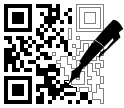
The software has encoding modules for over 100 different barcode types and standards. All linear and two-dimensional barcodes in common use (and many uncommon ones) are available. An exhaustive list of supported barcode types can be found at the end of this document.
Version 2.0 introduces a new font rendering module based on the code at stb_truetype.h. This port was manually converted from the original C source and is both small and fast. It implements scalable, anti-aliased fonts and has been tuned to produce nearly identical character metrics as FreeType. The new library is usable in both Node.js and modern browsers.
The emscripten compiled freetype.js and the bitmapped fonts used in prior versions have been removed from this project. Likewise, the extra steps needed to get the bitmapped fonts to work in the browser have been eliminated.
To upgrade your code to the 2.0 release, you must make some minor changes. See Upgrading to 2.0.
- Current bwip-js version is 2.0.8 (2020-06-25)
- Current BWIPP version is 2019-11-08
- Node.js compatibility: 0.12+
- Browser compatibility: Edge, Firefox, Chrome
Emulating PostScript is non-trivial but most of the needed functionality is available in relatively modern JavaScript. The basic features required are:
- Uint8Array
- Map (for-of iteration not used so older JS works)
If your JavaScript environment does not support those, there is no way to make this code work.
- Home Page
- github Repository
bwipjsMethods Reference- Online Barcode Generator
- Online Barcode API
- npm Page
- BWIPP Documentation
- Differences From BWIPP
- Supported Barcode Types
- Using Your Own Fonts
- Annotated Example Drawing Object
- Working with the Raw BWIPP Rendering Data
You can download the latest npm module using:
npm install bwip-js
Or the latest code from github:
https://github.com/metafloor/bwip-js
(The bwip-js master branch and the npm version are kept sync'd.)
An online barcode generator demonstrates all of the features of bwip-js. The app is also available in the root bwip-js directory. See Demo Apps.
A bwip-js barcode service is available online, ready to serve up barcode images on demand.
You can generate barcodes from anywhere on the web. Embed the URLs in your HTML documents or retrieve the barcode images directly from your non-JavaScript server. (JavaScript-based servers should use the bwip-js code directly - it will be a lot more performant.)
For details on how to use this service, see Online Barcode API.
Most of the public methods of the bwip-js export use an options object. Only two values are required:
bcid: The name of the barcode type/symbol.text: The text to encode.
All remaining options are optional, though you may find some quite useful.
The options values can be divided into two parts, bwip-js specific options and BWIPP options.
The bwip-js options are:
-
scaleX: The x-axis scaling factor. Must be an integer > 0. Default is 2. -
scaleY: The y-axis scaling factor. Must be an integer > 0. Default isscaleX. -
scale: Sets both the x-axis and y-axis scaling factors. Must be an integer > 0. -
rotate: Allows rotating the image to one of the four orthogonal orientations. A string value. Must be one of:'N': Normal (not rotated). The default.'R': Clockwise (right) 90 degree rotation.'L': Counter-clockwise (left) 90 degree rotation.'I': Inverted 180 degree rotation.
-
padding: Shorthand for settingpaddingtop,paddingleft,paddingright, andpaddingbottom. -
paddingwidth: Shorthand for settingpaddingleftandpaddingright. -
paddingheight: Shorthand for settingpaddingtopandpaddingbottom. -
paddingtop: Sets the height of the padding area, in points, on the top of the barcode image. Rotates and scales with the image. -
paddingleft: Sets the width of the padding area, in points, on the left side of the barcode image. Rotates and scales with the image. -
paddingright: Sets the width of the padding area, in points, on the right side of the barcode image. Rotates and scales with the image. -
paddingbottom: Sets the height of the padding area, in points, on the bottom of the barcode image. Rotates and scales with the image. -
backgroundcolor: This is actually a BWIPP option but is better handled by the bwip-js drawing code. Takes either a hex RRGGBB or hex CCMMYYKK string value.
For the BWIPP specific options, you will need to consult the BWIPP documentation to determine what options are available for each barcode type.
Note that bwip-js normalizes the BWIPP width and height options to always be in millimeters.
The resulting images are rendered at 72 dpi. To convert to pixels, use a factor of 2.835 px/mm
(72 dpi / 25.4 mm/in). The bwip-js scale options multiply the width, height, and padding.
width and height parameters. |
|---|
Barcodes have the concept of module width (and height if a two-dimensional barcode). For linear barcodes, the module width is the width of the narrowest bar, and all other bar widths are a multiple of it. For 2D symbols, module width and height are the dimensions of the square or rectangle that defines the symbol's layout grid.
For a barcode to be "in spec", the individual module dimensions must be consistent throughout the
symbol. With high resolution printing, you can add/subtract a dot to adjust the size of individual
modules so the overall image meets the requested width or height, while still keeping the module
size within spec. This is the intention behind BWIPP's width and height parameters.
bwip-js is designed for web usage, with a target display resolution of 72dpi. (All of BWIPP's internals are calculated in points and bwip-js just maps 1pt to 1px.) At that low resolution, it is not possible to add or subtract pixels without causing the symbol to go out of spec. Imagine a fairly common module width of 2px. If you add or subtract a pixel, you have changed the size by 50%. Typical barcode specs require module sizes to be within 5-10 pecent of nominal.
For this reason, bwip-js uses a constant module size so the resulting image is as
large as possible, without exceeding the requested width or height.
The design causes the rendered barcodes to grow in "quantums". An image will be
X-pixels wide with a module with of 2px, and Y-pixels wide with a module width of 3px,
and can not vary between those two sizes.
With bwip-js, the scale parameters can be thought of as requesting a particular module
width. scale=1 maps to a 1px module. scale=2 is a 2px module. Etc.
When you specify width, you are effectively changing the scale of the final image.
Internally, bwip-js calcuates the requested width x scale, then divides
by the number of modules the symbol requires. The floor of that value is the
module width (scale) of the rendered barcode.
To use within a browser, add the following to the head of your page:
<script type="text/javascript" src="file-or-url-path-to/bwip-js/dist/bwip-js-min.js"></script>
When developing your code, you may want to use dist/bwip-js.js to get better stack
traces.
If you are using RequireJS or another module/packaging utility, the bwip-js script is
structured as a UMD and should work with your environment.
The script adds a single bwipjs global object. To draw a barcode to a canvas:
try {
// The return value is the canvas element
let canvas = bwipjs.toCanvas('mycanvas', {
bcid: 'code128', // Barcode type
text: '0123456789', // Text to encode
scale: 3, // 3x scaling factor
height: 10, // Bar height, in millimeters
includetext: true, // Show human-readable text
textxalign: 'center', // Always good to set this
});
} catch (e) {
// `e` may be a string or Error object
}The bwipjs.toCanvas() method takes two parameters:
- The canvas on which to render the barcode. This can by an
idstring or the actual canvas element. The rendering will automatically resize the canvas to match the barcode image. - A bwip-js/BWIPP options object.
On return from toCanvas(), the barcode image will have been fully rendered to the canvas.
If you would prefer to display the barcode using an <img> tag or with CSS background-image,
pass in a detached or hidden canvas, and use the canvas method
HTMLCanvasElement.toDataURL
to get a data URL. For example:
let canvas = document.createElement('canvas');
try {
bwipjs.toCanvas(canvas, options);
document.getElementById(myimg).src = canvas.toDataURL('image/png');
} catch (e) {
// `e` may be a string or Error object
}The following is a minimal example of using bwip-js in a React app.
It is based on the default App.js file generated by create-react-app.
import React, { Component } from 'react';
import logo from './logo.svg';
import './App.css';
import bwipjs from 'bwip-js';
class App extends Component {
componentDidMount() {
try {
// The return value is the canvas element
let canvas = bwipjs.toCanvas('mycanvas', {
bcid: 'code128', // Barcode type
text: '0123456789', // Text to encode
scale: 3, // 3x scaling factor
height: 10, // Bar height, in millimeters
includetext: true, // Show human-readable text
textxalign: 'center', // Always good to set this
});
} catch (e) {
// `e` may be a string or Error object
}
}
render() {
return (
<div className="App">
<div className="App-header">
<img src={logo} className="App-logo" alt="logo" />
<h2>Welcome to React</h2>
</div>
<canvas id="mycanvas"></canvas>
</div>
);
}
}
export default App;See the Browser Usage section for details on the toCanvas() method.
The online barcode API is implemented as a Node.js application. See the Online Barcode API for details on how the URL query parameters must be structured.
A working, minimal example of how to use the request handler can be found in
server.js:
// Simple HTTP server that renders barcode images using bwip-js.
const http = require('http');
const bwipjs = require('bwip-js');
// This shows how to load the Inconsolata font, supplied with the bwip-js distribution.
// The path to your fonts will be different.
//bwipjs.loadFont('Inconsolata', 100,
// require('fs').readFileSync('./fonts/Inconsolata.otf', 'binary'));
http.createServer(function(req, res) {
// If the url does not begin /?bcid= then 404. Otherwise, we end up
// returning 400 on requests like favicon.ico.
if (req.url.indexOf('/?bcid=') != 0) {
res.writeHead(404, { 'Content-Type':'text/plain' });
res.end('BWIPJS: Unknown request format.', 'utf8');
} else {
bwipjs.request(req, res); // Executes asynchronously
}
}).listen(3030);If you run the above code on your local machine, you can test with the following URL:
http://localhost:3030/?bcid=isbn&text=978-1-56581-231-4+52250&includetext&guardwhitespace
The bwip-js request handler only operates on the URL query parameters and ignores all path information. Your application is free to structure the URL path as needed to implement the desired HTTP request routing.
You can use bwip-js to generate PNG images directly.
const bwipjs = require('bwip-js');
bwipjs.toBuffer({
bcid: 'code128', // Barcode type
text: '0123456789', // Text to encode
scale: 3, // 3x scaling factor
height: 10, // Bar height, in millimeters
includetext: true, // Show human-readable text
textxalign: 'center', // Always good to set this
}, function (err, png) {
if (err) {
// `err` may be a string or Error object
} else {
// `png` is a Buffer
// png.length : PNG file length
// png.readUInt32BE(16) : PNG image width
// png.readUInt32BE(20) : PNG image height
}
});If you would prefer to work with Promises, omit the callback function and
toBuffer() will return a Promise:
bwipjs.toBuffer({
bcid: 'code128', // Barcode type
text: '0123456789', // Text to encode
scale: 3, // 3x scaling factor
height: 10, // Bar height, in millimeters
includetext: true, // Show human-readable text
textxalign: 'center', // Always good to set this
})
.then(png => {
// `png` is a Buffer as in the example above
})
.catch(err => {
// `err` may be a string or Error object
});There has been some changes to the Electron bundler, and it may pull in either the nodejs or browser module, depending on your version of Electron. The example below shows using the nodejs module.
If you try this example and get the error bwipjs.toBuffer is not a function, the
Electron bundler grabbed the browser module. See the Browser Usage
section above and draw to a canvas instead.
If you happen to know how the Electron bundler changed its behavior and how to
fix it in a project's package.json, please raise an issue at github issues page.
This is an example index.html file for a basic, single window app:
<!DOCTYPE html>
<html>
<head>
<meta charset="UTF-8">
<title>Hello World!</title>
</head>
<body>
Node.js <script>document.write(process.versions.node)</script>,
Chromium <script>document.write(process.versions.chrome)</script>,
Electron <script>document.write(process.versions.electron)</script>,
bwip-js <script>document.write(bwipjs.VERSION)</script>,
and BWIPP <script>document.write(bwipjs.BWIPP.VERSION)</script>.
<br><br><img id="myimg">
<pre id="output"></pre>
</body>
<script>
var bwipjs = require('bwip-js');
bwipjs.toBuffer({ bcid:'qrcode', text:'0123456789' }, function (err, png) {
if (err) {
document.getElementById('output').textContent = err;
} else {
document.getElementById('myimg').src = 'data:image/png;base64,' +
png.toString('base64');
}
});
</script>
</html>bwip-js can be used as a command line tool.
$ npm install -g bwip-js
$ bwip-js
Usage: bwip-js symbol-name text [options...] png-file
bwip-js --bcid=symbol-name --text=text [options...] png-file
Example:
bwip-js code128 012345678 includetext textcolor=ff0000 my-code128.png
Try 'bwip-js --help' for more information.
Try 'bwip-js --symbols' for a list of supported barcode symbols.
To use a custom font with the command line utility, use the --loadfont option. It
takes one of three formats:
--loadfont=font-name,y-mult,x-mult,path-to-font-file
--loadfont=font-name,size-mult,path-to-font-file
--loadfont=font-name,path-to-font-file
For example:
$ bwip-js code128 12345678 includetext textfont=CONS textxalign=center \
loadfont=CONS,250,100,../fonts/Inconsolata.otf /tmp/code128.png
The above demonstrates how to maniplulate the font metrics so the characters appear tall and narrow.
demo.html located in the root bwip-js directory is a full featured demonstation
of bwip-js barcode rendering. It uses bwip-js' built-in graphics to draw to a canvas.
The images produced will match pixel-for-pixel with the images produced by the same
nodejs usage.
There are example html and node apps provided with the project including how to write your own drawing interface, generating SVG barcode images, and adding scalable barcodes to a pdfkit document.
See the examples README for more details.
• auspost : AusPost 4 State Customer Code • azteccode : Aztec Code • azteccodecompact : Compact Aztec Code • aztecrune : Aztec Runes • bc412 : BC412 • channelcode : Channel Code • codablockf : Codablock F • code11 : Code 11 • code128 : Code 128 • code16k : Code 16K • code2of5 : Code 25 • code32 : Italian Pharmacode • code39 : Code 39 • code39ext : Code 39 Extended • code49 : Code 49 • code93 : Code 93 • code93ext : Code 93 Extended • codeone : Code One • coop2of5 : COOP 2 of 5 • daft : Custom 4 state symbology • databarexpanded : GS1 DataBar Expanded • databarexpandedcomposite : GS1 DataBar Expanded Composite • databarexpandedstacked : GS1 DataBar Expanded Stacked • databarexpandedstackedcomposite : GS1 DataBar Expanded Stacked Composite • databarlimited : GS1 DataBar Limited • databarlimitedcomposite : GS1 DataBar Limited Composite • databaromni : GS1 DataBar Omnidirectional • databaromnicomposite : GS1 DataBar Omnidirectional Composite • databarstacked : GS1 DataBar Stacked • databarstackedcomposite : GS1 DataBar Stacked Composite • databarstackedomni : GS1 DataBar Stacked Omnidirectional • databarstackedomnicomposite : GS1 DataBar Stacked Omnidirectional Composite • databartruncated : GS1 DataBar Truncated • databartruncatedcomposite : GS1 DataBar Truncated Composite • datalogic2of5 : Datalogic 2 of 5 • datamatrix : Data Matrix • datamatrixrectangular : Data Matrix Rectangular • datamatrixrectangularextension : Data Matrix Rectangular Extension • dotcode : DotCode • ean13 : EAN-13 • ean13composite : EAN-13 Composite • ean14 : GS1-14 • ean2 : EAN-2 (2 digit addon) • ean5 : EAN-5 (5 digit addon) • ean8 : EAN-8 • ean8composite : EAN-8 Composite • flattermarken : Flattermarken • gs1-128 : GS1-128 • gs1-128composite : GS1-128 Composite • gs1-cc : GS1 Composite 2D Component • gs1datamatrix : GS1 Data Matrix • gs1datamatrixrectangular : GS1 Data Matrix Rectangular • gs1northamericancoupon : GS1 North American Coupon • gs1qrcode : GS1 QR Code • hanxin : Han Xin Code • hibcazteccode : HIBC Aztec Code • hibccodablockf : HIBC Codablock F • hibccode128 : HIBC Code 128 • hibccode39 : HIBC Code 39 • hibcdatamatrix : HIBC Data Matrix • hibcdatamatrixrectangular : HIBC Data Matrix Rectangular • hibcmicropdf417 : HIBC MicroPDF417 • hibcpdf417 : HIBC PDF417 • hibcqrcode : HIBC QR Code • iata2of5 : IATA 2 of 5 • identcode : Deutsche Post Identcode • industrial2of5 : Industrial 2 of 5 • interleaved2of5 : Interleaved 2 of 5 (ITF) • isbn : ISBN • ismn : ISMN • issn : ISSN • itf14 : ITF-14 • japanpost : Japan Post 4 State Customer Code • kix : Royal Dutch TPG Post KIX • leitcode : Deutsche Post Leitcode • mailmark : Royal Mail Mailmark • matrix2of5 : Matrix 2 of 5 • maxicode : MaxiCode • micropdf417 : MicroPDF417 • microqrcode : Micro QR Code • msi : MSI Modified Plessey • onecode : USPS Intelligent Mail • pdf417 : PDF417 • pdf417compact : Compact PDF417 • pharmacode : Pharmaceutical Binary Code • pharmacode2 : Two-track Pharmacode • planet : USPS PLANET • plessey : Plessey UK • posicode : PosiCode • postnet : USPS POSTNET • pzn : Pharmazentralnummer (PZN) • qrcode : QR Code • rationalizedCodabar : Codabar • raw : Custom 1D symbology • royalmail : Royal Mail 4 State Customer Code • sscc18 : SSCC-18 • symbol : Miscellaneous symbols • telepen : Telepen • telepennumeric : Telepen Numeric • ultracode : Ultracode • upca : UPC-A • upcacomposite : UPC-A Composite • upce : UPC-E • upcecomposite : UPC-E Composite