-
Notifications
You must be signed in to change notification settings - Fork 1
Generating an API key
As the RSS dialog requires you to enter an API key, this guide will show you how to generate one.
UPDATE: I am currently planning to provide the API key to the FeedDialog. The following instructions below will soon be outdated.
-
Go to this page and look for the navbar on the top right corner of the website, as shown here:

-
On the navbar, click on the
Loginbutton, which will lead you to the login page. Click on theSign uplink, as seen below: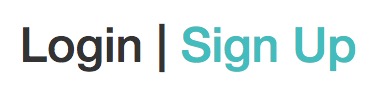
-
On the page, fill in the input fields with your email address and password and click
Registeronce you are done filling up. -
After registering, check your email for the verification for your account. It should look something like this (with the subject header Welcome to Rss2Json! Please Confirm Your Account):
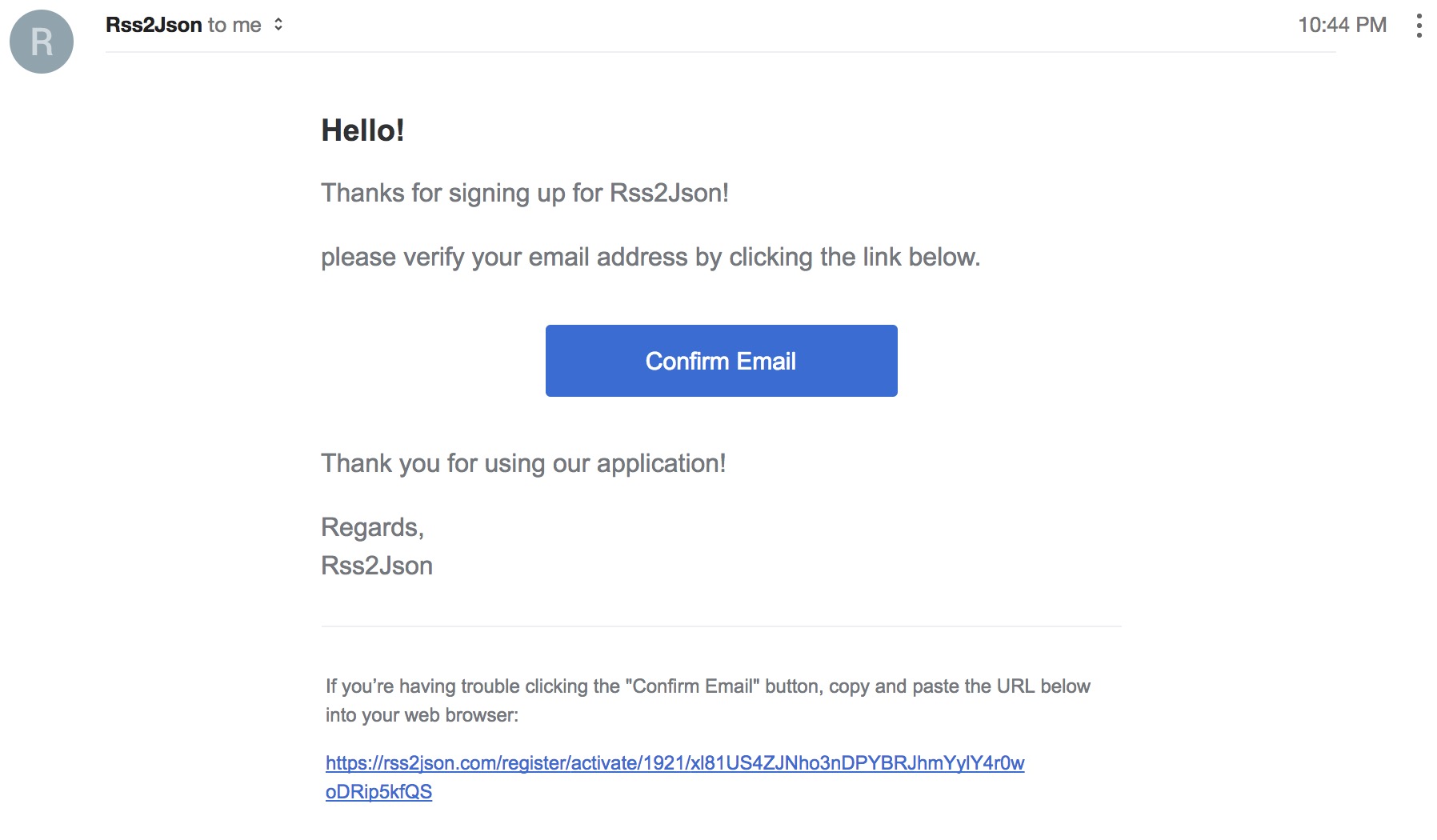
-
Click on the
Confirm Emailbutton to continue. It should redirect you to the login page. If the button doesn't work, click on the manual link as stated in the email. -
Fill up the form fields with the same particulars you filled up on Step 3.
-
Once you're logged in, click on
My accounton the top right of the corner of the website (as seen here):
-
When you're at the page, click on
API key(as seen here):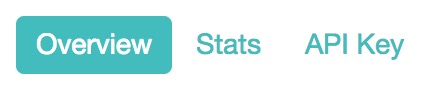
-
Lastly, click/ tap in the input field and copy it to the clipboard. Then head back to the website and fill up the API key section in the feed dialogue.
You're done!
Alternatively, here's one of two API keys that you can use:
mvbgzzsa1lyk5nbtmld2prhkbjdoywklbc56gepntu3yxir4ugxckcldog9wtnvisrqhmy8qv7vuf7pg
These docs can also be read on the official website
Licensed with MIT:
MIT License
Copyright (c) 2017-18 Edric Chan
Permission is hereby granted, free of charge, to any person obtaining a copy
of this software and associated documentation files (the Software), to deal
in the Software without restriction, including without limitation the rights
to use, copy, modify, merge, publish, distribute, sublicense, and/or sell
copies of the Software, and to permit persons to whom the Software is
furnished to do so, subject to the following conditions:
The above copyright notice and this permission notice shall be included in all
copies or substantial portions of the Software.
THE SOFTWARE IS PROVIDED AS IS, WITHOUT WARRANTY OF ANY KIND, EXPRESS OR
IMPLIED, INCLUDING BUT NOT LIMITED TO THE WARRANTIES OF MERCHANTABILITY,
FITNESS FOR A PARTICULAR PURPOSE AND NONINFRINGEMENT. IN NO EVENT SHALL THE
AUTHORS OR COPYRIGHT HOLDERS BE LIABLE FOR ANY CLAIM, DAMAGES OR OTHER
LIABILITY, WHETHER IN AN ACTION OF CONTRACT, TORT OR OTHERWISE, ARISING FROM,
OUT OF OR IN CONNECTION WITH THE SOFTWARE OR THE USE OR OTHER DEALINGS IN THE
SOFTWARE.
- Code originally from becompany/angular2-rss-reader-tutorial, more functionality added to fork of original repo.