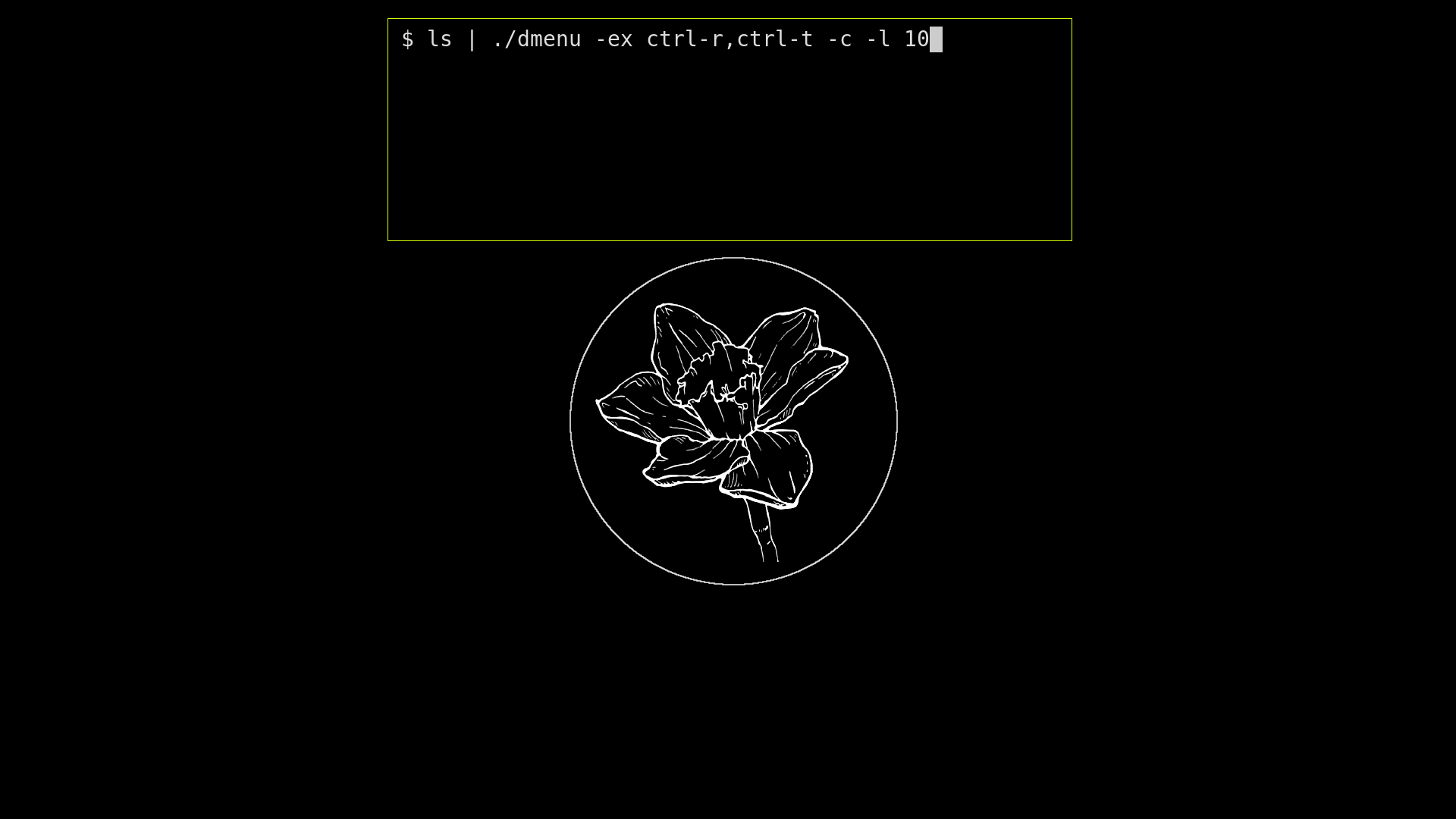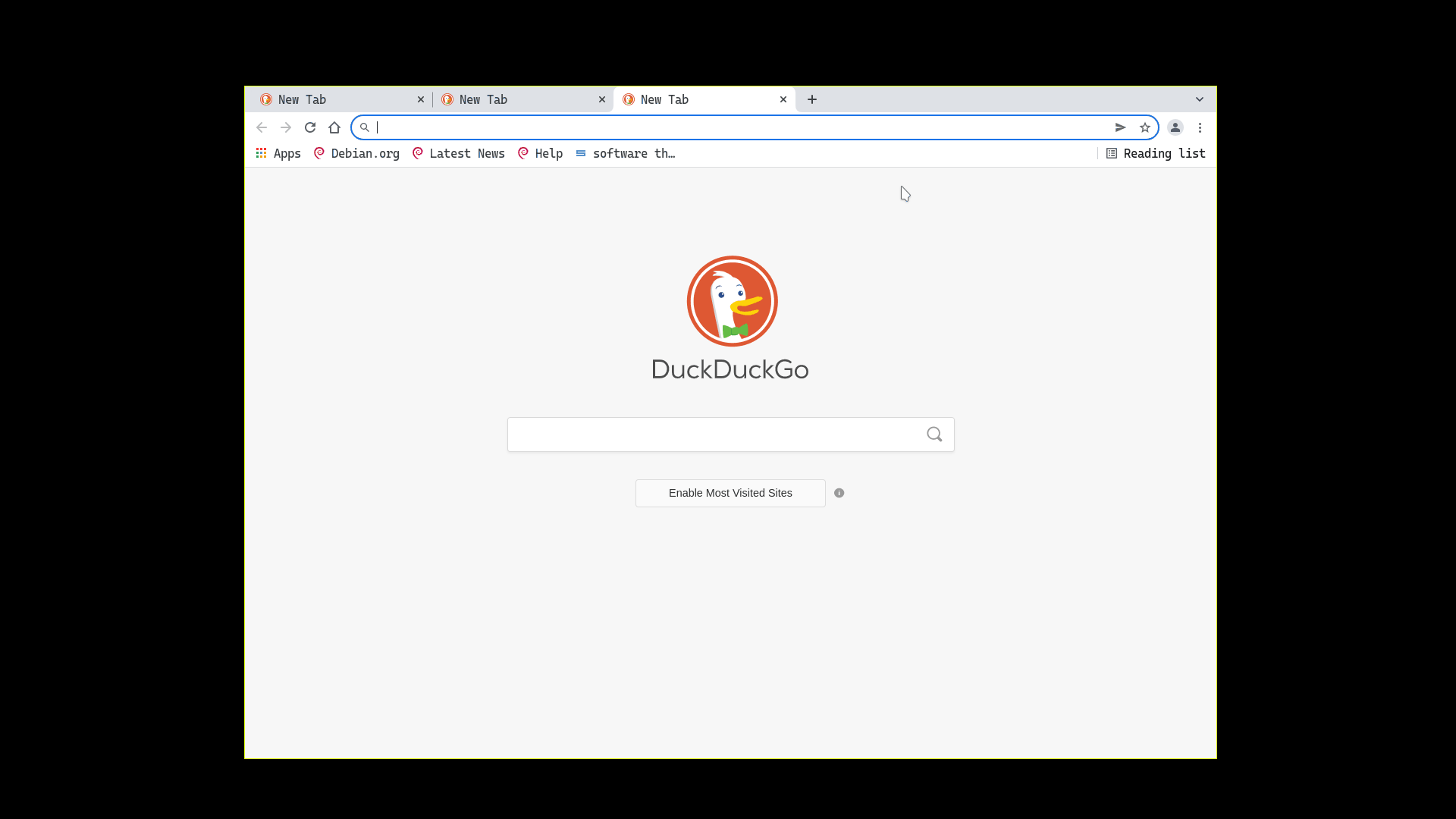D And Fzf menu.
A custom build of dmenu 5.1 with fzf-like functionality, plus a collection of
scripts utilizing its features.
Install dafmenu just as you would install dmenu from source.
git clone https://github.com/DAFF0D11/dafmenu.git
cd dafmenu
makeScripts in the /scripts directory are not currently installed globally with
make install, you will have to add them to your path manually or directly call them.
Some default dmenu keybindings have been remapped.
ctrl-j select item below
ctrl-k select item above
ctrl-p select previous history
ctrl-n select next history
ctrl-v paste
ctrl-space mark item
alt-enter print query
- dmenu-center-20200111-8cd37e1.diff
- dmenu-fuzzymatch-4.9.diff
- dmenu-fzfexpect-5.1.diff
- dmenu-fzfexpectmulti-5.1.diff
- dmenu-instant-4.7.diff
- dmenu-mousesupporthoverbgcol-5.0.diff
- dmenu-navhistory-5.0.diff
- dmenu-preselect-20200513-db6093f.diff
- dmenu-rejectnomatch-4.7.diff
- dmenu-scroll-20180607-a314412.diff
- dmenu-tsv-20201101-1a13d04.diff
The only patches not currently available from suckless.org are the 'fzfexpect' patches.
The fzfexpect patches are a port of the fzf expect functionality limited to ctrl-[a-z] keys.
This allows you to supply your dmenu scripts with ad hoc keybindings to perform different actions on selections.
For example:
ls | ./dmenu -ex "ctrl-r"You can now utilize the expected ctrl-r key on an item to producing the
following:
ctrl-r
config.def.hThis allows you to easily handle different expected keys with just a case statement.
#!/bin/sh
CHOICE=$(ls | ./dmenu -c -l 10 -ex 'ctrl-r,ctrl-t,ctrl-y')
case $CHOICE in
ctrl-r*) echo "r choice:\n$CHOICE";;
ctrl-t*) echo "t choice:\n$CHOICE";;
ctrl-y*) echo "y choice:\n$CHOICE";;
*) echo "choice:\n$CHOICE";;
esacWarning: passing -ex a key that is normally used by dmenu will override
that key and make it behave as expected
While dafmenu and fzf are mostly compatible, dafmenu does have additional features fzf does not, therefore fzf scripts are made completely separate from their dafmenu counterparts.
For uniform keybindings with dafmenu, fzf is run with the following options.
fzf --multi \
--expect=ctrl-r,ctrl-t,ctrl-y \
--delimiter=" " \
--with-nth=1 \
--bind=alt-enter:print-query \
--bind=ctrl-p:previous-history \
--bind=ctrl-n:next-history \
--bind=alt-p:previous-history \
--bind=alt-n:next-history \
--bind=ctrl-j:down \
--bind=ctrl-k:up \
--bind=alt-j:page-down \
--bind=alt-k:page-up \
--bind=ctrl-q:toggle-all \
--bind=ctrl-space:toggle \
--bind=tab:replace-queryControl your chromium browser through dmenu.
Dependencies: xclip, jq, sqlite3,curl, a chromium based browser (only brave-browser and chromium tested)
- Visit tabs
- Close tabs
- Bookmarks
- History
- Search for keywords
- Search with search engine
- Search Incognito
- Search URL
- Copy URL
- Open Local Files
Fzf version: fzf-chromium
A convenient feature of dmenu is the implicit return of the query when there are no items
selected, fzf doesn't implicitly return or print-query when there are no items selected, therefore you must
always use alt-enter to print the current query.
however
You can have implicit print-query using the following option with fzf...
but you will no longer be able to use the --multi selection option.
--bind=enter:replace-query+print-query
You must start your browser with the debugging flag:
chromium --remote-debugging-port=9222
If you don't use the default profile in your chromium browser, you may need to modify
BOOKMARK_PATH and HISTORY_PATH in dafmenu-chromium to use your profile.
ctrl-t Show list of tabs (initial)
ctrl-h Show list of history
ctrl-b Show list of bookmarks
ctrl-d close selected tab (or multiple)
ctrl-p Previous search query
ctrl-n Next search query
ctrl-y Copy url of selection to clipboard
ctrl-space Select multiple
alt-enter Search keywords
Just start typing keywords and hit alt+enter to search in the default engine.
Technically you don't need to press alt as long as no items are selected in dmenu.
!d Duckduckgo
!dl Duckduckgo lite
!di Duckduckgo images
!id Duckduckgo incognito
!g Google
!nx Nix package manager packages
!wf Wolframalpha
!rd Reddit
!yt Youtube
!az Amazon
!eb Ebay
!mw Merriam Webster
Search with !bangs.
puppies in !d flowers
Search incognito.
!id teaching crabs how to read
Prefix search with // for a URL or local file.
// https://suckless.org
Running your browser with the remote debugging flag could open up security vulnerabilities.
Read more about the remote debugging protocol and its security implications here: https://chromedevtools.github.io/devtools-protocol/
If you dont like the idea of always running your browser with debug flag all the time, you could try dafmenu-search as a more limited version of dafmenu-chromium that does not requiring the debug flag.
Sadly firefox (nightly.101.0a1) does not fully implement the Chrome Development Protocol.
Specifically the response from localhost:9222/json/list/ is missing the title
for tabs, while localhost:9222/json/close/ and localhost:9222/json/activate/
routes are not implemented at all.
webdriver remote protocol
remote protocol docs
A simple music shuffler using MPV back end.
Most music players are far too complicated for my needs.
I like to listen to a single directory of songs on shuffle and choose a 'set' of them to play next.
The script assumes your Music directory is only 1 directory deep.
── Music
├── directory-1-of-songs
│ ├── song1.mp3
│ └── song2.mp3
└── directory-2-of-songs
├── song1.mp3
└── song2.mp3Its highly recommended to set up playerctl with mpv-mpris to control the mpv instance.
Dependencies: mpv
Recommended: mpv-mpris playerctl
- Choose directory of music
- Play all songs in directory on shuffle
- Choose one ore more songs to play next
- Fuzzy search songs in current directory
Fzf version: fzf-mpv-music-shuffler
The only notable difference is with the dafmenu version is preselecting the current playing song. Fzf does not have the ability to preselect items. fzf issue:395
- Change $MUSIC to point at your music directory
ctrl-l List playlist
ctrl-h Choose song(s)
ctrl-space Multi select songs to play next
Inspired by and borrowed from: slakkenhuis/scripts
Control tmux with dmenu.
Dependencies: tmux
Recommended: wmctrl
- Switch to (pane,window,session)
- Close (panes,windows,sessions)
- Swap (panes,windows)
- Grab (panes,windows)
Using wmctrl to focus a Tmux window automatically on switch, you need to set its title in your .tmux.conf, and in the script.
In .tmux.conf
set-option -g set-titles-string 'TMUX'
In dafmenu/scripts/dafmenu-tmux.
TMUX_TITLE="TMUX"
ctrl-p List all panes(initial)
ctrl-w List all windows
ctrl-s List all sessions
ctrl-g Grab panes/windows
ctrl-x Swap pane/window
ctrl-d Close panes/windows/sessions
Control Emacs with dmenu.
Dependencies: emacs
Recommended: wmctrl
- Switch to buffer
- close buffer(s)
- View buffers
- View file buffers
- View hidden buffers
- View log buffers
- View magit buffers
Emacs must be run in daemon mode.
emacs --daemon
You should set your $EDITOR variable to emacsclient to connect to the daemon.
export EDITOR="emacsclient -a ''"
Connect to the Emacs server with your preferred client
Launch GUI Emacs emacsclient -c
Terminal emacs emacsclient -nw
To automatically switch to your Emacs window on selection, you may need to set its title in the script, as well as your Emacs configuration.
EMACS_TITLE="EMACS"
(setq-default frame-title-format "EMACS")
ctrl-a show all buffers (initial)
ctrl-f show file buffers
ctrl-g show magit buffers
ctrl-l show log buffers
ctrl-o show hidden buffers
ctrl-x close buffer(s)
enter switch to buffer
Control desktop windows with dmenu.
Dependencies: wmctrl
- Switch to windows
- Grab windows from other workspaces and bring them to your current workspace
- Close windows
enter Switch to window
ctrl-g Grab window(s)
ctrl-x Close window(s)
DWM does not fully implement EWMH or ICCCM, and therefore some of these features will not work with an un-patched build.
A crude replica of the Emacs which-key package.
Unlike the emacs package, this script must be crafted by you.
Some commands have been provided as examples to help you craft your own 'which-key' menus.
Some sample commands rely on $TERMINAL and $BROWSER variables
- Nest many commands behind a single keybinding
- Incremental command menus
When creating your own menus, you must use uppercase letters for the labels, and lowercase for the trigger keys(or vice versa). This is because we are abusing dmenu's case sensitive nature to label and trigger keys.
Manage Todo list and Notes
Recommended: ripgrep
- Create Todo items and Notes
- Preview Todo items and Notes
- Open Todo/Notes in editor, at point
- Search contents of Todo/Notes
Fzf version: fzf-todo-notes
This script assumes your Notes are a single directory filled with only note files and your todo file.
New notes use the .md file extension by default.
── Notes
├── todo.md
├── note1.md
├── note2.md
├── note3.md
└── note4.mdSet the TODO_LOCATION variable with the location of your Todo file $HOME/Documents/notes/todo.md
Set the NOTES_LOCATION variable with the location of your Notes directory $HOME/Documents/notes
To search for keywords in files ( ctrl-g ) the supplemental script
todo-notes-ripgrep is required to be accessible, either in your path or
directly called in dafmenu-todo-notes
ctrl-d Sort for DONE
ctrl-t Sort for TODO
ctrl-f Search for Notes by file name
ctrl-g Search keywords in Notes ( Requires ripgrep and todo-notes-ripgrep script )
ctrl-i Create Note
ctrl-p Toggle between TODO and DONE state
alt-enter Create Todo item
- When creating new Todo items, you may just start typing your todo item and hit enter instead of alt-enter as long as no items are currently selected.
- To create multi-line Todo items use the
;character in place of\nto create newlines.
This is a new todo item heading;This is the second line;This is the third line