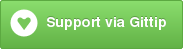This is a fork of meteor-simple-schema that removes the "Meteor" parts, and is usable as a standard npm package in a regular node environment. The goal is to enable non-meteor node applications to validate objects against the same model schemas written for meteor applications.
The SimpleSchema code is modified as little as possible -- primarily just adding boilerplate to resolve all parts using CommonJS require statements rather than globals, and stubbing out the Meteor world.
Install:
npm install node-simple-schema
Use:
var SimpleSchema = require("node-simple-schema");
Test:
npm test
- Since all of the
Meteorbits are stubbed out, no reactive data or Deps will work. Simple validation of objects should work fine. - Several tests relating to counting the number of errors present when setting an array to a non-array field are failing (possibly due to reliance on some dependent variable). Since reasonable errors validation errors are still returned in these cases, I've not investigated further. These cases are marked with "XXX" in
simple-schema-tests.js. - This hasn't been tested a whole lot beyond the test suite from meteor-simple-schema, so any areas without adequate coverage there could be busted.
Original README with documentation of SimpleSchema follows.
aldeed:simple-schema
A simple, reactive schema validation package for Meteor. It's used by the Collection2 and AutoForm packages, but you can use it by itself, too.
Table of Contents generated with DocToc
- Installation
- Basic Usage
- The Object to Validate
- Schema Keys
- Schema Rules
- Cleaning Data
- Validating Data
- Named Validation Contexts
- Unnamed Validation Contexts
- Validating an Object
- Validating Only One Key in an Object
- Validation Options
- Validating Using check() or Match.test()
- Custom Validation
- Manually Adding a Validation Error
- Asynchronous Custom Validation on the Client
- Getting a List of Invalid Keys and Validation Error Messages
- Other Validation Context Methods
- Other SimpleSchema Methods
- Customizing Validation Messages
- Dates
- Collection2 and AutoForm
- Best Practice Code Examples
- Debug Mode
- Extending the Schema Options
- License
- Contributing
In your Meteor app directory, enter:
$ meteor add aldeed:simple-schema
Create one or more SimpleSchema instances and then use them to validate objects. By adding the aldeed:collection2 package to your app, you can attach them to collections to get automatic validation of your insert and update operations. By adding the aldeed:autoform package to your app, you can attach them to forms, making it easy to both generate and validate the forms from your schema.
// Define the schema
BookSchema = new SimpleSchema({
title: {
type: String,
label: "Title",
max: 200
},
author: {
type: String,
label: "Author"
},
copies: {
type: Number,
label: "Number of copies",
min: 0
},
lastCheckedOut: {
type: Date,
label: "Last date this book was checked out",
optional: true
},
summary: {
type: String,
label: "Brief summary",
optional: true,
max: 1000
}
});
// Validate an object against the schema
obj = {title: "Ulysses", author: "James Joyce"};
isValid = BookSchema.namedContext("myContext").validate(obj);
// OR
isValid = BookSchema.namedContext("myContext").validateOne(obj, "keyToValidate");
// OR
isValid = Match.test(obj, BookSchema);
// OR
check(obj, BookSchema);
// Validation errors are available through reactive methods
if (Meteor.isClient) {
Meteor.startup(function() {
Tracker.autorun(function() {
var context = BookSchema.namedContext("myContext");
if (!context.isValid()) {
console.log(context.invalidKeys());
}
});
});
}If you have schemas that share one or more subproperties, you can define them in a sub-schema to make your code cleaner and more concise. Here's an example:
AddressSchema = new SimpleSchema({
street: {
type: String,
max: 100
},
city: {
type: String,
max: 50
},
state: {
type: String,
regEx: /^A[LKSZRAEP]|C[AOT]|D[EC]|F[LM]|G[AU]|HI|I[ADLN]|K[SY]|LA|M[ADEHINOPST]|N[CDEHJMVY]|O[HKR]|P[ARW]|RI|S[CD]|T[NX]|UT|V[AIT]|W[AIVY]$/
},
zip: {
type: String,
regEx: /^[0-9]{5}$/
}
});
CustomerSchema = new SimpleSchema({
billingAddress: {
type: AddressSchema
},
shippingAddresses: {
type: [AddressSchema],
minCount: 1
}
});Alternatively, if you want to reuse mini-schemas in multiple places but you don't want a subdocument like you get with sub-schemas, you can pass multiple schemas to the SimpleSchema constructor, and they will be combined.
cmsBaseSchema = new SimpleSchema({ ... });
cmsPageSchema = new SimpleSchema([cmsBaseSchema, {additionalField: {type: String} }]);Sometimes you have one large SimpleSchema object, and you need just a subset of it for some purpose. To pull out certain schema keys into a new schema, you can use the pick method:
var profileSchema = new SimpleSchema({
firstName: {type: String},
lastName: {type: String},
username: {type: String}
});
var nameSchema = profileSchema.pick(['firstName', 'lastName']);The object you pass in when validating can be a normal object, or it can be
a Mongo modifier object (with $set, etc. keys). In other words, you can pass
in the exact object that you are going to pass to Collection.insert() or
Collection.update(). This is what the collection2
smart package does for you.
A basic schema key is just the name of the key (property) to expect in the objects that will be validated. If necessary, though, you can use string keys with mongo-style dot notation to validate nested arrays and objects.
For example:
MySchema = new SimpleSchema({
"mailingAddress.street": {
type: String
},
"mailingAddress.city": {
type: String
}
});To indicate the presence of an array, use a $:
MySchema = new SimpleSchema({
"addresses.$.street": {
type: String
},
"addresses.$.city": {
type: String
}
});In the examples above, we did not explicitly define the mailingAddress object or
the addresses array or the addresses.$ object. This is fine because they will be
implicitly defined for you. However,
note that implicit objects and arrays of objects are assumed to be optional.
This means their required properties will only be required if the object
itself is present in the document or modifier being validated. So in general, it's
clearer if you explicitly define objects and arrays of objects in your schema.
Here's an example of explicitly defining an array of objects such that it will be
required and have a minimum and maximum array count:
MySchema = new SimpleSchema({
addresses: {
type: [Object],
minCount: 1,
maxCount: 4
},
"addresses.$.street": {
type: String
},
"addresses.$.city": {
type: String
}
});Here are some specifics about the various rules you can define in your schema.
Type can be a standard Javascript object like:
StringNumberBooleanObject
Or it can be a constructor function like Date or any custom object.
Or it can be any of those wrapped in array brackets, to indicate that you're expecting an array of values of that type.
[String][Number][Boolean][Object][Date]
A string that will be used to refer to this field in validation error messages. The default is an inflected (humanized) derivation of the key name itself. For example, the key "firstName" will have a default label of "First name".
If you require a field that changes its meaning in some circumstances you can provide a callback function as a label.
MySchema = new SimpleSchema({
firstName: {
type: String,
label: function () {
return Session.get("lang") == "de"
? "Vorname" : "first name";
}
}
});Alternatively, you can use the labels method to alter one or more labels on
the fly:
MySchema.labels({
password: "Enter your password"
});This method causes reactive labels to update.
To get the label for a field, use MySchema.label(fieldName), which returns
a usable string. This method is reactive.
By default, all keys are required. Set optional: true to change that.
With complex keys, it might be difficult to understand what "required" means. Here's a brief explanation of how requiredness is interpreted:
- If
typeisArrayor is an array (any type surrounded by array brackets), then "required" means that key must have a value, but an empty array is fine. (If an empty array is not fine, add theminCount: 1option.) - For items within an array, or when the key name ends with ".$", the
optionaloption has no effect. That is, something cannot be "required" to be in an array. - If a key is required at a deeper level, the key must have a value only if the object it belongs to is present.
- When the object being validated is a Mongo modifier object, changes that
would unset or
nulla required key result in validation errors.
That last point can be confusing, so let's look at a couple examples:
- Say you have a required key "friends.address.city" but "friends.address" is optional. If "friends.address" is set in the object you're validating, but "friends.address.city" is not, there is a validation error. However, if "friends.address" is not set, then there is no validation error for "friends.address.city" because the object it belongs to is not present.
- If you have a required key "friends.$.name", but the
friendsarray has no objects in the object you are validating, there is no validation error for "friends.$.name". When thefriendsarray does have objects, every present object is validated, and each object could potentially have a validation error if it is missing thenameproperty. For example, when there are two objects in the friends array and both are missing thenameproperty, there will be a validation error for both "friends.0.name" and "friends.1.name".
- If
typeisNumberor[Number], these rules define the minimum or maximum numeric value. - If
typeisStringor[String], these rules define the minimum or maximum string length. - If
typeisDateor[Date], these rules define the minimum or maximum date, inclusive.
You can alternatively provide a function that takes no arguments and returns the appropriate minimum or maximum value. This is useful, for example, if the minimum Date for a field should be "today".
Set to true to indicate that the range of numeric values, as set by min/max,
are to be treated as an exclusive range. Set to false (default) to treat ranges as
inclusive.
Set to true if type is Number or [Number] and you want to allow
non-integers. The default is false.
Define the minimum or maximum array length. Used only when type is an array
or is Array.
An array of values that are allowed. A key will be invalid if its value is not one of these.
Any regular expression that must be matched for the key to be valid, or an array of regular expressions that will be tested in order.
The SimpleSchema.RegEx object defines standard regular
expressions you can use as the value for the regEx key.
SimpleSchema.RegEx.Emailfor emails (uses a permissive regEx recommended by W3C, which most browsers use)SimpleSchema.RegEx.Domainfor external domains and the domain only (requires a tld like.com)SimpleSchema.RegEx.WeakDomainfor less strict domains and IPv4 and IPv6SimpleSchema.RegEx.IPfor IPv4 or IPv6SimpleSchema.RegEx.IPv4for just IPv4SimpleSchema.RegEx.IPv6for just IPv6SimpleSchema.RegEx.Urlfor http, https and ftp urlsSimpleSchema.RegEx.Idfor IDs generated byRandom.id()of the random package, also usable to validate a relation id.SimpleSchema.RegEx.ZipCodefor 5- and 9-digit ZIP codes
Feel free to add more with a pull request. If
you use the built-in e-mail or url validation with an AutoForm, the
form input will be of type email or url, respectively, by default.
If you have a key with type Object, the properties of the object will be
validated as well, so you must define all allowed properties in the schema. If this is
not possible or you don't care to validate the object's properties, use the
blackbox: true option to skip validation for everything within the object.
Custom object types are treated as blackbox objects by default. However,
when using collection2, you must ensure that the custom type is not lost
between client and server. This can be done with a transform function that
converts the generic Object to the custom object. Without this transformation,
client-side inserts and updates might succeed on the client but then fail on
the server. Alternatively, if you don't care about losing the custom type,
you can explicitly set blackbox: true for a custom object type instead of
using a transformation.
Set to false if the string value for this key should not be trimmed (i.e., leading and trailing spaces should be kept).
Otherwise, all strings are trimmed when you call mySimpleSchema.clean().
Refer to the Custom Validation section.
Set this to any value that you want to be used as the default when an object
does not include this field or has this field set to undefined. This value
will be injected into the object by a call to mySimpleSchema.clean(). Default
values are set only when cleaning non-modifier objects.
Note the following points of confusion:
- A default value itself is not cleaned. So, for example, if your default value is "", it will not be removed by the
removeEmptyStringsoperation in the cleaning. - A default value is always added if there isn't a value set. Even if the property is a child of an optional object, and the optional object is not present, the object will be added and its property will be set to the default value. Effectively, this means that if you provide a default value for one property of an object, you must provide a default value for all properties of that object or risk confusing validation errors.
If you need more control, use the autoValue option instead.
The autoValue option allows you to specify a function that is called by
mySimpleSchema.clean() to potentially change the value of a property in the
object being cleaned. This is a powerful feature that allows you to set up
either forced values or default values, potentially based on the values of
other fields in the object.
An autoValue function is passed the document or modifier as its only argument,
but you will generally not need it. Instead, the function context provides a
variety of properties and methods to help you determine what you should return.
If an autoValue function does not return anything (i.e., returns undefined), the field's value will be whatever the document or modifier says it should be. If that field is already in the document or modifier, it stays in the document or modifier with the same value. If it's not in the document or modifier, it's still not there. If you don't want it to be in the doc or modifier, you must call this.unset().
Any other return value will be used as the field's value. You may also return special pseudo-modifier objects for update operations. Examples are {$inc: 1} and {$push: new Date}.
The following properties and methods are available in this for an autoValue
function:
isSet: True if the field is already set in the document or modifierunset(): Call this method to prevent the original value from being used when you return undefined.value: If isSet = true, this contains the field's current (requested) value in the document or modifier.operator: If isSet = true and isUpdate = true, this contains the name of the update operator in the modifier in which this field is being changed. For example, if the modifier were{$set: {name: "Alice"}}, in the autoValue function for thenamefield,this.isSetwould be true,this.valuewould be "Alice", andthis.operatorwould be "$set".field(): Use this method to get information about other fields. Pass a field name (schema key) as the only argument. The return object will haveisSet,value, andoperatorproperties for that field.siblingField(): Use this method to get information about other fields that have the same parent object. Works the same way asfield(). This is helpful when you use sub-schemas or when you're dealing with arrays of objects.
Refer to the aldeed:collection2 package documentation for examples.
SimpleSchema instances provide a clean method that cleans or alters data in
a number of ways. It's intended to be called prior to validation to avoid
any avoidable validation errors.
The clean method takes the object to be cleaned as its first argument and
the following optional options as its second argument:
filter: Filter out properties not found in the schema? True by default.autoConvert: Type convert properties into the correct type where possible? True by default.removeEmptyStrings: Remove keys in normal object or $set where the value is an empty string? True by default.trimStrings: Remove all leading and trailing spaces from string values? True by default.getAutoValues: RunautoValuefunctions and inject automatic anddefaultValuevalues? True by default.isModifier: Is the first argument a modifier object? False by default.extendAutoValueContext: This object will be added to thethiscontext of autoValue functions.
Additional notes:
- The object is cleaned in place. That is, the original referenced object will
be cleaned. You do not have to use the return value of the
cleanmethod. filterremoves any keys not explicitly or implicitly allowed by the schema, which prevents errors being thrown for those keys during validation.autoConverthelps eliminate unnecessary validation messages by automatically converting values where possible. For example, non-string values can be converted to a String if the schema expects a String, and strings that are numbers can be converted to Numbers if the schema expects a Number.extendAutoValueContextcan be used to give yourautoValuefunctions additional valuable information, such asuserId. (Note that operations done using the Collection2 package automatically adduserIdto theautoValuecontext already.)
mySchema.clean(obj);
//obj is now potentially changedNOTE: The Collection2 package always calls clean before every insert, update,
or upsert.
Before you can validate an object against your schema, you need to get a new validation context from the SimpleSchema. A validation context provides reactive methods for validating and checking the validation status of a particular object.
It's usually best to use a named validation context. That way, the context is automatically persisted by name, allowing you to easily rely on its reactive methods.
To obtain a named validation context, call namedContext(name):
var ss = new SimpleSchema({
requiredString: {
type: String
}
});
var ssContext1 = ss.namedContext("userForm");The first time you request a context with a certain name, it is created. Calling
namedContext() is equivalent to calling namedContext("default").
To obtain an unnamed validation context, call newContext():
var ss = new SimpleSchema({
requiredString: {
type: String
}
});
var ssContext1 = ss.newContext();An unnamed validation context is not persisted anywhere. It can be useful when you need to see if a document is valid but you don't need any of the reactive methods for that context.
To validate an object against the schema in a validation context, call
myContext.validate(obj, options). This method returns true if the object is
valid according to the schema or false if it is not. It also
stores a list of invalid fields and corresponding error messages in the
context object and causes the reactive methods to react.
Now you can call myContext.isValid() to see if the object passed into validate()
was found to be valid. This is a reactive method that returns true or false.
For a list of options, see the Validation Options section.
You may have the need to validate just one key. For this,
use myContext.validateOne(obj, key, options). This works the same way as the
validate method, except that only the specified schema key will be validated.
This may cause all of the reactive methods to react.
This method returns true if the specified schema key is valid according to
the schema or false if it is not.
Both validate() and validateOne() accept the following options:
modifier: Are you validating a Mongo modifier object? False by default.upsert: Are you validating a Mongo modifier object potentially containing upsert operators? False by default.extendedCustomContext: This object will be added to thethiscontext in any custom validation functions that are run during validation. See the Custom Validation section.
A schema can be passed as the second argument to Meteor's check() and
Match.test() methods from the Check package.
check() will throw a Match.Error if the object specified in the first argument
is not valid according to the schema.
var mySchema = new SimpleSchema({name: {type: String}});
Match.test({name: "Steve"}, mySchema); // Return true
Match.test({admin: true}, mySchema); // Return false
check({admin: true}, mySchema); // throw a Match.ErrorThere are three ways to attach custom validation methods:
- To add a custom validation function that is called for all keys in all
defined schemas, use
SimpleSchema.addValidator(myFunction). - To add a custom validation function that is called for all keys for a
specific SimpleSchema instance, use
mySimpleSchema.addValidator(myFunction). - To add a custom validation function that is called for a specific key in
a specific schema, use the
customoption in the schema definition for that key.
All custom validation functions work the same way and have the same this context:
- Do any necessary custom validation, and return a String describing the error type if you determine that the value is invalid. Any non-string return value means the value is valid.
- The error type string can be one of the built-in strings or any string you want. If you return a custom string, you'll usually want to define a message for it.
- Within the function,
thisprovides the following properties:key: The name of the schema key (e.g., "addresses.0.street")genericKey: The generic name of the schema key (e.g., "addresses.$.street")definition: The schema definition object.isSet: Does the object being validated have this key set?value: The value to validate.operator: The Mongo operator for which we're doing validation. Might benull.field(): Use this method to get information about other fields. Pass a field name (non-generic schema key) as the only argument. The return object will haveisSet,value, andoperatorproperties for that field.siblingField(): Use this method to get information about other fields that have the same parent object. Works the same way asfield(). This is helpful when you use sub-schemas or when you're dealing with arrays of objects.
NOTE: If you need to do some custom validation on the server and then display errors back on the client, refer to the Asynchronous Custom Validation on the Client section.
If you want to reactively display an arbitrary validation error and it is not possible to use a custom validation function (perhaps you have to call a function onSubmit or wait for asynchronous results), you can add one or more errors to a validation context at any time by calling myContext.addInvalidKeys(errors), where errors is an array of error objects with the following format:
{name: key, type: errorType, value: anyValue}name: The schema key as specified in the schema.type: The type of error. Any string you want, or one of the following built-in strings:- required
- minString
- maxString
- minNumber
- maxNumber
- minDate
- maxDate
- badDate
- minCount
- maxCount
- noDecimal
- notAllowed
- expectedString
- expectedNumber
- expectedBoolean
- expectedArray
- expectedObject
- expectedConstructor
- regEx
value: Optional. The value that was not valid. Will be used to replace the[value]placeholder in error messages.
If you use a custom string for type, be sure to define a message for it.
(See Customizing Validation Messages).
Example:
SimpleSchema.messages({wrongPassword: "Wrong password"});
myContext.addInvalidKeys([{name: "password", type: "wrongPassword"}]);Validation runs synchronously for many reasons, and likely always will. This makes it difficult to wait for asynchronous results as part of custom validation. Here's one example of how you might validate that a username is unique on the client, without publishing all usernames to every client:
username: {
type: String,
regEx: /^[a-z0-9A-Z_]{3,15}$/,
unique: true,
custom: function () {
if (Meteor.isClient && this.isSet) {
Meteor.call("accountsIsUsernameAvailable", this.value, function (error, result) {
if (!result) {
Meteor.users.simpleSchema().namedContext("createUserForm").addInvalidKeys([{name: "username", type: "notUnique"}]);
}
});
}
}
}Note that we're calling our "accountsIsUsernameAvailable" server method and waiting for an asynchronous result, which is a boolean that indicates whether that username is available. If it's taken, we manually invalidate the username key with a "notUnique" error.
This doesn't change the fact that validation is synchronous. If you use this with an autoform and there are no validation errors, the form would still be submitted. However, the user creation would fail and a second or two later, the form would display the "notUnique" error, so the end result is very similar to actual asynchronous validation.
You can use a technique similar to this to work around asynchronicity issues in both client and server code.
Call myContext.invalidKeys() to get the full array of invalid key data. Each object
in the array has two keys:
name: The schema key as specified in the schema.type: The type of error. One of therequired*,min*,max*etc. strings listed at Manually Adding a Validation Error.
This is a reactive method.
There is no message property. Once you see what keys are invalid, you can call ctxt.keyErrorMessage(key) to get a reactive message string.
If you want to add a message property to the invalidKeys array objects (which would no longer be reactive), you can do
var ik = ctxt.invalidKeys();
ik = _.map(ik, function (o) {
return _.extend({message: ctxt.keyErrorMessage(o.name)}, o);
});myContext.keyIsInvalid(key) returns true if the specified key is currently
invalid, or false if it is valid. This is a reactive method.
myContext.keyErrorMessage(key) returns the error message for the specified
key if it is invalid. If it is valid, this method returns an empty string. This
is a reactive method.
Call myContext.resetValidation() if you need to reset the validation context,
clearing out any invalid field messages and making it valid.
Call MySchema.schema([key]) to get the schema definition object. If you specify a
key, then only the schema definition for that key is returned.
Note that this may not match exactly what you passed into the SimpleSchema constructor. The schema definition object is normalized internally, and this method returns the normalized copy.
To customize validation messages, pass a messages object to either
SimpleSchema.messages() or mySimpleSchemaInstance.messages(). Instance-specific
messages are given priority over global messages.
The format of the messages object is:
{
errorType: message
}You can also specify override messages for specific fields:
{
"errorType schemaKey": message
}For the regEx error type, you must specify a special message array of objects:
{
"regEx": [
{msg: "Default Message"},
{exp: SimpleSchema.RegEx.Url, msg: "You call that a URL?"}
],
"regEx schemaKey": [
{exp: SimpleSchema.RegEx.Url, msg: "It's very important that you enter a valid URL here"}
]
}The message is a string. It can contain a number of different placeholders between square brackets:
[label]will be replaced with the field label[min]will be replaced with the minimum allowed value (string length, number, or date)[max]will be replaced with the maximum allowed value (string length, number, or date)[minCount]will be replaced with the minimum array count[maxCount]will be replaced with the maximum array count[value]will be replaced with the value that was provided to save but was invalid (not available for all error types)[type]will be replaced with the expected type; useful for theexpectedConstructorerror type
By way of example, here is what it would look like if you defined the default error messages yourself:
SimpleSchema.messages({
required: "[label] is required",
minString: "[label] must be at least [min] characters",
maxString: "[label] cannot exceed [max] characters",
minNumber: "[label] must be at least [min]",
maxNumber: "[label] cannot exceed [max]",
minDate: "[label] must be on or after [min]",
maxDate: "[label] cannot be after [max]",
badDate: "[label] is not a valid date",
minCount: "You must specify at least [minCount] values",
maxCount: "You cannot specify more than [maxCount] values",
noDecimal: "[label] must be an integer",
notAllowed: "[value] is not an allowed value",
expectedString: "[label] must be a string",
expectedNumber: "[label] must be a number",
expectedBoolean: "[label] must be a boolean",
expectedArray: "[label] must be an array",
expectedObject: "[label] must be an object",
expectedConstructor: "[label] must be a [type]",
regEx: [
{msg: "[label] failed regular expression validation"},
{exp: SimpleSchema.RegEx.Email, msg: "[label] must be a valid e-mail address"},
{exp: SimpleSchema.RegEx.WeakEmail, msg: "[label] must be a valid e-mail address"},
{exp: SimpleSchema.RegEx.Domain, msg: "[label] must be a valid domain"},
{exp: SimpleSchema.RegEx.WeakDomain, msg: "[label] must be a valid domain"},
{exp: SimpleSchema.RegEx.IP, msg: "[label] must be a valid IPv4 or IPv6 address"},
{exp: SimpleSchema.RegEx.IPv4, msg: "[label] must be a valid IPv4 address"},
{exp: SimpleSchema.RegEx.IPv6, msg: "[label] must be a valid IPv6 address"},
{exp: SimpleSchema.RegEx.Url, msg: "[label] must be a valid URL"},
{exp: SimpleSchema.RegEx.Id, msg: "[label] must be a valid alphanumeric ID"}
],
keyNotInSchema: "[key] is not allowed by the schema"
});You should call this method on both the client and the server to make sure
that your messages are consistent. You can call this method multiple times,
for example to change languages on the fly, and the messages on screen will
reactively change. If your message contains a [label] placeholder, the
label name reactively updates when changed, too.
For consistency, you should generally validate and store Dates set to the UTC
time zone. If you care only about the date, then use a Date object set to the
desired date at midnight UTC. If you need the time, too, then use a Date
object set to the desired date and time UTC.
This goes for min and max dates, too. If you care only about the date
portion and you want to specify a minimum date, min should be set to midnight
UTC on the minimum date (inclusive).
Following these rules ensures maximum interoperability with HTML5 date inputs and usually just makes sense.
This all becomes pretty great when put to use in the Collection2 and AutoForm packages. Take a look at their documentation.
If you have a field that should be required only in certain circumstances, first make the field optional, and then use a custom function similar to this:
{
field: {
type: String,
optional: true,
custom: function () {
var shouldBeRequired = this.field('saleType').value == 1;
if (shouldBeRequired) {
// inserts
if (!this.operator) {
if (!this.isSet || this.value === null || this.value === "") return "required";
}
// updates
else if (this.isSet) {
if (this.operator === "$set" && this.value === null || this.value === "") return "required";
if (this.operator === "$unset") return "required";
if (this.operator === "$rename") return "required";
}
}
}
}
}Where customCondition is whatever should trigger it being required.
Note: In the future we could make this a bit simpler by allowing optional to be a function that returns
true or false. Pull request welcome.
Here's an example of declaring one value valid or invalid based on another value using a custom validation function.
SimpleSchema.messages({
"passwordMismatch": "Passwords do not match"
});
MySchema = new SimpleSchema({
password: {
type: String,
label: "Enter a password",
min: 8
},
confirmPassword: {
type: String,
label: "Enter the password again",
min: 8,
custom: function () {
if (this.value !== this.field('password').value) {
return "passwordMismatch";
}
}
}
});Set SimpleSchema.debug = true in your app before creating any named
validation contexts to cause all named validation contexts to automatically
log all invalid key errors to the browser console. This can be helpful while
developing an app to figure out why certain actions are failing validation.
You may find at some point that there is something extra you would really like to define within a schema for your package or app. However, if you add unrecognized options to your schema definition, you will get an error. To inform SimpleSchema about your custom option and avoid the error, you need to call SimpleSchema.extendOptions. By way of example, here is how the Collection2 package adds the additional schema options it provides:
SimpleSchema.extendOptions({
index: Match.Optional(Match.OneOf(Number, String, Boolean)),
unique: Match.Optional(Boolean),
denyInsert: Match.Optional(Boolean),
denyUpdate: Match.Optional(Boolean)
});mxab:simple-schema-jsdoc Generate jsdoc from your schemas.
MIT
Anyone is welcome to contribute. Fork, make and test your changes
(meteor test-packages ./), and then submit a pull request.
(Add your name if it's missing.)
- @mquandalle
- @Nemo64