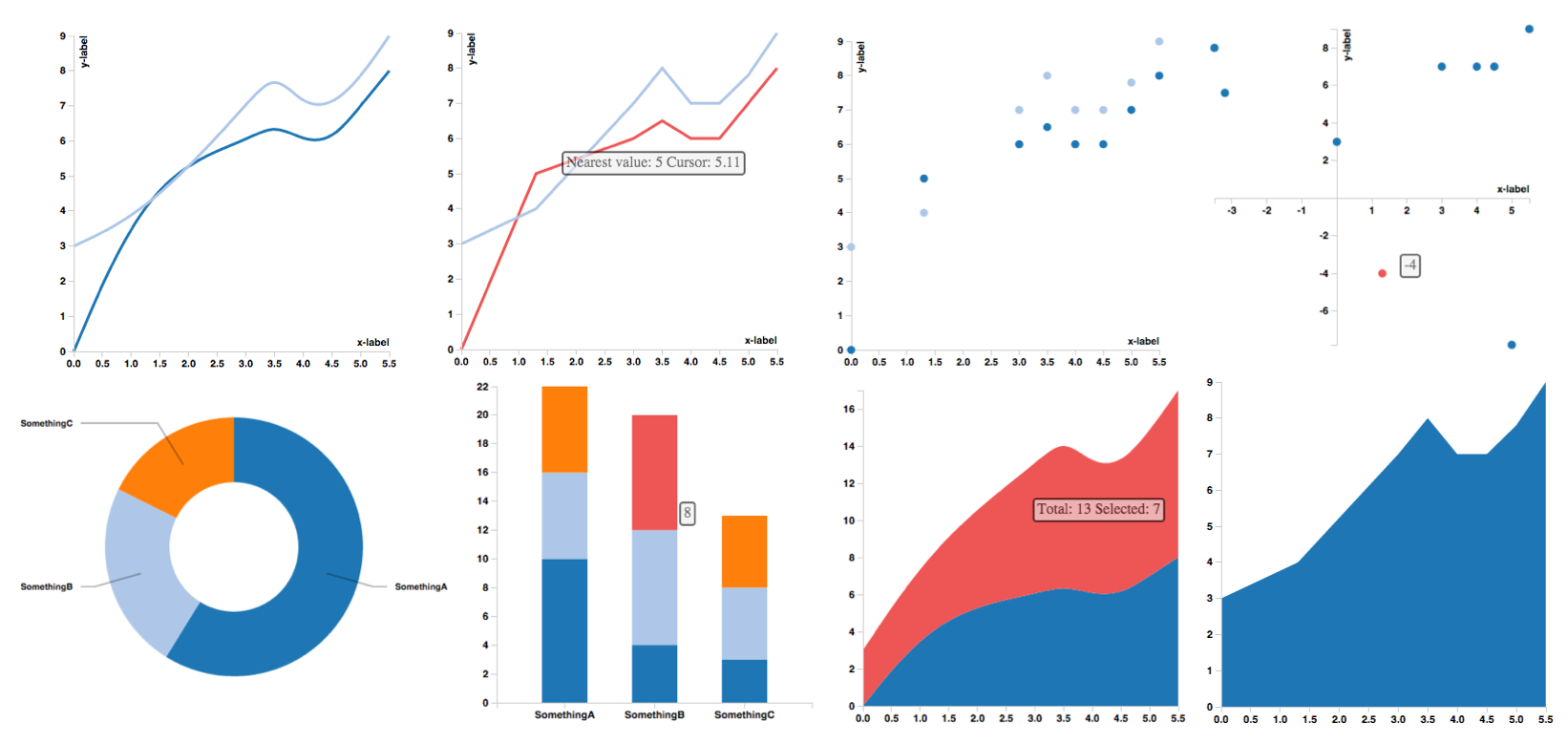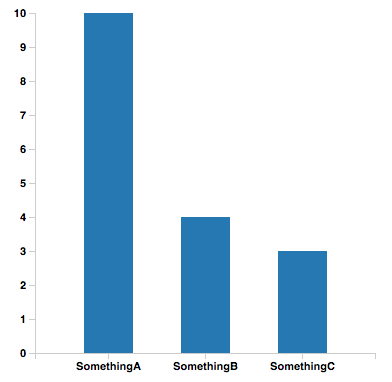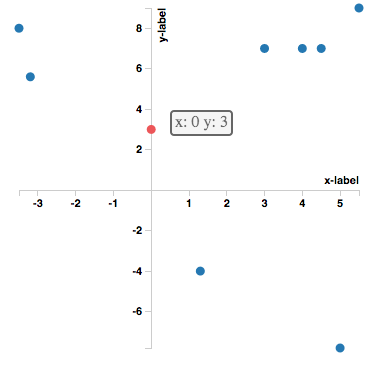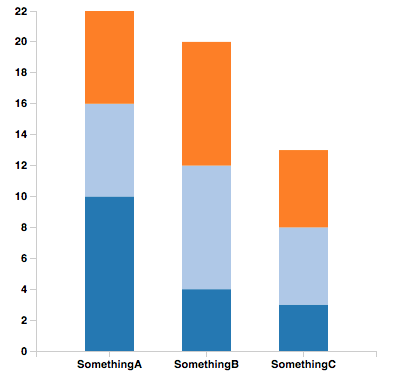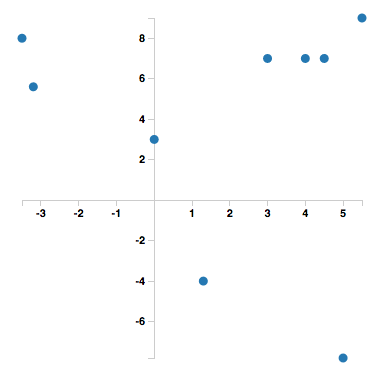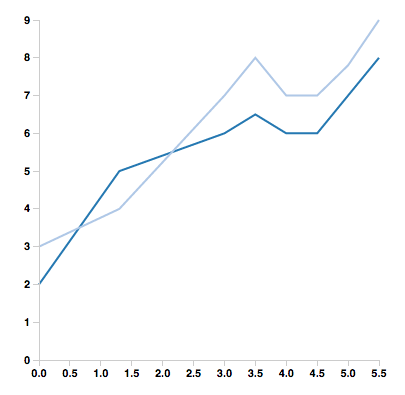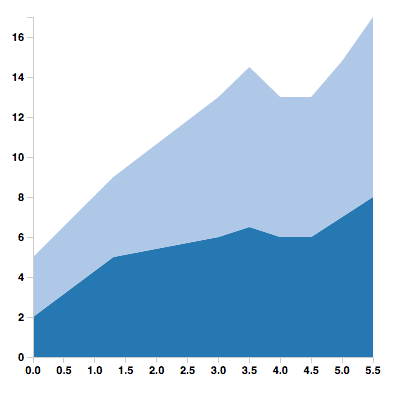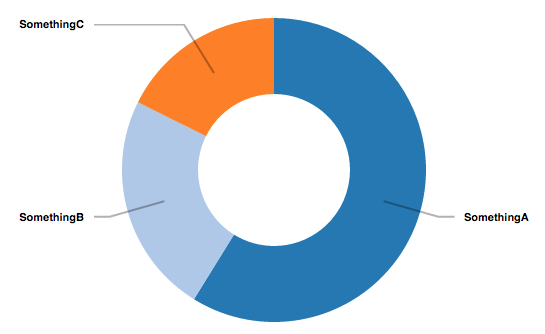D3 Components for React
Let React have complete control over the DOM even when using D3. This way we can benefit from Reacts Virtual DOM.
npm install react-d3-components
Ideally the library should be usable with minimum configuration. Just put the data in and see the charts. I try to provide sensible defaults, but since for most use-cases we need to customize D3's parameters they will be made accessible to the user. Most Charts will turn into their stacked variant when given an array as input.
If you like the project please consider star'ing and a pull request. I am open for any additions.
Documentation is in the Wiki. For quick testing the examples might be enough.
- Tooltips
- Custom accessors to support any data format
- Negative axes
- CSS classes to allow styling
- Bar Chart
- Stacked Bar Chart
- Scatter Plot
- Line Chart
- Area Chart
- Stacked Area Chart
- Pie Plot
- More Charts
- Animations
- Legend
- Documentation
- Tests
- 0.3.6: Fixed not correctly requiring D3.
- 0.3.5: Fix npm packaging.
- 0.3.4: Charts now render correctly when included in another component. Line chart default axes now meet at 0.
- 0.3.0: Added tooltips and made axis properties accessible.
- 0.2.2: Fixed accessors not being used everywhere
- 0.2.1: Excluded external libraries from build and make it usable as a browser include
- 0.2.0: Custom accessors, stacked charts, default scales
Check out example/index.html found here.
var BarChart = ReactD3.BarChart;
var data = [{
label: 'somethingA',
values: [{x: 'SomethingA', y: 10}, {x: 'SomethingB', y: 4}, {x: 'SomethingC', y: 3}]
}];
React.render(
<BarChart
data={data}
width={400}
height={400}
margin={{top: 10, bottom: 50, left: 50, right: 10}}/>,
document.getElementById('location')
);You can provide a callback to every chart that will return html for the tooltip. Depending on the type of chart the callback will receive different parameters that are useful.
- Bar Chart: x, y0, y of the hovered bar and the total bar height in case of a stacked bar chart.
- Scatter Plot: x, y of the hovered point.
- Pie Chart: x, y, of the hovered wedge.
- Area Chart: closest y value to the cursor of the area under the mouse and the cumulative y value in case of a stacked area chart.
Example Scatter Plot:
var tooltipScatter = function(x, y) {
return "x: " + x + " y: " + y;
};
React.render(<ScatterPlot
data={data}
width={400}
height={400}
margin={{top: 10, bottom: 50, left: 50, right: 10}}
tooltipHtml={tooltipScatter}
xAxis={{label: "x-label"}}
yAxis={{label: "y-label"}}/>,
document.getElementById('scatterplot')
);All D3 axis parameters can optionally be provided to the chart. For detailed explanation please check the documentation.
React.render(<LineChart
data={data}
width={400}
height={400}
margin={{top: 10, bottom: 50, left: 50, right: 10}}
tooltipHtml={tooltipLine}
xAxis={{innerTickSize: 10, label: "x-label"}}
yAxis={{label: "y-label"}}/>,
document.getElementById('linechart'));The following are the default values.
{
tickArguments: [10],
tickValues: null,
tickFormat: x => { return x; },
innerTickSize: 6,
tickPadding: 3,
outerTickSize: 6,
className: "axis",
zero: 0,
label: ""
}data = [{
customLabel: 'somethingA',
customValues: [[0, 3], [1.3, -4], [3, 7], [-3.5, 8], [4, 7], [4.5, 7], [5, -7.8]]
}];
var labelAccessor = function(stack) { return stack.customLabel; };
var valuesAccessor = function(stack) { return stack.customValues; };
var xAccessor = function(element) { return element[0]; };
var yAccessor = function(element) { return element[1]; };
React.render(<ScatterPlot
data={data}
width={400}
height={400}
margin={{top: 10, bottom: 50, left: 50, right: 10}}
label={labelAccessor}
x={xAccessor}
y={yAccessor}
values={valuesAccessor}/>,
document.getElementById('location'));All Charts provide defaults for scales, colors, etc... If you want to use your own scale just pass it to the charts constructor.
The scales are normal D3 objects, their documentation can be found here and here.
There are more parameters like barPadding, strokeWidth, fill, opacity, etc. please check the documentation for details.
var xScale = d3.scale.ordinal(); //... + set it up appropriately
var yScale = d3.scale.linear();
var colorScale = d3.scale.category20();
<BarChart xScale={xScale}
yScale={yScale}
colorScale={colorScale}
barPadding={0.3}
data={data}
width={400}
height={400}
margin={{top: 10, bottom: 50, left: 50, right: 10}}/>var BarChart = ReactD3.BarChart;
data = [
{
label: 'somethingA',
values: [{x: 'SomethingA', y: 10}, {x: 'SomethingB', y: 4}, {x: 'SomethingC', y: 3}]
},
{
label: 'somethingB',
values: [{x: 'SomethingA', y: 6}, {x: 'SomethingB', y: 8}, {x: 'SomethingC', y: 5}]
},
{
label: 'somethingC',
values: [{x: 'SomethingA', y: 6}, {x: 'SomethingB', y: 8}, {x: 'SomethingC', y: 5}]
}
];
React.render(<BarChart
data={data}
width={400}
height={400}
margin={{top: 10, bottom: 50, left: 50, right: 10}}/>,
document.getElementById('location'));var ScatterPlot = ReactD3.ScatterPlot;
var LineChart = ReactD3.LineChart;
var AreaChart = ReactD3.AreaChart;
data = [
{
label: 'somethingA',
values: [{x: 0, y: 2}, {x: 1.3, y: 5}, {x: 3, y: 6}, {x: 3.5, y: 6.5}, {x: 4, y: 6}, {x: 4.5, y: 6}, {x: 5, y: 7}, {x: 5.5, y: 8}]
},
{
label: 'somethingB',
values: [{x: 0, y: 3}, {x: 1.3, y: 4}, {x: 3, y: 7}, {x: 3.5, y: 8}, {x: 4, y: 7}, {x: 4.5, y: 7}, {x: 5, y: 7.8}, {x: 5.5, y: 9}]
}
];
React.render(<ScatterPlot
data={data}
width={400}
height={400}
margin={{top: 10, bottom: 50, left: 50, right: 10}}/>,
document.getElementById('location'));
React.render(<LineChart
data={data}
width={400}
height={400}
margin={{top: 10, bottom: 50, left: 50, right: 10}}/>,
document.getElementById('location')
);
React.render(<AreaChart
data={data}
width={400}
height={400}
margin={{top: 10, bottom: 50, left: 50, right: 10}}/>,
document.getElementById('location')
);var PieChart = ReactD3.PieChart;
data = {
label: 'somethingA',
values: [{x: 'SomethingA', y: 10}, {x: 'SomethingB', y: 4}, {x: 'SomethingC', y: 3}]
};
React.render(<PieChart
data={data}
width={600}
height={400}
margin={{top: 10, bottom: 10, left: 100, right: 100}}/>,
document.getElementById('location')
);