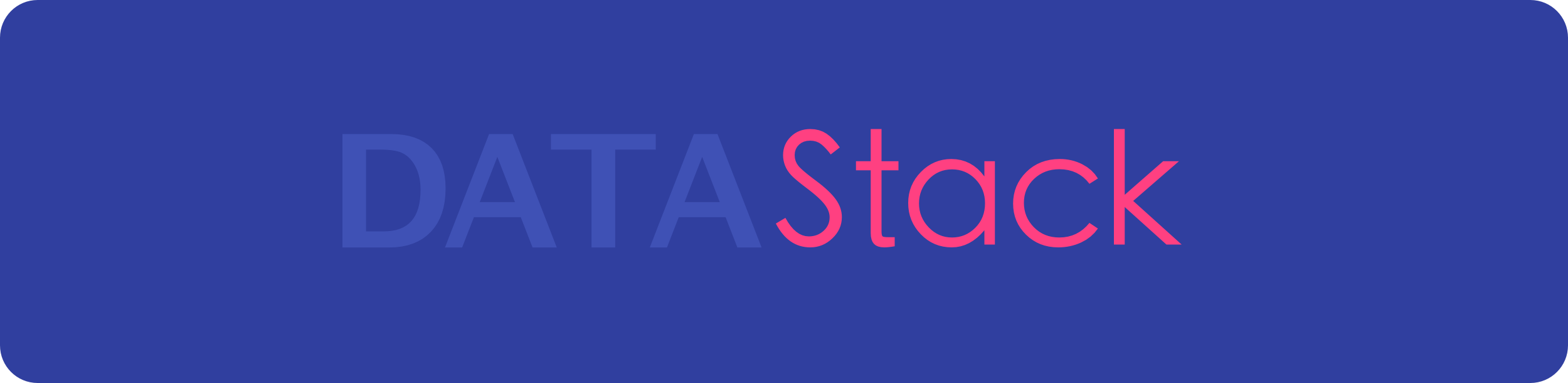DATAStack helps you to alleviate the Core Data boilerplate. Now you can go to your AppDelegate remove all the Core Data related code and replace it with an instance of DATAStack (ObjC, Swift).
- Easier thread safety
- Runs synchronously when using unit tests
- No singletons
- SQLite and InMemory support out of the box
- Easy database drop method
- Shines with Swift
- Compatible with Objective-C
- Free
- Running the demos
- Initialization
- Main Thread NSManagedObjectContext
- Background Thread NSManagedObjectContext
- Clean up
- Testing
- Migrations
- Installation
- Be Awesome
- Author
- License
- Clone the repository
- Open the
Demo.xcodeproj - Enjoy!
You can easily initialize a new instance of DATAStack with just your Core Data Model name (xcdatamodel).
Swift
let dataStack = DATAStack(modelName:"MyAppModel")Objective-C
DATAStack *dataStack = [[DATAStack alloc] initWithModelName:@"MyAppModel"];There are plenty of other ways to intialize a DATAStack:
- Using a custom store type.
let dataStack = DATAStack(modelName:"MyAppModel", storeType: .InMemory)- Using another bundle and a store type, let's say your test bundle and .InMemory store type, perfect for running unit tests.
let dataStack = DATAStack(modelName: "Model", bundle: NSBundle(forClass: Tests.self), storeType: .InMemory)- Using a different name for your .sqlite file than your model name, like
CustomStoreName.sqlite.
let dataStack = DATAStack(modelName: "Model", bundle: NSBundle.mainBundle(), storeType: .SQLite, storeName: "CustomStoreName")- Providing a diferent container url, by default we'll use the documents folder, most apps do this, but if you want to share your sqlite file between your main app and your app extension you'll want this.
let dataStack = DATAStack(modelName: "Model", bundle: NSBundle.mainBundle(), storeType: .SQLite, storeName: "CustomStoreName", containerURL: sharedURL)Getting access to the NSManagedObjectContext attached to the main thread is as simple as using the mainContext property.
self.dataStack.mainContextor
self.dataStack.viewContextYou can easily create a new background NSManagedObjectContext for data processing. This block is completely asynchronous and will be run on a background thread.
To be compatible with NSPersistentContainer you can also use performBackgroundTask instead of performInNewBackgroundContext.
Swift
func createUser() {
self.dataStack.performInNewBackgroundContext { backgroundContext in
let entity = NSEntityDescription.entityForName("User", inManagedObjectContext: backgroundContext)!
let object = NSManagedObject(entity: entity, insertIntoManagedObjectContext: backgroundContext)
object.setValue("Background", forKey: "name")
object.setValue(NSDate(), forKey: "createdDate")
try! backgroundContext.save()
}
}Objective-C
- (void)createUser {
[self.dataStack performInNewBackgroundContext:^(NSManagedObjectContext * _Nonnull backgroundContext) {
NSEntityDescription *entity = [NSEntityDescription entityForName:@"User" inManagedObjectContext:backgroundContext];
NSManagedObject *object = [[NSManagedObject alloc] initWithEntity:entity insertIntoManagedObjectContext:backgroundContext];
[object setValue:@"Background" forKey:@"name"];
[object setValue:[NSDate date] forKey:@"createdDate"];
[backgroundContext save:nil];
}];
}When using Xcode's Objective-C autocompletion the backgroundContext parameter name doesn't get included. Make sure to add it.
Deleting the .sqlite file and resetting the state of your DATAStack is as simple as just calling drop.
Swift
self.dataStack.drop()Objective-C
[self.dataStack forceDrop];DATAStack is optimized for unit testing and it runs synchronously in testing enviroments. Hopefully you'll have to use less XCTestExpectations now.
You can create a stack that uses in memory store like this if your Core Data model is located in your app bundle:
Swift
let dataStack = DATAStack(modelName: "MyAppModel", bundle: NSBundle.mainBundle(), storeType: .InMemory)Objective-C
DATAStack *dataStack = [[DATAStack alloc] initWithModelName:@"MyAppModel"
bundle:[NSBundle mainBundle]
storeType:DATAStackStoreTypeInMemory];If your Core Data model is located in your test bundle:
Swift
let dataStack = DATAStack(modelName: "MyAppModel", bundle: NSBundle(forClass: Tests.self), storeType: .InMemory)Objective-C
DATAStack *dataStack = [[DATAStack alloc] initWithModelName:@"MyAppModel"
bundle:[NSBundle bundleForClass:[self class]]
storeType:DATAStackStoreTypeInMemory];(Hint: Maybe you haven't found the best way to use NSFetchedResultsController, well here it is.)
If DATAStack has troubles creating your persistent coordinator because a migration wasn't properly handled it will destroy your data and create a new sqlite file. The normal Core Data behaviour for this is making your app crash on start. This is not fun.
DATAStack is available through CocoaPods. To install it, simply add the following line to your Podfile:
use_frameworks!
pod 'DATAStack', '~> 6'DATAStack is also available through Carthage. To install it, simply add the following line to your Cartfile:
github "SyncDB/DATAStack" ~> 6.0If something looks stupid, please create a friendly and constructive issue, getting your feedback would be awesome.
Have a great day.
Elvis Nuñez, @3lvis
DATAStack is available under the MIT license. See the LICENSE file for more info.