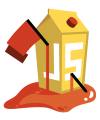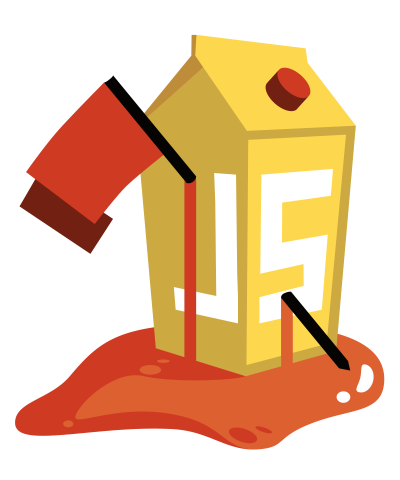The Node package
juice-shop-ctf-cli
helps you to prepare
Capture the Flag
events with the OWASP Juice Shop challenges
for different popular CTF frameworks. This interactive utility allows
you to populate a CTF game server in a matter of minutes.
The following open source CTF frameworks are supported by
juice-shop-ctf-cli:
- CTFd (3.6 or higher)
- RootTheBox (3.3 or higher)
- FBCTF
npm install -g juice-shop-ctf-cli
Open a command line and run:
juice-shop-ctf
Then follow the instructions of the interactive command line tool.
Instead of answering questions in the CLI you can also provide your desired configuration in a file with the following format:
ctfFramework: CTFd | FBCTF | RootTheBox
juiceShopUrl: https://juice-shop.herokuapp.com
ctfKey: https://raw.githubusercontent.com/bkimminich/juice-shop/master/ctf.key # can also be actual key or comma-separated list of keys (CTFd only) instead of URL
countryMapping: https://raw.githubusercontent.com/bkimminich/juice-shop/master/config/fbctf.yml # ignored for CTFd and RootTheBox
insertHints: none | free | paid # "paid" handled as "free" for CTFd
insertHintUrls: none | free | paid # optional for FBCTF; "paid" handled as "free" for CTFd
insertHintSnippets: none | free | paid # optional for FBCTF; "paid" handled as "free" for CTFdYou can then run the generator with:
juice-shop-ctf --config myconfig.yml
Optionally you can also choose the name of the output file:
juice-shop-ctf --config myconfig.yml --output challenges.out
You can ignore certificate warnings like this:
juice-shop-ctf --ignoreSslWarnings
Share your current directory with the /data volume of your
bkimminich/juice-shop-ctf Docker container and run the interactive
mode with:
docker run -ti --rm -v $(pwd):/data bkimminich/juice-shop-ctf
Alternatively you can provide a configuration file via:
docker run -ti --rm -v $(pwd):/data bkimminich/juice-shop-ctf --config myconfig.yml
Choosing the name of the output file is also possible:
docker run -ti --rm -v $(pwd):/data bkimminich/juice-shop-ctf --config myconfig.yml --output challenges.out
On Windows cmd.exe you have to use %cd% instead of $(pwd) to mount your current working directory.
For detailed step-by-step instructions and examples please refer to the Hosting a CTF event chapter in our (free) companion guide ebook.
If you need help with the application setup please check the Troubleshooting section below or post your specific problem or question in the official Gitter Chat.
- If using Docker Toolbox on Windows make sure that you also enable port
forwarding for all required ports from Host
127.0.0.1:XXXXto0.0.0.0:XXXXfor TCP in thedefaultVM's network adapter in VirtualBox. For CTFd you need to forward port8000.
Found a bug? Got an idea for enhancement? Improvement for cheating prevention?
Feel free to create an issue or post your ideas in the chat! Pull requests are also highly welcome - please refer to CONTRIBUTING.md for details.
The OWASP Foundation gratefully accepts donations via Stripe. Projects such as Juice Shop can then request reimbursement for expenses from the Foundation. If you'd like to express your support of the Juice Shop project, please make sure to tick the "Publicly list me as a supporter of OWASP Juice Shop" checkbox on the donation form. You can find our more about donations and how they are used here:
https://pwning.owasp-juice.shop/part3/donations.html
The OWASP Juice Shop core project team are:
- Björn Kimminich aka
bkimminich(Project Leader) - Jannik Hollenbach aka
J12934 - Timo Pagel aka
wurstbrot - Shubham Palriwala aka
ShubhamPalriwala
For a list of all contributors to the OWASP Juice Shop CTF Extension please visit our HALL_OF_FAME.md.
This program is free software: you can redistribute it and/or modify it under the terms of the MIT license. OWASP Juice Shop CTF Extension and any contributions are Copyright © by Bjoern Kimminich & the OWASP Juice Shop contributors 2016-2024.