| Key binding | Description |
|---|---|
C-x |
Control with x key |
M-x |
Option/alt with x key |
s-x |
Command with x key |
M-S-x |
Option/alt with shift and x key |
| Key binding | Description |
|---|---|
C-x C-c |
Quit Emacs |
C-c p p |
Switch project |
M-. |
Go to definition |
M-, |
Go back |
Alt-w or s-c |
Copy |
C-w or s-x |
Cut |
C-y or s-v |
Paste |
C-z |
Undo |
C-S-z |
Redo |
C-g |
Esc |
C-c d |
Duplicate line |
C-k |
Kill/delete cursor to end of this line |
M-x |
Show all commands |
C-x C-+ |
Zoom IN in current buffer |
C-x C-- |
Zoom OUT in current buffer |
C-x-1 |
One window |
C-x-2 |
Split window horizontally |
C-x-3 |
Split window vertically |
C-x-o |
Switch between windows |
C-x C-s |
Save open buffers |
M-; |
Comment line |
M-S-up |
Move line up |
M-S-down |
Move line down |
| Key binding | Description |
|---|---|
C-c u |
LSP ui: quick overview for classes, functions, vars and models of current file |
| Key binding | Description |
|---|---|
C-c p s r |
Find occurrences in project -g*test* search in files with test name , -tpy search in files with py extension |
C-s |
Find in current file |
C-c p h |
Find files in project |
C-x C-d |
Project git status |
C-x C-f |
Open current file directory |
C-c p d |
Display a list of all directories in the project |
C-c p f |
Display a list of all files in the project |
| Key binding | Description |
|---|---|
C-x b |
View buffers |
C-x k |
Kill current buffer |
C-x left/right |
Move to other buffer |
C-x i |
Insert a file into buffer |
| Key binding | Description |
|---|---|
C-x s |
Open buffer to see magit status |
C-x g u |
Git pull |
C-x g p |
Git push |
C-x g c |
Git commit |
C-x g s |
Git status |
C-x g b |
Git blame |
Add SHIFT if you want to select
- Char
C-bMove left charC-fMove right char
- Word
Option-bMove left wordOption-fMove right wordOption-left/rightMove left/right word
- Line
C-aGo to begin of the lineC-eGo to end of the lineC-pGo to previous lineC-nGo to next line
- File
Fn-leftGo to begin of fileFn-rightGo to end of file
1. M-x elpy-config
2. Install the packages that are not installed yet
3. M-x elpy-rpc-restart
4. Elpy commands should work, for example go to definition
- To add a new project in elpy:
- Clone project from github, ex conformity
- Run python3 -m pip install -e ./conformity
- M-x elpy-rpc-restart
- Now go to definition should works
- Install
restclientwithM-x package-install - Create a new buffer and save it whenever you want, example
./emacs.d/rest/rest-client. - Paste this in the beginning of the buffer:
# -*- restclient -*-
#
Now you can start with your REST requests!. For example:
# -*- restclient -*-
#
# Gets all Github APIs, formats JSON, shows response status and headers underneath.
# Also sends a User-Agent header, because the Github API requires this.
#
GET https://api.github.com
User-Agent: Emacs Restclient
C-c C-cruns the query- Remember to use
#between queries More info: https://github.com/pashky/restclient.el
To write UML diagrams using plantuml with org-mode:
- Make sure you have installed
org-modepackage - Verify that
org-modepackage version hasplantumllanguage in.emacs.d/elisp/org-mode-config.el:
(org-babel-do-load-languages
(quote org-babel-load-languages)
(quote (...
(plantuml . t)
...)))
- Download
plantuml.jar(http://plantuml.sourceforge.net/download.html) into your computer. By defaultorg-modeconsiders file in~/Dropbox/plantuml.jar. If you want to can change this e.g:
(setq org-plantuml-jar-path
(expand-file-name "~/.emacs.d/plantuml.jar"))
Or you can use
M-x customize-variable<RET>
plantuml-jar-path<RET>
- Update these changes
M-x eval-buffer - Create a new file with
.orgextension and you're ready to start with your UML diagrams in Emacs:
Example
#+begin_src plantuml :file sequence.png
Alice -> Bob: synchronous call
Alice ->> Bob: asynchronous call
#+end_src
- Press
C-c C-cand you should have a Sequence diagram insequence.png
To know more about plantuml sequence diagrams syntax: http://plantuml.com/sequence-diagram
Plantuml uses Graphviz to draw class diagrams, so make sure to have Graphviz installed.
Example
#+begin_src plantuml :file class.png
class Dummy {
String data
void methods()
}
class Flight {
flightNumber : Integer
departureTime : Date
}
Dummy -- Flight
#+end_src
- Press
C-c C-cand you should have a Class diagram inclass.png
To know more about plantuml class diagrams syntax: http://plantuml.com/class-diagram
If you want to have your emacs with file tree, like this:
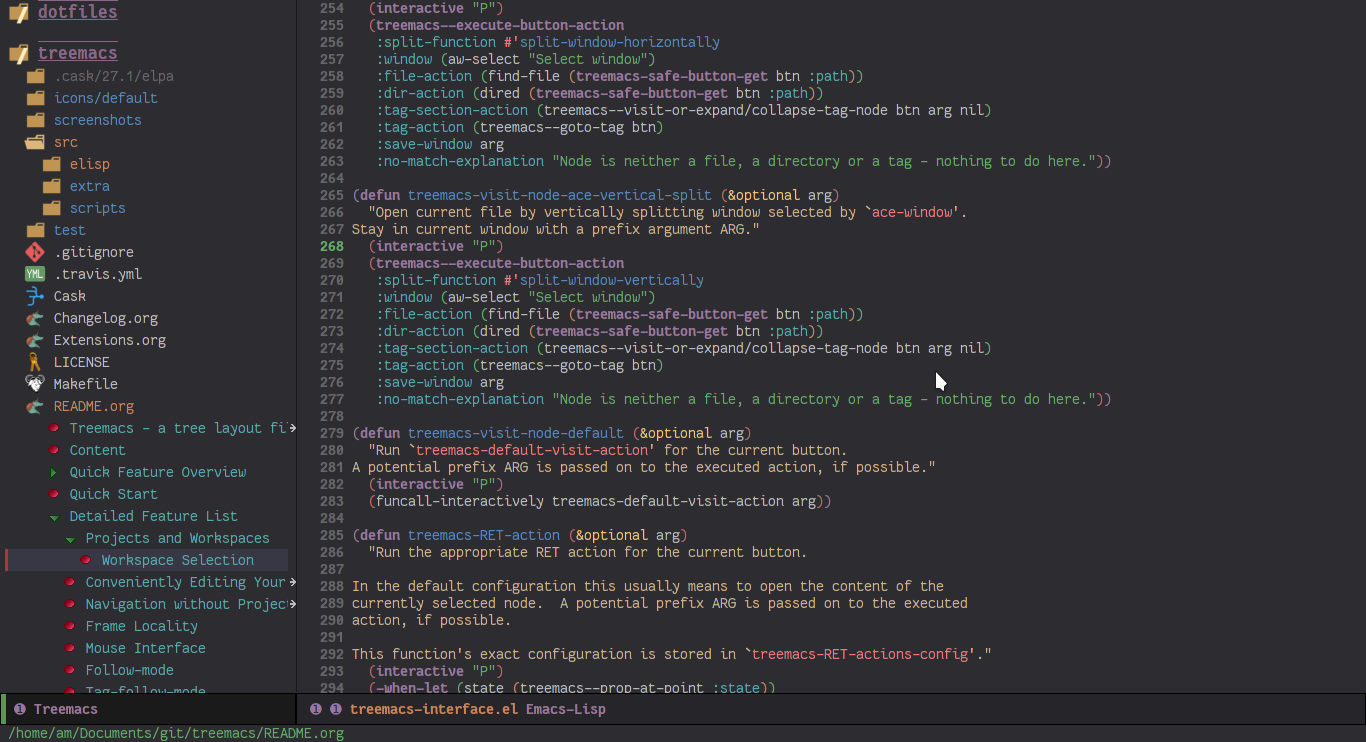
- Init
treemacsC-x t tYou can press?insidetreemacsbuffer and it will show a list of commands. C-c C-p pto add new projects with projectilen/pto navigate between projectsqto closetreemacsTAB/RETto open project More info: https://github.com/Alexander-Miller/treemacs