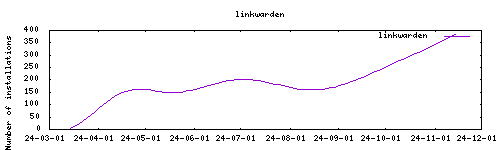Thanks to everyone having starred my repo! To star it click on the image below, then it will be on top right. Thanks!
linkwarden is a collaborative bookmark manager to collect, organize, and preserve webpages and articles. This addon is based on their docker image.
Install, then start the addon a first time Webui can be found at http://homeassistant:3000. You'll need to create a new user at startup.
Options can be configured through two ways :
- Addon options
"NEXTAUTH_SECRET": mandatory, must be filled at start
"NEXTAUTH_URL": optional, only if linkwarden is kept externally
"NEXT_PUBLIC_DISABLE_REGISTRATION": If set to true, registration will be disabled.
"NEXT_PUBLIC_CREDENTIALS_ENABLED": If set to true, users will be able to login with username and password.
"STORAGE_FOLDER": optional, is /config/library by default
"DATABASE_URL": optional, if kept blank an internal database will be used. If an external database is used, modify according to this design postgresql://postgres:homeassistant@localhost:5432/linkwarden
"NEXT_PUBLIC_AUTHENTIK_ENABLED": If set to true, Authentik will be enabled and you'll need to define the variables below.
"AUTHENTIK_CUSTOM_NAME": Optionally set a custom provider name. (name on the button)
"AUTHENTIK_ISSUER": This is the "OpenID Configuration Issuer" shown in the Provider Overview. Note that you must delete the "/" at the end of the URL. Should look like: `https://authentik.my-doma.in/application/o/linkwarden`
"AUTHENTIK_CLIENT_ID": Client ID copied from the Provider Overview screen in Authentik
"AUTHENTIK_CLIENT_SECRET": Client Secret copied from the Provider Overview screen in Authentik- Config.yaml All other options can be configured using the config.yaml file found in /config/db21ed7f_filebrowser/config.yaml using the Filebrowser addon.
The complete list of options can be seen here : https://docs.linkwarden.app/self-hosting/environment-variables
The installation of this add-on is pretty straightforward and not different in comparison to installing any other add-on.
- Add my add-ons repository to your home assistant instance (in supervisor addons store at top right, or click button below if you have configured my HA)
- Install this add-on.
- Click the
Savebutton to store your configuration. - Set the add-on options to your preferences
- Start the add-on.
- Check the logs of the add-on to see if everything went well.
- Open the webUI and adapt the software options
Follow the instruction from the Linkwarden docs page. https://docs.linkwarden.app/self-hosting/sso-oauth#authentik
-%23d32f2f?logo=buy-me-a-coffee&style=flat&logoColor=white)