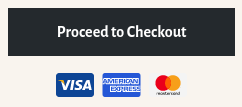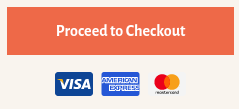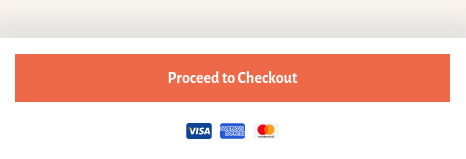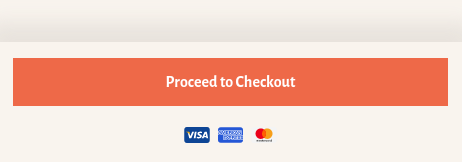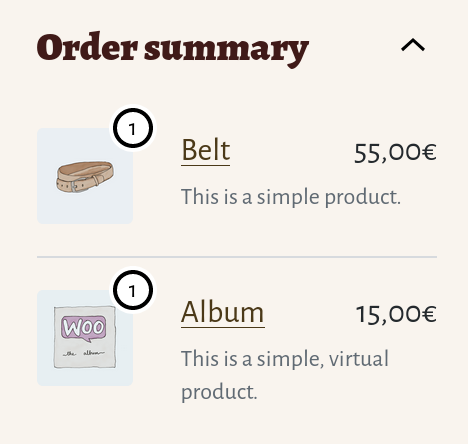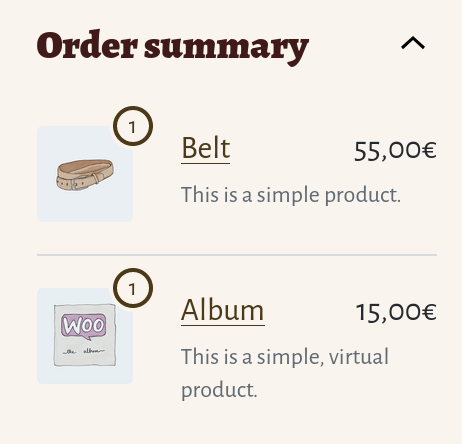WC Blocks introduces the button component, it differs from a generic button in that it has some default styles to make it correctly fit in the Blocks design.
Themes can still style them to match theme colors or styles as follows:
.wc-block-components-button {
background-color: #d5502f;
color: #fff;
/* More rules can be added to modify the border, shadow, etc. */
}
/* It might be needed to modify the hover, focus, active and disabled states too */Notice the button component doesn't have the .button class name. So themes that wrote some styles for buttons might want to apply some (or all) of those styles to the button component as well.
In small viewports, the Cart block displays the Proceed to Checkout button inside a container fixed at the bottom of the screen.
By default, the container has a white background so it plays well with the button component default colors. Themes that want to apply the same background color as the rest of the page can do it with the following code snippet:
.wc-block-cart__submit-container {
background-color: #f9f4ee;
}Take into consideration the container has a top box shadow that might not play well with some dark background colors. If needed, it can be modified directly setting the color property (internally, shadow color uses currentColor, so it honors the color property):
.wc-block-cart__submit-container::before {
color: rgba( 214, 209, 203, 0.5 );
}Alternatively, themes can override the box-shadow property completely:
.wc-block-cart__submit-container::before {
box-shadow: 0 -10px 20px 10px rgba( 214, 209, 203, 0.5 );
}The item quantity badge is the number that appears next to the image in the Order summary section of the Checkout block sidebar.
By default, it uses a combination of black and white borders and shadows so it has enough contrast with themes with light and dark backgrounds. Themes can modify the colors with their own palette with a single CSS selector and four properties. For example:
.wc-block-components-order-summary-item__quantity {
background-color: #f9f4ee;
border-color: #4b3918;
box-shadow: 0 0 0 2px #f9f4ee;
color: #4b3918;
}We're hiring! Come work with us!
🐞 Found a mistake, or have a suggestion? Leave feedback about this document here.