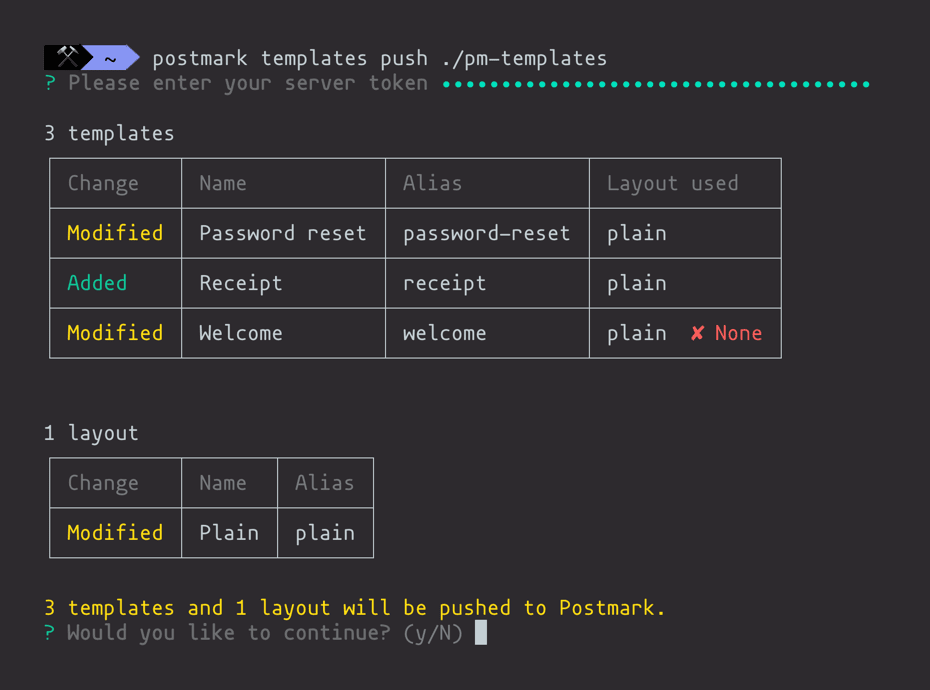-
Notifications
You must be signed in to change notification settings - Fork 67
Usage
The repository includes some automation to help with building and testing. Check out Gruntfile.js for more details on how each task works.
Once you've built everything, it's just a bunch of files that all need to be put together, right? This is how it happens.
In most cases running npm start and letting the watcher do the builds for you will get the job done. This will automatically watch for any changes in the relevant Handlebars folders. templates, layouts, partials, and stylesheets.
npm startIf you ever want to just rebuild the HTML or CSS independently, you can use either of the following.
npm run html
npm run cssIn order to use images with your email templates in Postmark, you'll need to host the images on a CDN or asset server. Once you've finished with configuration, these tasks will automatically grab your images and upload them to your FTP server or Amazon S3 bucket.
Since MailMason assumes that you're not using images, there's currently no built-in monitoring for changes to image files. When you change images, you'll need to explicitly update them on your asset server when you make changes locally.
To upload images to an FTP server use the images:ftp task.
npm run images:ftpTo upload images to an Amazon S3 bucket use the images:s3 task.
npm run images:s3When you're working on a dozen different emails that all also need to be responsive and have plain text versions, it can be pretty tedious to reload and check on them all manually, so we've included a preview.html file that loads up all of the rendered emails for easy previewing. Of course, you'll still need to test them in Litmus, but this helps with the fundamental development.
The emails need to look great, right? So you'll have to see them in action? So there are a handful of commands to help you do this. To use these, you'll have to configure Postmark settings in secrets.json so you can send the emails.
Spamcheck is a free Postmark service to send the content of your emails through a basic Spam Assassin check for content. The current setup for grunt-spamcheck doesn't include headers in the requests. So the API will return some header-related errors. It's safe to ignore these. We're working on updating the Spamcheck API and grunt-spamcheck to handle this a little more gracefully.
npm run spamcheckIf you have a Litmus account, this makes it easier for you to fire off a test email to your Litmus account. Once you specify the Litmus test email address in config.json you're off to the races.
Important: This test pulls emails from /dist/compiled since the CSS needs to be inlined to render an accurate test result on Litmus.
npm run litmusThis will send a copy of each email in the /dist/compiled folder to your personal address.
Important: If you have a lot of templates, this will send a lot of emails to your personal address. Use it wisely.
npm run floodMailMason uses the postmark-cli tool to push your templates up to Postmark. Before getting started, ensure that you enter the Postmark server token of the destination server in secrets.json.
npm run deployThis command pushes the templates from /dist/postmark-templates and layouts from /dist/postmark-layouts up to Postmark. Templates in these folders do not have inlined CSS since Postmark handles this for you.
You will also be asked to review and confirm your changes before pushing: