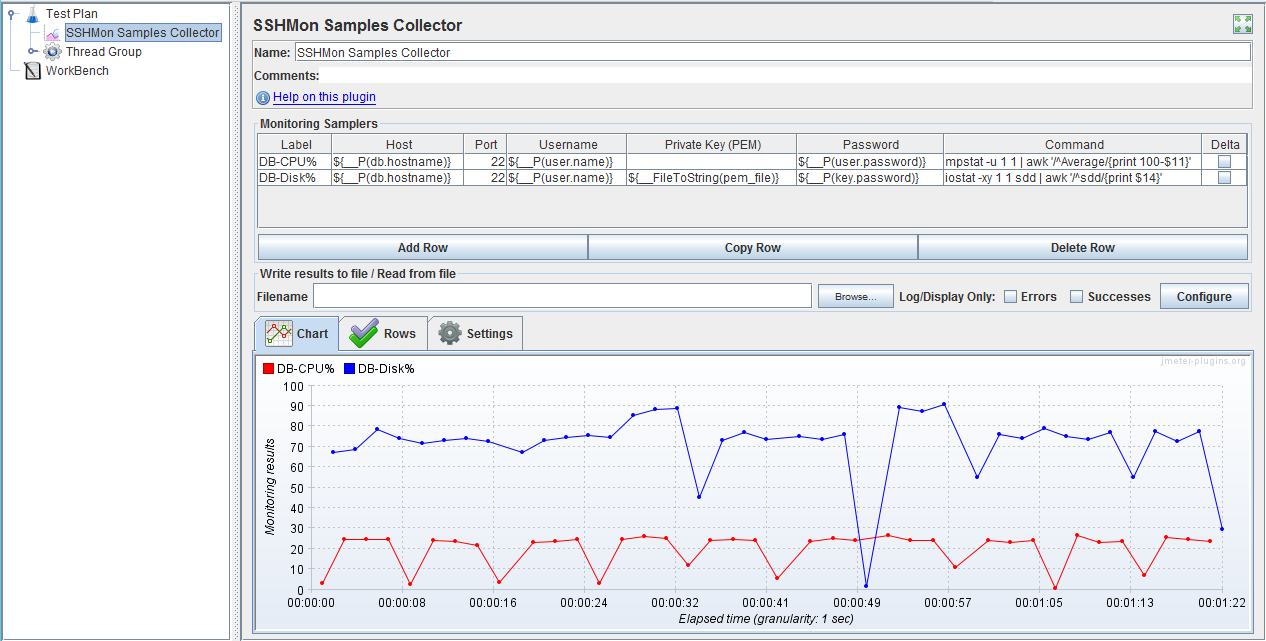Apache JMeter monitoring plugin for agentless collection and plotting of remote server metrics via SSH connections.
The output of remotely executed commands can be plotted over time and/or written to JTL file (CSV or XML format).
In contrast to other plugins (such as PerfMon), the installation of a custom server agent is not required, just an SSH server and logon credentials.
The impact on the remote server is minimized by establishing a connection only once and reusing it.
This plugin is powered by JMeter-Plugins components.
Via PluginsManager
Under tab "Available Plugins", select "SSHMon Samples Collector", then click "Apply Changes and Restart JMeter".
Via Package from JMeter-Plugins.org
Extract the zip package into JMeter's lib directory, then restart JMeter.
- Copy the jmeter-sshmon jar file into JMeter's lib/ext directory.
- Copy the following dependencies into JMeter's lib directory:
- Restart JMeter.
Important: Make sure to remove any older jar file version than jmeter-plugins-cmn-jmeter-0.6.jar from JMeter's lib directory!
From the context menu, select "Add" / "Listeners" / "SSHMon Samples Collector".
Add one row for each metric to be collected from a remote command, such as sar, iostat, vmstat, mpstat etc.
Important: The command must return a single decimal number (integer or floating point) or it will fail!
That means commands that return multiple rows and/or columns of console output will have to be filtered accordingly (e.g. via grep, awk, sed etc).
| Label | Host | Port | Username | Private Key (PEM) | Password | Command | Delta |
|---|---|---|---|---|---|---|---|
| CPU% | 127.0.0.1 | 22 | jmeter | secret | sar -u 1 1 | awk '/^Average:/{print 100-$8}' |
◻ |
- Connect to localhost on TCP port 22 with username jmeter and password secret
- Get CPU utilisation from
sar(1 sample, 1 second) - Filter that output for the row starting with Average
- Take the 8th column (this may vary depending on the OS) as idle percentage and calculate the difference to 100%
- Record and/or plot the value with label CPU%
Note that the password is not masked so it may be useful to define a variable or property (e.g. on the command line -Juser.password=secret).
- Enter the username in the username field.
- Make the private key available in PEM format and supply the content in the private key field. In most cases when this comes from a file use the JMeter function
${__FileToString(pem_file)}. - Enter the password for the private key in the password field.
- Make sure the public key is on the server.
In some cases the difference between sample values may be more interesting than the absolute value. The Delta check box can be ticked to record/plot the difference from the previous sample.
Charts can be generated in the following ways:
-
In GUI mode, a live chart will be plotted that can be saved to an image file or copied to clipboard via right-click on the chart area.
-
In GUI mode, an output file from a previous test can be loaded via the Filename text field.
-
Without the GUI, the "Command-Line Graph Plotting Tool" may be used to generate charts by specifying the
--plugin-typeoption like so:JMeterPluginsCMD.bat --plugin-type nz.co.breakpoint.jmeter.vizualizers.sshmon.SSHMonGui --input-jtl sshmon-results-filename.csv --generate-png output.png --width 800 --height 600For a full list of options refer to the plugin documentation.
Sometimes the hosts to be monitored are not directly accessible from where the JMeter script runs but only through a jump host.
For this purpose, this plugin supports the SSH ProxyJump directive in an SSH config file.
The JMeter property jmeter.sshmon.sshConfig must be set to the location of such a config file.
Jump hosts cannot be configured in the plugin's user interface.
Example:
The below SSH config file shows how the host target can be accessed via jumphost,
in both cases authenticating as user_name with their privatekeyfile.
The credentials can be omitted from the UI config.
| Label | Host | Port | Username | Private Key (PEM) | Password | Command | Delta |
|---|---|---|---|---|---|---|---|
| CPU% | target | 22 | (some command) |
Host target
User user_name
PreferredAuthentications publickey
IdentityFile ./privatekeyfile
ProxyJump jumphost
Host jumphost
User user_name
PreferredAuthentications publickey
IdentityFile ./privatekeyfile
If the private key file is password protected, the JMeter property jmeter.sshmon.identityPassword
can be used to define this password.
(Different passwords for different files are not currently supported.)
The tabs Charts, Rows, and Settings are only relevant in GUI mode. For details refer to the JMeter-Plugins wiki.
The following properties control the plugin behaviour:
jmeter.sshmon.knownHosts: Filename of a known_hosts file containing public keys of trusted remote servers (in OpenSSH format). If defined, connections to unknown hosts will be rejected (viaStrictHostKeyChecking=yes). If undefined, connections to unknown hosts will be established (viaStrictHostKeyChecking=no). Default: undefined.jmeter.sshmon.interval: Metrics collection interval in milliseconds. This is inclusive of the execution time of the remote commands. Default: 1 second.jmeter.sshmon.forceOutputFile(true/false): Makes sure JMeter writes metrics to CSV file in the current directory if no filename is specified. Default: false.jmeter.sshmon.locale(since v1.2; in ISO format, e.g.en_NZ): Allows to override the locale for parsing numbers returned from the monitored host, in case its locale is different from the JVM running the plugin.jmeter.sshmon.sshConfig(since v1.3): Location of an optional SSH Config file to use. If undefined, an existing file (e.g. in~/.ssh/config) will be ignored.jmeter.sshmon.identityPassword(since v1.3): Password for identity files (encrypted private key).
- Samples are collected by a single thread, so if a command takes more than an insignificant amount of time to run, the frequency of sample collection will be limited. Even more so if more than one command is sampled. In this case, use a separate monitor for each sample command.
- When a JMeter test ends, this plugin will not interrupt the collector thread but let the current sample finish before stopping.
This may take longer than the JMeter engine waits in headless (non-GUI) mode.
In this case, increase the JMeter property
jmeter.exit.check.pause. - Cryptographic algorithms used by SSH for key exchange, signature and encryption are negotiated between client and server when a session is established. The algorithms supported by the client are determined by the Java platform's Security Provider(s). The default implementation Java Cryptography Extension (JCE) does not support all modern algorithms (e.g. Ed25519) and not all key strengths without the JCE Unlimited Strength Policy. Alternative providers can be used to overcome this limitation, such as BouncyCastle or EdDSA, by simply placing their jar file in JMeter's lib directory.
- Only a single password can be provided for encrypted private key files (
jmeter.sshmon.identityPassword), so multiple files are not supported unless they use the same password.