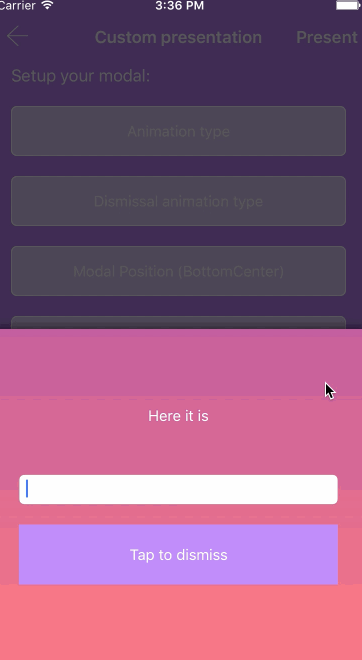For most of the non-trivial apps, we have to present some modal view controller (Scene in Interface Builder). August 20th, 2016 as of this writing, out of the box, Interface Builder only supports fullscreen modals with limited animations e.g. "Cover Vertical" and "Flip Horizontal". Using IBAnimatable we can configure how to present a modal in the interface builder, for example, the presentation animation, the dismissal animation, the modal size, the dimmingView appearance, and a lot more.
In order to configure a presentation in Interface Builder with IBAnimatable, you need to use AnimatableModalViewController
Firstly, select a UIViewController then configure the custom class to AnimatableModalViewController in Identity inspector ( )
)
Then we can configure the Presentation Animations, Transition Duration and Modal specs properties in Attributes inspector ( ).
).
| Property | Description |
|---|---|
| Presentation Animation | The animation effect when Present a ViewController, you can find all supported transition animations in Presentation Animators section. |
| Dismissal Animation | The animation effect when Dismiss a ViewController, you can find all supported transition animations in Presentation Animators section. By default, it will use the Presentation animation value. For example, if the Presentation animation is cover down from the top, then the default Dismissal Animation is cover up to the top. |
| Transition Duration | The duration of the transition animation in seconds. The default value is 0.4 |
| Modal Position | The modal position when it will be presented, you can find all supported position in Modal Position section. The default value is Center |
| Modal width | The modal width when it will be presented, you can find all supported size in Modal Size section. The default value is Half |
| Modal height | The modal height when it will be presented, you can find all supported size in Modal Size section. The default value is Half |
| Corner Radius | Corner radius of your modal |
| Dismiss On Tap | Dismiss the modal when tapping on the dimmingView |
| Background Color | Background of the dimmingView. Default value is black |
| Opacity | Opacity of the background color specified above. the default value is 0.7, the value range is from 0.0 to 1.0. |
| Blur Effect style | Support three different blur effects: ExtraLight, Light and Dark, also can be found in enum https://github.com/IBAnimatable/IBAnimatable/blob/master/IBAnimatable/BlurEffectStyle.swift. The look of blur effect in Interface Builder is different from Simulator or device. |
| Blur Opacity | Opacity of the blur effect specified above. the default value is CGFloat.NaN, the value range is from 0.0 to 1.0. |
| Shadow Color | Shadow color |
| Opacity Radius | Shadow corner radius. The default value is CGFloat.NaN, the value is greater than 0. |
| Shadow Opacity | Shadow opacity. The default value is 0.7, the value is from 0.0 to 1.0. |
| Shadow Offset | x is horizontal offset and y is vertical offset. |
| Keyboard Translation | The translation applied when the keyboard is opening, you can find all supported translations in Keyboard Translations section. |
To present your controller, you can do either using segues as well as presenting it programmpatically. Note: If you don't want to use the interface builder, you can fully customise your presentation by code. The system is the same.
You can find that example in the demo application by choosing "Playground", then tap on "presentations". Config your presentation by choosing the your favorite setup, then just press "Present" in order to see the result.
IBAnimatable provides a broad set of prebuild position for your modal. We can use them in Interface Builder as Modal Position as described in Configuring a Presentation in Interface Builder, or programmatically in code.
| Value | Effect |
|---|---|
Center |
Center the modal in the screen |
| Value | Effect |
|---|---|
TopCenter |
Horizontally center but stay at the top |
| Value | Effect |
|---|---|
BottomCenter |
Horizontally center but stay at the bottom |
| Value | Effect |
|---|---|
LeftCenter |
Vertically center but stay at the left |
| Value | Effect |
|---|---|
RightCenter |
Vertically center but stay at the right |
| Value | Effect |
|---|---|
CustomCenter(centerPoint: CGPoint) |
Custom origin (position relative to the center of the modal |
The following screenshot is using CustomCenter(120,320)
| Value | Effect |
|---|---|
CustomOrigin(origin: CGPoint) |
Custom origin |
The following screenshot is using CustomOrigin(20,20)
IBAnimatable provides a broad set of prebuild size for your modal. We can use them in Interface Builder as Modal Width and Modal Height as described in Configuring a Presentation in Interface Builder, or programmatically in code.
| Value | Effect |
|---|---|
Half |
Half screen (width or height) |
The following screenshot is using Full as with, and Half as height
| Value | Effect |
|---|---|
Full |
Use the full size of the screen (width or height) |
The following screenshot is using Full as with, and Full as height
| Value | Effect |
|---|---|
Custom(Float) |
Set a custom value |
The following screenshot is using Custom(300) as with, and Custom(300) as height
Divide your screen according to the golden number
| GoldenRatio, GoldenLarge | ≈ 62 % of the screen size (width or height) |
| GoldenSmall | ≈ 38 % of the screen (width or height) |
| Third | A third of the screen (width or height) |
| Quarter | A quarter of the screen (width or height) |
| Fifth | A fifth of the screen (width or height) |
| Sixth | A sixth of the screen (width or height) |
| Seventh | A seventh of the screen (width or height) |
| Eighth | A eighth of the screen (width or height) |
| ThreeQuarters | Three quarters of the screen (width or height) |
| TwoThirds | Two thirds of the screen (width or height) |
IBAnimatable provides a broad set of Presentation Animators. We can use them in Interface Builder as Presentation Animation and Dismissal Animation as described in Configuring a Presentation in Interface Builder, or programmatically in code. They are all standard Transition Animators conform to UIViewControllerAnimatedTransitioning.
You can see all supported Transition Animators in the demo App, open the App and tap on "Playground" button, then tap on "presentations", then play with the different options.
| Value | Effect |
|---|---|
Flip |
| Value | Effect |
|---|---|
CrossDissolve |
Cross fade |
| Value | Effect |
|---|---|
Cover(Top) |
Slide in / out from top |
Cover(Right) |
Slide in / out from right |
Cover(Bottom) |
Slide in / out from bottom |
Cover(Left) |
Slide in / out from left |
| Value | Effect |
|---|---|
Zoom |
Zoom effect |
| Value | Effect |
|---|---|
DropDown |
Slide in then slide out with a drop effect |
If your modal contains a UITextField or UITextView, you can adjust its position when the keyboard is opening. IBAnimatable provides a broad set of translation when the keyboard is opening. We can use them in Interface Builder as Keyboard Transalation as described in Configuring a Presentation in Interface Builder, or programmatically in code.
| Value | Effect |
|---|---|
moveUp |
Move the modal up of the keyboard height |
| Value | Effect |
|---|---|
aboveKeyboard |
Position the modal above the keyboard |
| Value | Effect |
|---|---|
stickOrMoveUp |
Move up the modal above the keyboard if the modal maxY is higher than keyboard minY |
You can see all supported Keyboard Translation in the demo App, open the App and tap on "Playground" button, then tap on "presentations", then play with the different options.
Using the above configuration, you can't have the same result as using UIModalPresentationStyle.overCurrentContext, but IBAnimatable have a workaround to support it while supporting all the above customisation.
That can be useful in a few cases, for example: having a split view controller, but you may want to present a controller over the first one, and let the second one clickable. You can see an example in the demo app: Playground -> Presentation -> Over context.
In order to use this feature in storyboards, you have to use a custom segue. To use custom Segue, we can control drag from one ViewController to another ViewController, then select a custom Segue and set its class to PresentOverCurrentContextSegue.
Using that usage allow you to use all the features of a custom presentation while writing 0 lines of code.
You can see an example in "Presentation.storyboard".
For this special case, AnimatableModalViewController has another property that's not designable:
| Property | Description |
|---|---|
| context frame for presentation | If not nil, the presented view controller will have use this frame, imitates UIModalPresentationStyle.overCurrentContext If nil, the presented view controller will be in fullscreen. Note: The modal position / size will be calculated based on this if not nil. |
Anywhere before presenting your viewController, just set the contextFrameForPresentation that it should have.
For example, if you want your presented view controller to have the same frame as the viewController presenting it, you will just have to do:
modalViewController.contextFrameForPresentation = presentingVC.view.frame
modalViewController.present(presentingVC, animated: true)
That's all. You have presented a controller over the current context with a custom configuration!
If you'd like to add more presentation options to IBAnimatable, it is super easy, please have a look at:
- How to develop a presentation animator.
- How to develop a keyboard translation.
- How to develop a custom modal size.
- How to develop a custom modal position.
Let's have some fun 😉. If you have any question, please open an issue.