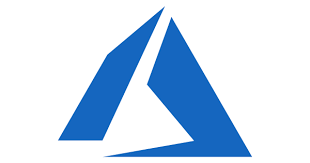This is a concise and easy-to-navigate markdown cheat sheet. The list covers markdown in general, but also includes some Github Flavored Markdown (GFM) where GFM is a bit different from standard markdown. For each markdown style, you will see two entries:
- The first entry shows the syntax for the given style
- The second shows how the syntax renders in a browser
Use the 'Table of Contents' and 'back to top' links to navigate this document quickly and easily.
- Markdown Cheat Sheet
- Table of Contents
- Headers
- H1
- Formatting / Emphasis
- Lists
- Hyperlinks
- Blockquotes
- Tables
- Images
- Code
- Line Breaks (Press 'Enter')
- Horizontal Rule
- Inline HTML
# H1
## H2
### H3
#### H4
##### H5
###### H6
Italic - use *asterisks* or _underscores_.
Bold - use double **asterisks** or __underscores__.
Combined emphasis - use **asterisks and _underscores_** together.
Strikethrough uses two tildes. ~~nevermind, scratch that.~~
And these render as follows:
Italic - use asterisks or underscores.
Bold - use asterisks or underscores.
Combined emphasis - use asterisks and underscores together.
Strikethrough uses two tildes. nevermind, scratch that.
There are two types of lists: Numbered (aka ordered) lists, and unordered lists.
- First ordered list item
- Second ordered list item
- Lists are not auto-numbered. You can use any number you want, as long as its a number.
- Unordered list can use asterisks
- Or minuses
- Or pluses
You can mix the two lists types when you need to. For the sublist item, the number of spaces is important (I used dashes for the spaces on the sub-item).
1. item number 1 2. item number 2 ---* Unordered sublist item.
which renders like this:
- item number 1
- item number 2
- Unordered sublist item.
There are several types of links:
-
[inline-style link](https://www.msdn.com) which renders like this: inline-style link
-
[I'm an inline-style link with title](https://www.msdn.com "MSDN homepage") which renders like this: I'm an inline-style link with title
-
[I'm a relative reference to a repository file](azure.png) which renders like this: I'm a relative reference to a repository file
-
[I'm a reference-style link][arbitrary case-insensitive reference text] which renders like this: I'm a reference-style link
- [You can use numbers for reference-style link definitions][1] which renders like this: You can use numbers for reference-style link definitions
You can define URL for [arbitrary case-insensitive] and [1] as seen above.
Finally, URLs and URLs in angle brackets will automatically be converted to links. https://www.msdn.com or https://www.mdsn.com. Some tools and platforms support dropping the https://, like msdn.com, but some dont (like Github), so add the https:// to ensure consistent behavior.
Blockquotes are great for a long string of text you want to be sure gets noticed, even if it line wraps. I think of it like comment boxes in MS Word. just use the 'greater than' sign.
> This is my quote I want to call out.
and this is what it looks like:
This is my quote I want to call out.
Tables are supported by GFM, but are not part of basic Markdown. You can use colons to align your table columns, as shown below. Note the single right colon in column 2 means right-aligned, the colons to left and right of column 4 means center-aligned. Column 1 is left-aligned (the default).
| Column 1 | Column 2 | Column 3 |
| ------------- |---------------: | :--------: |
| col 3 is | center-aligned | test |
| col 2 is | right-aligned | dev |
| col 1 is | left-aligned | prod |
which renders like this:
| Column 1 | Column 2 | Column 3 |
|---|---|---|
| col 3 is | center-aligned | test |
| col 2 is | right-aligned | dev |
| col 1 is | left-aligned | prod |
Here's an image, and if hover over with your mouse, you see the title text). There are two types of images references:
There is Inline-style, which points directly to image and includes alt text:
![alt text] (https://raw.githubusercontent.com/pzerger/cheatsheets/master/azure.png "Alternate Title Text 1")
Then, there is Reference-style, where I can refer to an image aliased elsewhere in the markdown:
![alt text][myalias]
[myalias]: https://raw.githubusercontent.com/pzerger/cheatsheets/master/azure.png "Alternate Title Text 2"
'myalias' in the above is a reference (or alias) defined anywhere in my markdown document, as shown below. This is handy if you want to reference an image with a long external URL multiple times.
NOTE: At this time, there is no syntax for defining a specific image size. As a workaround, you can reference the image with inline HTML using the
tag.
Inline code has back-ticks around it.
Blocks of code are either fenced by lines with three back-ticks ```
Github Flavored Markdown supports highlighting language-specific formatting for a very long list of languages known to Github, listed HERE https://github.com/github/linguist/blob/master/lib/linguist/languages.yml. Just a couple of examples:
```python
ps = "string in a Python varible"
print ps
```
which renders like this:
ps = "string in a Python varible"
print ps```javascript
var js = "string in a JavaScript varible";
print js;
```
which renders like this:
var js = "string in a JavaScript varible";
print js;A horizontal rule is a grey line. You can add a horizontal rule using three asterisks or three dashes.
***
---
If you just use the normal HTML tags, it usually works reasonably well.