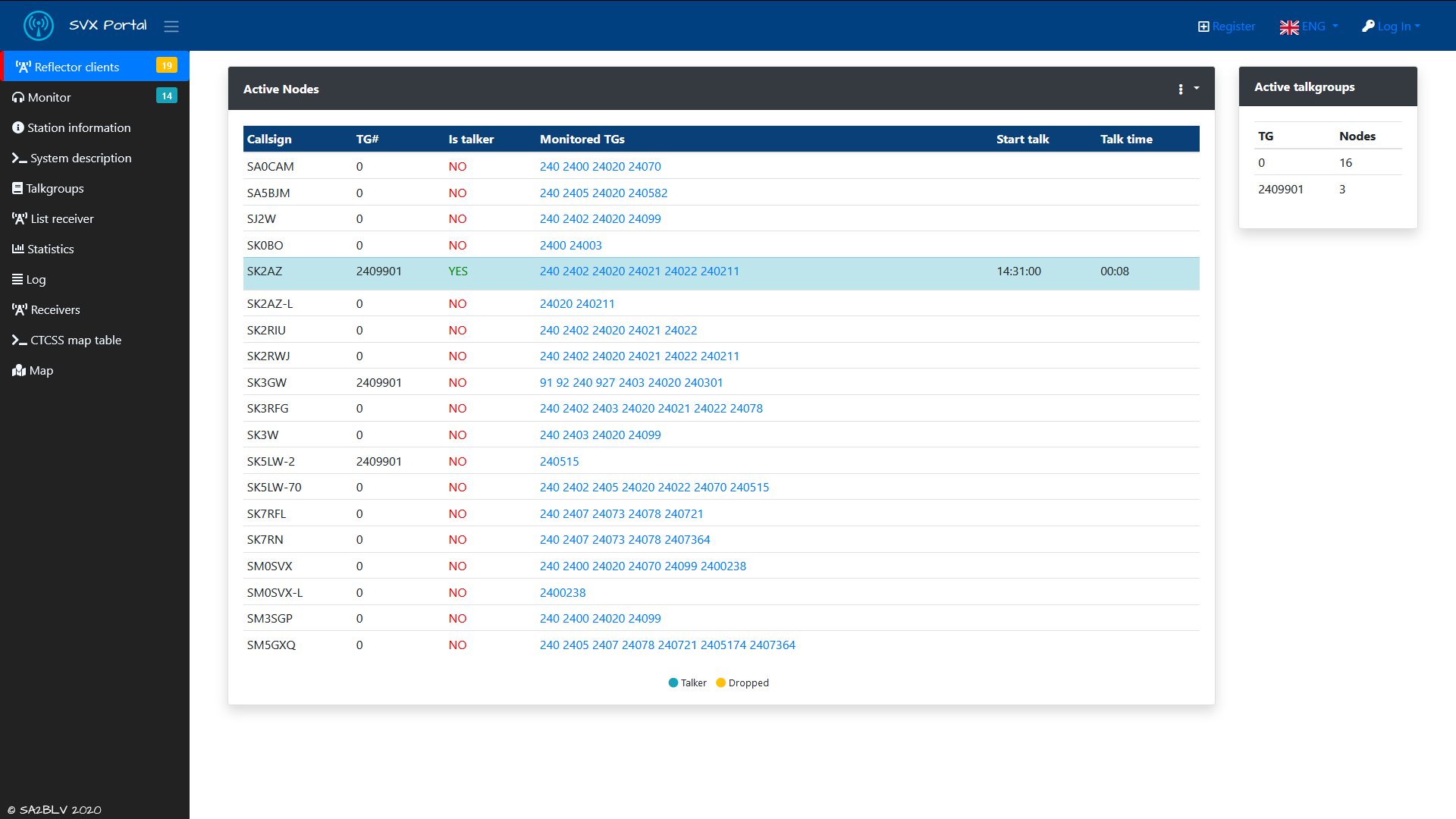A web portal for SVXlink reflector server for demo se https://svxportal.sm2ampr.net/
These instructions will get you a copy of the project up and running on your local machine for development and testing purposes. See deployment for notes on how to deploy the project on a live system.
* php5 and larger
* mysql
* apache2 or ngnx
* crontab
* screen
Step 1: Update your system
sudo apt-get update
Step 2: Install Mysql
sudo apt-get install mysql-server mysql-client libmysqlclient-dev
Step 3: Install Apache server
sudo apt-get install apache2 apache2-doc apache2-npm-prefork apache2-utils libexpat1 ssl-cert
Step 4: Install PHP (php7.0 latest version of PHP)
sudo apt-get install libapache2-mod-php7.0 php7.0 php7.0-common php7.0-curl php7.0-dev php7.0-gd php-pear php-imagick php7.0-mcrypt php7.0-mysql php7.0-ps php7.0-xsl
Step 5: Install Phpmyadmin(for database)
sudo apt-get install phpmyadmin
Alternativly use the combined lamp server
sudo tasksel install lamp-server
### Installing
1. clone or donload the files to your www location
ex /var/www/html.
2. run the install.php from your browser
this requirer that you hav setup an database / user in mysql
3. Add a user to mysql "if you self host" manualy you can use php myadmin
mysql
$ mysql> CREATE DATABASE Svxportal;
$ mysql> CREATE USER 'Svxportal'@'localhost' IDENTIFIED WITH mysql_native_password BY 'Change me password';
$ mysql> GRANT SELECT, INSERT, UPDATE, DELETE, CREATE, INDEX, DROP, ALTER, CREATE TEMPORARY TABLES, LOCK TABLES ON Svxportal.* TO 'Svxportal'@'localhost';
"this is an examle of Mysql user setup"
4. add this line to your corntab
@reboot sleep 60 && screen -d -m bash -c 'cd /var/www/ ; watch -n 1 php logdeamon.php;'
@reboot sleep 60 && screen -d -m bash -c 'cd /var/www/ ; watch -n 20 php station_heartbeat.php;'
please note that the folder /var/www/ shall be your instalation folder.
5. reboot or manualy start
screen -d -m bash -c 'cd /var/www/ ; watch -n 20 php station_heartbeat.php;'
screen -d -m bash -c 'cd /var/www/ ; watch -n 1 php logdeamon.php;'