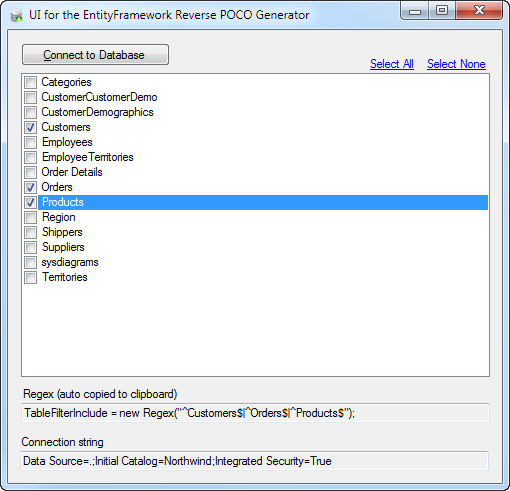A simple UI to allow you to easily select which tables you want the EntityFramework Reverse POCO Code First Generator to use.
- Click the "Connect to Database"
- Tick the tables you want to use in your project. You can also click the links "Select All", or "Select None" to quickly select all or none of the tables.
- The Regex is shown at the bottom of the dialog. This text is automatically copied to your clipboard. There is no need to copy this text.
- Change to your Visual Studio project which is using the "EntityFramework Reverse POCO Generator", and overwrite the line TableFilterInclude = null; in your database.tt file by pasting (Ctrl-V) with the text from the clipboard.
If the regex text box at the bottom is blank, don't worry, its just that the text box can only display a certain amount of text. The text will still be to the clipboard ready for you to use. However, this is also a warning that you have too many tables in your db context.
Try to keep your db contexts small (< 60 tables).
If you like or are using this project please give it a star. Thanks!