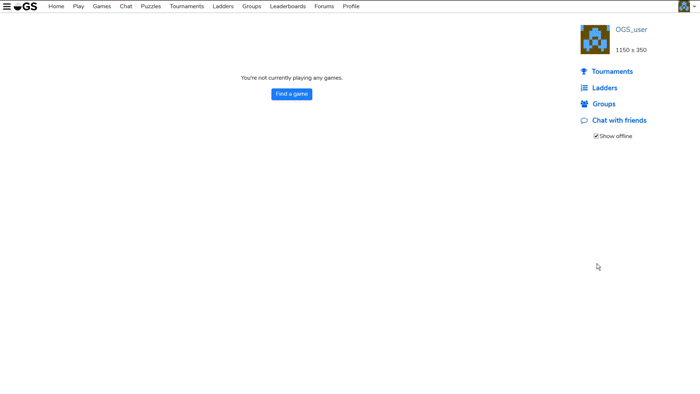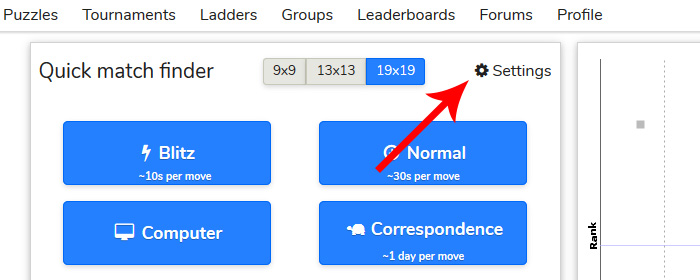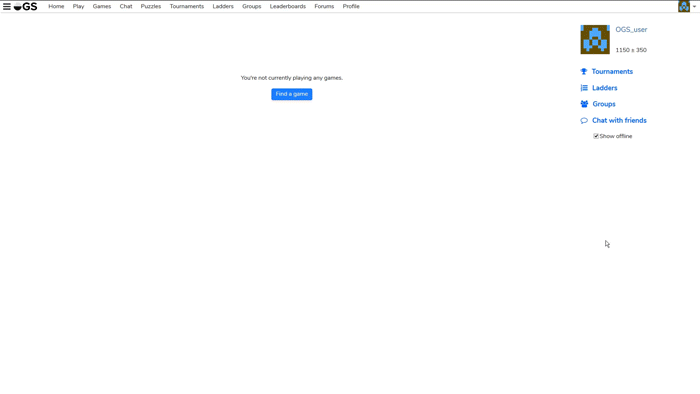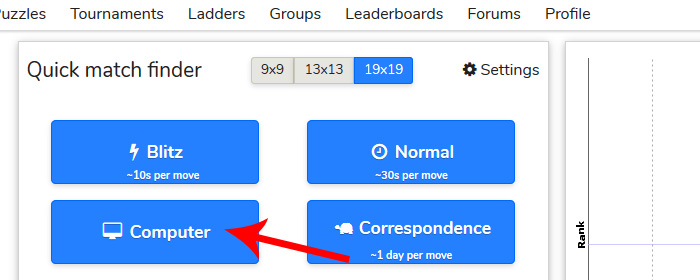-
Notifications
You must be signed in to change notification settings - Fork 344
Finding & Starting a Game
There are two main ways of getting a random match. Automatch (Quick Match Finder) will try to automatically find a game with a preference similar to yours. Custom Match allows you to specify exactly what settings you want and then show the challenge publicly for anyone to accept.
❗ Once any game has started, you have a short window, to cancel the game should you notice something is not to your liking (by clicking "cancel"). However once six moves have been made the "cancel" button changes to "resign" and stopping the match now will count as a loss towards your rating.
Automatch is the simplest way to a game. Just select your board size and click a button with your preferred game speed and then wait, while the computer is looking for a match to suit you. If a match is found, you will hear "game started" to let you know (unless you have changed or disabled the alert in your settings).
There are three available game speeds:
- Blitz (very fast game, typically about 10s per move)
- Normal (leisure paced game, but still done in one sitting, typically about 30s per move)
- Correspondence (game played over several days, where players are not present most of the time. Typically about 1 move per day. You can press the correspondence button several times to create several challenges.
Notice the scatter plot on the right which shows available challenges. The horizontal line shows the user's rank, and each of the points is an available game (not necessarily eligible according to each user settings)
and the meaning of the colors is as follows:
- blue for live games.
- green ranked 19x19 games one can accept.
- magenta ranked 13x13 games one can accept.
- cyan ranked 9x9 games one can accept.
- orange unranked games one can accept (any board size).
- red own challenges.
- gray not acceptable challenges.
You can adjust the automatch settings by clicking the cog button in the upper right of the Automatch window
The settings are unique for each game speed.
- Opponent rank range (limit the rank of opponents that will be able to play with you) "-" is how many ranks weaker your opponent can be and "+" is how many ranks stronger.
- Handicap (you can select to prefer or require playing with or without a handicap)
- Time Control (prefer or require certain time control)
- Rules (prefer or require selected rules, like Japanese or Chinese)
This option allows you to create a game precisely as you want and display it publicly for anyone with an eligible rank to accept.
To accept a custom challenge from another player, just look through the list below the automatch box (sorted by live first, correspondence second) and click "accept" to see the full details. Check the details and then click "accept" or "close." If no challenge fully suits you,, create your own by clicking the "Create" button. A window with preferences will pop up.
- Game name (this will be visible in your game records for easy identification of different games)
- Private (when enabled, only your opponent and the moderators will be able to observe the game. Even after the game is over, it will remain inaccessible for others, unless you specifically invite them by the access settings from the dock panel)
- Ranked (when disabled the game will not count towards a player's rating - just for fun.) Note: Ranked games can't be private.
- Board Size (select one of the "common" board sizes or define your own by selecting custom)
- Rules (select what rule set you want to play under. Most common is Japanese. For differences check here: https://online-go.com/docs/go-rules-comparison-matrix and https://senseis.xmp.net/?RulesOfGo)
- Game Speed (switch between Blitz, Live, or Correspondence speed.)
- Time Control (for differences between game clocks check here)
- Pause on weekends is only available for correspondence games (the clock will be paused during weekends, which begins at 8 PM, GMT 0, on Friday and ends at 8 PM, GMT 0, on Sunday) If a game begins during the pause period, the pause will not take effect until the next weekend.
- Handicap (enable automatic or adjust the number of handicap stones)
- Komi (komi is the compensation for white having the second move. You can set a custom amount, but only in unranked games)
- Your Color (Random assigns the colors randomly, Automatic assigns white to the stronger player, or the game creator can choose black or white.)
- Disable Analysis (when checked, you and your opponent will be unable to test variations with Analysis mode until the game is over. This also disables conditional moves in correspondence games)
- Restrict Rank (when checked, you can choose the range of ranks that may accept your game. "Minimum Ranking" refers to the weakest allowed rank, and "Maximum Ranking," the strongest.) Note: If you don't restrict rank, a limit of ±9 still applies for ranked games.
Click "Create Challenge" when all is set and wait for your game. The following intermediate screen will appear, and after that, if your challenge is accepted, a go board will be shown.

You can also accept challenges set by others. If you click Accept (see the diagram below), a game will start.

By (un)clicking the boxes in the top rectangular, you can customise the challenges that you want to have shown to you.
Sometimes challenges come with a warning.

If you hover over the orange triangle, the warning is shown to you.

The warnings can be these:
- unusual time setting
- handicap=*
- unusual komi
If you set a challenge yourself, your game will appear at the bottom of the list with a red Remove button in front of it. So if you change your mind in time, you can withdraw your challenge.

To issue a direct challenge, you have to find the player first. A search box appears on the navigation bar. Type until the player you are looking for is displayed. Click on his/her name and select challenge. This works anywhere on the site where you can see a player's name (in chat for example).
The challenge box will pop up. Set up your preferences and click "Send Challenge."
❕ Bots are not run by OGS but by our players. You can find the administrator of a bot and details about it in the bot's profile.
To challenge a robot rather than a human, click Computer on the Play tab. A challenge window similar to custom games will appear. Select the preferred robot (their approximate ranks are displayed) and your preferences. Undoing a move via an "undo" button usually is not possible (because there is no such button in games against bots), but sometimes there are exceptions, where you can type 'undo' in the game chat and the move will be undone. When this is the case, the bot will state this possibility in the game chat.
❗ Certain bots accept only a limited variety of settings. If your game is getting rejected, try looking into the bot's profile by searching its name to see what sort of challenges the bot accepts.
❗ Bots (artificial intelligence) are not allowed to participate in tournaments (with the exception of bot only tournaments).
For more detailed explanation: https://senseis.xmp.net/?TimeSystems
- Fischer (Most popular for correspondence games. There is some initial time on the clock, which ticks down naturally, but gets increased by a set increment after each move. You can adjust the maximum time it can be brought up to)
- Simple (You have a set time for each move.)
- Byo-Yomi (Most popular for live games. There is some initial time on the clock which ticks down naturally. Once the main time is depleted you have a set time time for each move. If you make a move within this time frame, it resets. If you fail to make a move, you lose a "life" by depleting all "lives" you lose by timeout)
- Canadian (You have a set period to place X stones. If you play X stones within the period allowed, it resets)
- Absolute (You have a set time to complete the game and no way of getting more. While this is a good setting for certain situations, beware, as it can be exploited)
On the 'Play' tab the abbreviated display of time settings looks something like this:
Fischer: 3m+ 20s up to 5m
Simple: 1m/move
Byo-yomi: 20m+5x 30s
Canadian: 10m+ 3m/10
Absolute: 15m
| Blitz | Japanese Byo-yomi | Fischer | Canadian Byo-yomi |
|---|---|---|---|
| 9x9 | 1m+3x10s | 20s+10s up to 30s | 1m+5m/30 |
| 13x13 | 3m+4x10s | 20s+10s up to 30s | 3m+5m/30 |
| 19x19 | 5m+5x10s | 30s+10s up to 1m | 5m+5m/30 |
| Normal | Japanese Byo-yomi | Fischer | Canadian Byo-yomi |
|---|---|---|---|
| 9x9 | 5m+5x30s | 3m+30s up to 5m | 5m+5m/10 |
| 13x13 | 10m+4x30s | 3m+30s up to 5m | 10m+5m/10 |
| 19x19 | 20m+5x30s | 3m+30s up to 5m | 20m+5m/10 |
| Correspondence | Japanese Byo-yomi | Fischer | Canadian Byo-yomi |
|---|---|---|---|
| 9x9 | 3d+3x1d | 3d+1d up to 1w | 3d+3d/3 |
| 13x13 | 5d+5x1d | 3d+1d up to 1w | 5d+5d/5 |
| 19x19 | 1w+5x1d | 3d+1d up to 1w | 1w+5d/5 |
Correspondence games pause on weekends.