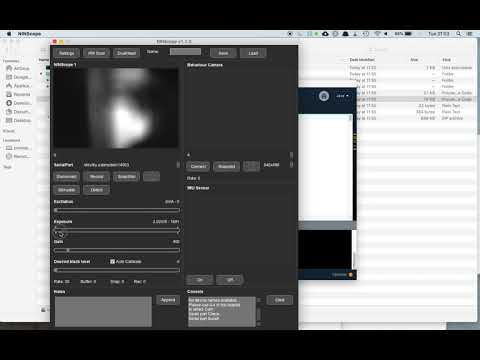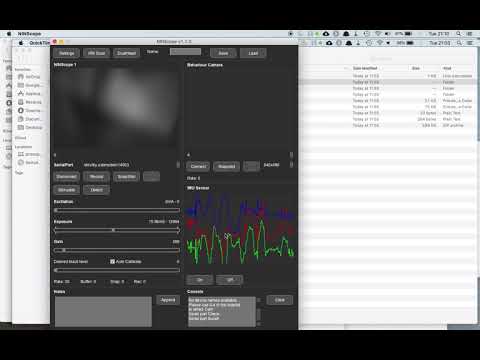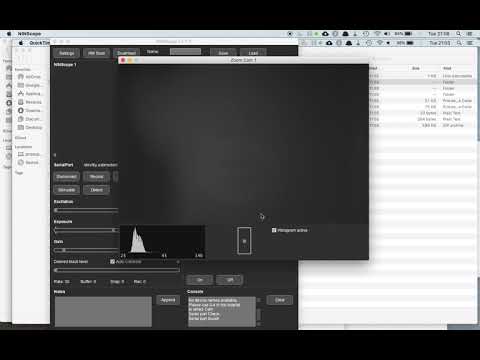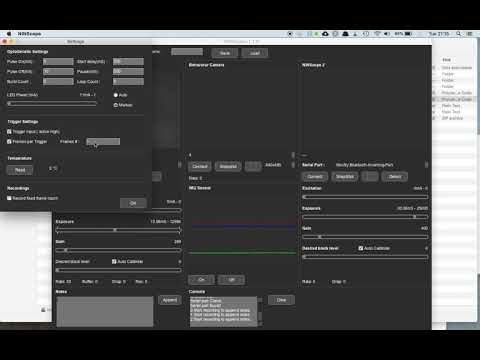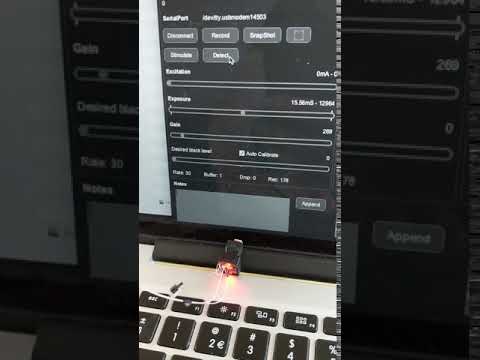-
Notifications
You must be signed in to change notification settings - Fork 2
NINscope software
Hardware - Firmware - Software
Please use the following instructions to install on Windows, Linux and Mac.
To learn more about how to use the software go to the Acquisition Software page.
To learn more about how data is logged go to the Info about data logging page.
The software is written in the Processing language and you can open and run a Processing "sketch" to operate NINscope after you have followed the instruction for software installation. You can also compile the sketch in Processing to create a standalone executable. The video below shows the opening of the sketch, a connection being made with a connected miniscope and the camera controls that can be set.
The accelerometer is turned on or off in the software and the x,y,z channels are displayed 'realtime' in the GUI. The accelerometer data is logged to disk in a file named LogData.csv.
In the main control panel of NINscope acquisition software one can choose to display the connected miniscope in an expanded window. Once this window opens a cursor in a box at the bottom center of the window can be moved around to shift the field-of-view. This feature is useful if one wants to move away from blood vessels or shift the field to a region with more activity. There is also a check box to display a 'real-time' histogram of pixel intensity values.
The settings panel is used to set the optogenetic stimulation parameters, let the NINscope wait for an active high trigger to record a set number of frames, or have NINscope collect a predefined number of frames without waiting for a trigger. If the trigger input is checked, NINscope will be waiting for an incoming 3.3V active high trigger that starts the acquisition (the manual acquisition button will disappear from the main GUI). Check the auto button for automatic stimulus. The stimulus will start after every recording with a delay set at "start delay".
In the main window there is a 'Detect' button. This button serves to determine which NINscope is connected to which serial port. Hitting the button will let the indicator/tracking LED on top of the NINscope blink a number of times. This is useful when two scopes are connected and one has to determine which scope is connected to which serial port.
Below an example of a recording in which 2 NINscopes were mounted, the accelerometer was switched on and the webcam connected.
When one starts data acquisition, a root folder is created with the current date. In this root folder, a subfolder is created for every subsequent acquisition. The name of the subfolder is Rec_hh_mm_ss (where hh: hours, mm: minutes, ss: seconds). Inside this subfolder, for each connected scope another subfolder is created (listed as Scope1, or Scope2, or webcam (Behavior)). The scope folder contains 8-bit grayscale numbered tiffs with minimal headers. The file LogData.csv is also stored and contains 6 columns (frame #, sample # collected from accelerometer, x acceleration, y acceleration, z acceleration, presence (1) or absence (0) of optogenetic stimulation). There is also a TimeStamp.csv file that contains 3 columns (name of device, frame #, timestamp (ms)). Finally, a notes files exists to which comments can be appended during acquisition. An additional file with settings can be saved from within the NINscope acquisition software to load previously used settings.