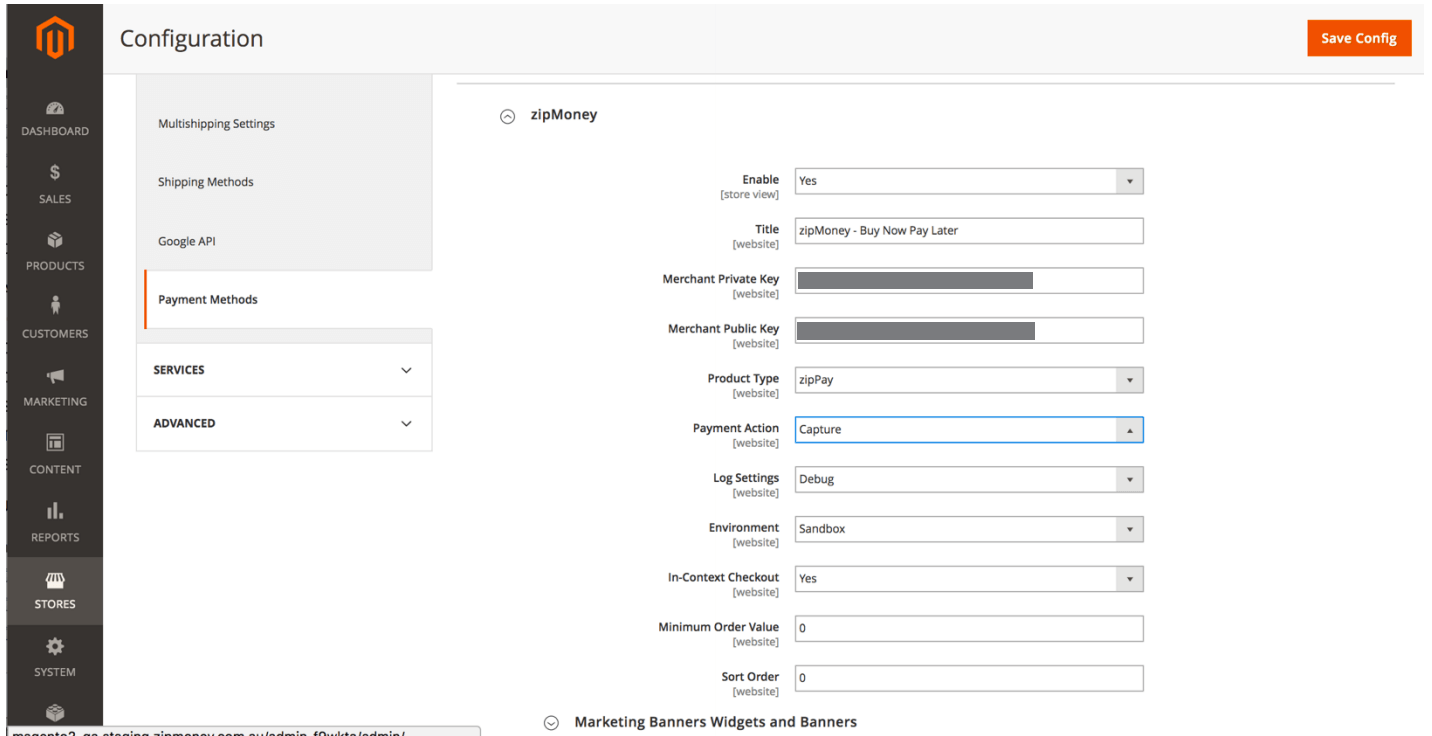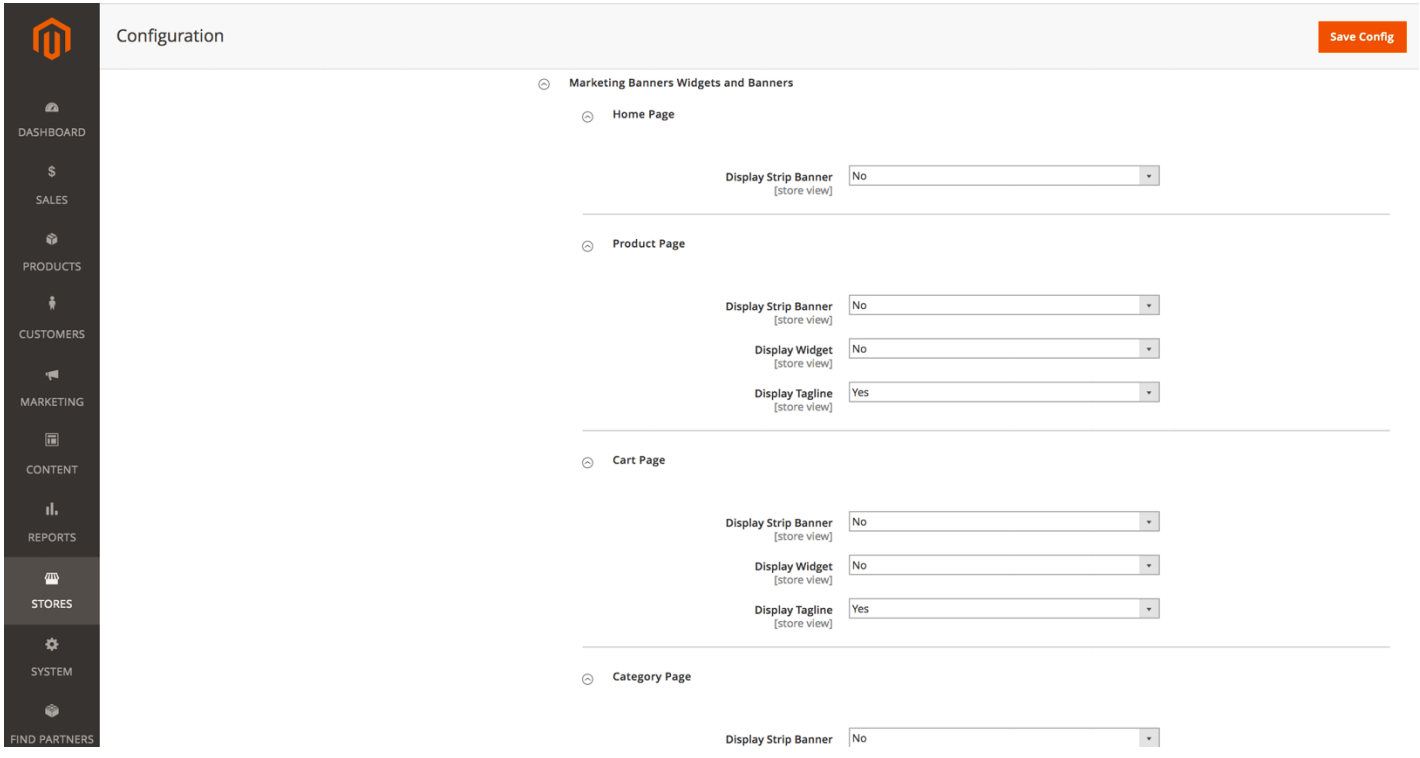To install the extension via Composer, run
cd <your Magento install dir>composer require zipmoney/magento2composer updatephp bin/magento setup:upgradephp bin/magento setup:di:compile
Note:- This extension is not yet available in the Magento Marketplace. This section will be updated once it is released in the marketplace.
http://docs.magento.com/marketplace/user_guide/quick-tour/install-extension.html
- Open the Magento Admin
- Click the Stores icon in the left hand menu and from there choose Settings > Configuration
- The configuration page will open. From the little menu on the left hand side of this screen you must click Sales and then choose Payment Methods when it expands.
- On the Payment Methods page, click Other Payment Methods so it expands.
- Set Enable to Yes and a title for the payment method “zipMoney – Buy Now Pay Later” or “zipPay – Buy Now Pay Later”
- Enter the Private Key and Public Key.
- Select your product type (zipPay or zipMoney)
- Set payment action to Capture, or Authorise if you want to authorise on checkout completion and capture later
- Set log settings to Info or Debug if you want to log all the debug information as well.
- Set environment to either Sandbox (for your test or development site) or Production (for your live website)
- Set In-Context Checkout to Yes to enable iframe checkout
- Set Sort Order to 0 to place the payment method on top.
- Scroll down and expand Marketing Banners and Widgets section
- Expand everything and set all options to Yes/No as per your requirement.
- Click Save Config up the top