-
Notifications
You must be signed in to change notification settings - Fork 14.5k
/
mysql-wordpress-persistent-volume.md
245 lines (161 loc) · 9.02 KB
/
mysql-wordpress-persistent-volume.md
1
2
3
4
5
6
7
8
9
10
11
12
13
14
15
16
17
18
19
20
21
22
23
24
25
26
27
28
29
30
31
32
33
34
35
36
37
38
39
40
41
42
43
44
45
46
47
48
49
50
51
52
53
54
55
56
57
58
59
60
61
62
63
64
65
66
67
68
69
70
71
72
73
74
75
76
77
78
79
80
81
82
83
84
85
86
87
88
89
90
91
92
93
94
95
96
97
98
99
100
101
102
103
104
105
106
107
108
109
110
111
112
113
114
115
116
117
118
119
120
121
122
123
124
125
126
127
128
129
130
131
132
133
134
135
136
137
138
139
140
141
142
143
144
145
146
147
148
149
150
151
152
153
154
155
156
157
158
159
160
161
162
163
164
165
166
167
168
169
170
171
172
173
174
175
176
177
178
179
180
181
182
183
184
185
186
187
188
189
190
191
192
193
194
195
196
197
198
199
200
201
202
203
204
205
206
207
208
209
210
211
212
213
214
215
216
217
218
219
220
221
222
223
224
225
226
227
228
229
230
231
232
233
234
235
236
237
238
239
240
241
242
---
title: "Example: Deploying WordPress and MySQL with Persistent Volumes"
reviewers:
- ahmetb
content_type: tutorial
weight: 20
card:
name: tutorials
weight: 40
title: "Stateful Example: Wordpress with Persistent Volumes"
---
<!-- overview -->
This tutorial shows you how to deploy a WordPress site and a MySQL database using Minikube. Both applications use PersistentVolumes and PersistentVolumeClaims to store data.
A [PersistentVolume](/docs/concepts/storage/persistent-volumes/) (PV) is a piece of storage in the cluster that has been manually provisioned by an administrator, or dynamically provisioned by Kubernetes using a [StorageClass](/docs/concepts/storage/storage-classes). A [PersistentVolumeClaim](/docs/concepts/storage/persistent-volumes/#persistentvolumeclaims) (PVC) is a request for storage by a user that can be fulfilled by a PV. PersistentVolumes and PersistentVolumeClaims are independent from Pod lifecycles and preserve data through restarting, rescheduling, and even deleting Pods.
{{< warning >}}
This deployment is not suitable for production use cases, as it uses single instance WordPress and MySQL Pods. Consider using [WordPress Helm Chart](https://github.com/bitnami/charts/tree/master/bitnami/wordpress) to deploy WordPress in production.
{{< /warning >}}
{{< note >}}
The files provided in this tutorial are using GA Deployment APIs and are specific to kubernetes version 1.9 and later. If you wish to use this tutorial with an earlier version of Kubernetes, please update the API version appropriately, or reference earlier versions of this tutorial.
{{< /note >}}
## {{% heading "objectives" %}}
* Create PersistentVolumeClaims and PersistentVolumes
* Create a `kustomization.yaml` with
* a Secret generator
* MySQL resource configs
* WordPress resource configs
* Apply the kustomization directory by `kubectl apply -k ./`
* Clean up
## {{% heading "prerequisites" %}}
{{< include "task-tutorial-prereqs.md" >}} {{< version-check >}}
The example shown on this page works with `kubectl` 1.14 and above.
Download the following configuration files:
1. [mysql-deployment.yaml](/examples/application/wordpress/mysql-deployment.yaml)
1. [wordpress-deployment.yaml](/examples/application/wordpress/wordpress-deployment.yaml)
<!-- lessoncontent -->
## Create PersistentVolumeClaims and PersistentVolumes
MySQL and Wordpress each require a PersistentVolume to store data. Their PersistentVolumeClaims will be created at the deployment step.
Many cluster environments have a default StorageClass installed. When a StorageClass is not specified in the PersistentVolumeClaim, the cluster's default StorageClass is used instead.
When a PersistentVolumeClaim is created, a PersistentVolume is dynamically provisioned based on the StorageClass configuration.
{{< warning >}}
In local clusters, the default StorageClass uses the `hostPath` provisioner. `hostPath` volumes are only suitable for development and testing. With `hostPath` volumes, your data lives in `/tmp` on the node the Pod is scheduled onto and does not move between nodes. If a Pod dies and gets scheduled to another node in the cluster, or the node is rebooted, the data is lost.
{{< /warning >}}
{{< note >}}
If you are bringing up a cluster that needs to use the `hostPath` provisioner, the `--enable-hostpath-provisioner` flag must be set in the `controller-manager` component.
{{< /note >}}
{{< note >}}
If you have a Kubernetes cluster running on Google Kubernetes Engine, please follow [this guide](https://cloud.google.com/kubernetes-engine/docs/tutorials/persistent-disk).
{{< /note >}}
## Create a kustomization.yaml
### Add a Secret generator
A [Secret](/docs/concepts/configuration/secret/) is an object that stores a piece of sensitive data like a password or key. Since 1.14, `kubectl` supports the management of Kubernetes objects using a kustomization file. You can create a Secret by generators in `kustomization.yaml`.
Add a Secret generator in `kustomization.yaml` from the following command. You will need to replace `YOUR_PASSWORD` with the password you want to use.
```shell
cat <<EOF >./kustomization.yaml
secretGenerator:
- name: mysql-pass
literals:
- password=YOUR_PASSWORD
EOF
```
## Add resource configs for MySQL and WordPress
The following manifest describes a single-instance MySQL Deployment. The MySQL container mounts the PersistentVolume at /var/lib/mysql. The `MYSQL_ROOT_PASSWORD` environment variable sets the database password from the Secret.
{{< codenew file="application/wordpress/mysql-deployment.yaml" >}}
The following manifest describes a single-instance WordPress Deployment. The WordPress container mounts the
PersistentVolume at `/var/www/html` for website data files. The `WORDPRESS_DB_HOST` environment variable sets
the name of the MySQL Service defined above, and WordPress will access the database by Service. The
`WORDPRESS_DB_PASSWORD` environment variable sets the database password from the Secret kustomize generated.
{{< codenew file="application/wordpress/wordpress-deployment.yaml" >}}
1. Download the MySQL deployment configuration file.
```shell
curl -LO https://k8s.io/examples/application/wordpress/mysql-deployment.yaml
```
2. Download the WordPress configuration file.
```shell
curl -LO https://k8s.io/examples/application/wordpress/wordpress-deployment.yaml
```
3. Add them to `kustomization.yaml` file.
```shell
cat <<EOF >>./kustomization.yaml
resources:
- mysql-deployment.yaml
- wordpress-deployment.yaml
EOF
```
## Apply and Verify
The `kustomization.yaml` contains all the resources for deploying a WordPress site and a
MySQL database. You can apply the directory by
```shell
kubectl apply -k ./
```
Now you can verify that all objects exist.
1. Verify that the Secret exists by running the following command:
```shell
kubectl get secrets
```
The response should be like this:
```shell
NAME TYPE DATA AGE
mysql-pass-c57bb4t7mf Opaque 1 9s
```
2. Verify that a PersistentVolume got dynamically provisioned.
```shell
kubectl get pvc
```
{{< note >}}
It can take up to a few minutes for the PVs to be provisioned and bound.
{{< /note >}}
The response should be like this:
```shell
NAME STATUS VOLUME CAPACITY ACCESS MODES STORAGECLASS AGE
mysql-pv-claim Bound pvc-8cbd7b2e-4044-11e9-b2bb-42010a800002 20Gi RWO standard 77s
wp-pv-claim Bound pvc-8cd0df54-4044-11e9-b2bb-42010a800002 20Gi RWO standard 77s
```
3. Verify that the Pod is running by running the following command:
```shell
kubectl get pods
```
{{< note >}}
It can take up to a few minutes for the Pod's Status to be `RUNNING`.
{{< /note >}}
The response should be like this:
```
NAME READY STATUS RESTARTS AGE
wordpress-mysql-1894417608-x5dzt 1/1 Running 0 40s
```
4. Verify that the Service is running by running the following command:
```shell
kubectl get services wordpress
```
The response should be like this:
```
NAME TYPE CLUSTER-IP EXTERNAL-IP PORT(S) AGE
wordpress LoadBalancer 10.0.0.89 <pending> 80:32406/TCP 4m
```
{{< note >}}
Minikube can only expose Services through `NodePort`. The EXTERNAL-IP is always pending.
{{< /note >}}
5. Run the following command to get the IP Address for the WordPress Service:
```shell
minikube service wordpress --url
```
The response should be like this:
```
http://1.2.3.4:32406
```
6. Copy the IP address, and load the page in your browser to view your site.
You should see the WordPress set up page similar to the following screenshot.
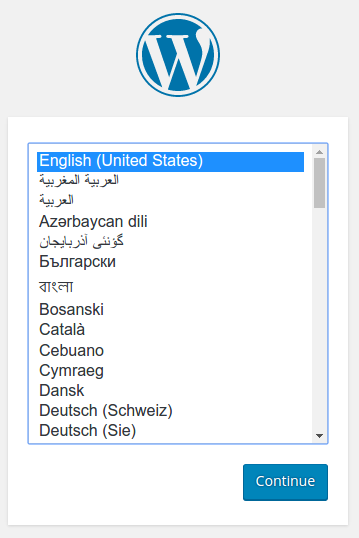
{{< warning >}}
Do not leave your WordPress installation on this page. If another user finds it, they can set up a website on your instance and use it to serve malicious content. <br/><br/>Either install WordPress by creating a username and password or delete your instance.
{{< /warning >}}
## {{% heading "cleanup" %}}
1. Run the following command to delete your Secret, Deployments, Services and PersistentVolumeClaims:
```shell
kubectl delete -k ./
```
## {{% heading "whatsnext" %}}
* Learn more about [Introspection and Debugging](/docs/tasks/debug/debug-application/debug-running-pod/)
* Learn more about [Jobs](/docs/concepts/workloads/controllers/job/)
* Learn more about [Port Forwarding](/docs/tasks/access-application-cluster/port-forward-access-application-cluster/)
* Learn how to [Get a Shell to a Container](/docs/tasks/debug/debug-application/get-shell-running-container/)