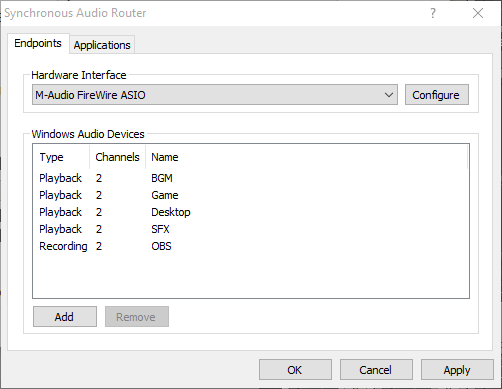Synchronous Audio Router is a Windows audio driver which allows you to route application audio through your digital audio workstation software. It has a few unique characteristics compared to similar virtual audio cable software:
- All virtual audio streams are synchronized to a physical audio interface to mitigate clock drift/buffer underrun problems.
- Allows dynamic creation of an unlimited number of Windows audio devices with custom names. You get exactly as many endpoints as you need with no useless "Line 6" type names.
- Allows per-app override of Windows default audio device for apps which don't include a way to select an audio device. Regex matching lets you set rules for many apps simultaneously, e.g. route every app under your steamapps directory to a specific endpoint.
- Designed for use with DAW software. Instead of treating all virtual audio streams independently, they're mapped to a single multichannel ASIO interface which also includes all channels from the physical audio device.
- Low latency. Since SAR is synchronous with the hardware audio interface and uses WaveRT to transport audio to/from applications, it doesn't impact your DAW's latency. It's practical to use 1-2ms buffer sizes on a cheap USB 2.0 interface.
- Extremely simple UI. Because the DAW is expected to do all the hard work of audio processing, SAR doesn't need to include a complicated mixer interface or extensive configuration options.
If you use SAR and would like to discuss issues related to it, please join the Discord server at https://discord.gg/9rwFdMW.
- Windows 7 or later. If you are running a current version of Windows 10, Secure Boot is not supported.
- An audio interface which supports ASIO. If your hardware doesn't come with a native ASIO driver, you may be able to use ASIO4ALL instead.
- Digital audio workstation software. SAR is mainly tested using REAPER.
Once you've installed SAR, nothing will immediately happen. To configure it, either:
- Start your DAW (for beta: as admin!) and open its audio configuration settings. Select the Synchronous Audio Router ASIO driver and open the ASIO configuration dialog.
- Start
SAR Configurationtool from Windows' start menu (0.13.99.1 or later). - Get asioconfig and choose
Synchronous Audio Router(prior to 0.13.99.1).
The SAR Configuration dialog will open.
Under Hardware Interface, select the ASIO driver for your physical audio device.
You can add an unlimited number of Windows audio endpoints from the SAR configuration dialog.
Playbackendpoints allow Windows applications to play sound and show up as corresponding input channels on your ASIO device.Recordingendpoints allow Windows apps to record output sound and correspond to ASIO output channels.
Once you've added your channels, make sure they're enabled in your DAW -- most have a dialog or dropdown where you can select which channels are to be used.
SAR will expose more ASIO channels than the underlaying ASIO driver, like this:
- The first ASIO channels are the physical ones from the underlaying ASIO driver.
- Then, the remaining ASIO channels are mapped to virtual endpoints.
If you receive errors initializing the SAR ASIO driver, make sure you are
running your DAW as admin. This is a requirement of the SAR beta build or
if you choose Require Administrator privileges to access SAR option in the
SAR installer.
Note that the endpoints created by SAR are only active while your DAW is running and has started ASIO. They are automatically disconnected when the ASIO driver is closed. If you're using REAPER, make sure "Close audio device when stopped and application is inactive" in the Audio preferences is disabled.
Make sure you have Windows update KB3033929 installed prior to installing SAR, otherwise you will receive an error about an unsigned driver.
Prereleases of SAR are unsigned. That means that it is required to enable
testsigning boot option to make Windows load the driver. Else the driver
won't be loaded.
For more information about testsigning option, see here:
https://docs.microsoft.com/en-us/windows-hardware/drivers/install/the-testsigning-boot-configuration-option#enable-or-disable-use-of-test-signed-code