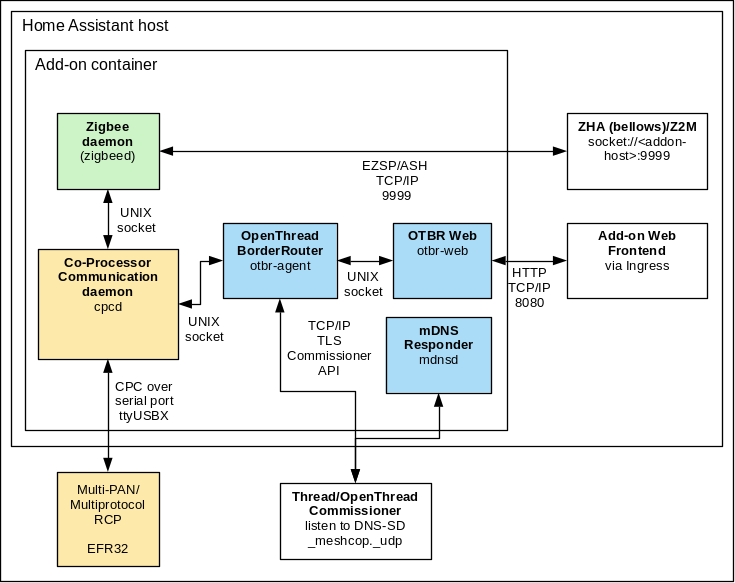NOTE: This add-on has the option to automatically install the right firmware for Home Assistant Yellow, SkyConnect, and Connect ZBT-1. Follow this guide to change back to a firmware that is compatible with other Zigbee software.
Follow these steps to get the add-on installed on your system:
- Navigate in your Home Assistant frontend to Settings -> Add-ons, Backup & Supervisor -> Add-on Store.
- Find the "Silicon Labs Multiprotocol" add-on and click it.
- Click on the "INSTALL" button.
The add-on needs a Silicon Labs based wireless module accessible through a serial port (like the module on Yellow or most USB based wireless adapters).
Once the firmware is loaded follow the following steps:
- Select the correct
devicein the add-on configuration tab and pressSave. On Home Assistant Yellow use/dev/ttyAMA1. - Start the add-on.
NOTE: the Web frontend is only accessible when OpenThread is enabled (see below).
To use Zigbee with ZHA configure the Integration as follows:
- Remember/copy the hostname of the add-on (e.g.
c8f00288-silabs-multiprotocol). - Add the Zigbee Home Automation (ZHA) integration to Home Assistant Core
- When asked for the Serial Device Path, choose
Enter Manually. - Choose
EZSPas Radio type. - As serial path, enter
socket://<hostname-from-above>:9999. - Port speed and flow control don't matter.
- Press
Submit. Adding ZHA should succeed and you should be able to use ZHA as if using any other supported radio type.
At this point OpenThread support is experimental. This add-on makes your Home
Assistant installation an OpenThread Border Router (OTBR). A basic integration
for Home Assistant Core named otbr is currently in the making.
To use the OTBR enable it in the Configuration tab and restart the add-on. Home Assistant should discover the OpenThread border router automatically and configure it as necessary.
There is also a web interface provided by the OTBR. However, the web interface has caveats (e.g. forming a network does not generate an off-mesh routable IPv6 prefix which causes changing IPv6 addressing on first add-on restart). It is still possible to enable the web interface for debugging purpose. Make sure to expose both the Web UI port and REST API port (the latter needs to be on port 8081) on the host interface. To do so, click on "Show disabled ports" and enter a port (e.g. 8080) in the OpenThread Web UI and 8081 in the OpenThread REST API port field).
If the autoflash_firmware configuration is set, the add-on will automatically
install or update to the RCP Multi-PAN firmware if a Home Assistant Connect ZBT-1/
SkyConnect or Home Assistant Yellow is detected.
NOTE: Switching back to a Zigbee only (EmberZNet) firmware requires manual steps currently. You can find a guide on the Nabu Casa Silicon Labs firmware repository Wiki on flashing Silicon Labs radio firmware manually.
Add-on configuration:
| Configuration | Description |
|---|---|
| device (mandatory) | Serial service where the Silicon Labs radio is attached |
| baudrate | Serial port baudrate (depends on firmware) |
| flow_control | If hardware flow control should be enabled (depends on firmware) |
| autoflash_firmware | Automatically install/update firmware (Home Assistant Connect ZBT-1/SkyConnect/Yellow) |
| network_device | Host and port where CPC daemon can find the Silicon Labs radio (takes precedence over device) |
| cpcd_trace | Co-Processor Communication tracing (trace in log) |
| otbr_enable | Enable OpenThread BorderRouter |
| otbr_log_level | Set the log level of the OpenThread BorderRouter Agent |
| otbr_firewall | Enable OpenThread Border Router firewall to block unnecessary traffic |
The add-on runs several service internally. This architecture diagram shows what the add-on currently implements.
Got questions?
You have several options to get them answered:
- The Home Assistant Discord Chat Server.
- The Home Assistant Community Forum.
- Join the Reddit subreddit in /r/homeassistant
In case you've found a bug, please open an issue on our GitHub.