-
-
Notifications
You must be signed in to change notification settings - Fork 24
New issue
Have a question about this project? Sign up for a free GitHub account to open an issue and contact its maintainers and the community.
By clicking “Sign up for GitHub”, you agree to our terms of service and privacy statement. We’ll occasionally send you account related emails.
Already on GitHub? Sign in to your account
Macbook: M1 - setup new a device #330
Open
7 tasks done
Comments
macbook pro 新机器重新配置:
Mac 定制化步骤:1. 配套硬件:
2. 软件安装:for 普通用户:
for 开发者:
3. 配置优化: |
软件安装:通用软件:免费软件:
付费软件:
开发者:
|
开发者:
xcode-select --install
xcode-select -p
/bin/bash -c "$(curl -fsSL https://raw.githubusercontent.com/Homebrew/install/HEAD/install.sh)"
brew install git
brew install wget
brew install fish# 进入用户目录
cd ~
# 安装
sh -c "$(wget https://raw.githubusercontent.com/robbyrussell/oh-my-zsh/master/tools/install.sh -O -)"
# zsh theme:
wget https://raw.githubusercontent.com/skylerlee/zeta-zsh-theme/master/zeta.zsh-theme
#
cp zeta.zsh-theme ~/.oh-my-zsh/themes
# vim ~/.zshrc
ZSH_THEME="zeta"
# 自带:
ZSH_THEME="candy"
# 登出账号
exit
|
免费软件:付费软件:chat app: |
dev:
brew install go-task/tap/go-task
shell : fish 定制:
|
fish env 设置:
# Don't shorten the working directory in the prompt
set -g fish_prompt_pwd_dir_length 0
# Set my preferred cursor style:
function setcursors
set -g fish_cursor_default block
set -g fish_cursor_insert line
set -g fish_cursor_visual underscore
end
# Set my language
set -gx LANG de_DE.UTF-8
|
解决显示器睡眠唤醒问题:
# 查看:
pmset -g custom
# 关闭:
sudo pmset -a powernap 0
|
配置优化:
defaults write com.apple.finder AppleShowAllFiles -boolean true ; killall Finder
|
针对中国区用户的优化设置:
export HOMEBREW_BREW_GIT_REMOTE="https://mirrors.tuna.tsinghua.edu.cn/git/homebrew/brew.git"
export HOMEBREW_CORE_GIT_REMOTE="https://mirrors.tuna.tsinghua.edu.cn/git/homebrew/homebrew-core.git"
export HOMEBREW_BOTTLE_DOMAIN="https://mirrors.tuna.tsinghua.edu.cn/homebrew-bottles"
npm config set registry https://registry.npmmirror.com
npm config get registry
# 临时使用:
pip install -i https://pypi.tuna.tsinghua.edu.cn/simple some-package
# 更新:
pip install pip -U
pip install -i https://pypi.tuna.tsinghua.edu.cn/simple pip -U
# 永久设置:
pip config set global.index-url https://pypi.tuna.tsinghua.edu.cn/simple
|
M1 安装虚拟机 VMware:
安装步骤:
arm m1 用户需注意,不支持安装 windows arm 系统,仅支持安装 linux arm 系统
1. 双击「VMware Fusion」打开安装程序,输入电脑密码,点击「好」,然后点击「同意」
2. 出现激活界面,将下面的许可证密钥复制粘贴到对应位置,然后点击「继续」
3. 输入电脑密码,点击「好」
4. 激活成功,尽情享用吧!
许可证密钥一:
ZF3R0-FHED2-M80TY-8QYGC-NPKYF
许可证密钥二:
YF390-0HF8P-M81RQ-2DXQE-M2UT6
许可证密钥三:
ZF71R-DMX85-08DQY-8YMNC-PPHV8
安装 Ubuntu Arm 版本:
安装 debian arm 版本: |
|
1 |
This was referenced Apr 12, 2022
Open
Open
app 清单:
sudo xattr -d com.apple.quarantine /Applications/Bartender\ 4.app/
sudo xattr -d com.apple.quarantine /Applications/PopClip.app/
sudo xattr -d com.apple.quarantine /Applications/Hazel.app/
开发工具: |
Sign up for free
to join this conversation on GitHub.
Already have an account?
Sign in to comment

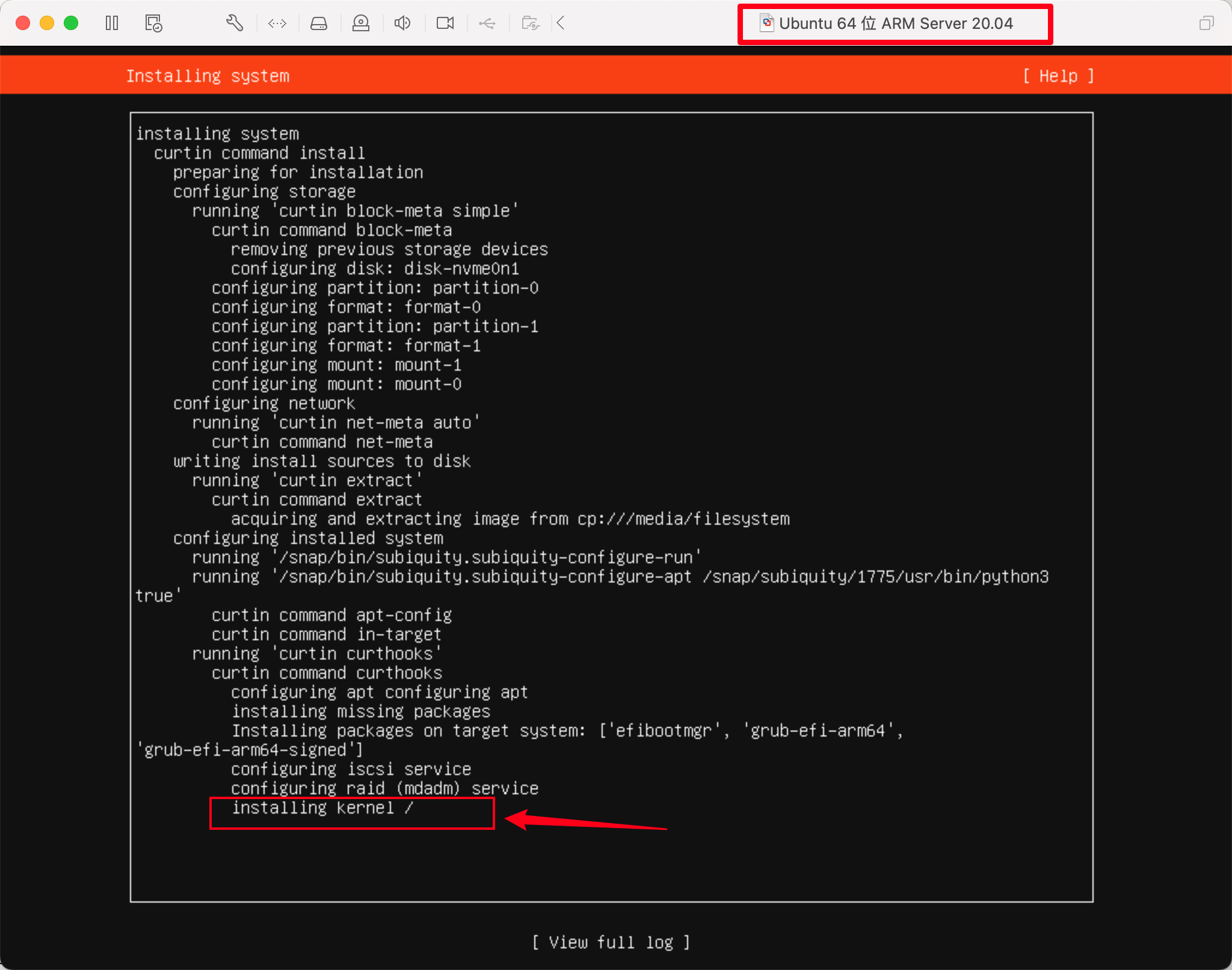
related:
The text was updated successfully, but these errors were encountered: