-
-
Notifications
You must be signed in to change notification settings - Fork 777
/
CONTRIBUTING.md
1056 lines (739 loc) · 58.8 KB
/
CONTRIBUTING.md
1
2
3
4
5
6
7
8
9
10
11
12
13
14
15
16
17
18
19
20
21
22
23
24
25
26
27
28
29
30
31
32
33
34
35
36
37
38
39
40
41
42
43
44
45
46
47
48
49
50
51
52
53
54
55
56
57
58
59
60
61
62
63
64
65
66
67
68
69
70
71
72
73
74
75
76
77
78
79
80
81
82
83
84
85
86
87
88
89
90
91
92
93
94
95
96
97
98
99
100
101
102
103
104
105
106
107
108
109
110
111
112
113
114
115
116
117
118
119
120
121
122
123
124
125
126
127
128
129
130
131
132
133
134
135
136
137
138
139
140
141
142
143
144
145
146
147
148
149
150
151
152
153
154
155
156
157
158
159
160
161
162
163
164
165
166
167
168
169
170
171
172
173
174
175
176
177
178
179
180
181
182
183
184
185
186
187
188
189
190
191
192
193
194
195
196
197
198
199
200
201
202
203
204
205
206
207
208
209
210
211
212
213
214
215
216
217
218
219
220
221
222
223
224
225
226
227
228
229
230
231
232
233
234
235
236
237
238
239
240
241
242
243
244
245
246
247
248
249
250
251
252
253
254
255
256
257
258
259
260
261
262
263
264
265
266
267
268
269
270
271
272
273
274
275
276
277
278
279
280
281
282
283
284
285
286
287
288
289
290
291
292
293
294
295
296
297
298
299
300
301
302
303
304
305
306
307
308
309
310
311
312
313
314
315
316
317
318
319
320
321
322
323
324
325
326
327
328
329
330
331
332
333
334
335
336
337
338
339
340
341
342
343
344
345
346
347
348
349
350
351
352
353
354
355
356
357
358
359
360
361
362
363
364
365
366
367
368
369
370
371
372
373
374
375
376
377
378
379
380
381
382
383
384
385
386
387
388
389
390
391
392
393
394
395
396
397
398
399
400
401
402
403
404
405
406
407
408
409
410
411
412
413
414
415
416
417
418
419
420
421
422
423
424
425
426
427
428
429
430
431
432
433
434
435
436
437
438
439
440
441
442
443
444
445
446
447
448
449
450
451
452
453
454
455
456
457
458
459
460
461
462
463
464
465
466
467
468
469
470
471
472
473
474
475
476
477
478
479
480
481
482
483
484
485
486
487
488
489
490
491
492
493
494
495
496
497
498
499
500
501
502
503
504
505
506
507
508
509
510
511
512
513
514
515
516
517
518
519
520
521
522
523
524
525
526
527
528
529
530
531
532
533
534
535
536
537
538
539
540
541
542
543
544
545
546
547
548
549
550
551
552
553
554
555
556
557
558
559
560
561
562
563
564
565
566
567
568
569
570
571
572
573
574
575
576
577
578
579
580
581
582
583
584
585
586
587
588
589
590
591
592
593
594
595
596
597
598
599
600
601
602
603
604
605
606
607
608
609
610
611
612
613
614
615
616
617
618
619
620
621
622
623
624
625
626
627
628
629
630
631
632
633
634
635
636
637
638
639
640
641
642
643
644
645
646
647
648
649
650
651
652
653
654
655
656
657
658
659
660
661
662
663
664
665
666
667
668
669
670
671
672
673
674
675
676
677
678
679
680
681
682
683
684
685
686
687
688
689
690
691
692
693
694
695
696
697
698
699
700
701
702
703
704
705
706
707
708
709
710
711
712
713
714
715
716
717
718
719
720
721
722
723
724
725
726
727
728
729
730
731
732
733
734
735
736
737
738
739
740
741
742
743
744
745
746
747
748
749
750
751
752
753
754
755
756
757
758
759
760
761
762
763
764
765
766
767
768
769
770
771
772
773
774
775
776
777
778
779
780
781
782
783
784
785
786
787
788
789
790
791
792
793
794
795
796
797
798
799
800
801
802
803
804
805
806
807
808
809
810
811
812
813
814
815
816
817
818
819
820
821
822
823
824
825
826
827
828
829
830
831
832
833
834
835
836
837
838
839
840
841
842
843
844
845
846
847
848
849
850
851
852
853
854
855
856
857
858
859
860
861
862
863
864
865
866
867
868
869
870
871
872
873
874
875
876
877
878
879
880
881
882
883
884
885
886
887
888
889
890
891
892
893
894
895
896
897
898
899
900
901
902
903
904
905
906
907
908
909
910
911
912
913
914
915
916
917
918
919
920
921
922
923
924
925
926
927
928
929
930
931
932
933
934
935
936
937
938
939
940
941
942
943
944
945
946
947
948
949
950
951
952
953
954
955
956
957
958
959
960
961
962
963
964
965
966
967
968
969
970
971
972
973
974
975
976
977
978
979
980
981
982
983
984
985
986
987
988
989
990
991
992
993
994
995
996
997
998
999
1000
# **How to Contribute to Hack for LA**
👍🥳 First off, thanks for taking the time to contribute! 🥳👍
The following is a set of guidelines for contributing to the website repository, which is hosted on GitHub. These are mostly guidelines, not rules. Use your best judgment, and feel free to propose changes to this document in the form of a pull request.
**The guide below assumes that you have completed the onboarding process which includes joining the Hack for LA Slack, GitHub, and Google Drive. If you have not been onboarded, please refer to the [Getting Started Page](https://www.hackforla.org/getting-started).**
**If you need a text editor to work on code, [VS Code](https://code.visualstudio.com/download) is recommended by the team, but feel free to use a text editor of your choice.**
**If you have any other questions about your contributing process, feel free to reach out to the team in the [#hfla-site](https://hackforla.slack.com/archives/C4UM52W93) slack channel.**
<br><br>
## **Table of Contents**
- [**How to Contribute to Hack for LA**](#how-to-contribute-to-hack-for-la)
- [**Table of Contents**](#table-of-contents)
- [**Part 1: Setting up the development environment**](#part-1-setting-up-the-development-environment)
- [**1.1 Dev setup (1): Join the repository team**](#11-dev-setup-1-join-the-repository-team)
- [**1.2 Dev setup (2): Installing Git**](#12-dev-setup-2-installing-git)
- [**1.3 Dev setup (3): Fork the repository**](#13-dev-setup-3-fork-the-repository)
- [**1.4 Dev setup (4): Clone (Create) a copy on your computer**](#14-dev-setup-4-clone-create-a-copy-on-your-computer)
- [**1.4.a Clone repo (1): Create `hackforla` folder**](#14a-clone-repo-1-create--hackforla-folder)
- [**1.4.b Clone repo (2): Verify `origin` remote url**](#14b-clone-repo-2-verify-origin-remote-url)
- [**1.4.c What if you accidentally cloned using the repository URL from the HackForLA Github (instead of the fork on your Github)?**](#14c-what-if-you-accidentally-cloned-using-the-repository-url-from-the-hackforla-github-instead-of-the-fork-on-your-github)
- [**i. Resolve remote (1): reset `origin` remote url**](#i-resolve-remote-1-reset-origin-remote-url)
- [**ii. Resolve remote (2): Add an `upstream` remote**](#ii-resolve-remote-2-add-an-upstream-remote)
- [**1.5 Dev setup (5): Set up Docker**](#15-dev-setup-5-set-up-docker)
- [**1.5.a Docker installation troubleshooting**](#15a-docker-installation-troubleshooting)
- [**1.6 Dev setup (6): Build and serve the website locally**](#16-dev-setup-6-build-and-serve-the-website-locally)
- [**1.6.a Starting Docker**](#16a-starting-docker)
- [**1.6.b Stopping Docker**](#16b-stopping-docker)
- [**1.7 Dev setup (7): Install local codebase spell checker**](#17-dev-setup-7-install-local-codebase-spell-checker)
- [**Part 2: How the Website team works with GitHub issues**](#part-2-how-the-website-team-works-with-github-issues)
- [**2.1 Hack for LA Contributor expectations**](#21-hack-for-la-contributor-expectations)
- [**2.2 How Hack for LA organizes issues**](#22-how-hack-for-la-organizes-issues)
- [**2.3 Where can I find GitHub issues to work on?**](#23-where-can-i-find-github-issues-to-work-on)
- [**2.3.a Available issues for new members (front end/back end)**](#23a-available-issues-for-new-members-front-endback-end)
- [**2.3.b Available issues for returning members (front end)**](#23b-available-issues-for-returning-members-front-end)
- [**2.3.c Available issues for returning members (back end)**](#23c-available-issues-for-returning-members-back-end)
- [**2.3.d Issues for Hacktoberfest contributors (Front-End/Back-End)**](#23d-issues-for-hacktoberfest-contributors-front-endback-end)
- [**2.3.e What if you see bugs/errors that are not connected to an issue?**](#23e-what-if-you-see-bugserrors-that-are-not-connected-to-an-issue)
- [**2.4 Claiming an Issue**](#24-claiming-an-issue)
- [**2.4.a Assign & Unassign yourself to this issue**](#24a-assign--unassign-yourself-to-this-issue)
- [**i. If you want to to self assign an issue:**](#i-if-you-want-to-to-self-assign-an-issue)
- [**ii. If you want to to remove yourself an issue:**](#ii-if-you-want-to-to-remove-yourself-an-issue)
- [**2.4.b Move this issue from the ‘Prioritized Backlog’ to the ‘In progress’ & back**](#24b-move-this-issue-from-the-prioritized-backlog-to-the-in-progress--back)
- [**i. After you claim an issue:**](#i-after-you-claim-an-issue)
- [**ii. After you unassign yourself from an issue:**](#ii-after-you-unassign-yourself-from-an-issue)
- [**2.5 Reporting progress on your issue**](#25-reporting-progress-on-your-issue)
- [**2.6 What to do when you need to stop mid issue**](#26-what-to-do-when-you-need-to-stop-mid-issue)
- [**2.6.a Reasons for having to stop:**](#26a-reasons-for-having-to-stop)
- [**2.6.b What to do if you have to stop working mid issue:**](#26b-what-to-do-if-you-have-to-stop-working-mid-issue)
- [**2.7 Working on an issue**](#27-working-on-an-issue)
- [**2.7.a Working on an issue (1): Verify current branch is `gh-pages`**](#27a-working-on-an-issue-1-verify-current-branch-is-gh-pages)
- [**2.7.b Working on an issue (2): Create a new branch where you will work on your issue**](#27b-working-on-an-issue-2-create-a-new-branch-where-you-will-work-on-your-issue)
- [**i. What if you cannot see your changes locally within Docker?**](#i-what-if-you-cannot-see-your-changes-locally-within-docker)
- [**2.7.c Working on an issue(3): Prepare your changes to push to your repository**](#27c-working-on-an-issue3-prepare-your-changes-to-push-to-your-repository)
- [**i. Prepare repo changes (1): Use the `git add` command to stage your changes.**](#i-prepare-repo-changes-1-use-the-git-add-command-to-stage-your-changes)
- [**ii. Prepare repos changes (2): Use the `git status` command to see what files are staged.**](#ii-prepare-repos-changes-2-use-the-git-status-command-to-see-what-files-are-staged)
- [**iii. Prepare repos changes (3): Use the `git reset HEAD` command to remove a staged file.**](#iii-prepare-repos-changes-3-use-the-git-reset-head-command-to-remove-a-staged-file)
- [**iv. Prepare repos changes (4): Use the `git commit` command**](#iv-prepare-repos-changes-4-use-the-git-commit-command)
- [**2.7.d Working on an issue (4): Pulling from upstream before you push**](#27d-working-on-an-issue-4-pulling-from-upstream-before-you-push)
- [**i. If there are no changes in the upstream repository**](#i-if-there-are-no-changes-in-the-upstream-repository)
- [**ii. If there are conflicting changes in the upstream repository**](#ii-if-there-are-conflicting-changes-in-the-upstream-repository)
- [**2.7.e Working on an issue (5): Incorporating changes from upstream**](#27e-working-on-an-issue-5-incorporating-changes-from-upstream)
- [**i. Incorporating changes into your topic branch**](#i-incorporating-changes-into-your-topic-branch)
- [**2.7.f Working on an issue (6): Handling SSH authorization errors**](#27f-working-on-an-issue-6-handling-ssh-authorization-errors)
- [**i. Setting up SSH Keys for Mac**](#i-setting-up-ssh-keys-for-mac)
- [**ii. Setting up SSH Keys for Windows**](#ii-setting-up-ssh-keys-for-windows)
- [**Part 3: Pull Requests**](#part-3-pull-requests)
- [**3.1 How to make a pull request**](#31-how-to-make-a-pull-request)
- [**3.1.a Push all changes to your issue branch**](#31a-push-all-changes-to-your-issue-branch)
- [**3.1.b Complete pull request on Hack for LA `website` repo**](#31b-complete-pull-request-on-hack-for-la-website-repo)
- [**i. Complete pull request (1): Update pull request title**](#i-complete-pull-request-1-update-pull-request-title)
- [**ii. Complete pull request (2): Add issue number to the pull request**](#ii-complete-pull-request-2-add-issue-number-to-the-pull-request)
- [**iii. Complete pull request (3): Explain the changes you made, then explain why these changes were needed**](#iii-complete-pull-request-3-explain-the-changes-you-made-then-explain-why-these-changes-were-needed)
- [**iv. Complete pull request (4): Include images (if available)**](#iv-complete-pull-request-4-include-images-if-available)
- [**v. Complete pull request (5): How to add a pull request to the project board**](#v-complete-pull-request-5-how-to-add-a-pull-request-to-the-project-board)
- [**vi. After pull request is submitted/merged**](#vi-after-pull-request-is-submittedmerged)
- [**3.1.c Editing a submitted pull request**](#31c-editing-a-submitted-pull-request)
- [**3.1.d Dealing with merge conflicts**](#31d-dealing-with-merge-conflicts)
- [**Part 4: Resources and Documentation**](#part-4-resources-and-documentation)
- [**4.1 What do I do if I need help?**](#41-what-do-i-do-if-i-need-help)
- [**4.2 Resources and Documentation**](#42-resources-and-documentation)
- [**4.2.a Hack For LA resources**](#42a-hack-for-la-resources)
- [**4.2.b Tools Documentation**](#42b-tools-documentation)
## **Part 1: Setting up the development environment**
### **1.1 Dev setup (1): Join the repository team**
In the `hfla-site` Slack channel, send an introductory message with your GitHub handle/username asking to be added to the Hack for LA website GitHub repository (this repository).
**NOTE:** Once you have accepted the GitHub invite (comes via email or in your GitHub notifications), **please do the following**:
1. Make your own Hack for LA GitHub organization membership public by following this [guide](https://help.github.com/en/articles/publicizing-or-hiding-organization-membership#changing-the-visibility-of-your-organization-membership).
2. Set up two-factor authentication on your account by following this [guide](https://docs.github.com/en/github/authenticating-to-github/configuring-two-factor-authentication).
<sub>[Back to Table of Contents](#table-of-contents)</sub>
***
### **1.2 Dev setup (2): Installing Git**
Before cloning your forked repository to your local machine, you must have Git installed. You can find instructions for installing Git for your operating system [**here**](https://git-scm.com/book/en/v2/Getting-Started-Installing-Git). Please note that if you have a Mac the page offers several options (see other option, if you need to conserve hard drive space) including:
- an “easiest” option (this version is fine for use at hackforla): This option would take just over 4GB.
- a “more up to date” option (not required but optional if you want it): This option prompts you to go to install an 8GB package manager called Homebrew.
- Other option: If your computer is low on space, you can use this [tutorial](https://www.datacamp.com/community/tutorials/homebrew-install-use) to install XCode Command Tools and a lighter version of Homebrew and then install Git using this command: ```$ brew install git``` which in total only uses 300MB.
<sub>[Back to Table of Contents](#table-of-contents)</sub>
***
### **1.3 Dev setup (3): Fork the repository**
You can fork the hackforla/website repository by clicking <a href="https://github.com/hackforla/website/fork"> <button> <img src="https://user-images.githubusercontent.com/17777237/54873012-40fa5b00-4dd6-11e9-98e0-cc436426c720.png" width="8px"> Fork</button></a>
. A fork is a copy of the repository that will be placed on your GitHub account.
<details>
<summary><strong>Click here</strong> to see a visual example of the `fork` button within the website repo</summary>
<p><strong>First, you find the `fork` button on the top right hand side of the [Hack for LA website repo](https://github.com/hackforla/website)</strong></h4>
<img src="https://user-images.githubusercontent.com/21162229/137044762-c80f18e8-b785-48fb-a286-81c1117c0178.jpg" />
<p><strong>Next, a modal may open and request where you want to fork this website repo. Please click on your avatar or your GitHub username</strong></p>
<img src="https://user-images.githubusercontent.com/21162229/137045294-3d46b28c-edbb-410c-98f1-13940ecc5c5f.jpg" />
</details><br>
**Note:** It should create a URL that looks like the following -> `https://github.com/<your_GitHub_user_name>/website`.
**For example** -> `https://github.com/octocat/website`.
**Be Aware:** What you have created is a forked copy in a remote version on GitHub. It is not yet on your local machine yet.
<sub>[Back to Table of Contents](#table-of-contents)</sub>
***
### **1.4 Dev setup (4): Clone (Create) a copy on your computer**
Before creating a copy to your local machine, you must have Git installed. You can find instructions for installing Git for your operating system [**here**](https://git-scm.com/book/en/v2/Getting-Started-Installing-Git).
The following steps will clone (create) a local copy of the forked repository on your computer.
#### **1.4.a Clone repo (1): Create `hackforla` folder**
Create a new folder in your computer that will contain `hackforla` projects.
In your command line interface (Terminal, Git Bash, Powershell), move to where you want your new folder to be placed and create a new folder in your computer that will contain `hackforla` projects. After that, navigate into the folder(directory) you just created.
For example:
```bash
mkdir hackforla
cd hackforla
```
and run the following commands:
```bash
git clone https://github.com/<your_GitHub_user_name>/website.git
```
For example if your GitHub username was `octocat`:
```bash
git clone https://github.com/octocat/website.git
```
You should now have a new folder in your `hackforla` folder called `website`. Verify this by changing into the new directory:
```bash
cd website
```
#### **1.4.b Clone repo (2): Verify `origin` remote url**
Verify that your local cloned repository is pointing to the correct `origin` URL (that is, the forked repo on your own Github account):
```bash
git remote -v
```
You should see `fetch` and `push` URLs with links to your forked repository under your account (i.e. `https://github.com/<your_GitHub_user_name>/website.git`). You are all set to make working changes to the website on your local machine.
However, we still need a way to keep our local repo up to date with the deployed website. To do so, you must add an upstream remote to incorporate changes made while you are working on your local repo. Run the following to add an upstream remote URL & update your local repo with recent changes to the `hackforla` version:
```bash
git remote add upstream https://github.com/hackforla/website.git
git fetch upstream
```
After adding the upstream remote, you should now see it if you again run `git remote -v` :
```bash
origin https://github.com/<your_GitHub_user_name>/website.git (fetch)
origin https://github.com/<your_GitHub_user_name>/website.git (push)
upstream https://github.com/hackforla/website.git (fetch)
upstream https://github.com/hackforla/website.git (push)
```
#### **1.4.c What if you accidentally cloned using the repository URL from the HackForLA Github (instead of the fork on your Github)?**
##### **i. Resolve remote (1): reset `origin` remote url**
Set your forked repo on your Github as an `origin` remote:
```bash
git remote set-url origin https://github.com/<your_GitHub_user_name>/website.git
```
For example if your GitHub username was `octocat`:
```bash
git remote set-url origin https://github.com/octocat/website.git
```
##### **ii. Resolve remote (2): Add an `upstream` remote**
Add another remote called `upstream` that points to the `hackforla` version of the repository. This will allow you to incorporate changes later:
```bash
git remote add upstream https://github.com/hackforla/website.git
```
<sub>[Back to Table of Contents](#table-of-contents)</sub>
***
### **1.5 Dev setup (5): Set up Docker**
Docker is the recommended approach to quickly getting started with local development. Docker helps create a local/offline version of the hackforla.org website on your computer so you can test out your code before submitting a pull request.
The recommended installation method for your operating system can be found [here](https://docs.docker.com/install/). <strong><em>Feel free to reach out in the [Hack for LA Slack channel](https://hackforla.slack.com/messages/hfla-site/) if you have trouble installing docker on your system</em></strong>
More on using Docker and the concepts of containerization:
* [Get started with Docker](https://docs.docker.com/get-started/)
#### **1.5.a Docker installation troubleshooting**
If you are on Windows and get 'You are not allowed to use Docker, you must be in the "docker-users" group' as an error message, the following wiki page is a guide for solving the issue:
- [Windows docker-users group error guide](https://github.com/hackforla/website/wiki/Add-local-user-accounts-to-the-docker-users-group-on-Windows-10)
Installing WSL2 on windows
- https://docs.microsoft.com/en-us/windows/wsl/install-win10
<sub>[Back to Table of Contents](#table-of-contents)</sub>
***
### **1.6 Dev setup (6): Build and serve the website locally**
#### **1.6.a Starting Docker**
**IMPORTANT:** Please make sure the `Docker Desktop` application is **running on your computer** before you run the bash commands below.
- This command starts a jekyll server locally. The server watches for changes to
the source files and rebuilds and refreshes the site automatically in your browser.
Navigate to within the `website` directory that you cloned earlier in your terminal then run the below command
```bash
docker-compose up
```
Running the above command will result in the following output in your terminal
<details>
<summary><strong>Click here</strong> to see an example terminal output</summary>
```bash
Starting hfla_site ... done
Attaching to hfla_site
hfla_site | ruby 2.7.1p83 (2020-03-31 revision a0c7c23c9c) [x86_64-linux-musl]
hfla_site | Configuration file: _config.yml
hfla_site | Configuration file: _config.docker.yml
hfla_site | Source: .
hfla_site | Destination: /srv/jekyll/_site
hfla_site | Incremental build: enabled
hfla_site | Generating...
hfla_site | done in 33.641 seconds.
hfla_site | Auto-regeneration may not work on some Windows versions.
hfla_site | Please see: https://github.com/Microsoft/BashOnWindows/issues/216
hfla_site | If it does not work, please upgrade Bash on Windows or run Jekyll with --no-watch.
hfla_site | Auto-regeneration: enabled for '.'
hfla_site | LiveReload address: http://0.0.0.0:35729
hfla_site | Server address: http://0.0.0.0:4000/
hfla_site | Server running... press ctrl-c to stop.
```
</details>
When you see the above output, it means the site is now running and now you can browse to http://localhost:4000
#### **1.6.b Stopping Docker**
- To stop and completely remove the jekyll server (i.e. the running Docker container):
*(do this anytime Docker or jekyll configuration or other repository settings change)*
```bash
docker-compose down
```
To stop the server, but not destroy it (often sufficient for day-to-day work):
```bash
docker-compose stop
```
Bring the same server back up later with:
```bash
docker-compose up
```
<sub>[Back to Table of Contents](#table-of-contents)</sub>
### **1.7 Dev setup (7): Install local codebase spell checker**
You must use VS Code as your local text editor to install the VS Code extension for spell checking your codebase, Code Spell Checker.
The recommended installation method is to install Code Spell Checker directly from the VS Code text editor, and those instructions can be found [here](https://code.visualstudio.com/learn/get-started/extensions).
The extension can also be installed via the VS Code Marketplace website [here](https://marketplace.visualstudio.com/items?itemName=streetsidesoftware.code-spell-checker).
For developers who do not use VS Code, use the corresponding npm package, cspell, and those instructions can be found [here](https://www.npmjs.com/package/cspell).
<strong><em>Feel free to reach out in the [Hack for LA Slack channel](https://hackforla.slack.com/messages/hfla-site/) if you have trouble installing the VS Code extension or the cspell npm package on your system.</em></strong>
<sub>[Back to Table of Contents](#table-of-contents)</sub>
***
## **Part 2: How the Website team works with GitHub issues**
### **2.1 Hack for LA Contributor expectations**
In order to work on a `Complexity: Small`/`Complexity: Medium`/`Complexity: Large` label issue within this repo, you need to complete the following:
1. `good first issue`
* Self-assign an issue with the `good first issue` label.
* Complete steps in [**2.7 Working on an issue**](#27-working-on-an-issue) to create a solution for the issue
* Complete steps in [**3.1 How to make a pull request**](#31-how-to-make-a-pull-request) to get your solution reviewed by the `website-merge` team.
* Once your pull request is merged, you can work on your next issue.
2. Repeat #1 with a new `good first issue`
Progress through issues with increasing complexity in the following order:
1. Good first issue (x2)
2. Small
3. Medium
4. Large
5. Extra Large
The reasons for this progression are:
* The issues start out as being prescriptive and become less so as you gain more experience by working through increasingly complex issues.
* We are trying to teach you the team methodology through the issues themselves.
* It ensures you understand what we expect and the quality of contributions.
All website team members are required to attend at least 1 team meeting in a week (held on Tuesdays, Thursdays and Sundays). In case, you are unable in any given week, you should reach out to the tech leadership team. Exceptions to this requirement may be provided on a case-by-case basis.
All website team members are expected to devote a minimum of 6 hours per week while working on various assignments during their entire tenure at the website team (excluding week offs and vacations).
Also, please let the tech leadership team know (through a slack message in the hfla-site channel as well as an @ mention in a comment of the issue that you would be working on) if you are planning to take a week off or a longer vacation.
Prior to joining [another project within Hack for LA](https://www.hackforla.org/projects/), developers should gain the following experience:
* Setting up your local environment from a CONTRIBUTING file
* Completing the above series of issues at least up to `Complexity: Large`
* Resolving Merge Conflicts
* Reviewing other people's Pull Requests
* Create or improve documentation for other developers
* Mentor other developers
* Create new issues
In addition, backend engineers should complete issues that provide experience with the following:
* API requests
* Cron Job Scripting
* CRUD operations
<sub>[Back to Table of Contents](#table-of-contents)</sub>
***
### **2.2 How Hack for LA organizes issues**
We currently have issues with the following **role** labels:
* `role: front end`
* `role: backend/devOps`
And the following **complexity** labels:
* `good first issue`
* `complexity: Small`
* `complexity: Medium`
* `complexity: Large`
**Note:** The Prioritized Backlog column is filtered so the first (top) issue has the highest priority and should be worked on next. <br />
**Note:** if you would like to learn more about our label system you can read this [wiki on how to read and interpret our repo labels](https://github.com/hackforla/website/wiki/How-to-read-and-interpret-labels)
<sub>[Back to Table of Contents](#table-of-contents)</sub>
***
### **2.3 Where can I find GitHub issues to work on?**
The best way to view the issues available is our [GitHub Project Board](https://github.com/hackforla/website/projects/7)
<details>
<summary><strong>Click here</strong> to see a Project Board visual</summary>
<h4>Our GitHub project board</h4>
<img src="https://user-images.githubusercontent.com/21162229/137258967-93d1820e-7756-441a-9352-1e8a15a00e12.jpg"/>
</details>
There are only 2 columns that you will be consistently referencing:
1. `Onboarding infos/links` - Some helpful card information examples:
* [Website team meeting times/links card](https://github.com/hackforla/website/projects/7#card-47984166)
* [Website team leadership contact information card](https://github.com/hackforla/website/projects/7#card-69730135)
* Filters to show the project issues by a specific complexity:
* [`role: front end` complexity filters card](https://github.com/hackforla/website/projects/7#card-63001626)
* [`role: back end` complexity filters card](https://github.com/hackforla/website/projects/7#card-65620159)
* [Figma links (ui/ux design team) card](https://github.com/hackforla/website/projects/7#card-38820969)
2. `Prioritized Backlog` - This column contains all the available issues that can be worked on
**Note:** The column is filtered so the first (top) issue has the highest priority and should be worked on next.
#### **2.3.a Available issues for new members (front end/back end)**
We recommend you visit the `Prioritized Backlog` column in the filtered Project Board using the following links: [`good first issues` (front end)](https://github.com/hackforla/website/projects/7?card_filter_query=label%3A%22role%3A+front+end%22+label%3A%22good+first+issue%22#column-7198257) and [`good first issues` (back end)](https://github.com/hackforla/website/projects/7?card_filter_query=label%3A%22good+first+issue%22+label%3A%22role%3A+back+end%2Fdevops%22#column-7198257). These links will take you to a filtered Project Board and will only show issues with the `good first issue` label for both front end and back end respectively.
**Note:** The column is filtered so the first (top) issue has the highest priority and should be worked on next.
#### **2.3.b Available issues for returning members (front end)**
* `Prioritized Backlog` column in the [filtered Project Board - **complexity: Small** label](https://github.com/hackforla/website/projects/7?card_filter_query=label%3A%22complexity%3A+small%22+label%3A%22role%3A+front+end%22)
* `Prioritized Backlog` column in the [filtered Project Board - **complexity: Medium** label](https://github.com/hackforla/website/projects/7?card_filter_query=label%3A%22role%3A+front+end%22+label%3A%22complexity%3A+medium%22)
* `Prioritized Backlog` column in the [filtered Project Board - **complexity: Large** label](https://github.com/hackforla/website/projects/7?card_filter_query=label%3A%22role%3A+front+end%22+label%3A%22complexity%3A+large%22)
#### **2.3.c Available issues for returning members (back end)**
* `Prioritized Backlog` column in the [filtered Project Board - **complexity: Small** label](https://github.com/hackforla/website/projects/7?card_filter_query=label%3A%22role%3A+back+end%2Fdevops%22+label%3A%22complexity%3A+small%22)
* `Prioritized Backlog` column in the [filtered Project Board - **complexity: Medium** label](https://github.com/hackforla/website/projects/7?card_filter_query=label%3A%22role%3A+back+end%22+label%3A%22complexity%3A+medium%22)
* `Prioritized Backlog` column in the [filtered Project Board - **complexity: Large** label](https://github.com/hackforla/website/projects/7?card_filter_query=label%3A%22role%3A+back+end%2Fdevops%22+label%3A%22complexity%3A+large%22)
#### **2.3.d Issues for Hacktoberfest contributors (Front-End/Back-End)**
Please use the `Prioritized Backlog` column in the [filtered Project Board - **Hacktoberfest** label](https://github.com/hackforla/website/projects/7?card_filter_query=label%3A%22role%3A+front+end%22+label%3Ahacktoberfest)
**Note:** You can only submit a pull request for one (1) issue with the `Hacktoberfest` label. Also leave a comment within the issue you would like to work on.
**Note:** If you would like to continue to contribute please join our team. You can find more information on our [Hack for LA Getting Started Page](https://www.hackforla.org/getting-started).
#### **2.3.e What if you see bugs/errors that are not connected to an issue?**
If you see any bugs/errors within the site and there is not an issue for it, please reach out to any of the [Website leadership/merge team](https://github.com/hackforla/website/projects/7#card-69730135) and they will help you create an issue you can resolve.
<sub>[Back to Table of Contents](#table-of-contents)</sub>
***
### **2.4 Claiming an Issue**
Once you find an issue you want to work on, you need to self-assign to claim it and then move the issue from the `Prioritized Backlog` to the `In progress`. Both of these tasks can be accomplished within the issue. Please see the examples below. (Note: Any issue that you are working on besides the pre-work issue should remain in the `In progress` column and stay open. Once a member of the merge team or a tech lead merges your pull request associated with that issue, there is automation through GitHub Actions that will take care of moving the issue to a different column and closing the issue.)
#### **2.4.a Assign & Unassign yourself to this issue**
<details>
<summary><strong>Click here</strong> to see how you assign & unassign yourself to an issue</summary>
<p><strong>Assign/Unassign demo</strong></p>
<img src="https://user-images.githubusercontent.com/21162229/137636320-e96ef70d-3c85-405e-90d2-ee7b3bba071f.gif" />
</details>
##### **i. If you want to to self assign an issue:**
* Go to the issue you want to work on
* Go to the right hand menu under `Assignees`
* Click the `assign yourself` link
##### **ii. If you want to to remove yourself an issue:**
* Go to the issue you are assigned to
* Go to the right hand menu and click on the gear wheel (:gear:) to the right of `Assignees`
* Click on the `X clear assignees` link
#### **2.4.b Move this issue from the ‘Prioritized Backlog’ to the ‘In progress’ & back**
<details>
<summary><strong>Click here</strong> to see how to move an issue from the ‘Prioritized Backlog’ to the ‘In progress (actively working)’ & back</summary>
<p><strong>Project Board column demo</strong></p>
<img src="https://user-images.githubusercontent.com/21162229/137693338-97fe5f6c-820d-41c9-8e93-57b70827e0cf.gif" />
</details>
##### **i. After you claim an issue:**
* Click on the dropdown menu within the `Projects` section of the right-hand menu (value will show `Prioritized Backlog` if unclaimed)
* Select `In progress (actively working)`
##### **ii. After you unassign yourself from an issue:**
* Click on the dropdown menu within the `Projects` section of the right-hand menu (value will show `In progress (actively working)` if unclaimed)
* Select `Prioritized Backlog`
<sub>[Back to Table of Contents](#table-of-contents)</sub>
***
### **2.5 Reporting progress on your issue**
- Be sure to check the box when you finish an action item.
- Report your progress weekly in a comment below using the following format:
1. `Progress`: "What is the current status of your project? What have you completed and what is left to do?"
2. `Blockers`: "Difficulties or errors encountered."
3. `Availability`: "How much time will you have this week to work on this issue?"
4. `ETA`: "When do you expect this issue to be completed?"
5. `Pictures` (**optional**): "Add any pictures of the visual changes made to the site so far."
**Note:** We currently have a GitHub action action that requests an update via a comment after 7 days of inactivity within an issue. Please be sure to provide weekly updates on progress and/or blockers so we can help you resolve them.
**Note:** If you would like to know more about how we provide updates within the website team, please read this [wiki on how to communicate with our website team](https://github.com/hackforla/website/wiki/How-to-communicate-with-the-team)
<sub>[Back to Table of Contents](#table-of-contents)</sub>
***
### **2.6 What to do when you need to stop mid issue**
#### **2.6.a Reasons for having to stop:**
- Got personally busy, can’t finish
- Only want to do a specific type of front end or back end task
- There is a blocker in the way of finishing and you would like the opportunity to work on other issues
#### **2.6.b What to do if you have to stop working mid issue:**
- For your issue, uncheck the checkboxes for any action items that have to be redone by the next developer picking up the issue.
- Add a note in the comments with details and progress for the next developer
- Move this issue from the ‘In progress’ to the ‘Prioritized Backlog’(see - [project board column example above](#ii-after-you-unassign-yourself-from-an-issue))
- Unassign yourself from this issue (see the [unassign example above](#24a-assign--unassign-yourself-to-this-issue))
<sub>[Back to Table of Contents](#table-of-contents)</sub>
***
### **2.7 Working on an issue**
- If you are using Visual studios code you can use the Git graphical user interface to stage your changes. For instructions check out the [Git gui wiki](https://github.com/hackforla/website/wiki/How-to-Use-Git-GUI-(Graphical-user-Interface)-in-Visual-Studios-Code)
**Note:** Alternatively you can follow the instructions below to stage changes through the terminal. We will be using [Update ‘Give’ image credit link and information - #2093](https://github.com/hackforla/website/issues/2093) as an example issue we will be following.
Create a new branch for each issue you work on. Doing all your work on topic branches leaves your repository's main branch (named `gh-pages`) unmodified and greatly simplifies keeping your fork in sync with the main project.
#### **2.7.a Working on an issue (1): Verify current branch is `gh-pages`**
The `git branch` command will let you know what branch you are in, and what branch names are already in use.
```bash
git branch
```
You will see a list of all of your branches. There will be a star (`*`) next to the branch that you are currently in. By default you should start on the `gh-pages` branch.
**Note:** When you work on future issues, you must always be in the `gh-pages` branch when creating a new branch.
If you are not currently in the `gh-pages` branch, run the following command to return to it:
```bash
git checkout gh-pages
```
Update your gh-pages branch with upstream changes:
```bash
git pull upstream gh-pages
```
<sub>[Back to Table of Contents](#table-of-contents)</sub>
#### **2.7.b Working on an issue (2): Create a new branch where you will work on your issue**
If you have not already done so, run `git checkout gh-pages` to switch the working directory to the `gh-pages` branch and then update `gh-pages` with upstream changes as described above in Section 2.7.a.
Using the `-b` flag you can also use the `git checkout` command to create a new branch and immediately switch into it.
For example, if you create a new issue branch for [Update ‘Give’ image credit link and information - #2093](https://github.com/hackforla/website/issues/2093):
```bash
git checkout -b update-give-link-2093
```
The text after the `-b`, in the example `update-give-link-2093`, will be the name of your new branch.
**Note:** Choose a branch name that:
* relates to the issue (No spaces!)
* includes the issue number
**Note:** The format should look like the scheme above where the words are a brief description of the issue that will make sense at a glance to someone unfamiliar with the issue.
**Note:** No law of physics will break if you don't adhere to this scheme, but laws of git will break if you add spaces.
We urge developers to be cautious using `git add`. In general it is not advisable to use `git add -all` or `git add .`. Rather, run `git status`, examine the output carefully, and then add only those files specifically related to the current issue. This will ensure that no extraneous files are included in the subsequent commit.
When you've finished working on your issue, follow the steps below to prepare your changes to push to your repository.
##### **i. What if you cannot see your changes locally within Docker?**
If you do not see the changes you applied when you run `docker-compose up`, **do the following**:
1. Stop running your Docker application (if still running).
2. Delete the `_site` directory in the root folder (`website`)
3. Delete the `.jekyll-metadata` file in the root folder (`website`)
4. Finally, restart docker (run `docker-compose up` in the terminal) and you should see your changes.
<br><br>
- If the above steps did not resolve your issue, run through the first three steps again, but try resetting your browser's cache before restarting docker (you can also try running http://localhost:4000 in another browser).
- If you still do not see your changes after trying these steps, please feel free to reach out to the team in the [#hfla-site](https://hackforla.slack.com/archives/C4UM52W93) slack channel, or bring up your issue in a dev meeting.
<sub>[Back to Table of Contents](#table-of-contents)</sub>
#### **2.7.c Working on an issue(3): Prepare your changes to push to your repository**
Once you are done with the work on your issue you will push it to your repository. Before you can push your work to your repository, you will stage and commit your changes. These two commands are similar to the save command that you have used to in other programs.
**Note:** If you are using Visual studios code you can use the Git graphical user interface to stage your changes. For instructions check out the [Git Gui Wiki](https://github.com/hackforla/website/wiki/How-to-Use-Git-GUI-(Graphical-user-Interface)-in-Visual-Studios-Code)
##### **i. Prepare repo changes (1): Use the `git add` command to stage your changes.**
This command prepares your changes before you commit them. You can stage files one at a time using the filename.
Run this command if you want to **add changes from a specific file(s) to your commit record**:
```bash
git add “filename.ext”
```
Run this command if you want to **add all changes to all file(s) to your commit record**:
```bash
git add .
```
##### **ii. Prepare repos changes (2): Use the `git status` command to see what files are staged.**
This command will list the files that have been staged. These are the files that will be committed (saved) when you run the next command, `git commit`. Please be sure all your staged changes are relevant to the issue you are working on. If you accidentally included unrelated changes, please unstage them before making this commit, and then make a new commit for the unrelated changes. (The commands for unstaging commits are provided in the output of your `git status` command.)
```bash
git status
```
##### **iii. Prepare repos changes (3): Use the `git reset HEAD` command to remove a staged file.**
This command will remove a file that has been staged. This file will not be committed (saved) when you run the next command, `git commit`. This only works if the wrong files were added, but they were not yet committed. The file will be removed from the staging area, but not actually deleted:
```bash
git reset HEAD “filename.ext”
```
##### **iv. Prepare repos changes (4): Use the `git commit` command**
This command saves your work, and prepares it to push to your repository. Use the `-m` flag to quickly add a message to your commit. Your message should be a short description of the issue you are working. It will be extremely helpful if other people can understand your message, so try to resist the temptation to be overly cryptic.
To commit your changes with a message, run:
```bash
git commit -m “insert message here”
```
* If you do not see the changes you applied when you run `docker-compose up`, delete `_site` directory and `.jekyll-metadata` file and restart docker. This will force docker to rebuild the whole site.
<sub>[Back to Table of Contents](#table-of-contents)</sub>
#### **2.7.d Working on an issue (4): Pulling from upstream before you push**
**IMPORTANT:** Before you push your local commits to your repository, sync your fork to the main Hack For LA website repository. `git pull upstream` will ensure that your local repository is up-to-date with the main site:
```bash
git pull upstream
```
You can also sync your fork directly on GitHub by clicking "Sync Fork" at the right of the screen and then clicking "Update Branch"
<details>
<summary><strong>Click here</strong> to see how to sync the fork on GitHub</summary>
<img src="https://raw.githubusercontent.com/wiki/hackforla/website/images/how-to-review-pull-requests/step3-sync-demo.gif" />
</details>
##### **i. If there are no changes in the upstream repository**
If you do not see any output, there have not been any changes in the main Hack for LA website repository since the last time you
checked. So it is safe to push your local commits to your fork.
If you just type `git push` you will be prompted to create a new branch in your GitHub repository. The more complete command below will create a new branch on your copy of the website repository, and then push your local branch there. The name at the end of this command should be the same as the name of the local branch that you created back in step 3, as in the example below:
```bash
git push --set-upstream origin update-give-link-2093
```
##### **ii. If there are conflicting changes in the upstream repository**
When you check the upstream repository, you may see output like this:
```bash
Fetching upstream
remote: Enumerating objects: 11, done.
remote: Counting objects: 100% (11/11), done.
remote: Compressing objects: 100% (7/7), done.
remote: Total 11 (delta 5), reused 7 (delta 4), pack-reused 0
Unpacking objects: 100% (11/11), 8.25 KiB | 402.00 KiB/s, done.
From https://github.com/hackforla/website
+ 770d667...14f9f46 Bonnie -> hackforla/Bonnie (forced update)
* [new branch] bonnie -> hackforla/bonnie
5773ebe..0c86ecd gh-pages -> hackforla/gh-pages
```
**Note:** You can safely ignore changes in other issue branches, such as `bonnie` above. But if you see changes in gh-pages, as in `5773ebe..0c86ecd gh-pages -> hackforla/gh-pages`, you should incorporate those changes into your repository before merging or rebasing your issue branch. Use the [instructions below](#27e-working-on-an-issue-5-incorporating-changes-from-upstream) to bring your fork up to date with the main repository.
<sub>[Back to Table of Contents](#table-of-contents)</sub>
#### **2.7.e Working on an issue (5): Incorporating changes from upstream**
Your fork of this repository on GitHub, and your local clone of that fork, will get out of sync with this (upstream) repository from time to time. (That's what has happened when you see something like "This branch is 1 commit behind hackforla:gh-pages" on the github website version of your hackforla repository.)
One way to keep your fork up to date with this repository is to follow these instruction: [Syncing your fork to the original repository via the browser](https://github.com/KirstieJane/STEMMRoleModels/wiki/Syncing-your-fork-to-the-original-repository-via-the-browser)
You can also update your fork via the local clone of your fork, using these instructions. Assuming you have a local clone with remotes `upstream` (this repo) and `origin` (your GitHub fork of this repo):
* First, you will need to create a local branch which tracks upstream/gh-pages. You will only need to do this once; you do not need to do this every time you want to incorporate upstream changes.
Run the following two commands:
```bash
git fetch upstream
git checkout -b upstream-gh-pages --track upstream/gh-pages
```
If you have already created the branch upstream-gh-pages, the following commands will incorporate upstream changes:
```bash
git checkout upstream-gh-pages # Move to the branch you want to merge with.
git pull # This updates your tracking branch to match the gh-pages branch in this repository
git checkout gh-pages # Move back to your gh-pages branch
git merge upstream-gh-pages # Merge to bring your gh-pages current.
```
If you do all your work on topic branches (as suggested above) and keep gh-pages free of local modifications, this merge should apply cleanly.
Then push the merge changes to your GitHub fork:
```bash
git push
```
If you go to your online github repository this should remove the message "This branch is x commit behind hackforla:gh-pages".
##### **i. Incorporating changes into your topic branch**
To incorporate these updates from the main GitHub repository into your topic branch, you can 'rebase' your branch onto your updated gh-pages branch. NOTE you should only rebase if you have never pushed your topic branch to GitHub (or shared it with another collaborator).
```bash
git checkout update-give-link-2093
git rebase gh-pages
```
If you receive warnings about conflicts, abort the rebase with `git rebase --abort` and instead merge gh-pages into your branch.
```bash
git checkout update-give-link-2093
git merge gh-pages
```
#### **2.7.f Working on an issue (6): Handling SSH authorization errors**
**IMPORTANT:** If you are a windows user then you have to install git bash, but if you are a Mac user you only need to use your terminal. Download git bash for windows here
[Git Bash](https://git-scm.com/downloads)
##### **i. Setting up SSH Keys for Mac**
1. You have to set up SSH keys in order to contribute to github remotely. First check if you have any keys set up already.
```bash
ls -al ~/.ssh
```
If the folder ~/.ssh does not exist, create it using
```bash
mkdir ~/.ssh
```
2. Then enter the text below into your terminal using your github account email address.
```bash
ssh-keygen -t rsa -b 4096 -C "[email protected]"
```
3. You will be asked to enter a file to save the key, press enter, and then enter a passphrase. Then you will need to ensure that your machine and your repository are connected by running the ssh agent.
```bash
eval "$(ssh-agent -s)"
```
4. Next you need to add your ssh key to your ssh agent. In the command below, replace `id_ed25519` with the filename (without file extension) you provided in the previous step.
```bash
ssh-add -K ~/.ssh/id_ed25519
```
5. Finally copy the ssh key to add it to your github account by entering the following command. This copies the contents of the id_ed25519.pub file to your clipboard __Don't copy anything else until after you finish the last step, or else you will have to repeat this step.__
```bash
pbcopy < ~/.ssh/id_ed25519.pub
```
6. Go to your github accounts ssh key settings, and click on the button that says _New SSH key_. In the "Title" field, add a descriptive label for the new key. Paste the key into the form that pops up. Click Add SSH Key
##### **ii. Setting up SSH Keys for Windows**
1. You have to set up SSH keys in order to contribute to github remotely. First check if you have any keys set up already. Open Git Bash and run:
```bash
ls -al ~/.ssh
```
If the folder ~/.ssh does not exist, create it using
```bash
mkdir ~/.ssh
```
2. Then enter the text below into your terminal using your github account email address.
```bash
ssh-keygen -t rsa -b 4096 -C "[email protected]"
```
3. You will be asked to enter a file to save the key, press enter, and then enter a passphrase. Then you will need to ensure that your machine and your repository are connected by running the ssh agent.
```bash
eval "$(ssh-agent -s)"
```
4. Next you need to add your ssh key to your ssh agent. In the command below, replace `id_ed25519` with the filename (without file extension) you provided in the previous step.
```bash
ssh-add ~/.ssh/id_ed25519
```
5. Finally copy the ssh key to add it to your github account by entering the following command. This copies the contents of the id_ed25519.pub file to your clipboard __Don't copy anything else until after you finish the last step, or else you will have to repeat this step.__
```bash
clip < ~/.ssh/id_ed25519.pub
```
6. Go to your github accounts ssh key settings, and click on the button that says _New SSH key_. In the "Title" field, add a descriptive label for the new key. Paste the key into the form that pops up. Click Add SSH Key
<sub>[Back to Table of Contents](#table-of-contents)</sub>
***
## **Part 3: Pull Requests**
### **3.1 How to make a pull request**
#### **3.1.a Push all changes to your issue branch**
Once you are satisfied with your changes, push them to the feature branch you made within your remote repository.
```bash
git push --set-upstream origin update-give-link-2093
```
**Note:** We will use the pull request [Update Care Link in Credits Page - #2131](https://github.com/hackforla/website/pull/2131) as an example. This is tied to issue [Update ‘Give’ image credit link and information - #2093](https://github.com/hackforla/website/issues/2093)
#### **3.1.b Complete pull request on Hack for LA `website` repo**
<details>
<summary><strong>Click here</strong> to see a notification for a pull request</summary>
<img src="https://user-images.githubusercontent.com/21162229/137709888-77ccfd63-3921-4978-9fc0-6fbd703683b8.jpg">
</details>
<br>
<details>
<summary><strong>Click here</strong> to see pull request markdown template</summary>
```
Fixes #replace_this_text_with_the_issue_number
### What changes did you make?
-
-
-
### Why did you make the changes (we will use this info to test)?
-
-
-
### Screenshots of Proposed Changes Of The Website (if any, please do not screen shot code changes)
<!-- Note, if your images are too big, use the <img src="" width="" length="" /> syntax instead of  to format the images -->
<!-- If images are not loading properly, you might need to double check the syntax or add a newline after the closing </summary> tag -->
<details>
<summary>Visuals before changes are applied</summary>

</details>
<details>
<summary>Visuals after changes are applied</summary>

</details>
```
</details>
<br>
<details>
<summary><strong>Click here</strong> to see pull request #2131 example (gif)</summary>
<img src="https://media.giphy.com/media/WT7SDqqKLWnjC1ppHV/giphy-downsized-large.gif" />
</details>
<br>
##### **i. Complete pull request (1): Update pull request title**
* When the pull request is opened, the title input box will be the where the cursor defaults to.
* The default title will be your last commit message from your branch.
* Please change it to provide a summary of what you did.
* For our example (PR [Update Care Link in Credits Page - #2131](https://github.com/hackforla/website/pull/2131)), [@adrian-zaragoza](https://github.com/adrian-zaragoza) provided the following title:
```
Update Care Link in Credits Page
```
**Advice:** Provide a 4-12 word summary of your resolution to the issue you are handling.
##### **ii. Complete pull request (2): Add issue number to the pull request**
We have a GitHub action that automatically closes all issues connected to a pull request. So for our example (PR [Update Care Link in Credits Page - #2131](https://github.com/hackforla/website/pull/2131)) we need to make the following changes:
**From**
```
Fixes #replace_this_text_with_the_issue_number
```
**To**
```
Fixes #2093
```
**Note:** This will now connect the issue and pull request both close when the pull request is successfully merged.
##### **iii. Complete pull request (3): Explain the changes you made, then explain why these changes were needed**
In bullet point form, explain the changes you made in order to complete the action items within your issue and why. [@adrianang](https://github.com/adrianang) provided the following summary in PR [Add Project to Website: Tech Work Experience #4911](https://github.com/hackforla/website/pull/4911):
```
### What changes did you make?
- Created new markdown file for the Tech Work Experience Project (tech-work-experience.md)
- Added assets (project card image, project hero image, PDF overview) to their appropriate folders
### Why did you make the changes (we will use this info to test)?
- To keep list of active HfLA projects on the website up-to-date
```
**Note:** All the bullet points addressed the action items within that issue.
##### **iv. Complete pull request (4): Include images (if available)**
in the gif example [near the top of this part within the gif of completing pull request #2131](#31-how-to-make-a-pull-request), you will see 2 images get dragged into the text box and added within the `<details>/<summary>` tags like so:
```
### Screenshots of Proposed Changes Of The Website (if any, please do not screen shot code changes)
<!-- Note, if your images are too big, use the <img src="" width="" length="" /> syntax instead of  to format the images -->
<!-- If images are not loading properly, you might need to double check the syntax or add a newline after the closing </summary> tag -->
<details>
<summary>Visuals before changes are applied</summary>

</details>
<details>
<summary>Visuals after changes are applied</summary>
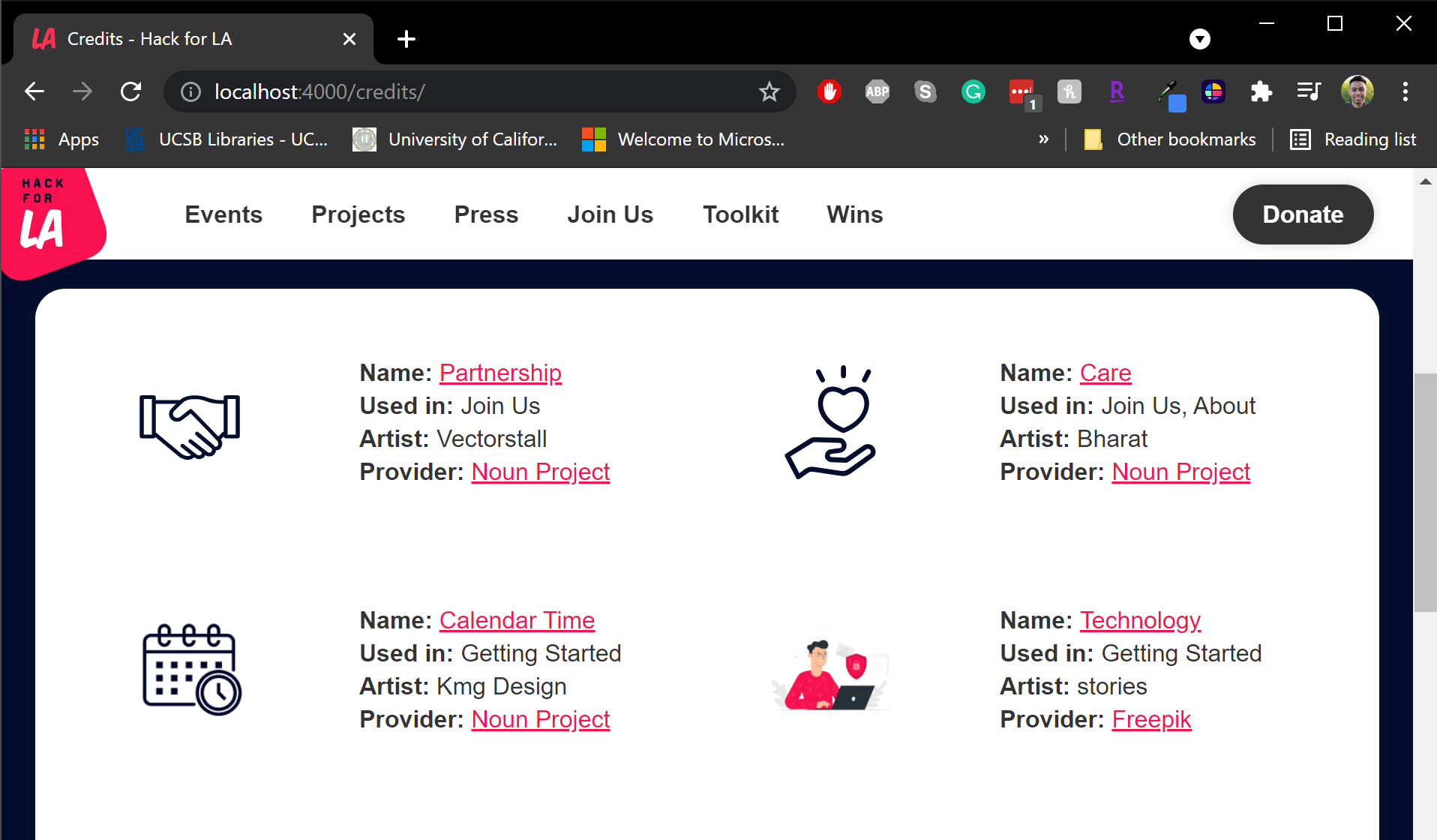
</details>
```
**Note:** Not all pull requests will have significant changes to our website. **Please do not any screenshots of VSCode** If you do not have the ability to notate changes, please remove the `<details>/<summary` and replace it with an explanation for no images like:
```
### Screenshots of Proposed Changes Of The Website (if any, please do not screen shot code changes)
Moving files to another directory. No visual changes to the website.
```
##### **v. Complete pull request (5): How to add a pull request to the project board**
**NOTE**: There is an automation for adding newly created pull requests to the Project Board. However, it still should be manually checked to make sure the pull request has been placed on the Project Board in case automation breaks.
After you have submitted your pull request, add it to the project board by clicking the gear icon on the right under Projects and selecting 'Project Board.'
<details>
<summary><strong>Click here</strong> to see how to add a pull request to the project board</summary>
<h4>Our GitHub project board</h4>
<img src="https://user-images.githubusercontent.com/81049661/161181526-23ae511c-e991-4cc6-a0a4-d8db19dd69ca.png">
</details>
##### **vi. After pull request is submitted/merged**
**NOTE**: After completing your assignment and committing all of the changes, you must leave your current branch and return to the `gh-pages` branch.
Run the following command to return to the `gh-pages` branch:
```bash
git checkout `gh-pages`
```
Once your pull request is merged you can delete your branch with the following command:
```bash
git branch -d update-give-link-2093
```
Now you are all set to work on a new PR. Start over at [**2.3 Where can I find GitHub issues to work on?**](#23-where-can-i-find-github-issues-to-work-on) and repeat completing parts 2 and 3.
#### **3.1.c Editing a submitted pull request**
If you find an error in your code or your reviewer asks you to make a change, please avoid editing your code directly from the pull request. Instead update it in your local branch first and then push it to your origin remote. This will update the original pull request.
For new volunteers, check this [wiki on completing pull request reviews](https://github.com/hackforla/website/wiki/How-to-Review-Pull-Requests), [visual demo on pull request reviews](https://drive.google.com/file/d/1b6uW_Od8ftACsEr5u-nxe8qNb8UjkISN), and our [wiki on creating issues](https://github.com/hackforla/website/wiki/How-to-create-issues) for more ways to contribute to the project.
#### **3.1.d Dealing with merge conflicts**
Merge conflicts occur when two or more branches of code have been modified in conflicting ways, making it difficult for the version control system to automatically merge the changes together. This often happens when two developers modify the same line of code, when one developer deletes a file that another has modified, or when one developer renames a file while another is still working on it.
Resolving merge conflicts typically involves reviewing the changes made in each branch, deciding which changes to keep, and manually editing the code to resolve the conflict.
Please check out this [documentation from VSCode](https://code.visualstudio.com/docs/sourcecontrol/overview#_merge-conflicts) for more information on handling merge conflicts.