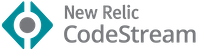Run code snippet or code file for multiple languages: C, C++, Java, JavaScript, PHP, Python, Perl, Perl 6, Ruby, Go, Lua, Groovy, PowerShell, BAT/CMD, BASH/SH, F# Script, F# (.NET Core), C# Script, C# (.NET Core), VBScript, TypeScript, CoffeeScript, Scala, Swift, Julia, Crystal, OCaml Script, R, AppleScript, Elixir, Visual Basic .NET, Clojure, Haxe, Objective-C, Rust, Racket, Scheme, AutoHotkey, AutoIt, Kotlin, Dart, Free Pascal, Haskell, Nim, D, Lisp, Kit, V, SCSS, Sass, CUDA, Less, and custom command
Discussing code is now as easy as highlighting a block and typing a comment right from your IDE. Take the pain out of code reviews and improve code quality. Try it free.
《Visual Studio Code 权威指南》:带你深入浅出 VS Code!
VS Code 的热门文章、使用技巧、插件推荐、插件开发攻略等,请关注“玩转VS Code”公众号!
If you like this extension, you could become a backer or sponsor via Patreon, donate via PayPal, or scan below QR code to donate via Alipay. Any amount is welcome. It will encourage me to make this extension better and better!
- Run code file of current active Text Editor
- Run code file through context menu of file explorer
- Run selected code snippet in Text Editor
- Run code per Shebang
- Run code per filename glob
- Run custom command
- Stop code running
- View output in Output Window
- Set default language to run
- Select language to run
- Support REPL by running code in Integrated Terminal
- To run code:
- use shortcut
Ctrl+Alt+N - or press
F1and then select/typeRun Code, - or right click the Text Editor and then click
Run Codein editor context menu - or click
Run Codebutton in editor title menu - or click
Run Codebutton in context menu of file explorer
- use shortcut
- To stop the running code:
- use shortcut
Ctrl+Alt+M - or press
F1and then select/typeStop Code Run - or right click the Output Channel and then click
Stop Code Runin context menu
- use shortcut
- To select language to run, use shortcut
Ctrl+Alt+J, or pressF1and then select/typeRun By Language, then type or select the language to run: e.gphp, javascript, bat, shellscript...
- To run custom command, then use shortcut
Ctrl+Alt+K, or pressF1and then select/typeRun Custom Command
Make sure the executor PATH of each language is set in the environment variable.
You could also add entry into code-runner.executorMap to set the executor PATH.
e.g. To set the executor PATH for ruby, php and html:
{
"code-runner.executorMap": {
"javascript": "node",
"php": "C:\\php\\php.exe",
"python": "python",
"perl": "perl",
"ruby": "C:\\Ruby23-x64\\bin\\ruby.exe",
"go": "go run",
"html": "\"C:\\Program Files (x86)\\Google\\Chrome\\Application\\chrome.exe\"",
"java": "cd $dir && javac $fileName && java $fileNameWithoutExt",
"c": "cd $dir && gcc $fileName -o $fileNameWithoutExt && $dir$fileNameWithoutExt"
}
}Supported customized parameters
- $workspaceRoot: The path of the folder opened in VS Code
- $dir: The directory of the code file being run
- $dirWithoutTrailingSlash: The directory of the code file being run without a trailing slash
- $fullFileName: The full name of the code file being run
- $fileName: The base name of the code file being run, that is the file without the directory
- $fileNameWithoutExt: The base name of the code file being run without its extension
- $driveLetter: The drive letter of the code file being run (Windows only)
- $pythonPath: The path of Python interpreter (set by
Python: Select Interpretercommand)
Please take care of the back slash and the space in file path of the executor
- Back slash: please use
\\ - If there ares spaces in file path, please use
\"to surround your file path
You could set the executor per filename glob:
{
"code-runner.executorMapByGlob": {
"pom.xml": "cd $dir && mvn clean package",
"*.test.js": "tap",
"*.js": "node"
}
}Besides, you could set the default language to run:
{
"code-runner.defaultLanguage": "javascript"
}For the default language: It should be set with language id defined in VS Code. The languages you could set are java, c, cpp, javascript, php, python, perl, ruby, go, lua, groovy, powershell, bat, shellscript, fsharp, csharp, vbscript, typescript, coffeescript, swift, r, clojure, haxe, objective-c, rust, racket, ahk, autoit, kotlin, dart, pascal, haskell, nim, d, lisp
Also, you could set the executor per file extension:
{
"code-runner.executorMapByFileExtension": {
".vbs": "cscript //Nologo"
}
}To set the custom command to run:
{
"code-runner.customCommand": "echo Hello"
}To set the the working directory:
{
"code-runner.cwd": "path/to/working/directory"
}To set whether to clear previous output before each run (default is false):
{
"code-runner.clearPreviousOutput": false
}To set whether to save all files before running (default is false):
{
"code-runner.saveAllFilesBeforeRun": false
}To set whether to save the current file before running (default is false):
{
"code-runner.saveFileBeforeRun": false
}To set whether to show extra execution message like [Running] ... and [Done] ... (default is true):
{
"code-runner.showExecutionMessage": true
}[REPL support] To set whether to run code in Integrated Terminal (only support to run whole file in Integrated Terminal, neither untitled file nor code snippet) (default is false):
{
"code-runner.runInTerminal": false
}To set whether to preserve focus on code editor after code run is triggered (default is true, the code editor will keep focus; when it is false, Terminal or Output Channel will take focus):
{
"code-runner.preserveFocus": true
}code-runner.ignoreSelection: Whether to ignore selection to always run entire file. (Default is false)
code-runner.showRunIconInEditorTitleMenu: Whether to show 'Run Code' icon in editor title menu. (Default is true)
code-runner.showRunCommandInEditorContextMenu: Whether to show 'Run Code' command in editor context menu. (Default is true)
code-runner.showRunCommandInExplorerContextMenu: Whether to show 'Run Code' command in explorer context menu. (Default is true)
code-runner.terminalRoot: For Windows system, replaces the Windows style drive letter in the command with a Unix style root when using a custom shell as the terminal, like Bash or Cgywin. Example: Setting this to /mnt/ will replace C:\path with /mnt/c/path (Default is "")
code-runner.temporaryFileName: Temporary file name used in running selected code snippet. When it is set as empty, the file name will be random. (Default is "tempCodeRunnerFile")
code-runner.respectShebang: Whether to respect Shebang to run code. (Default is true)
- By default, use the
code-runner.cwdsetting - If
code-runner.cwdis not set andcode-runner.fileDirectoryAsCwdistrue, use the directory of the file to be executed - If
code-runner.cwdis not set andcode-runner.fileDirectoryAsCwdisfalse, use the path of root folder that is open in VS Code - If no folder is open, use the os temp folder
- For Objective-C, it is only supported on macOS
- To run C# script, you need to install scriptcs
- To run TypeScript, you need to install ts-node
- To run Clojure, you need to install Leiningen and lein-exec
By default, telemetry data collection is turned on to understand user behavior to improve this extension. To disable it, update the settings.json as below:
{
"code-runner.enableAppInsights": false
}See Change Log here
Submit the issues if you find any bug or have any suggestion.
Fork the repo and submit pull requests.