Munin plugin for Tor.
Requires the stem library (https://stem.torproject.org/).
Resolve dependencies for example by using pip:
pip install -r requirements.txt
First you have to clone the repository somewhere.
$ cd /somewhere && git clone https://github.com/daftaupe/munin-tor.git
Then you have to copy the files where your munin installation expects them, and finally "activate them".
$ cd /somewhere/munin-tor
$ # On CentOS for example
$ cp tor_ /usr/share/munin/plugins
$ ln -s /usr/share/munin/plugins/tor_ /etc/munin/plugins/tor_bandwidth
$ ln -s /usr/share/munin/plugins/tor_ /etc/munin/plugins/tor_connections
$ ln -s /usr/share/munin/plugins/tor_ /etc/munin/plugins/tor_countries
$ ln -s /usr/share/munin/plugins/tor_ /etc/munin/plugins/tor_dormant
$ ln -s /usr/share/munin/plugins/tor_ /etc/munin/plugins/tor_flags
$ ln -s /usr/share/munin/plugins/tor_ /etc/munin/plugins/tor_routers
$ ln -s /usr/share/munin/plugins/tor_ /etc/munin/plugins/tor_traffic
When this is done, you need to configure the way the tor plugin for munin will behave. There are several parameters that can be modified. In order to do this you have to create a file in /etc/munin/plugin-conf.d/tor or the equivalent location on your system. It has to be filled in this way.
$ cat /etc/munin/plugin-conf.d/tor
[tor_*]
user toranon
env.torpassword mypassword
env.torcachedir /tmp
When this is configured as required you can test that the plugin is working the way it should with the following command :
# In order to test tor_connections, adapt to the desired plugin.
$ munin-run tor_connections
new.value 45
connected.value 4555
closed.value 0
launched.value 8
failed.value 0
What can be modified is below.
By default, the plugin connects to Tor using TCP on port 9051. This can be changed by setting env.port.
The plugin can also connect using a socket file. This is done by setting env.connectmethod to 'socket'. The default path for the socket file is /var/run/tor/control, but it can be changed using env.socket.
So basically either you have :
# if you need to change the regular Tor port
env.torport 9052
# if you need to connect via a socket
env.torconnectmethod socket
# if you need to change the socket path
env.torsocket /var/run/tor/changedcontrol
Create a hashed password:
$ tor --hash-password MyVeryStrongPassword
Add the hashed password to /etc/tor/torrc and reload Tor:
HashedControlPassword 16:<long_hex_string>
Specify your password in the config file of the plugin
env.torpassword MyVeryStrongPassword
You can query infos from the tor daemon via its GETINFO¹ command. The get_info.py script helps you to look up the return values/format quickly, to see if the desired information can be efficiently extracted.

ln -s /usr/share/munin/plugins/tor_ /etc/munin/plugins/tor_bandwidth
ln -s /usr/share/munin/plugins/tor_ /etc/munin/plugins/tor_connections
ln -s /usr/share/munin/plugins/tor_ /etc/munin/plugins/tor_countries
ln -s /usr/share/munin/plugins/tor_ /etc/munin/plugins/tor_dormant
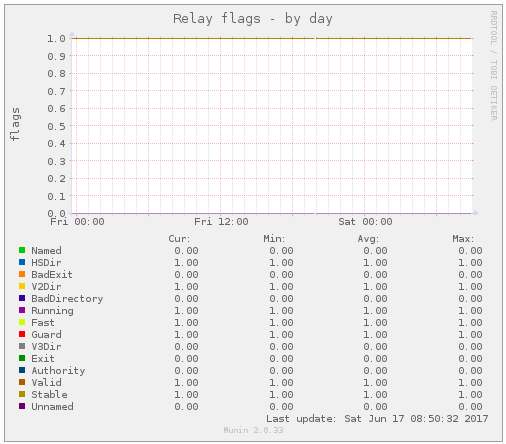
ln -s /usr/share/munin/plugins/tor_ /etc/munin/plugins/tor_flags

ln -s /usr/share/munin/plugins/tor_ /etc/munin/plugins/tor_routers
ln -s /usr/share/munin/plugins/tor_ /etc/munin/plugins/tor_traffic
[1] 3.9 GETINFO - https://gitweb.torproject.org/torspec.git/blob/HEAD:/control-spec.txt



