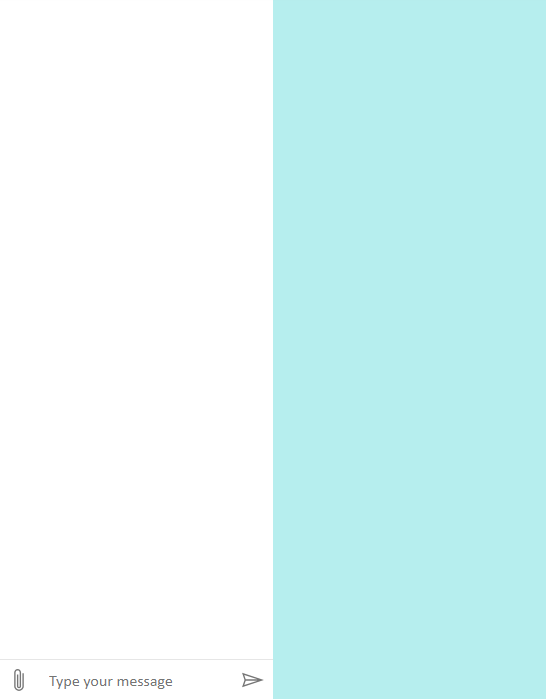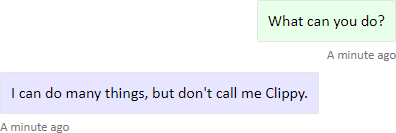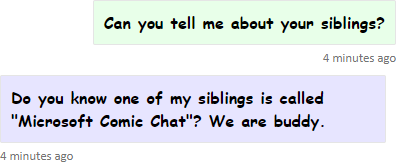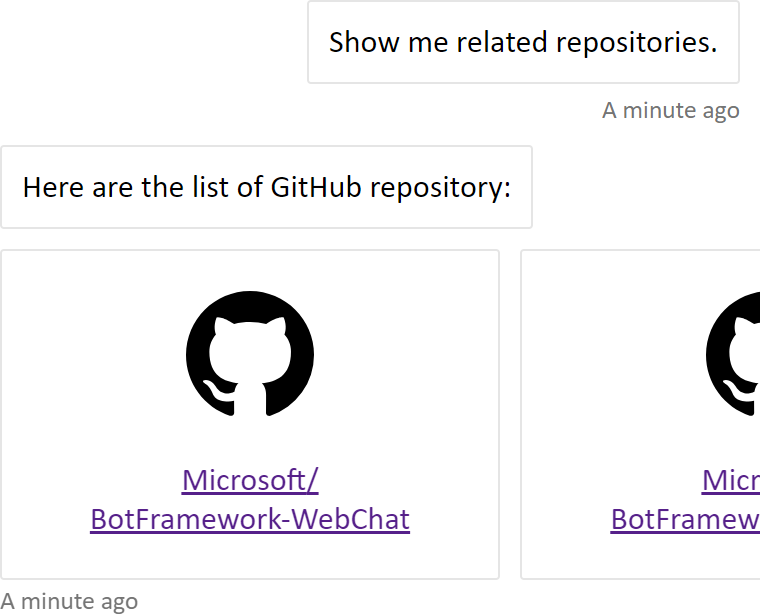Follow the instructions on the README.md page to integrate the Web Chat control into your website.
The latest version of Web Chat control provides rich customization options: you can change colors, sizes, placement of elements, add custom elements, and interact with the hosting webpage. Below are several examples of how to customize those elements of the Web Chat UI.
You can find the full list of all settings that you can easily modify in Web Chat on the defaultStyleOptions.js file.
These settings will generate a style set, which is a set of CSS rules enhanced with glamor. You can find the full list of CSS styles generated in the style set on the createStyleSet.js file.
It is now possible to adjust the size of the Web Chat container using styleSetOptions. The following example has a body background-color of paleturquoise to show the Web Chat container (section with white background).
…
<head>
<style>
html, body { height: 100% }
body {
margin: 0;
background-color: paleturquoise;
}
#webchat {
height: 100%;
width: 100%;
}
</style>
</head>
<body>
<div id="webchat" role="main"></div>
<script>
(async function () {
window.WebChat.renderWebChat({
directLine: window.WebChat.createDirectLine({ token }),
styleOptions: {
rootHeight: '100%',
rootWidth: '50%'
}
}, document.getElementById('webchat'));
})()
</script>
…Here is the result:
Instead of using the default background color and the fonts used inside of the chat bubbles, you can customize those to match the style of the target web page. The code snippet below allows you to change the background color of messages from the user and from the bot.
If you need to do some simple styling, you can set them via styleOptions. Style options are set of predefined styles that you can modify directly, and Web Chat will compute the whole stylesheet based on it.
<!DOCTYPE html>
<html>
<body>
<div id="webchat" role="main"></div>
<script src="https://cdn.botframework.com/botframework-webchat/latest/webchat.js"></script>
<script>
const styleOptions = {
bubbleBackground: 'rgba(0, 0, 255, .1)',
bubbleFromUserBackground: 'rgba(0, 255, 0, .1)'
};
window.WebChat.renderWebChat(
{
directLine: window.WebChat.createDirectLine({
secret: 'YOUR_BOT_SECRET'
}),
// Passing 'styleOptions' when rendering Web Chat
styleOptions
},
document.getElementById('webchat')
);
</script>
</body>
</html>In addition to colors, you can modify fonts used to render messages:
For deeper styling, you can also modify the style set manually by setting the CSS rules directly.
Since CSS rules are tightly-coupled to the structure of the DOM tree, there is possibility that these rules need to be updated to work with the newer version of Web Chat.
<!DOCTYPE html>
<html>
<body>
<div id="webchat" role="main"></div>
<script src="https://cdn.botframework.com/botframework-webchat/latest/webchat.js"></script>
<script>
// "styleSet" is a set of CSS rules which are generated from "styleOptions"
const styleSet = window.WebChat.createStyleSet({
bubbleBackground: 'rgba(0, 0, 255, .1)',
bubbleFromUserBackground: 'rgba(0, 255, 0, .1)'
});
// After generated, you can modify the CSS rules
styleSet.textContent = {
...styleSet.textContent,
fontFamily: "'Comic Sans MS', 'Arial', sans-serif",
fontWeight: 'bold'
};
window.WebChat.renderWebChat(
{
directLine: window.WebChat.createDirectLine({
secret: 'YOUR_BOT_SECRET'
}),
// Passing 'styleSet' when rendering Web Chat
styleSet
},
document.getElementById('webchat')
);
</script>
</body>
</html>The latest Web Chat support avatar, you can customize them using botAvatarInitials and userAvatarInitials props.
<!DOCTYPE html>
<html>
<body>
<div id="webchat" role="main"></div>
<script src="https://cdn.botframework.com/botframework-webchat/latest/webchat.js"></script>
<script>
window.WebChat.renderWebChat(
{
directLine: window.WebChat.createDirectLine({
secret: 'YOUR_BOT_SECRET'
}),
// Passing avatar initials when rendering Web Chat
botAvatarInitials: 'BF',
userAvatarInitials: 'WC'
},
document.getElementById('webchat')
);
</script>
</body>
</html>Inside the renderWebChat code, we added botAvatarInitials and userAvatarInitials:
botAvatarInitials: 'BF',
userAvatarInitials: 'WC'botAvatarInitials will set the text inside the avatar on the left-hand side. If it is set to falsy value, the avatar on the bot side will be hidden. In contrast, userAvatarInitials will set the avatar text on the right-hand side.
With the latest version of Web Chat, you can also render activities or attachments that Web Chat does not support out-of-the-box. Activities and attachments render are sent thru a customizable pipeline that modeled after Redux middleware. The pipeline is flexible enough that you can do the following tasks easily:
- Decorate existing activities/attachments
- Add new activities/attachments
- Replace existing activities/attachments (or remove them)
- Daisy chain middleware together
If you want to display a deck of GitHub repository cards, you can create a new React component for the GitHub repository and add it as a middleware for attachment.
import ReactWebChat from 'botframework-webchat';
import ReactDOM from 'react-dom';
// Create a new React component that accept render a GitHub repository attachment
const GitHubRepositoryAttachment = props => (
<div
style={{
fontFamily: "'Calibri', 'Helvetica Neue', Arial, sans-serif",
margin: 20,
textAlign: 'center'
}}
>
<svg height="64" viewBox="0 0 16 16" version="1.1" width="64" aria-hidden="true">
<path
fillRule="evenodd"
d="M8 0C3.58 0 0 3.58 0 8c0 3.54 2.29 6.53 5.47 7.59.4.07.55-.17.55-.38 0-.19-.01-.82-.01-1.49-2.01.37-2.53-.49-2.69-.94-.09-.23-.48-.94-.82-1.13-.28-.15-.68-.52-.01-.53.63-.01 1.08.58 1.23.82.72 1.21 1.87.87 2.33.66.07-.52.28-.87.51-1.07-1.78-.2-3.64-.89-3.64-3.95 0-.87.31-1.59.82-2.15-.08-.2-.36-1.02.08-2.12 0 0 .67-.21 2.2.82.64-.18 1.32-.27 2-.27.68 0 1.36.09 2 .27 1.53-1.04 2.2-.82 2.2-.82.44 1.1.16 1.92.08 2.12.51.56.82 1.27.82 2.15 0 3.07-1.87 3.75-3.65 3.95.29.25.54.73.54 1.48 0 1.07-.01 1.93-.01 2.2 0 .21.15.46.55.38A8.013 8.013 0 0 0 16 8c0-4.42-3.58-8-8-8z"
/>
</svg>
<p>
<a href={`https://github.com/${encodeURI(props.owner)}/${encodeURI(props.repo)}`} target="_blank">
{props.owner}/<br />
{props.repo}
</a>
</p>
</div>
);
// Creating a new middleware pipeline that will render <GitHubRepositoryAttachment> for specific type of attachment
const attachmentMiddleware = () => next => card => {
switch (card.attachment.contentType) {
case 'application/vnd.microsoft.botframework.samples.github-repository':
return (
<GitHubRepositoryAttachment owner={card.attachment.content.owner} repo={card.attachment.content.repo} />
);
default:
return next(card);
}
};
ReactDOM.render(
<ReactWebChat
// Prepending the new middleware pipeline
attachmentMiddleware={attachmentMiddleware}
directLine={window.WebChat.createDirectLine({ token })}
/>,
document.getElementById('webchat')
);The full sample can be found at /samples/10.a.customization-card-components/.
In this sample, we are adding a new React component called GitHubRepositoryAttachment:
const GitHubRepositoryAttachment = props => (
<div
style={{
fontFamily: "'Calibri', 'Helvetica Neue', Arial, sans-serif",
margin: 20,
textAlign: 'center'
}}
>
<svg height="64" viewBox="0 0 16 16" version="1.1" width="64" aria-hidden="true">
<path
fillRule="evenodd"
d="M8 0C3.58 0 0 3.58 0 8c0 3.54 2.29 6.53 5.47 7.59.4.07.55-.17.55-.38 0-.19-.01-.82-.01-1.49-2.01.37-2.53-.49-2.69-.94-.09-.23-.48-.94-.82-1.13-.28-.15-.68-.52-.01-.53.63-.01 1.08.58 1.23.82.72 1.21 1.87.87 2.33.66.07-.52.28-.87.51-1.07-1.78-.2-3.64-.89-3.64-3.95 0-.87.31-1.59.82-2.15-.08-.2-.36-1.02.08-2.12 0 0 .67-.21 2.2.82.64-.18 1.32-.27 2-.27.68 0 1.36.09 2 .27 1.53-1.04 2.2-.82 2.2-.82.44 1.1.16 1.92.08 2.12.51.56.82 1.27.82 2.15 0 3.07-1.87 3.75-3.65 3.95.29.25.54.73.54 1.48 0 1.07-.01 1.93-.01 2.2 0 .21.15.46.55.38A8.013 8.013 0 0 0 16 8c0-4.42-3.58-8-8-8z"
/>
</svg>
<p>
<a href={`https://github.com/${encodeURI(props.owner)}/${encodeURI(props.repo)}`} target="_blank">
{props.owner}/<br />
{props.repo}
</a>
</p>
</div>
);Then, we create a middleware that will render the new React component when the bot sends an attachment of content type application/vnd.microsoft.botframework.samples.github-repository. Otherwise, it will continue on the middleware by calling next(card).
const attachmentMiddleware = () => next => card => {
switch (card.attachment.contentType) {
case 'application/vnd.microsoft.botframework.samples.github-repository':
return (
<GitHubRepositoryAttachment owner={card.attachment.content.owner} repo={card.attachment.content.repo} />
);
default:
return next(card);
}
};The activity sent from the bot looks like the following:
{
"type": "message",
"from": {
"role": "bot"
},
"attachmentLayout": "carousel",
"attachments": [
{
"contentType": "application/vnd.microsoft.botframework.samples.github-repository",
"content": {
"owner": "Microsoft",
"repo": "BotFramework-WebChat"
}
},
{
"contentType": "application/vnd.microsoft.botframework.samples.github-repository",
"content": {
"owner": "Microsoft",
"repo": "BotFramework-Emulator"
}
},
{
"contentType": "application/vnd.microsoft.botframework.samples.github-repository",
"content": {
"owner": "Microsoft",
"repo": "BotFramework-DirectLineJS"
}
}
]
}