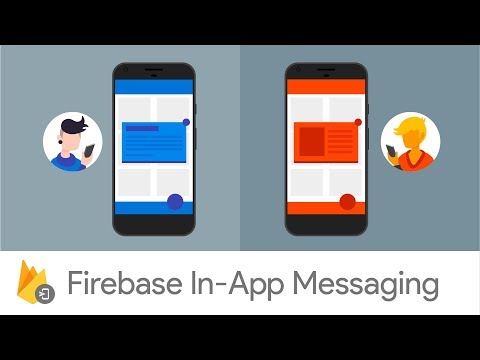- Intro
- Set up your app for Firebase
- Add the Firebase In-App Messaging SDK to your app
- Firebase In-App Messaging limitations
- Create message campaigns
- Control messages display
- Trigger contextual messages
- API
- License
This plugin allows you to use the Firebase In-App Messaging SDK in your NativeScript app.
You need to set up your app for Firebase before you can use the Firebase in-app messaging. To set up and initialize Firebase for your NativeScript app, follow the instructions on the documentation of the @nativescript/firebase-core plugin.
To add the Firebase In-App Messaging SDK to your app follow these steps:
- Install the
@nativescript/firebase-in-app-messagingplugin by running the following command in the root directory of your project.
npm install @nativescript/firebase-in-app-messaging
- Add the SDK by importing the
@nativescript/firebase-in-app-messagingmodule in your app's main file (e.g.app.tsormain.ts).
import '@nativescript/firebase-in-app-messaging';According to a github issue firebase/firebase-ios-sdk#4768, Firebase In-App Messaging allows only 1 campaign per day on app foreground or app launch. This limit is to prevent you from accidentally overwhelming your users with non-contextually appropriate messages. However, if you use contextual triggers (for example Analytics events or programmatically triggered in-app-messaging campaigns), there is no daily rate limit.
To create a message campaign, go to the In-App Messaging page in the Firebase Console and follow the instructions there. You can create campaigns and customize elements such as Image, Banner, Modal & Cards to appear on predefined events (e.g. purchase).
Any published campaigns from the Firebase Console are automatically handled and displayed on your user's device.
To control whether to display messages or not, set the isMessagesDisplaySuppressed property of the InAppMessaging instance to true or false. The InAppMessaging instance is returneb calling the inAppMessaging() on the FirebaseApp instance. By default, isMessagesDisplaySuppressed is set to false which means messages will be displayed.
import { firebase } from '@nativescript/firebase-core';
import '@nativescript/firebase-in-app-messaging';
async function bootstrap() {
firebase().inAppMessaging().isMessagesDisplaySuppressed = true;
}
async function onSetup(user) {
await setupUser(user);
// Allow user to receive messages now setup is complete
firebase().inAppMessaging().isMessagesDisplaySuppressed = false;
}Note: The suppressed state is not persisted between restarts, so ensure it is called as early as possible ideally in the app bootstrapping file(
app.tsormain.ts).
To trigger contextual messages, call the triggerEvent() method of the InAppMessaging instance with the event name as a parameter. This triggers the display of any messages that are configured on the Firebase Console.
import { firebase } from '@nativescript/firebase-core';
firebase().inAppMessaging().triggerEvent('purchase');inAppMessagingApp = firebase().inAppMessaging().app;The app property returns the FirebaseApp instance that the current InAppMessaging instance is associated with.
firebase().inAppMessaging().isAutomaticDataCollectionEnabled = true;For the description of this property, see isAutomaticDataCollectionEnabled on the Firebase documentation.
firebase().inAppMessaging().isMessagesDisplaySuppressed = true;
// or
firebase().inAppMessaging().isMessagesDisplaySuppressed = false;For the description of this property, see areMessagesSuppressed on the Firebase documentation.
firebase().inAppMessaging().triggerEvent(eventId);| Parameter | Type | Description |
|---|---|---|
eventId |
string |
The name of the event to trigger. |
For the description of this method, see triggerEvent on the Firebase documentation.
Apache License Version 2.0