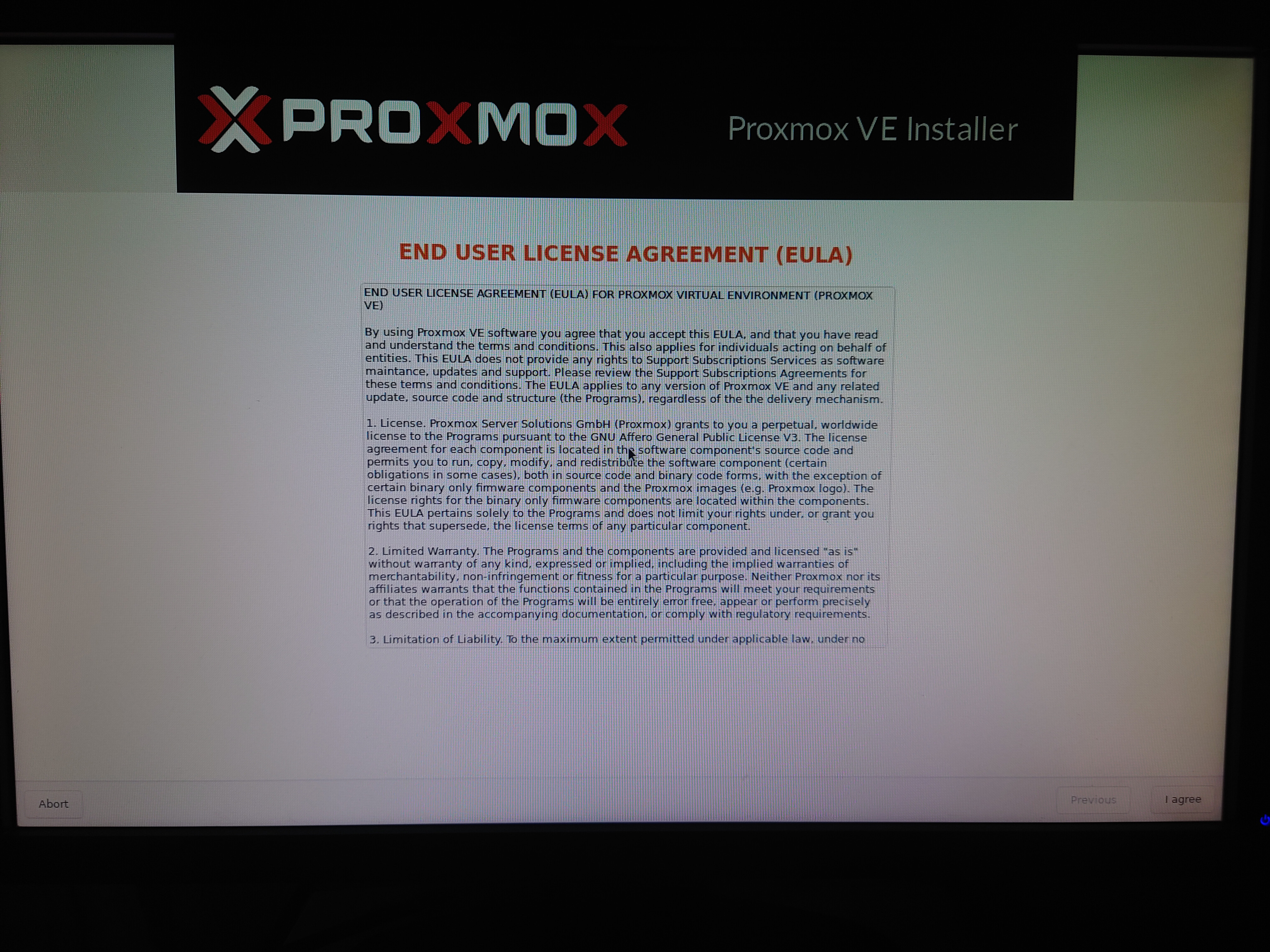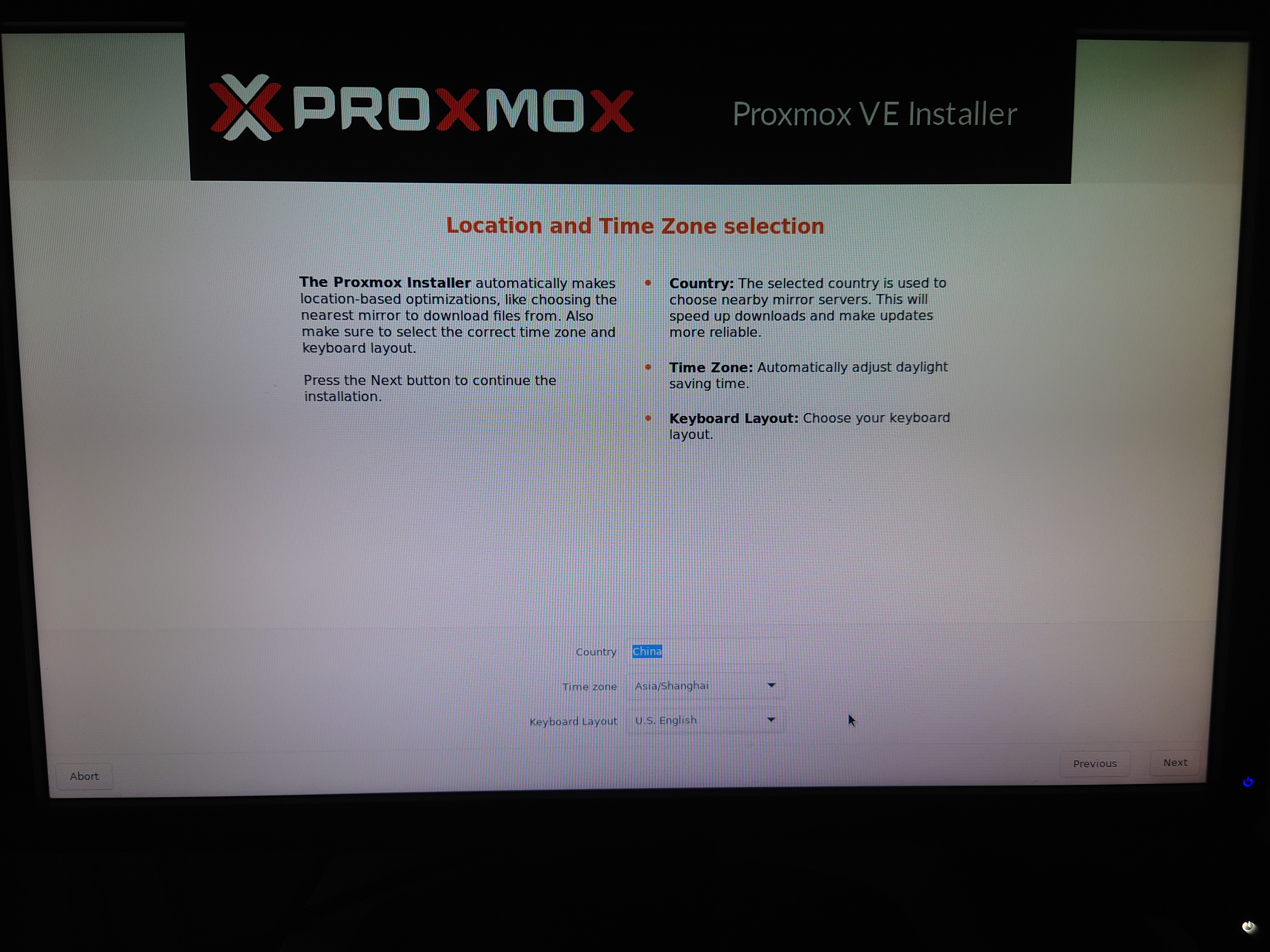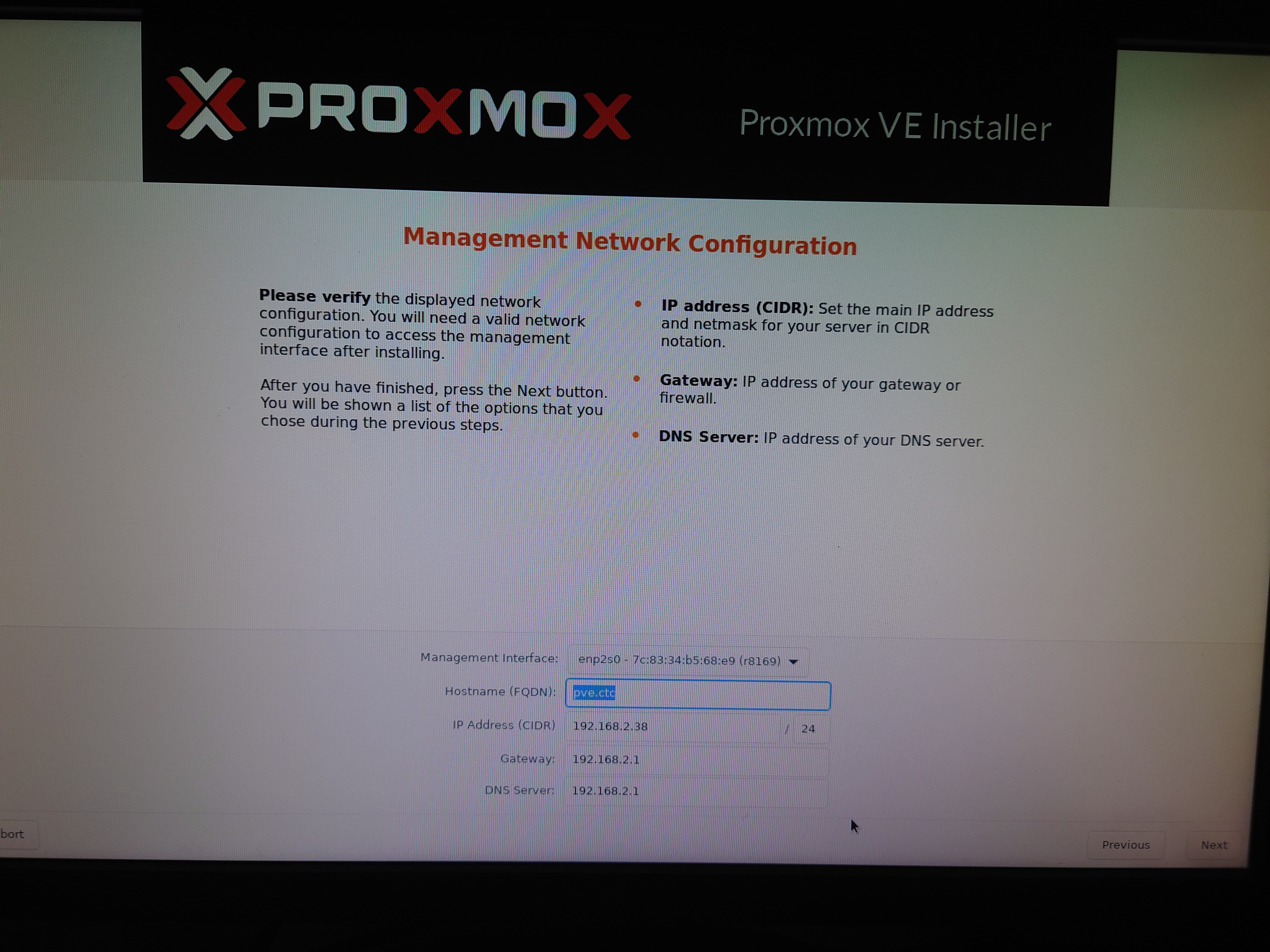【2022.11.17】N5105安装PVE系统,关联proxmox
先去PVE官网下载新版的ISO文件:Proxmox VE 7.2 ISO Installer
写入磁盘后直接进入BIOS,选择U盘启动
选择同意
选择磁盘
如果有网络的话,不用选择,没网络的话选择中国,其他默认
输入密码和email,报警的时候可以发送到这个邮箱
然后选择IP,一般不用选,DHCP分配好了,但是最好在路由里固定IP地址,并且记下你的网卡名称,我这里是enp2s0
然后开始安装,之后重启,拔掉U盘
开机后得知其访问的IP地址和端口,剩下的在网页上面操作
比如我这里,https://192.168.2.38:8006/
进入PVE的本体SHELL,换成pve国内源,加快下载速度
wget https://mirrors.ustc.edu.cn/proxmox/debian/proxmox-release-bullseye.gpg -O /etc/apt/trusted.gpg.d/proxmox-release-bullseye.gpg
echo "#deb https://enterprise.proxmox.com/debian/pve bullseye pve-enterprise" > /etc/apt/sources.list.d/pve-enterprise.list
echo "deb https://mirrors.ustc.edu.cn/proxmox/debian/pve bullseye pve-no-subscription" > /etc/apt/sources.list.d/pve-no-subscription.list换Debian源
mv /etc/apt/sources.list /etc/apt/sources.list.bk
nano /etc/apt/sources.list将以下内容加入
deb http://mirrors.ustc.edu.cn/debian stable main contrib non-free
# deb-src http://mirrors.ustc.edu.cn/debian stable main contrib non-free
deb http://mirrors.ustc.edu.cn/debian stable-updates main contrib non-free
# deb-src http://mirrors.ustc.edu.cn/debian stable-updates main contrib non-free
# deb http://mirrors.ustc.edu.cn/debian stable-proposed-updates main contrib non-free
# deb-src http://mirrors.ustc.edu.cn/debian stable-proposed-updates main contrib non-free
ctrl+x y enter保存退出,更新源,upgrade可能会比较慢一些
apt update
apt upgrade -yapt install ethtool -y
在网络可以看到,我的vmbr0是从enp2s0虚拟出来的网桥
然后记下你的网络
在PVE的shell里面输入,可以在bus-info查看设备位置
ethtool -i 系统设备名,上方看到的非网桥名称
将内容记下
| 硬件标识 | 系统设备名 | 设备位置 | 软路由内设备名 |
|---|---|---|---|
| 靠近电源口 | enp2s0 | 0000:02:00.0 | |
| 远离电源口 | enp3s0 | 0000:03:00.0 | |
| 无线网卡 | wlp1s0 | 0000:01:00.0 |
nano /etc/default/grub注释掉一行代码,并加入新的一行代码
# GRUB_CMDLINE_LINUX_DEFAULT="quiet"
GRUB_CMDLINE_LINUX_DEFAULT="quiet intel_iommu=on"
保存退出
然后更新grup
update-grub
下载链接:Releases · klever1988/nanopi-openwrt · GitHub
选择最新版的x86.img.gz
上传ISO
创建虚拟机
选择操作系统
下一步系统,默认
下一步磁盘,默认32G也够了
CPU加到4核
内存的话,半G就行
网络默认
完成
回到PVE的shell
nano /etc/pve/qemu-server/[虚拟机编号].conf
这个虚拟机编号见下图
修改media=cdrom为cache=unsafe,图上没有改
添加PCI设备
对照上方的表格,因为
| 硬件标识 | 系统设备名 | 设备位置 | 软路由内设备名 |
|---|---|---|---|
| 靠近电源口 | enp2s0 | 0000:02:00.0 | eth0,WAN(桥接) |
| 远离电源口 | enp3s0 | 0000:03:00.0 | eth1,LAN |
| 无线网卡 | wlp1s0 | 0000:01:00.0 |
我要选择 0000:03:00.0作为LAN口
请注意,因为net0是以vmbr0作为基础,vmbr0是enp2s0虚拟出来的,所以PCI设备不能选 enp2s0对应的0000:02:00.0
开启虚拟机
成功后这样,跳出一堆命令行
但是这时候是连不上网的,因为固件的源地址设置为192.168.2.1,所以你现在是进不了这个系统的
需要把原来的接口拔下来,然后用一台电脑插上去,将IP配置为192.168.2.xx,然后进入openwrt进行修改
我在这里修改为40,然后指向原来的网关1,关闭DHCP服务
现在断开连接,重新连接路由器和n5105,现在就可以通过40来访问这个openwrt系统了