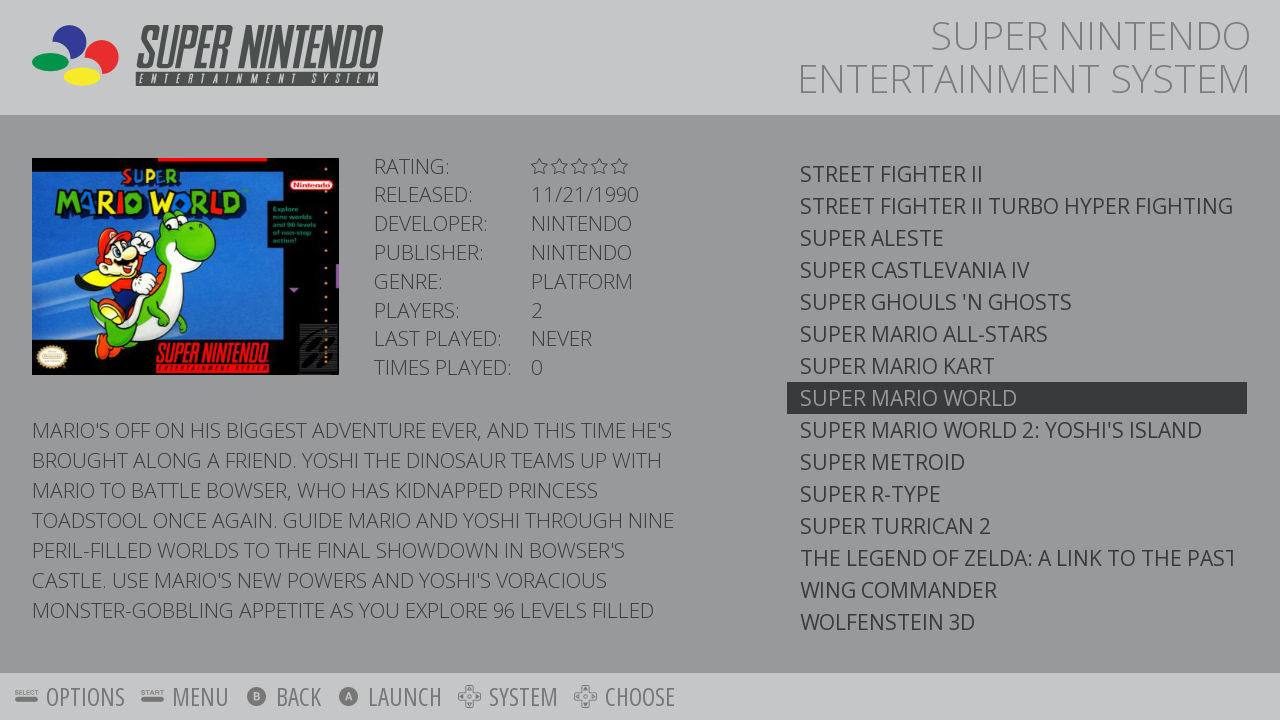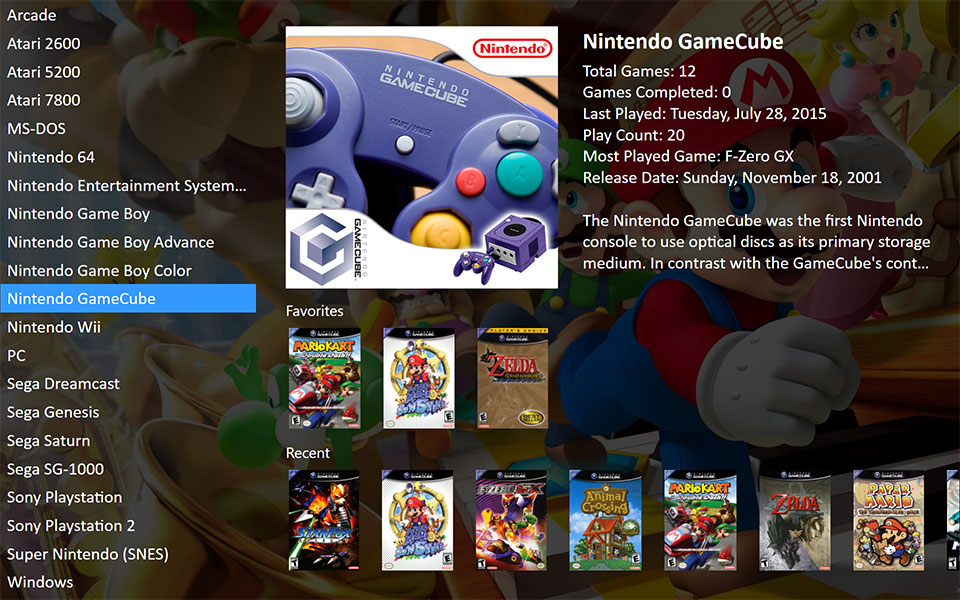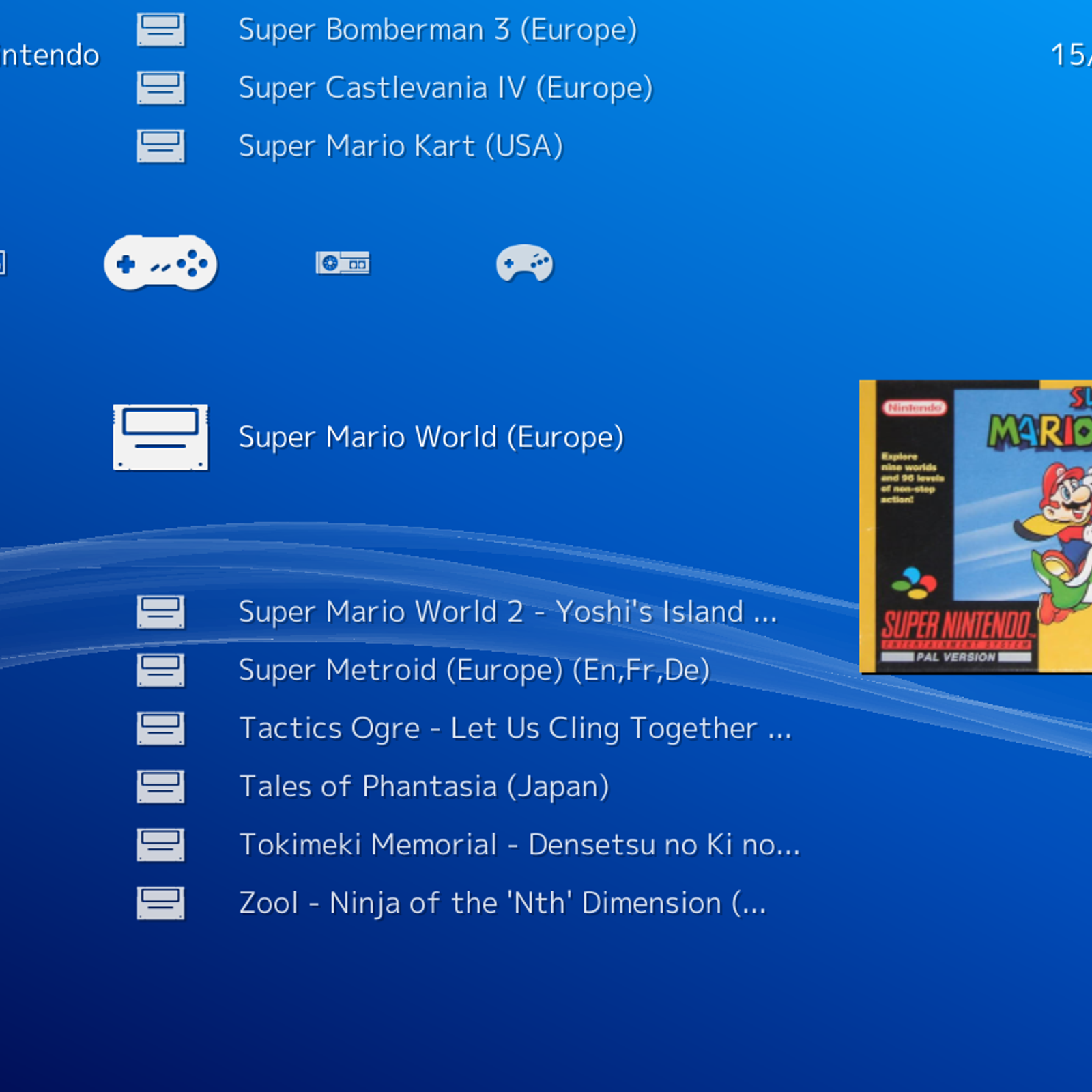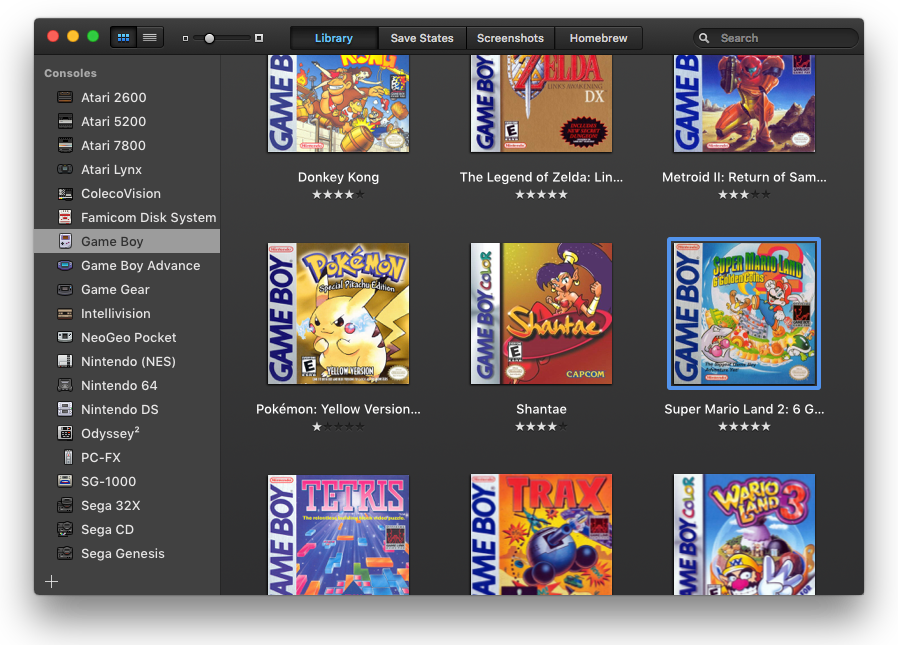Bottlenose is a high quality front-end launcher for video game emulators! Available on Linux, macOS, and Windows!
Download Bottlenose and please choose an amount to pay for it or become a patreon supporter!
![]()
A front-end or user interface (UI) is the presentation and interaction layer of an app or website. Most modern emulators have basic game list UIs that you can interact with using a mouse or keyboard but not a game controller.
Bottlenose looks similar to media viewers like Kaleidescape and AppleTV. You can interact with it using a mouse or game controller. Unlike other front-ends, Bottlenose has a minimalistic design that prioritizes box art, not metadata. Check out the screenshots below!
- unified UI for mouse/gamepad interaction
- designed for UHD displays and projectors
- checks multiple database sites for the highest quality box art
- nostalgic UI themes for each supported console
- fancy scroll direction alternation effect on rows in cover view mode
- uses individual emulators: no cores and no controller input transfer lag
- controllers connect to Bottlenose automatically, no setup required
- Xbox One, PS4 Dualshock, and Switch Pro controllers all supported
- gamecube controller support with gca-js
- advanced customization: edit launch commands and change game art
- browse demo mode if don't have any games on your computer
- cross-platform support for Linux, macOS, and Windows!
click to see the full quality UHD screenshot

click to see the full quality UHD screenshot

click to see the full quality UHD screenshot

click to see the full quality UHD screenshot
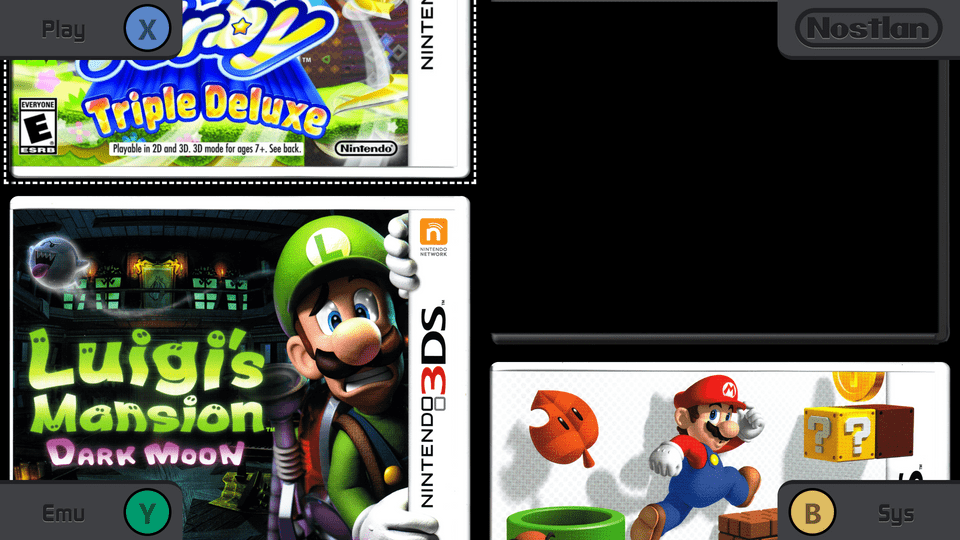
click to see the full quality UHD screenshot

click to see the full quality UHD screenshot
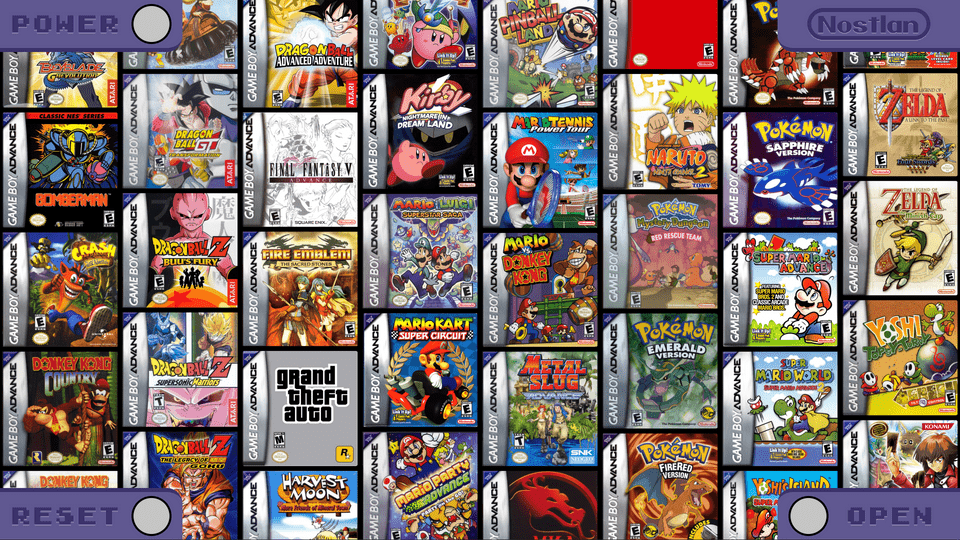
click to see the full quality UHD screenshot

click to see the full quality UHD screenshot
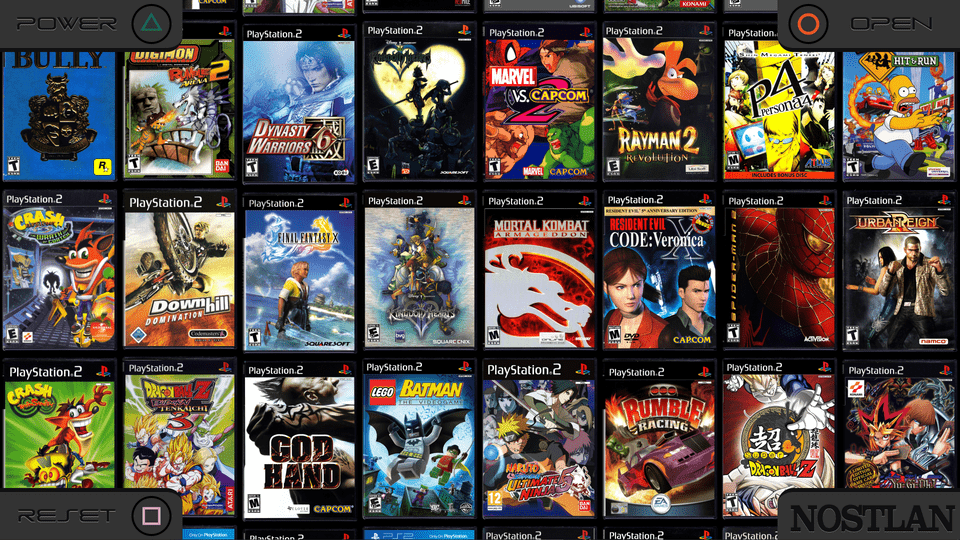
click to see the full quality UHD screenshot
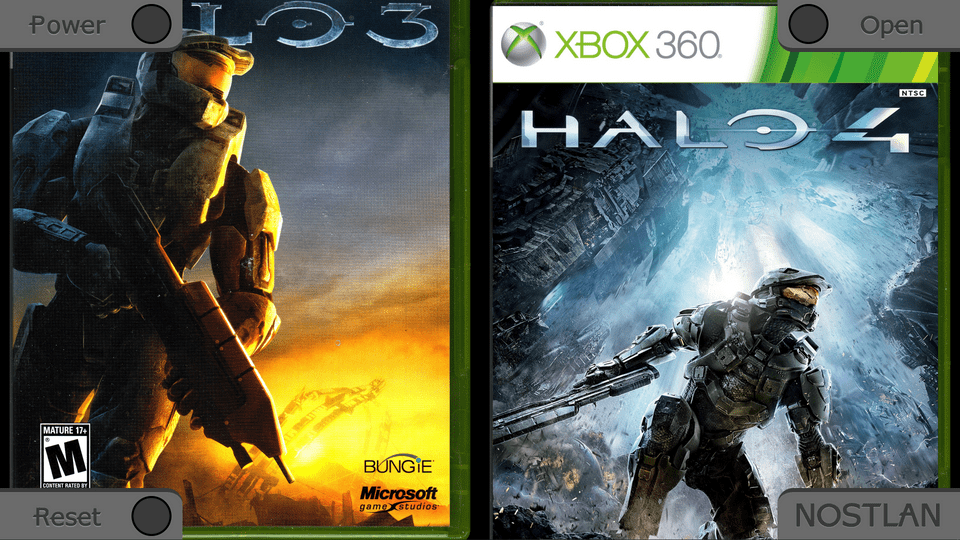
Even though Bottlenose is open source software that's free to use, it still took a lot of work and a long time to develop. If you appreciate my work so far and will continue to use this app please donate an amount of your choosing. I need your support to develop new features. Thank you!
Monthly Donations:
Patreon: https://www.patreon.com/qashto
Single Donation:
Paypal: https://www.paypal.me/qashto/25
If enough people support the project on Patreon I will be able to set aside the time to implement these features!
- open box menu with submenus for manual reading, save management, and disc art viewing
- create a database of Dolphin texture packs
- batch install and auto-update texture packs for Dolphin
- install emulators
- automatic emulator updates for emulators that lack this feature
- easy way to mix and swap texture packs for Dolphin
- list style view mode for browsing through box sides, useful for very large game libraries
- instant auto-complete search
- user ability to make custom themes
- PPSSPP support
- support for modded game isos or roms (currently skipped during indexing)
When I created Bottlenose I wanted to make box art the primary, practically singular, focus of the UI. Many other frontend apps waste a lot of screen space on metadata, menus, descriptions, or just plain empty space. This is a screenshot of Emulation Station, which is a prime example of this problem.
This is Launchbox for Windows, it's the most popular frontend. Note that a lot of screen space is wasted and the game box art is thumbnail sized.
Windows Explorer, despite not having gamepad support, is also surprisingly popular. I've seen reddit posts with tutorials on how to make individual executables that launch emulators with a particular game. I think that's a pretty bad substitute for a dedicated launcher app.
Retroarch is a different kind of frontend. It uses separate cores instead of individual emulator apps like Bottlenose does. Game art is very low res and the interface is barebones. It runs on a lot of platforms and seems good for small devices.
OpenEmu for macOS is a great app for making controller profiles consistent among different emulator cores. It looks like dark mode Finder. I use it on my Macbook on plane flights and I like it. The covers are low-res and grid spacing is too wide though. It doesn't support newer emulators either.
Unlike Steam, Bottlenose does not send controller input to emulators. Therefore there is no lag caused by using Bottlenose. Bottlenose auto detects controllers, no setup is required. The default controller button mapping profile is Xbox_PS_Adaptive. If you're using a Nintendo controller switch to Nintendo_Adaptive in your preferences file.
The console themed plastic cover overlay menu displays the basic options on any given screen. On any game lib view you can press the "Start" button on your controller or click "Bottlenose" on the overlay to access the settings menu. If you've added new games to your game libraries "Reset" will reload the game library viewer. "Open" will pull up a menu with a list of game consoles. Select a console to open your game libraries for that console. "Power" starts the console emulator without a game.
Select a game from your game library to view it's cover. You'll see the overlay options change. Clicking "Play" will play the game. "Flip" doesn't do anything right now.
// Xbox/PS Adaptive profile usage example:
// User is currently browsing their Nintendo Switch library
// Xbox One controller is mapped to
// Nintendo Switch controller button layout
// Y B -> X A
// X A -> Y B
// User is browsing Xbox 360 games so no mapping occurs
// Y B -> Y B
// X A -> X A
// User is browsing PS3 games so no mapping occurs either
// since Xbox One has the same mapping as PS3
// Y B -> △ ○
// X A -> □ X
Although some may find this confusing at first, adaptive profiles map the button layout of your controller to match the button layout of controllers made for whatever system you're browsing. In the NTSC region, Xbox and Playstation use the bottom button of the face button diamond as the "yes" or "make selection" button. Starting with the SNES the B button has been at the bottom of the layout diamond on Nintendo controllers that have a standard button layout. The B button on Nintendo systems means "no" or "back". The default profile remaps from Xbox and PlayStation button layouts to Nintendo's button layout when browsing Nintendo system libraries. This mapping will occur when browsing Nintendo game libraries only. On PS and Xbox game libraries Xbox_PS_Adaptive does not remap buttons.
Hence by using an "Adaptive" profile you will always be using the physically correct button layout for the system library you're browsing, regardless of what controller you use!
I recommend using adaptive mapping in your emulator controller settings too. This way you can play games using the button layout that game developers intended even if you're using a controller made for a different system.
The other included gamepad mapping profile types are "Consistent", for non-adaptive remapping between controller types and "None", for no mapping, which is not recommended. You can easily change between these options by editing your preferences file. Set ui.gamepad.profile to your desired controller profile. If for example, you're using a Nintendo Switch controller, you should use Nintendo_Adaptive.
Bottlenose will probably not perform well on low-end systems. Ultra high resolution images require more storage and animations using these images require strong GPUs. Although, I've tested Bottlenose on my 2016 Macbook with a 1.1GHz CPU with onboard Intel HD 515 graphics and it runs at 2304x1440 without any bad stuttering.
If you do not want to use the optional template file structure, simply select "continue" on the setup page. Bottlenose will prompt you for the location of your game directories. It may also prompt for the emulator app before you launch a game with Bottlenose for the first time. Setup as you go and Bottlenose will save these locations in your preferences file.
emu (root folder can have any name)
├─┬ Dolphin
│ ├─┬ BIN
│ │ ├── User/...
│ │ ├── portable.txt
│ │ ├── Dolphin.exe
│ │ └── ...
│ └─┬ GAMES
│ ├── Super Mario Sunshine.gcz
│ ├── Super Smash Bros Melee.iso
│ └── sm64.wad
└─┬ Cemu
├─┬ BIN
│ ├── Cemu.exe
│ └── ...
└─┬ GAMES
└─┬ Mario Kart 8 (game folder)
└─┬ code
└── Turbo.rpxBottlenose was designed to OPTIONALLY use the same directory structure as WiiUSBHelper, for compatibility. Although WiiUSBHelper is no longer maintained, Bottlenose will continue to use this structure as the template. The default game library of each emulator will be its GAMES folder. As an exception, Bottlenose will default to the internal game library of emulators that store games in file structures meant to mimic the system being emulated. For example, RPCS3 has an internal game library that will be located at emu/RPCS3/BIN/dev_hdd0/game.
On windows, the auto-updater for yuzu doesn't let users pick yuzu's location. This is okay, Bottlenose will default to the location that the installer uses instead of emu/Yuzu/BIN.
On macOS, Bottlenose looks for your emu apps in Applications/.
On Linux, Bottlenose knows how to use apps via the command line and will prompt you for the location of other emu apps.
region game files without game IDs in their game file name, for example "Super Smash Bros Melee.iso", will be auto assigned to a default region. Use E for North and South America, P for European PAL, J for Japan.
ui.mouse.wheel.smoothScroll = false on Windows by default, should be true if you have a mouse that supports smooth scrolling (like an Apple Macbook trackpad)
ui.mouse.wheel.multi it's a multiplier that changes the scroll amount.
ui.getBackCoverHQ get's the back of the box in high quality for games without available full covers
ui.recheckImgs when true, on reset, images will be downloaded for all games in the given library, not just new games
session.sys the last game library viewed, Bottlenose will load this library on start-up next time the app is run
gamepad.profile the controller profile you want to use
[sys].cmd.[os] the launch command for that game system and os
Edit your preferences file to change the default launch command for each OS. This is an example of Cemu's command object:
"cmd": {
"linux": ["wine", "${app}", "-g", "${game}", "-f"],
"win": ["${app}", "-g", "${game}", "-f"]
}Please send me a description of any errors with the relevant error log or report an issue with the code on this project's Github.
If Bottlenose has trouble matching your game file name, please take a look at the error log. This can be easily accessed in the Bottlenose menu. This file will tell you which game files are unidentifiable or lead to incorrect matches. Give these files the proper game title or game ID and Bottlenose will be able to find matches in its game databases.
As of version 1.0.44, Bottlenose should be able to get all your game images. If Bottlenose can't find images for a game in the Bottlenose database you can put cover art in emu/bottlenose/{sys}/{GAMEID}/img. For more info see the "Images" sections of this README.
You can contribute to Bottlenose to add to and update existing game databases, make a PR or email me mailto:[email protected] with your new or updated entries. Game database JSON files can be found in the db folder. Game entries are structured like this:
{
"id": "G8ME01",
"title": "Paper Mario: The Thousand-Year Door",
"texp": [{
"name": "HD",
"authors": ["The Dolphin Community"],
"rate": 10,
"version": "1.7.0",
"png": ["https://drive.google.com/file/d/1QtgZFz2darznGNtViJVOep8UZ3xuaUkN/view?usp=sharing"],
"dds": ["https://drive.google.com/file/d/1x6XJnQTW9SvbA6EmNHIKz9bGDXXweHAD/view?usp=sharing"],
"url": ["https://forums.dolphin-emu.org/Thread-paper-mario-ttyd-hd-texture-pack-v1-7-july-4-2018"]
}]
}idis the official id of the gamenamethe official name of the game, subtitles are delineated using a colontexpthe texture pack array, order is irrelevantimgan object with"imgFileType": "url"pairs that override the default image location
authorsusernames or real names of the author(s)nameshould be short and simple, such as "UHD" or "Blue Edition"pngandddslink(s) to direct download the packpngRPandddsRPlink(s) to resource pack for Dolphinurllink(s) to the relevant forum post or readmeversionthe semantic version of the packratethe pack's rating 1-10patrondonation link(s) to the author(s) of pack
The following names can be used to specify images:
boxthe front of the boxboxSidethe side of the boxboxBackthe back of the boxboxOpenthe inside of the game's boxboxOpenMaskclips that should appear above game media, manual, and memory cardcartthe front of the game's (first) cartridgecoverFullthe entire cover sleeve, no boxcoverthe front facing portion of the cover sleeve, no boxcoverSidethe side facing portion of the cover sleeve, no boxcoverBackthe side facing portion of the cover sleeve, no boxdiscthe front of the game's (first) discmanualthe front of the game's manualmemorythe front of a memory cardmemoryBackthe back of a memory cardpromoa promotional insert included in the game box
Box art downloading is prioritized in this order: box (highest quality), coverFull, cover, box (low quality). In a future version of Bottlenose users will be able to change images in the UI. For now, you can add them in the game's img object like this:
{
"id": "ALERA",
"title": "Mario Tennis Aces",
"img": {
"box": "https://images-na.ssl-images-amazon.com/images/I/91TvX36nF-L.jpg"
}
}Texture packs with a rating of 7 and above will be considered recommended. In a future version of Bottlenose, users will be able to batch install all the recommended packs for their entire game library. The highest ranking pack for each game will become the default pack and placed in User/Load/Textures. Users will still be able to install non-recommended packs individually in the app. Incompleteness of a pack has no bearing on a pack's rating. Pack ratings will be curated by me (quinton-ashley/qashto) and based on the Dolphin forum's democratic star rating and opinions from other texture pack creators. The vast majority of packs currently on the Dolphin forums will receive a 8-10.
Bottlenose is open source and MIT licensed! I loved using Electron to make Bottlenose. I highly recommend it to devs interested in creating native desktop apps with node.js. Bottlenose is written in good ol', no-types-allowed javascript and proudly uses Pug, jQuery, Bootstrap, and Contro.
PRs are welcome! Please follow my coding style though. No callback pyramids, use Async/Await whenever possible. Do not write plain JS novels when editing the DOM, just use jQuery please.
Obviously, Bottlenose wouldn't exist without the developers of these emulators. Please support the devs of emulators you use! Bottlenose uses publicly available images under Fair Use.
The logo is a vaporwave style variation on MayImilae's Dolphin logo
gametdb database text files
The highest quality box scans are from Andy Decarli!
Full covers, boxes, discs/carts are downloaded from gametdb
Some covers are downloaded from gamefaqs
Some full resolution product images from Amazon are used for Wii U and Switch titles.
- Gamecube, Wii, and Wii U templates by etschannel via deviantart
- Switch template by ponces245 via deviantart
- PS3 template by the_prototype92 via deviantart
- 3DS template by omegaaaronyt via deviantart
- Xbox 360 template by georgiajedward via deviantart
As of yet, all themes were made by me (quinton-ashley/qashto)
CSS PlayStation button icons were adapted from a CodePen by Hugo Giraudel
Gamecube Intro by MarcMalignan : MIT licensed
Switch Pure CSS by joshbader : MIT licensed
Wii U Gamepad SVG by Tokyoship from Wikimedia Commons : Creative Commons Attribution 3.0 Unported
3DS SVG image trace by me (quinton-ashley/qashto)
Xbox 360 Loading Intro by Girish Sharma
PS3 Icon Loader by Jan Machycek
MAME loader by Vadim Huck's and Matt J Roberts'
nintender
Gamecuben
Continum
theboldfont
DS_BIOS
Early_Gameboy
Although Emulation is legal, pirating games you do not own is illegal. Bottlenose does not condone piracy. Bottlenose is open source software that does not infringe on any copyrights of texture packers, developers, or publishers. Bottlenose is not affiliated with Nintendo, Sony, or Microsoft. Anyone asking for or sharing information related to digital piracy on this project's Github issues will have their comments removed and flagged.
MAME and the MAME Logo are Copyright © 1997-2019 MAMEDev and contributors. MAME® is a registered trademark of Gregory Ember. Use of the MAME name and logo is done so with the expressed written permission from the trademark owner. For more information, please visit https://www.mamedev.org.