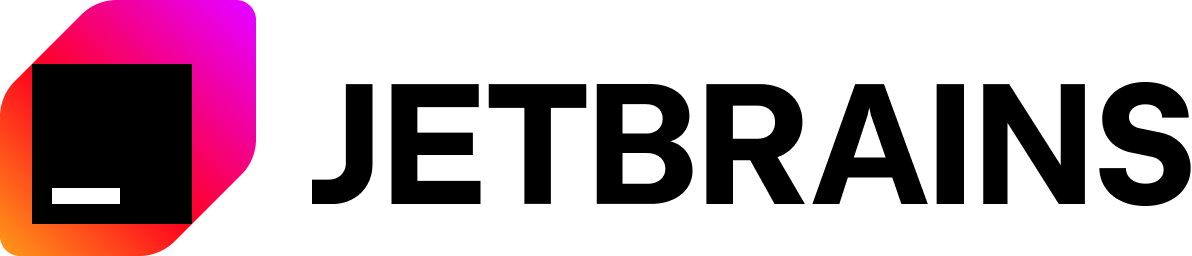Nice and simple DSL for Espresso in Kotlin
In many projects we have large amount of automated tests to ensure our application's quality and give our best experience to the user. The most famous library for writing automated tests is Espresso from Google. Even though Espresso is working really well with our test, the code readability is quite low. Let's look at some of the examples of how we write the test.
onView(allOf(withId(R.id.price_item),hasDescendant(withText("Standard Rate"))))
.check(matches(withEffectiveVisibility(Visibility.VISIBLE)));This is an example just to check the visibility and you can see that it's not looking that good. As a developers, we want to improve not just our codebase quality, but also our implementation of tests as well. This is why we are introducing Kakao. The library that will make you enjoy writing automated tests like you are drinking a hot chocolate.
- Readability
- Reusability
- Extensible DSL
Create your entity Screen where you will add the views involved in the interactions of the tests:
class FormScreen : Screen<FormScreen>()Screen can represent the whole user interface or a portion of UI.
If you are using Page Object pattern you can put the interactions of Kakao inside the Page
Objects.
Screen contains KView, these are the Android Framework views where you want to do the interactions:
class FormScreen : Screen<FormScreen>() {
val phone = KEditText { withId(R.id.phone) }
val email = KEditText { withId(R.id.email) }
val submit = KButton { withId(R.id.submit) }
}Kakao provides different types depending on the type of view:
KViewKEditTextKTextViewKButtonKImageViewKWebViewKCheckboxKViewPagerKSeekBarKSwitch- and more
Every KView contains matchers to retrieve the view involved in the ViewInteraction. Some examples of matchers provided
by Kakao:
withIdwithTextwithContentDescriptionwithDrawablewithBackgroundColor- and more
Like in Espresso you can combine different matchers:
val email = KEditText {
withId(R.id.email)
withText(R.string.email)
}And you can use your custom matchers:
val email = KEditText {
withId(R.id.email)
matches { MyCustomMatcher.matches(position) }
}The syntax of the test with Kakao is very easy, once you have the Screen and the KView defined, you only have to apply
the actions or assertions like in Espresso:
onScreen<FormScreen> {
phone {
hasText("971201771")
}
button {
click()
}
}Kakao provides multiple actions/assertions based on Espresso. Furthermore, you can combine them, just like the matchers. You can use your custom assertions or your custom actions too:
onScreen<FormScreen> {
phone {
assert { MyCustomAssertion.isThaiNumber() }
}
button {
act { MyCustomAction.clickOnTheCorner() }
}
}Kakao offers an easy way to interact with your RecyclerView and ListView
Inside your Screen create the KView matching with your view:
For KListView:
val list = KListView { builder = { withId(R.id.list) } }For KRecyclerView:
val recycler = KRecyclerView { builder = { withId(R.id.recycler_view) } }You can combine different matchers to retrieve your view.
Every adapter contains different Items, Kakao provides an easy way to define the different items of your adapter
with KAdapterItem and KRecyclerItem.
If your adapter contains multiple Items but your interactions in your tests only work with
one is not required to create all of them.
KAdapterItem
class Item(i: DataInteraction) : KAdapterItem<Item>(i) {
val title = KTextView(i) { withId(R.id.title) }
val subtitle = KTextView(i) { withId(R.id.subtitle) }
val button = KButton(i) { withId(R.id.button) }
}KRecyclerItem
class Item(parent: Matcher<View>) : KRecyclerItem<Item>(parent) {
val title: KTextView = KTextView(parent) { withId(R.id.title) }
val subtitle: KTextView = KTextView(parent) { withId(R.id.subtitle) }
}The KView defined in the Item corresponds views used on the Item. You can assign the KItems to the
KListView/ KRecyclerView like:
val recycler: KRecyclerView = KRecyclerView({
withId(R.id.recycler_view)
}, itemTypeBuilder = {
itemType(::Item)
})And finally your final interaction will be:
onScreen<RecyclerScreen> {
recycler {
firstChild<TestRecyclerScreen.Item> {
isVisible()
title { hasText("Title 1") }
}
}
}Kakao provides different accessors in the adapter:
childAtfirstChildlastChildchildWith
If you have custom Views in your tests and you want to create your own KView, we have KBaseView.
Just extend this class and implement as much additional Action/Assertion interfaces as you want.
You also need to override constructors that you need.
class KMyView : KBaseView<KView>, MyActions, MyAssertions {
constructor(function: ViewBuilder.() -> Unit) : super(function)
constructor(parent: Matcher<View>, function: ViewBuilder.() -> Unit) : super(parent, function)
constructor(parent: DataInteraction, function: ViewBuilder.() -> Unit) : super(parent, function)
}See Kakao-ext-clicks
If you need to add custom logic during the Kakao -> Espresso call chain (for example, logging) or
if you need to completely change the ViewAssertion or ViewAction that are being sent to Espresso
during runtime in some cases, you can use the intercepting mechanism.
Interceptors are lambdas that you pass to a configuration DSL that will be invoked before ViewInteraction,
DataInteraction or Web.WebInteraction classes' perform and check calls happening from inside Kakao.
You have the ability to provide interceptors at 3 different levels: Kakao runtime, your 'Screen' classes
and any individual KView instance.
On each invocation of Espresso function that can be intercepted, Kakao will aggregate all available interceptors
for this particular call and invoke them in descending order: KView interceptor -> Active Screens interceptors -> Kakao interceptor.
Each of the interceptors in the chain can break the chain call by setting isOverride to true during configuration.
In that case Kakao will not only stop invoking remaining interceptors in the chain, but will not perform the Espresso
call. It means that in such case, the responsibility to actually invoke Espresso lies on the shoulders
of the developer.
Here's the examples of intercepting configurations:
class SomeTest {
@Before
fun setup() {
Kakao { // Kakao runtime
intercept {
onViewInteraction { // Intercepting calls on ViewInteraction classes across whole runtime
onPerform { interaction, action -> // Intercept perform() call
Log.d("KAKAO", "$interaction is performing $action")
}
}
}
}
}
@Test
fun test() {
onScreen<MyScreen> {
intercept {
onViewInteraction { // Intercepting calls on ViewInteraction classes while in the context of MyScreen
onCheck { interaction, assertion -> // Intercept check() call
Log.d("KAKAO", "$interaction is checking $assertion")
}
}
}
myView {
intercept { // Intercepting ViewInteraction calls on this individual view
onPerform(true) { interaction, action -> // Intercept perform() call and overriding the chain
// When performing actions on this view, Kakao level interceptor will not be called
// and we have to manually call Espresso now.
Log.d("KAKAO_VIEW", "$interaction is performing $action")
interaction.perform(action)
}
}
}
}
}
}For more detailed info please refer to the documentation.
Maven
<dependency>
<groupId>io.github.kakaocup</groupId>
<artifactId>kakao</artifactId>
<version>
<latest version>
</version>
<type>pom</type>
</dependency>or Gradle:
dependencies {
androidTestImplementation 'io.github.kakaocup:kakao:<latest version>'
}Kakao is an open source project, and depends on its users to improve it. We are more than happy to find you interested in taking the project forward.
Kindly refer to the Contribution Guidelines for detailed information.
Please refer to Code of Conduct document.
Licensed under the Apache License, Version 2.0 (the "License");
you may not use this file except in compliance with the License.
You may obtain a copy of the License at
http://www.apache.org/licenses/LICENSE-2.0
Unless required by applicable law or agreed to in writing, software
distributed under the License is distributed on an "AS IS" BASIS,
WITHOUT WARRANTIES OR CONDITIONS OF ANY KIND, either express or implied.
See the License for the specific language governing permissions and
limitations under the License.