-
-
Notifications
You must be signed in to change notification settings - Fork 1.1k
Commands sr CS
ASF supports variety of commands, which can be used to control behaviour of the process and bot instances.
Below commands can be sent to the bot through various different ways:
- Through interactive ASF console
- Through Steam private/group chat
- Through our IPC interface
Keep in mind that ASF interaction requires from you to be eligible for the command according to ASF permissions. Check out SteamUserPermissions and SteamOwnerID config properties for more details.
Commands executed through Steam chat are affected by CommandPrefix global configuration property, which is ! by default. This means that for executing e.g. status command, you should actually write !status (or custom CommandPrefix of your choice that you set instead). CommandPrefix is not mandatory when using console or IPC and can be omitted.
Starting with V4.0.0.9, ASF has support for interactive console that can be enabled by setting up SteamOwnerID property. Afterwards, simply press c button in order to enable command mode, type your command and confirm with enter.
Interactive console is not available in Headless mode.
You can execute command to given ASF bot also through Steam chat. Obviously you can't talk to yourself directly, therefore you'll need at least one another bot account if you want to execute commands targetting your main.
In similar way you can also use group chat of given Steam group. Keep in mind that this option requires properly set SteamMasterClanID property, in which case bot will listen for commands also on group's chat (and join it if needed). This can also be used for "talking to yourself" since it doesn't require a dedicated bot account, as opposed to private chat. You can simply set SteamMasterClanID property to your newly-created group, then give yourself access either through SteamOwnerID or SteamUserPermissions of your own bot. This way ASF bot (you) will join group and chat of your selected group, and listen to commands from your own account. You can join the same group chatroom in order to issue commands to yourself (as you'll be sending command to chatroom, and ASF instance sitting on the same chatroom will receive them, even if it shows only as your account being there).
Please note that sending a command to the group chat acts like a relay. If you're saying redeem X to 3 of your bots sitting together with you on the group chat, it'll result in the same as you'd say redeem X to every single one of them privately. In most cases this is not what you want, and instead you should use given bot command that is being sent to a single bot in private window. ASF supports group chat, as in many cases it can be useful source for communication with your only bot, but you should almost never execute any command on the group chat if there are 2 or more ASF bots sitting there, unless you fully understand ASF behaviour written here and you in fact want to relay the same command to every single bot that is listening to you.
And even in this case you should use private chat with [Bots] syntax instead.
The most advanced and flexible way of executing commands, perfect for user interaction (ASF-ui) as well as third-party tools or scripting (ASF API), requires ASF to be run in IPC mode, and a client executing command through IPC interface.
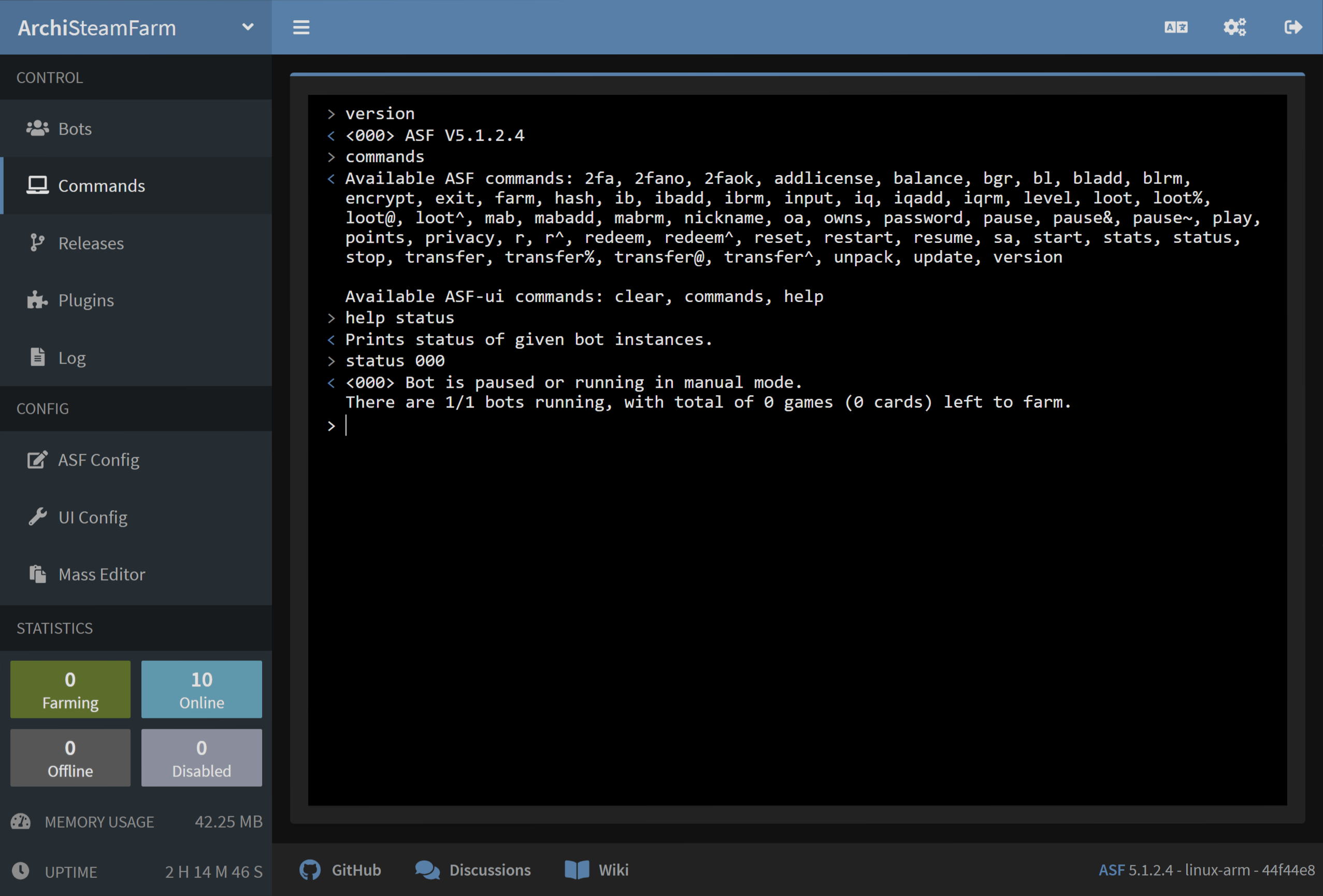
| Komanda | Pristup | Opis |
|---|---|---|
2fa [Bots] |
Master |
Generiše kratkotrajni 2FA token za ovu bot instancu. |
2fano [Bots] |
Master |
Denies all pending 2FA confirmations for given bot instances. |
2faok [Bots] |
Master |
Accepts all pending 2FA confirmations for given bot instances. |
addlicense [Bots] <Licenses> |
Operator |
Activates given licenses, explained below, on given bot instances (free games only). |
balance [Bots] |
Master |
Shows wallet balance of given bot instances. |
bgr [Bots] |
Master |
Prints information about BGR queue of given bot instances. |
encrypt <encryptionMethod> <stringToEncrypt> |
Owner |
Encrypts the string using provided cryptographic method - further explained below. |
exit |
Owner |
Stops whole ASF process. |
farm [Bots] |
Master |
Restarts cards farming module for given bot instances. |
fb [Bots] |
Master |
Lists apps blacklisted from automatic farming of given bot instances. |
fbadd [Bots] <AppIDs> |
Master |
Adds given appIDs to apps blacklisted from automatic farming of given bot instances. |
fbrm [Bots] <AppIDs> |
Master |
Removes given appIDs from apps blacklisted from automatic farming of given bot instances. |
fq [Bots] |
Master |
Lists priority farming queue of given bot instances. |
fqadd [Bots] <AppIDs> |
Master |
Adds given appIDs to priority farming queue of given bot instances. |
fqrm [Bots] <AppIDs> |
Master |
Removes given appIDs from farming queue of given bot instances. |
hash <hashingMethod> <stringToHash> |
Owner |
Generated a hash of the string using provided cryptographic method - further explained below. |
help |
FamilySharing |
Shows help (link to this page). |
input [Bots] <Type> <Value> |
Master |
Sets given input type to given value for given bot instances, works only in Headless mode - further explained below. |
level [Bots] |
Master |
Shows Steam account level of given bot instances. |
loot [Bots] |
Master |
Sends all LootableTypes Steam community items of given bot instances to Master user defined in their SteamUserPermissions (with lowest steamID if more than one). |
loot@ [Bots] <AppIDs> |
Master |
Sends all LootableTypes Steam community items matching given AppIDs of given bot instances to Master user defined in their SteamUserPermissions (with lowest steamID if more than one). This is the opposite of loot%. |
loot% [Bots] <AppIDs> |
Master |
Sends all LootableTypes Steam community items apart from given AppIDs of given bot instances to Master user defined in their SteamUserPermissions (with lowest steamID if more than one). This is the opposite of loot@. |
loot^ [Bots] <AppID> <ContextID> |
Master |
Sends all Steam items from given AppID in ContextID of given bot instances to Master user defined in their SteamUserPermissions (with lowest steamID if more than one). |
mab [Bots] |
Master |
Lists apps blacklisted from automatic trading in MatchActively. |
mabadd [Bots] <AppIDs> |
Master |
Adds given appIDs to apps blacklisted from automatic trading in MatchActively. |
mabrm [Bots] <AppIDs> |
Master |
Removes given appIDs from apps blacklisted from automatic trading in MatchActively. |
nickname [Bots] <Nickname> |
Master |
Changes Steam nickname of given bot instances to given nickname. |
owns [Bots] <Games> |
Operator |
Checks if given bot instances already own given games, explained below. |
pauziraj [Bots] |
Operator |
Permanently pauses automatic cards farming module of given bot instances. ASF will not attempt to farm current account in this session, unless you manually resume it, or restart the process. |
pause~ [Bots] |
FamilySharing |
Temporarily pauses automatic cards farming module of given bot instances. Farming will be automatically resumed on the next playing event, or bot disconnect. You can resume farming to unpause it. |
pause& [Bots] <Seconds> |
Operator |
Temporarily pauses automatic cards farming module of given bot instances for given amount of seconds. After delay, cards farming module is automatically resumed. |
play [Bots] <AppIDs,GameName> |
Master |
Switches to manual farming - launches given AppIDs on given bot instances, optionally also with custom GameName. In order for this feature to work properly, your Steam account must own a valid license to all the AppIDs that you specify here, this includes F2P games as well. Use reset or resume for returning. |
points [Bots] |
Master |
Displays number of points in Steam store. |
privacy [Bots] <Settings> |
Master |
Changes Steam privacy settings of given bot instances, to appropriately selected options explained below. |
redeem [Bots] <Keys> |
Operator |
Redeems given cd-keys or wallet codes on given bot instances. |
redeem^ [Bots] <Modes> <Keys> |
Operator |
Redeems given cd-keys or wallet codes on given bot instances, using given modes explained below. |
reset [Bots] |
Master |
Resets the playing status back to original (previous) state, the command is used during manual farming with play command. |
restartuj |
Owner |
Restarts ASF process. |
nastavi [Bots] |
FamilySharing |
Resumes automatic farming of given bot instances. |
pokreni [Bots] |
Master |
Starts given bot instances. |
stats |
Owner |
Prints process statistics, such as managed memory usage. |
status [Bots] |
FamilySharing |
Prints status of given bot instances. |
std |
Owner |
Special command for SteamTokenDumperPlugin which triggers submission of data immediately. |
zaustavi [Bots] |
Master |
Stops given bot instances. |
tb [Bots] |
Master |
Lists blacklisted users from trading module of given bot instances. |
tbadd [Bots] <SteamIDs64> |
Master |
Blacklists given steamIDs from trading module of given bot instances. |
tbrm [Bots] <SteamIDs64> |
Master |
Removes blacklist of given steamIDs from trading module of given bot instances. |
transfer [Bots] <TargetBot> |
Master |
Sends all TransferableTypes Steam community items from given bot instances to target bot instance. |
transfer@ [Bots] <AppIDs> <TargetBot> |
Master |
Sends all TransferableTypes Steam community items matching given AppIDs from given bot instances to target bot instance. This is the opposite of transfer%. |
transfer% [Bots] <AppIDs> <TargetBot> |
Master |
Sends all TransferableTypes Steam community items apart from given AppIDs from given bot instances to target bot instance. This is the opposite of transfer@. |
transfer^ [Bots] <AppID> <ContextID> <TargetBot> |
Master |
Sends all Steam items from given AppID in ContextID of given bot instances to target bot instance. |
unpack [Bots] |
Master |
Unpacks all booster packs stored in the inventory of given bot instances. |
update |
Owner |
Checks GitHub for ASF updates (this is done automatically every UpdatePeriod). |
version |
FamilySharing |
Prikazuje verziju ASF-a. |
All commands are case-insensitive, but their arguments (such as bot names) are usually case-sensitive.
[Bots] argument is optional in all commands. When specified, command is executed on given bots. When omitted, command is executed on current bot that receives the command. In other words, status A sent to bot B is the same as sending status to bot A, bot B in this case acts only as a proxy. This can also be used for sending commands to bots that are unavailable otherwise, for example starting stopped bots, or executing actions on your main account (that you're using for executing the commands).
Access of the command defines minimum EPermission of SteamUserPermissions that is required to use the command, with an exception of Owner which is SteamOwnerID defined in global configuration file (and highest permission available).
Plural arguments, such as [Bots], <Keys> or <AppIDs> mean that command supports multiple arguments of given type, separated by a comma. For example, status [Bots] can be used as status MyBot,MyOtherBot,Primary. This will cause given command to be executed on all target bots in the same way as you'd send status to each bot in a separate chat window. Please note that there is no space after ,.
ASF uses all whitespace characters as possible delimiters for a command, such as space and newline characters. This means that you don't have to use space for delimiting your arguments, you can as well use any other whitespace character (such as tab or new line).
ASF will "join" extra out-of-range arguments to plural type of the last in-range argument. This means that redeem bot key1 key2 key3 for redeem [Bots] <Keys> will work exactly the same as redeem bot key1,key2,key3. Together with accepting newline as command delimiter, this makes it possible for you to write redeem bot then paste a list of keys separated by any acceptable delimiter character (such as newline), or standard , ASF delimiter. Keep in mind that this trick can be used only for command variant that uses the most amount of arguments (so specifying [Bots] is mandatory in this case).
As you've read above, a space character is being used as a delimiter for a command, therefore it can't be used in arguments. However, also as stated above, ASF can join out-of-range arguments, which means that you're actually able to use a space character in argument that is defined as a last one for given command. For example, nickname bob Great Bob will properly set nickname of bob bot to "Great Bob". In the similar way you can check names containing spaces in owns command.
Some commands are also available with their aliases, to save you on typing:
| Komanda | Alias |
|---|---|
addlicense |
addlicence |
owns ASF |
oa |
status ASF |
sa |
redeem |
r |
redeem^ |
r^ |
[Bots] argument is a special variant of plural argument, as in addition to accepting multiple values it also offers extra functionality.
First and foremost, there is a special ASF keyword which acts as "all bots in the process", so status ASF command is equal to status all,your,bots,listed,here. This can also be used to easily identify the bots that you have access to, as ASF keyword, despite of targeting all bots, will result in response only from those bots that you can actually send the command to.
[Bots] argument supports special "range" syntax, which allows you to choose a range of bots more easily. The general syntax for [Bots] in this case is firstBot..lastBot. For example, if you have bots named A, B, C, D, E, F, you can execute status B..E, which is equal to status B,C,D,E in this case. When using this syntax, ASF will use alphabetical sorting in order to determine which bots are in your specified range. Both firstBot and lastBot must be valid bot names recognized by ASF, otherwise range syntax is entirely skipped.
In addition to range syntax above, [Bots] argument also supports regex matching. You can activate regex pattern by using r!<pattern> as a bot name, where r! is ASF activator for regex matching, and <pattern> is your regex pattern. An example of a regex-based bot command would be status r!\d{3} which will send status command to bots that have a name made out of 3 digits (e.g. 123 and 981). Feel free to take a look at the docs for further explanation and more examples of available regex patterns.
<Settings> argument accepts up to 7 different options, separated as usual with standard comma ASF delimiter. Those are, in order:
| Argument | Ime | Pripada |
|---|---|---|
| 1 | Profile | |
| 2 | OwnedGames | Profile |
| 3 | Playtime | OwnedGames |
| 4 | FriendsList | Profile |
| 5 | Inventory | Profile |
| 6 | InventoryGifts | Inventory |
| 7 | Comments | Profile |
Za opis polja iznad, posjetite Steam podeđavanja privatnosti.
Dok su pravilne vrijednosti za sve njih:
| Vrijednost | Ime |
|---|---|
| 1 | Private |
| 2 | FriendsOnly |
| 3 | Public |
Možete koristiti ili imena koja se mogu pisati i velikim i malim slovima, ili brojeve. Arguments that were omitted will default to being set to Private. It's important to note relation between child and parent of arguments specified above, as child can never have more open permission than its parent. For example, you can't have Public games owned while having Private profile.
If you want to set all privacy settings of your bot named Main to Private, you can use either of below:
privacy Main 1
privacy Main Private
This is because ASF will automatically assume all other settings to be Private, so there is no need to input them. On the other hand, if you'd like to set all privacy settings to Public, then you should use any of below:
privacy Main 3,3,3,3,3,3,3
privacy Main Public,Public,Public,Public,Public,Public,Public
This way you can also set independent options however you like:
privacy Main Public,FriendsOnly,Private,Public,Public,Private,Public
The above will set profile to public, owned games to friends only, playtime to private, friends list to public, inventory to public, inventory gifts to private and profile comments to public. You can achieve the same with numeric values if you want to.
Remember that child can never have more open permission than its parent. Refer to arguments relationship for available options.
addlicense command supports two different license types, those are:
| Tip | Alias | Primjer | Opis |
|---|---|---|---|
app |
a |
app/292030 |
Igrica koja je određena svojim unikatnim appID. |
sub |
s |
sub/47807 |
Paket koji sadrži jednu ili više igrica, određen sa svojim unikatnim subID. |
The distinction is important, as ASF will use Steam network activation for apps, and Steam store activation for packages. Those two are not compatible with each other, typically you'll use apps for free weekends and permanently F2P games, and packages otherwise.
We recommend to explicitly define the type of each entry in order to avoid ambiguous results, but for the backwards compatibility, if you supply invalid type or omit it entirely, ASF will assume that you ask for sub in this case. You can also query one or more of the licenses at the same time, using standard ASF , delimiter.
Pun primjer komande:
addlicense ASF app/292030,sub/47807
owns command supports several different game types for <games> argument that can be used, those are:
| Tip | Alias | Primjer | Opis |
|---|---|---|---|
app |
a |
app/292030 |
Igrica koja je određena svojim unikatnim appID. |
sub |
s |
sub/47807 |
Paket koji sadrži jednu ili više igrica, određen sa svojim unikatnim subID. |
regex |
r |
regex/^\d{4}: |
Regex koji je se odnosi na ime igrice, mora se voditi računa o tome kako su slova napisana. Pogljedajte dokumentaciju za kompletnu sintaksu i više primjera. |
name |
n |
name/Witcher |
Dio imena igrice, ne mora se paziti kako se pišu slova. |
We recommend to explicitly define the type of each entry in order to avoid ambiguous results, but for the backwards compatibility, if you supply invalid type or omit it entirely, ASF will assume that you ask for app if your input is a number, and name otherwise. You can also query one or more of the games at the same time, using standard ASF , delimiter.
Kompletan primjer komande:
owns ASF app/292030,name/Witcher
redeem^ command allows you to fine-tune modes that will be used for one single redeem scenario. This works as temporary override of RedeemingPreferences bot config property.
<Modes> argument accepts multiple mode values, separated as usual by a comma. Available mode values are specified below:
| Vrijednost | Ime | Opis |
|---|---|---|
| FAWK | ForceAssumeWalletKey | Forces AssumeWalletKeyOnBadActivationCode redeeming preference to be enabled |
| FD | ForceDistributing | Forces Distributing redeeming preference to be enabled |
| FF | ForceForwarding | Forces Forwarding redeeming preference to be enabled |
| FKMG | ForceKeepMissingGames | Forces KeepMissingGames redeeming preference to be enabled |
| SAWK | SkipAssumeWalletKey | Forces AssumeWalletKeyOnBadActivationCode redeeming preference to be disabled |
| SD | SkipDistributing | Forces Distributing redeeming preference to be disabled |
| SF | SkipForwarding | Forces Forwarding redeeming preference to be disabled |
| SI | SkipInitial | Skips key redemption on initial bot |
| SKMG | SkipKeepMissingGames | Forces KeepMissingGames redeeming preference to be disabled |
| V | Validate | Validates keys for proper format and automatically skips invalid ones |
For example, we'd like to redeem 3 keys on any of our bots that don't own games yet, but not our primary bot. For achieving that we can use:
redeem^ primary FF,SI key1,key2,key3
It's important to note that advanced redeem overrides only those RedeemingPreferences that you specify in the command. For example, if you've enabled Distributing in your RedeemingPreferences then there will be no difference whether you use FD mode or not, because distributing will be already active regardless, due to RedeemingPreferences that you use. This is why each forcibly enabled override also has a forcibly disabled one, you can decide yourself if you prefer to override disabled with enabled, or vice versa.
encrypt command allows you to encrypt arbitrary strings using ASF's encryption methods. <encryptionMethod> must be one of the encryption methods specified and explained in security section. We recommend to use this command through secure channels (ASF console or IPC interface, which also has a dedicated API endpoint for it), as otherwise sensitive details might get logged by various third-parties (such as chat messages being logged by Steam servers).
hash command allows you to generate hashes of arbitrary strings using ASF's hashing methods. <hashingMethod> must be one of the hashing methods specified and explained in security section. We recommend to use this command through secure channels (ASF console or IPC interface, which also has a dedicated API endpoint for it), as otherwise sensitive details might get logged by various third-parties (such as chat messages being logged by Steam servers).
input command can be used only in Headless mode, for inputting given data via IPC or Steam chat when ASF is running without support for user interaction.
General syntax is input [Bots] <Type> <Value>.
<Type> is case-insensitive and defines input type recognized by ASF. Currently ASF recognizes following types:
| Tip | Opis |
|---|---|
| Lozinka |
SteamLogin bot config property, if missing from config. |
| Password |
SteamPassword bot config property, if missing from config. |
| Snimak еkrana | Auth code sent on your e-mail if you're not using 2FA. |
| SteamParentalCode |
SteamParentalCode bot config property, if missing from config. |
| TwoFactorAuthentication | 2FA token generated from your mobile, if you're using 2FA but not ASF 2FA. |
<Value> je vrijednost postavljena za dati tip. Trenutno su sve vrijednosti stringovi.
Let's say that we have a bot that is protected by SteamGuard in non-2FA mode. We want to launch that bot with Headless set to true.
In order to do that, we need to execute following commands:
start MySteamGuardBot -> Bot will attempt to log in, fail due to AuthCode needed, then stop due to running in Headless mode. We need this in order to make Steam network send us auth code on our e-mail - if there was no need for that, we'd skip this step entirely.
input MySteamGuardBot SteamGuard ABCDE -> We set SteamGuard input of MySteamGuardBot bot to ABCDE. Of course, ABCDE in this case is auth code that we got on our e-mail.
start MySteamGuardBot -> We start our (stopped) bot again, this time it automatically uses auth code that we set in previous command, properly logging in, then clearing it.
In the same way we can access 2FA-protected bots (if they're not using ASF 2FA), as well as setting other required properties during runtime.
 |
 |
 |
 |
|---|---|---|---|
 |
 |
 |
 |
|---|---|---|---|
- 🏡 Početna
- 🔧 Konfiguracija
- 💬 Najčešća pitanja
- ⚙️ Podešavanje (počnite ovdje)
- 👥 Pozadinsko unošenje ključeva za igrice
- 📢 Komande
- 🛠️ Kompatibilnost
- 🧩 ItemsMatcherPlugin
- 📋 Management
- ⏱️ Performanse
- 📡 Remote communication
- 👪 Steam porodično dijeljenje
- 🔄 Trampa

